If you use spreadsheets on a regular basis, you are probably familiar with Google Sheets. The Google alternative to Microsoft Excel, Sheets is a powerful web-based program that you can use for free within Google Drive. Considering the fact that it is a free program, Sheets is incredibly useful. For many people, the built-in capabilities of this program will be more than enough to satisfy their spreadsheet demands.
But what if you need more? If you find that Sheets can’t perform a certain function that you need, don’t despair – add-ons are here to save the day. An add-on in Google Sheets is exactly as it sounds; an additional function that can be tacked on to Sheets with just the push of a button. There are tons of add-ons available, so a little searching should turn up an option that will solve your problem.

To help you locate the right add-on for your needs as quickly as possible, we have collected some of the best add-ons and listed them below. As you will see, there is a tremendous amount of variety in this list, which speaks to the diversity of what can be accomplished with Google Sheets.
Without further delay, let’s take a look at some of the best add-ons Google Sheets has to offer!
Best add-ons for convenience
To get started, we are going to look at some add-ons that make your life a little easier. These don’t necessarily add an essential function, as you might have been able to get the job done on your own, but using the add-on will make the task easier. And who doesn’t love easier?
Wolfram | Alpha for Sheets
If you need to integrate information from somewhere around the web into your spreadsheet, this is a great add-on to keep you on task. As you know, a “quick” trip to the web to pull a bit of data usually doesn’t end up being quick at all. It usually ends up as a distracting journey, and plenty of time will be wasted before you return to your work.
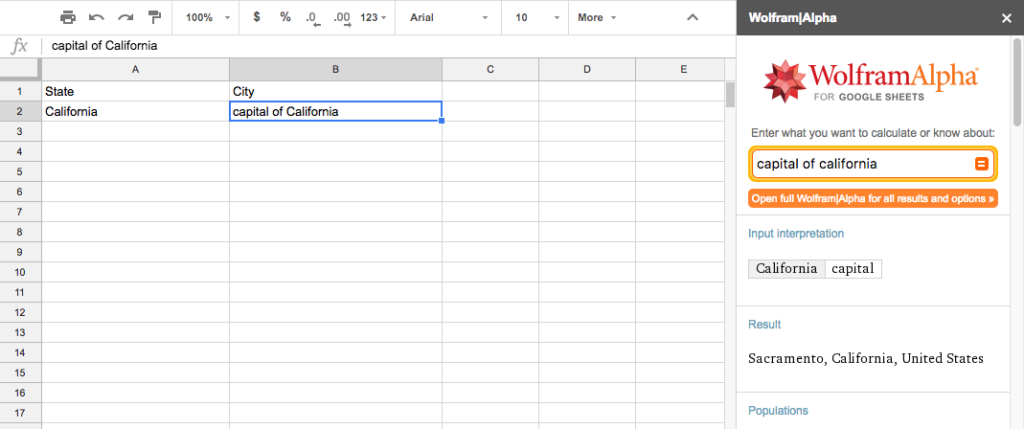
With Wolfram | Alpha, you can stay right in your spreadsheet while still turning to the web for help. For example, let’s say you’re making a spreadsheet that includes the capital cities of many states, and you can’t remember the capital of California. Instead of looking it up, you can just type capital of California directly into the spreadsheet. This brilliant add-on will just look up the info, and replace the contents of that cell with Sacramento. Brilliant!
Google Analytics
For Google Sheets users who also work on websites, the Google Analytics add-on is a no-brainer. With this function, you’ll be able to pull the data from your Google Analytics account right into a spreadsheet. This is quite a handy feature, as you will then be able to manipulate your site stats in any number of different ways. Rather than fighting with the standard Google Analytics dashboard to make it display your data properly, just export to Google Sheets and do with the data as you wish.
Translate My Sheet
If you need to translate the contents of a spreadsheet from one language to another, there’s no need to copy/paste everything in and out of the sheet while running it through a translator on the web. Instead, use the Translate My Sheet add-on to do the job for you. Select the cells that you would like to translate, identify the original language and the target language, and let the add-on do the heavy lifting.
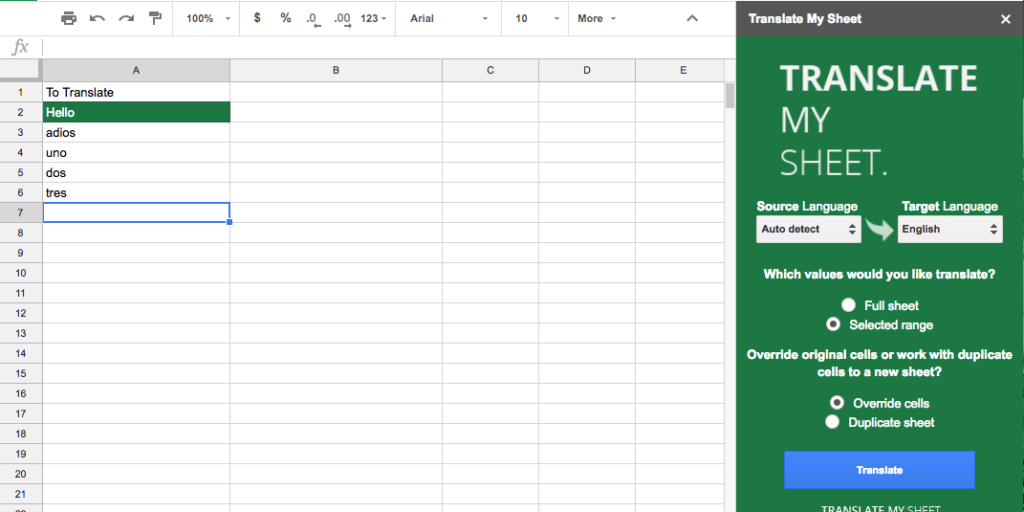
Best add-ons for improving your sheets
Does a messy spreadsheet make you a little twitchy? It’s understandable. After all, the whole point of using a spreadsheet is to organize data into an easy-to-use, attractive display. If some of your spreadsheets aren’t living up to those expectations, perhaps the following add-ons will help.
Add Rows & Columns
Okay – so this one is pretty simple, but we like it because of its simplicity. It takes what can be an annoying formatting task and makes it quick and easy. As your spreadsheet grows, you’ll likely need to add rows and columns from time to time. Sometimes, you will need to add a lot of rows or columns, and doing so one at time can be a pain. With this add-on, you can ask for any number of rows or columns to be added, and it will be done instantly. Simple, but a major time saver.
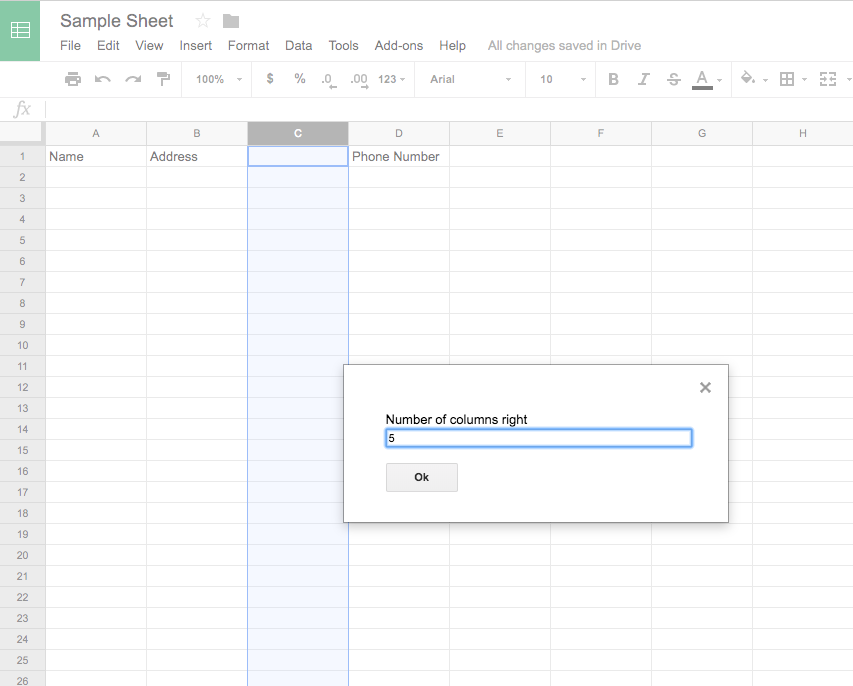
Table Styles
This is a great add-on for someone who makes a lot of spreadsheets. For example, if you create spreadsheets for clients and need them all to look the same, you can use Table Styles to create a template that can be added to future spreadsheets by simply pressing a button.
Again here, we see an add-on that can save you both time and frustration. Don’t keep building the same spreadsheet over and over again. Just build it once, save the formatting using this add-on, and use the styled sheet for years to come.
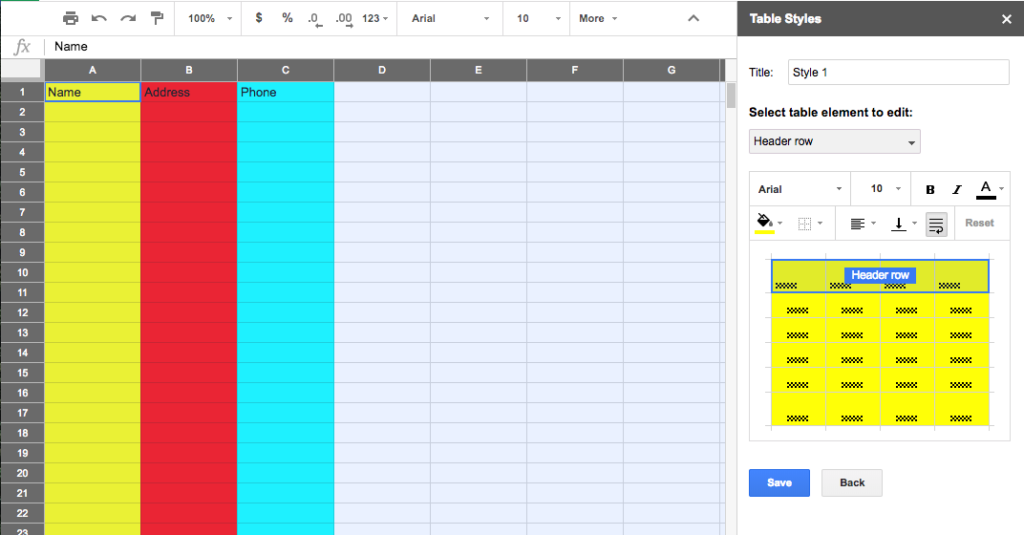
Crop Sheet
Above, the Add Rows & Columns add-on was identified as a great way to instantly make more space in your spreadsheet. But what if you need to do the opposite? What if you need to cut down your sheet in order to present a clean and compact collection of cells? Crop Sheet is here to help. This add-on will strip away the unused cells in your spreadsheet, leaving you with just the essentials. Or, you can have it crop the sheet down to only a selected range.
Best Add-Ons for Email
Yes, this is an article about Google Sheets. However, many Sheets users fill their spreadsheets with contact information, so it makes sense to connect this back to email. If you are one of the many who has contact lists organized in Sheets, you may find the add-ons below to be extremely helpful.
Email Scheduler for Gmail
If you need to send out your emails at a specific time, you don’t need to set an alarm to log back into Gmail and do the job – the Email Scheduler for Gmail add-on will do it for you. Once your emails are written and saved as drafts, they will be available from within this add-on to be scheduled. Just select the date and time for each email to go out, and you’ll be all set.
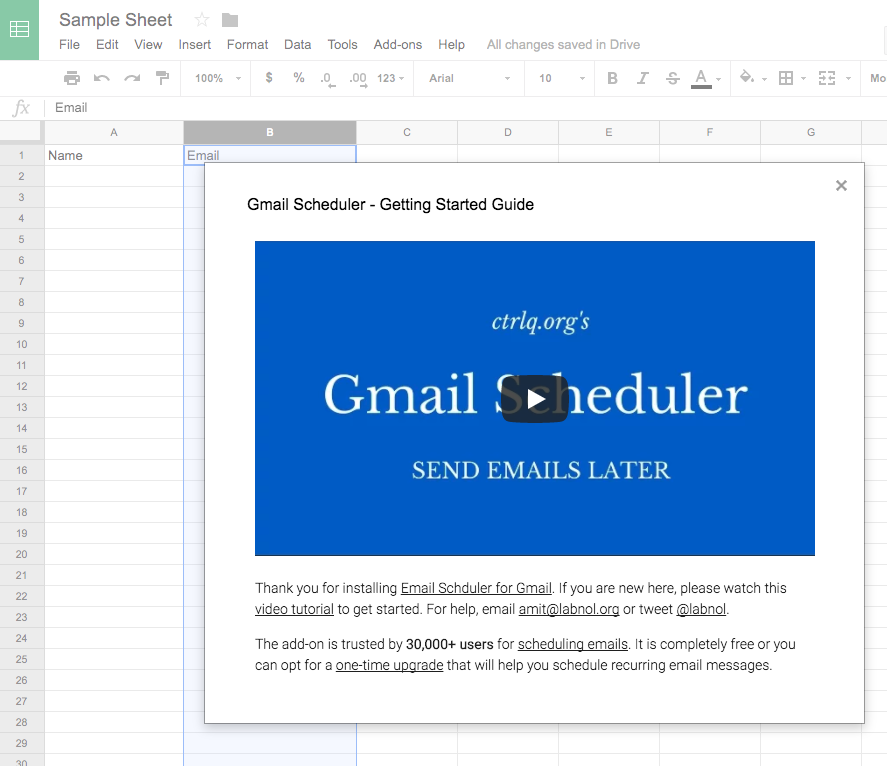
formMule
This is a handy add-on for those who send many different types of emails. Use a number of different templates to suit your different types of messages, and then establish conditions which will determine which email template to use depending on the contents of your spreadsheet. Once fully set up and organized to meet your needs, this is a powerful tool that can make your marketing life a lot easier.
Mail Merge with Attachments
For those occasions when you need to send out a specific file to a number of different people, Mail Merge with Attachments can come to the rescue. With this add-on, you’ll be able to tack on any file from your Google Drive with just a click of your mouse. With a list of email addresses in a Google Sheet, you can send the file(s) to all of the right people with ease. This might not be an add-on that you use with great frequency, but it will certainly come in handy when the time is right.

Bonus – just for fun!
It’s been all business to this point on our list, but we wanted to toss in a fun add-on before wrapping things up.
Sudoku Sheets
If you would like to play a quick puzzle game while setting your work aside for a moment, Sudoku Sheets lets you do just that. You can pick from three different levels of difficulty – easy, medium, or hard – and the add-on will put together a puzzle that you can attempt to solve. Can’t manage to work out the answer on your own? Not to worry – the add-on will solve it for you, once you have thrown up your hands in defeat.
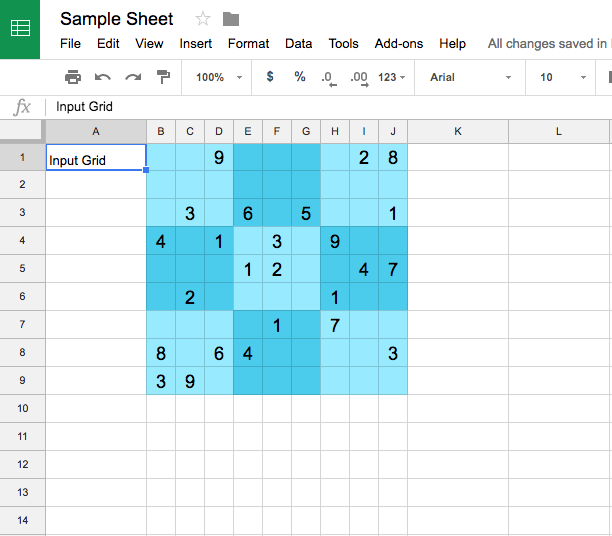
Google Sheets is an excellent spreadsheet program right out of the (virtual) box, but it can become even more powerful when you pick the right add-ons for your needs. The key is to find and use add-ons that are specifically tailored to what it is that you need to accomplish. An add-on that’s a huge timesaver for someone else might be completely useless to you, and vice versa. Think about what it is you need from Google Sheets, and then look for the add-ons that can make that happen. Hopefully, some of those listed above will help you become more efficient while using this powerful tool.

