News
A New Era of Mobile Technology: The Game-Changing Features of Apple’s iOS 16
Small resources that make iOS 16 a very complete operating system.

- March 8, 2023
- Updated: July 2, 2025 at 2:52 AM

The iPhone operating system, iOS, has a lot of amazing features. Some more familiar, some less so, but all very useful in day-to-day life. It’s been this way for many years now, as new features are added version by version. And iOS 16, not to mention what’s new in iOS 16.4 beta 2, brings several very, very interesting ones.
From translating text through the camera to setting a random background, these features are designed to enhance the user experience and make using the iPhone easier and more versatile. Let’s pick up the ten most useful and surprising features of iOS 16.
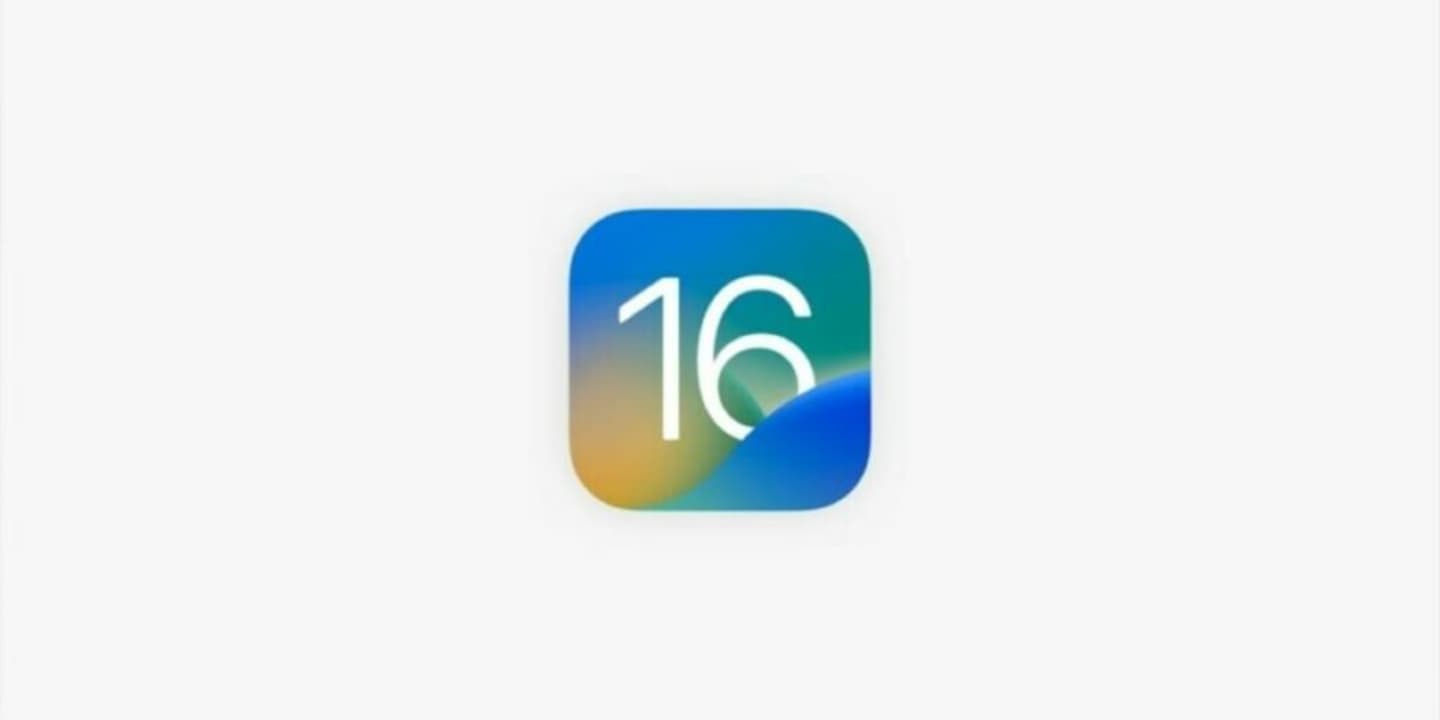
10 points where iOS 16 shines above the rest
- Translate texts using the camera app: simply point the camera at any text you want to translate and the app will recognize the text, even if it is handwritten. Then, tap the three dashes button at the bottom right, tap Translate and you will instantly see the text. A particularly useful feature if we travel abroad or even if you are studying a new language, because we no longer have to manually write the text, we simply focus on it with the camera app.
- Copy and paste photo edits: if we have made edits to a photo and want to apply the same edits to another photo or hundreds of other photos, we can now do it very easily. We simply select the edited photo, tap the button in the shape of three little dots and choose Copy edits. Then we select the photo or photos to which we want to apply the same adjustments, tap the three-dot button again and choose Paste edits.
- Set a random wallpaper: we can ask the iPhone to randomly change our background based on images we select from the Photos app. To do this, we simply press and hold the lock screen, tap the “+” and then select Random photos. Then we tap on Select photos manually, select the ones we are interested in and tap Add. In the three-dotted button we can choose how often to change the photo.

4. Remove the background of a photo: something we will do by simply opening the photo we are interested in and holding down gently on the subject of the photo. Then a simple tap on Copy or Share will allow us to take the cropped photo wherever we want.
5. View and copy the password of a Wi-Fi network: within the Settings app > Wi-Fi and touching “i” next to the network we are on, we can find the Password section. A tap on it and a Face ID identification will allow us to see it and offer us the option to copy it.
6. Haptic feedback on the keyboard: by activating haptic feedback on the keyboard, when we type, we will be able to feel a tactile response instead of simply listening to the sound of the keys. We just have to open the Settings app, enter Sound & Vibration, tap on Keyboard Feedback and activate Vibration.
7. Use the iPhone password for the Notes app: instead of having to store multiple passwords, the one we use for locked notes can now be the same one we use to access the iPhone. An option that we can activate in Settings > Notes under Password. We just need to choose Use device passcode.
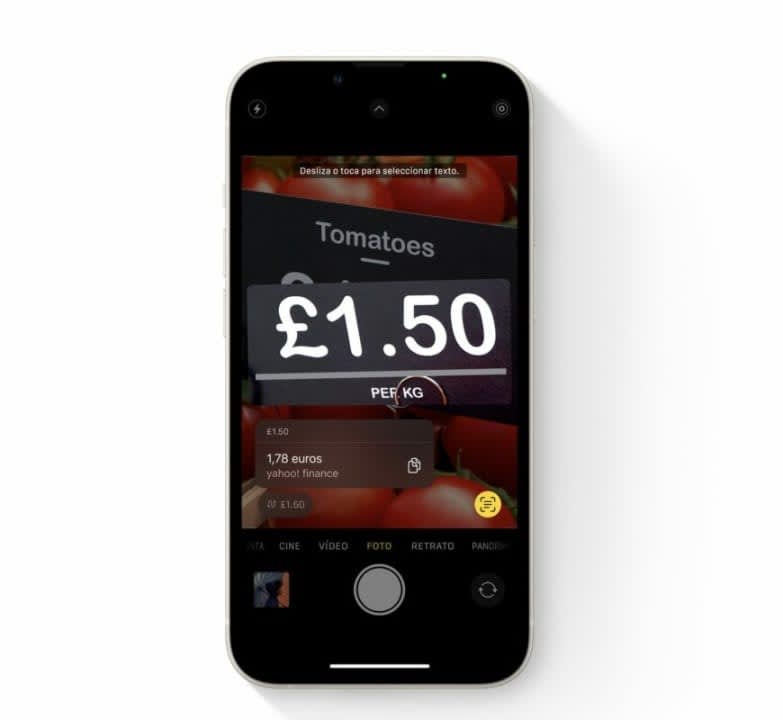
8. Convert measurements and currencies using the camera app: as with the text we can translate, by pointing the camera at a measurement or a foreign currency we can get a conversion. A very useful resource that will recognize the handwritten text as well and that will speed up that we can have a clear idea of the figure we are handling.
9. Prevent the side button from hanging up the call: to avoid unintentionally hanging up a call in progress, we can now disable the side button to end it. A simple change that we will make from Settings > Accessibility > Touch by activating Prevent end calls when blocking.
10. Search photos, even by the text that appears on them: last but not least, the tenth feature that we must highlight is the ability to search and filter photos. We can now search for photos by the text that appears inside them, great for finding what we are looking for quickly.
All in all, it’s clear that iOS 16 brings a host of new features and improvements that make the iPhone even more useful and easier to use. Just as if we talk about these 9 must-have iPhone Shortcuts, in functionalities, from the ability to translate text through the camera to the ability to search and filter photos, set a random background or remove the background of any photo, we have a lot to discover, at least while we wait for the arrival of the iPhone 15 and all its new features.
Architect | Founder of hanaringo.com | Apple Technologies Trainer | Writer at Softonic and iDoo_tech, formerly at Applesfera
Latest from David Bernal Raspall
You may also like
 News
NewsCan you guess which streaming service we watch more than Netflix during the day?
Read more
 News
NewsThe Netflix Assassin's Creed already has lead actors
Read more
 News
NewsStranger Things returns for Christmas Eve with the Duffer brothers promising us an LGBTIQ+ resolution for the story
Read more
 News
NewsOne of the games canceled by Microsoft this year might have been closer to completion than we imagined
Read more
 News
NewsThe most acclaimed film by Christopher Nolan was going to be directed by Steven Spielberg
Read more
 News
NewsWorld of Warcraft announces a new open world system
Read more