Snapchat is a hugely popular messaging app (the company just went public with a $32 billion valuation) that has revolutionized the way the younger crowd communicates. The service had about 158 million daily active users at the end of 2016, who create an average of 2.5 billion “snaps” on Snapchat every day.
What’s Snapchat’s secret? The app can take away the drudgery of your daily life by embellishing picture messages with crazy effects and filters. But aside from the famous filters, we’re got 10 Snapchat tricks most users don’t know about. Incorporate these tricks into your stories and become a Snapchat pro!
- Frame your snaps with characters: Ever think of using characters for borders and frames? With Snapchat you can do it with ease.
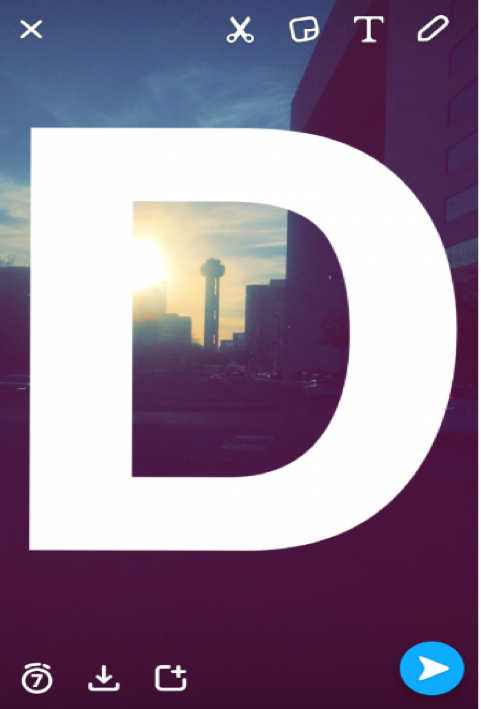
- You can caption a photo in Snapchat by selecting the ‘T’ icon.
- Choose the largest text size if you want to create the caption.
- Enlarge the image until it creates a border
- You can move around the text until you are satisfied with the position.
- That’s all you need to have a funky border!
- Draw impressive detail with zoom: If you want to show off your artistic masterpieces then this Snapchat hack is for you.
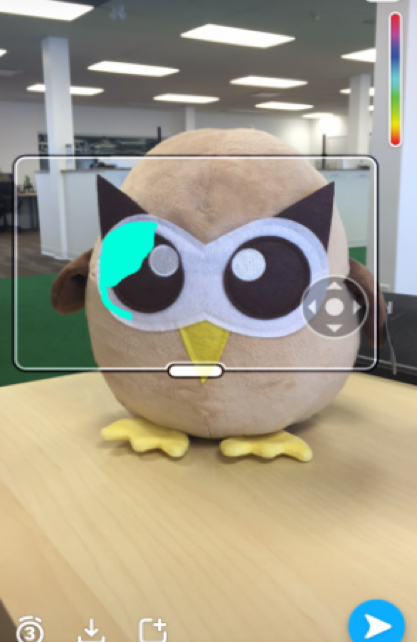
For iOS
- Go to the ‘Settings’ and from ‘General’ settings select ‘Accessibility’
- Under the ‘Vision’ section, enable ‘Zoom’
- Go to ‘Show Controller’
- Choose from Window or Full Screen from ‘Zoom Region’ section
- Set ‘Maximum Zoom Level’ to 15x.
For Android
- Select ‘Accessibility’ from ‘Settings’
- Select ‘Vision’
- Go to ‘Magnification Gestures’
- Enable ‘Zoom’
- Add music to your snap: Your snaps are already cool, but how about adding music to them? The trick requires a bit of time but it’s fairly simple. Here’s how:

- Open the music app on your phone
- Hit the play button after the song selection
- Get back to SnapChat and start recording
- Don’t forget to push ‘record’ during your favorite part of the music so that it gets included in the snap or video.
- Pin an emoji on a moving target: When you were a child you must have played ‘pin the tail on the donkey’ game. After all these years, it’s time to play ‘pin the emoji’ on Snapchat. The only exception is now you will be using a moving target. Try this:
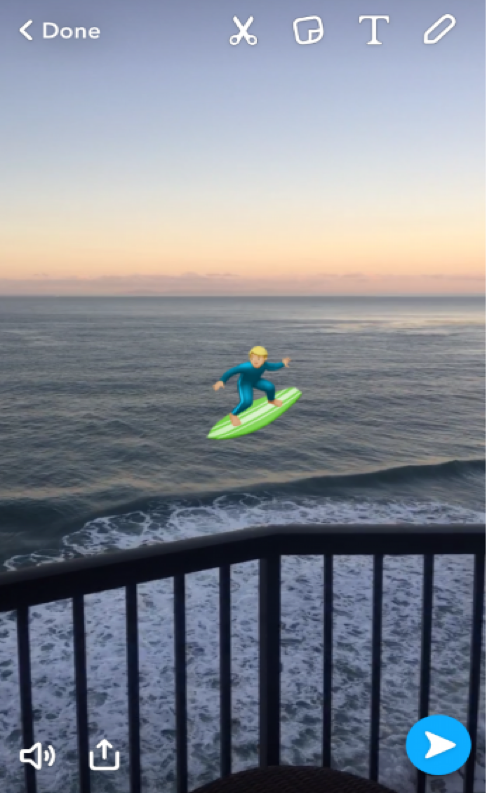
- Record the video that includes a moving object.
- When you finish the filming tap the emoji icon and go to the preview screen.
- After resizing the emoji drag it over the moving target
- Hold it until Snapchat starts the video back up
- Then the emoji should follow along
- Apply up to 3 filters on a single snap: Add the current temperature, a sepia filter and your location — all at the same time on a single picture. Here’s how:
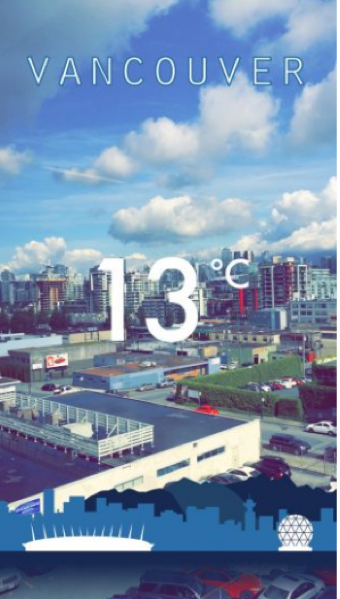
- After selecting a picture, swipe left to choose the first filter
- Allocate a space for the first filter by using your thumb
- Use the other hand to swipe through the other filters
- Before selecting the third filter lift, the thumb off the screen for a moment and hold it down again.
- If you are not happy with the combo simply swipe right to delete it and get your original image back.
- Save your data with Travel Mode: Snapchat can save you some serious data while you are out there snapping. In travel mode, you can select which photos to download.
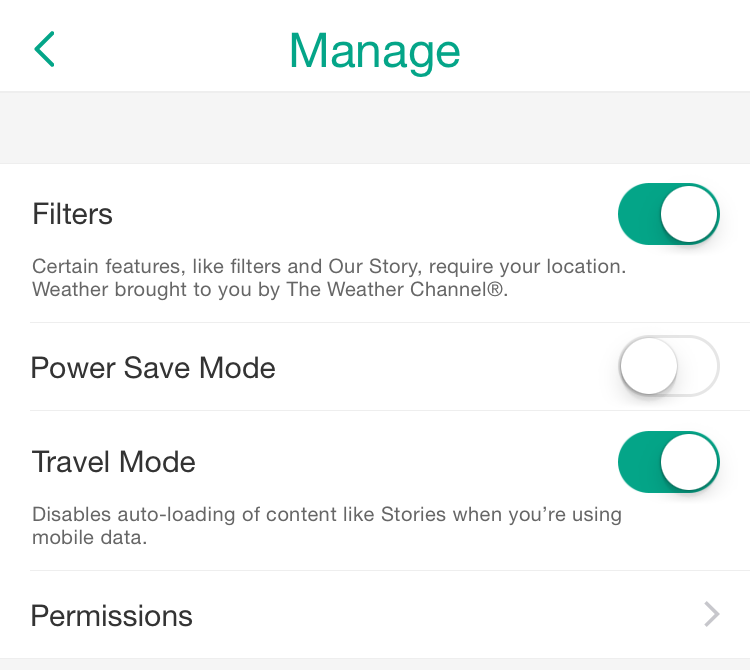
- Click on the ghost-icon on the Snapchat app.
- Click the gear-icon and go to ‘Additional Services’
- Go to ‘Manage Preferences’ and then enable Travel Mode.
- Color individual words and letters with your own style: spice up your snaps with colorful letters.
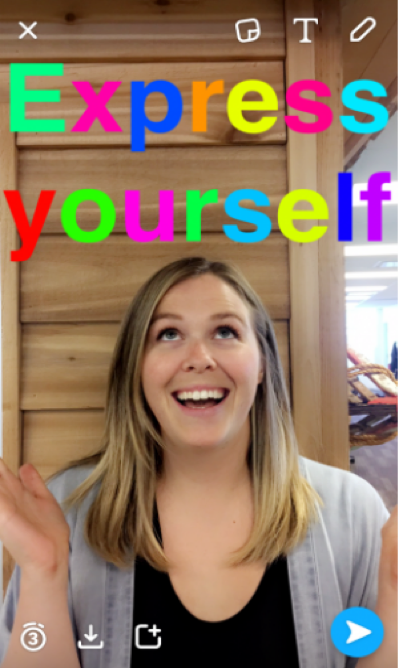
- Tap the ‘T’ icon and choose the largest text size.
- Choose the color from color palette.
- Select the letter or word you want to highlight.
- Then choose another color from the palette and color the next word or letter
- Say more with your snaps: It’s time to get wordy with your snaps. Try this:
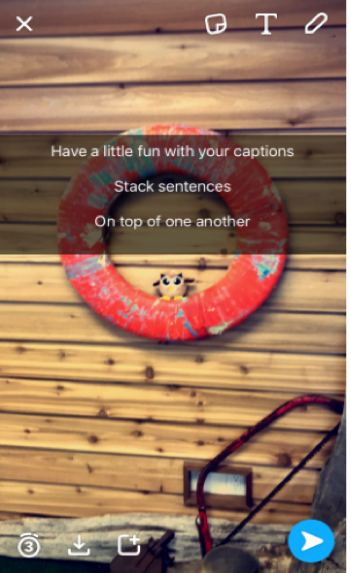
- Start by opening notes on your phone.
- Tap the return button for every line you intend to create.
- Copy those lines, open Snapchat and take a picture
- Tap the ‘T’ icon and paste the empty lines
- Select a line and start typing.
- Find out who’s following you: Unlike Twitter or Facebook, SnapChat doesn’t show you your followers. However, you can get this information with a quick trick:
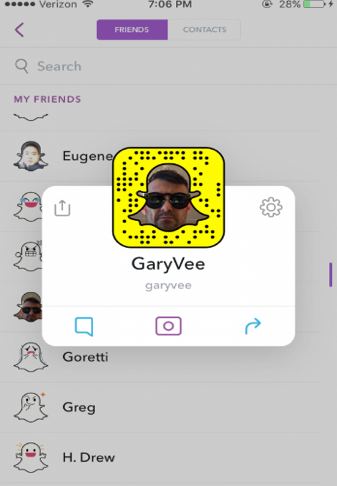
- Go to ‘Add Friends’ and then add persons by their username.
- Hold down on their username.
- Sometimes you will see a Snapchat score. This means the person is following you.
- Delete a snap you don’t like: One bad snap can ruin your great story. While Snapchat is instantaneous messaging and publishing to your followers, you can actually delete a snap that you don’t like. Here’s how:
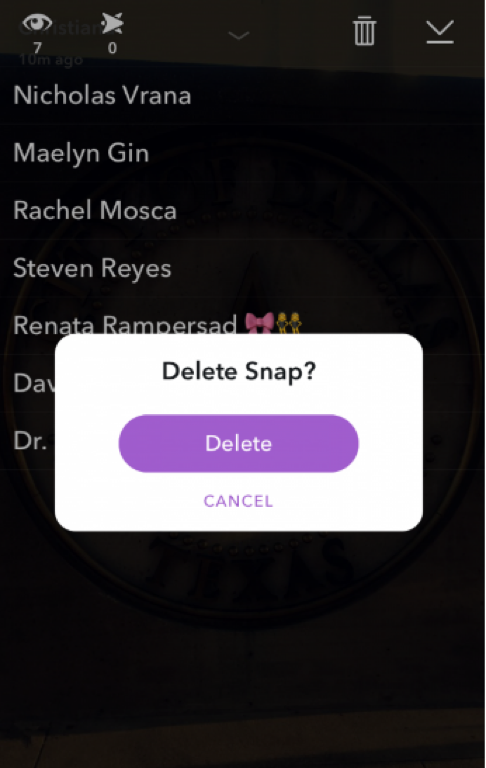
- Go to the default camera and swipe right to go to the Stories view.
- Find the snap you want to delete.
- You will see a trash can once you swipe the photo up.
- Tap on it and then tap ‘Delete’


