Adobe Express: discover its new features
Take advantage of the magic of Adobe Firefly to save time and enhance the quality of your projects
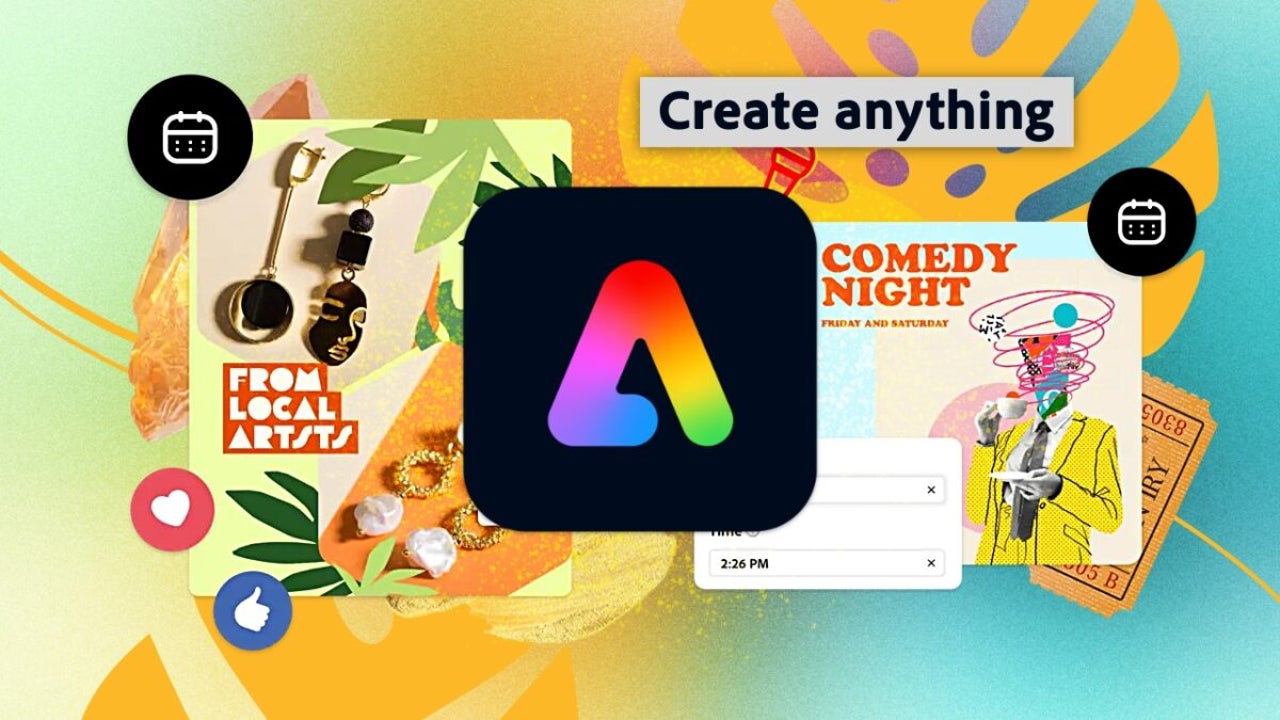
- November 24, 2024
- Updated: January 13, 2025 at 12:41 AM
Nowadays, content creation has become an indispensable tool for many businesses. After all, having eye-catching images and videos on our social media is a sure bet to consider. However, one thing is what we have in mind, and another very different is to make our ideas a reality. That’s where Adobe Express comes into play.
With its latest updates, Adobe Express has managed to transform the way we create content. Thanks to the generative artificial intelligence of Adobe Firefly, we can create interesting images and graphics with just a couple of clicks. Adobe Express not only allows you to design intuitively, but also facilitates collaboration with others.
Below, we will explain how you can take advantage of Adobe Express features for your work and creations.
How can I access Adobe Express?
Getting started with Adobe Express is easier than you think. You can access the Adobe Express website or download the mobile app. Once inside, you’ll see that Adobe offers free and paid versions. The free version allows us to access the most basic features, such as adding text to our images, making small edits, or even using some AI-generated effects.
On the other hand, the paid version opens the doors to all the features of Adobe Express. This includes much broader access to Adobe Stock, more generative credits, advanced features, and much more.
Create images with generative AI
You have probably heard hundreds of times about image generation by artificial intelligence. If you have never tried it yourself, Adobe Express can be a good way to do so.
All this is possible thanks to Adobe Firefly, Adobe’s model that allows us to generate images from scratch through a prompt or description.
Here, we provide you step-by-step instructions on how you can do it yourself:
- Go to Adobe Express from your web browser.
- Once inside Adobe Express, click on Generate with AI. You will see this option right when you enter the platform at the top.
- Now you will see that you have two options, Create or Quick actions:
- From Create, we can specify the image format according to what we need or according to the social network it is intended for.
- Quick actions allow us to do much more specific things. As of today, these are some of the actions that Adobe Express can do:
- Remove the background from an image.
- Generate QR codes.
- Create logos (currently in beta).
- Convert an image to GIF.
- Convert to SVG.
- Resize an image.
- Convert to MP4.
- Animate characters.
- Change the ratio of a video.
- Convert to PNG.
- Merge videos.
- Trim videos.
- Add subtitles to videos.
- Convert to JPG.
- Crop images.
- Create collages (currently in beta).
- Convert to PDF.
- Edit a PDF.
- Combine files.
- Organize pages of a document.
- Generate images with AI.
- Remove or add objects to an image.
- Generate templates.
- Generate text effects.
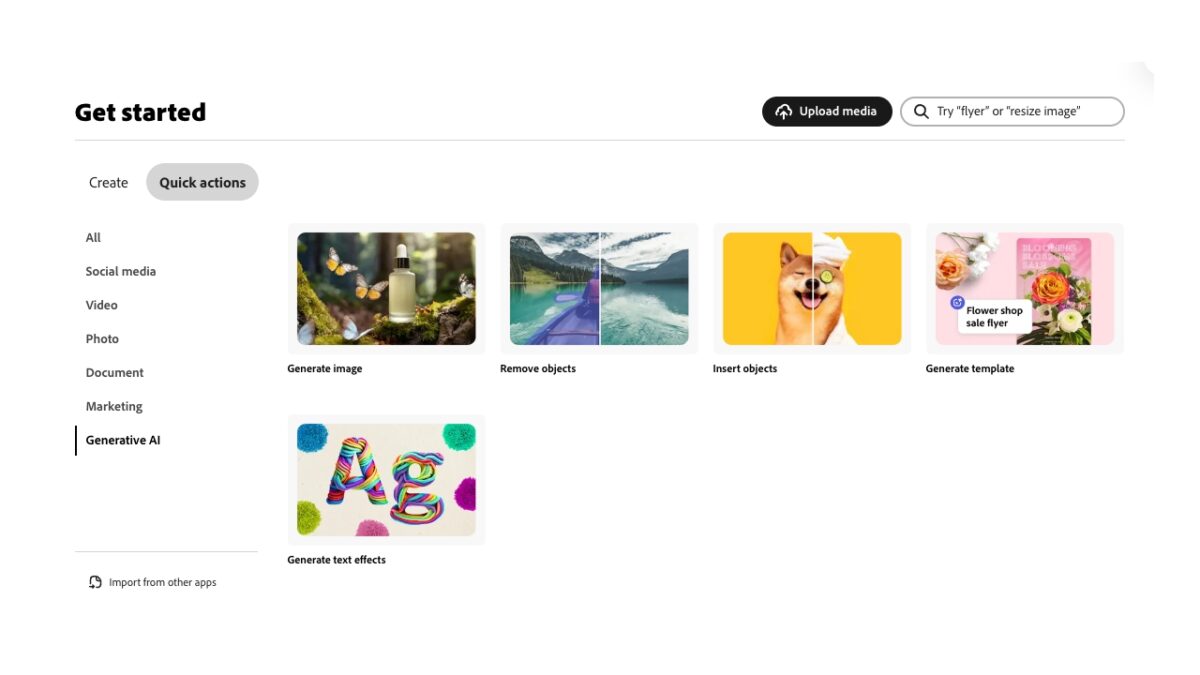
- Go to Create and select the size you want your image to be. In our case, we will select Square.
- With our project already open, we will go to the toolbar on the left. Select Media and then Generate Image. After that, choose the image size.
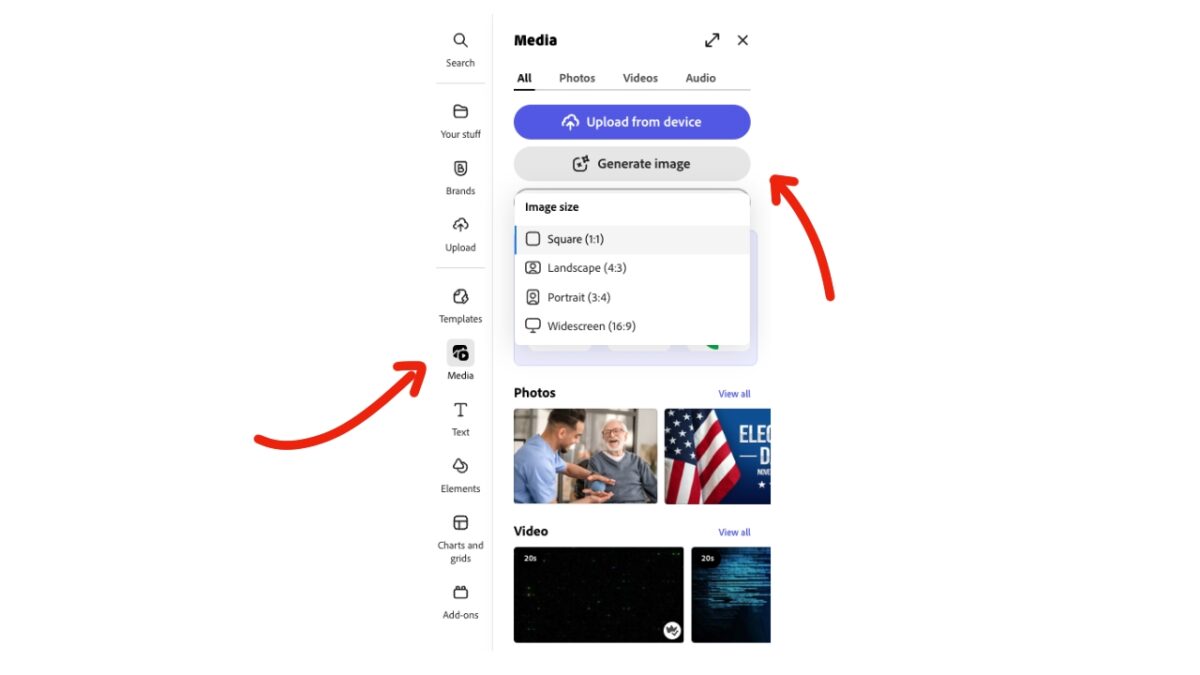
- Describe how you want your image to be within the text box. You can add reference images in Style and Composition and choose a visual style. It can be Painting, Pixel Art, Steampunk… Try and experiment with different settings. You will see four options from Results, but you can create more variations by clicking on Generate more.
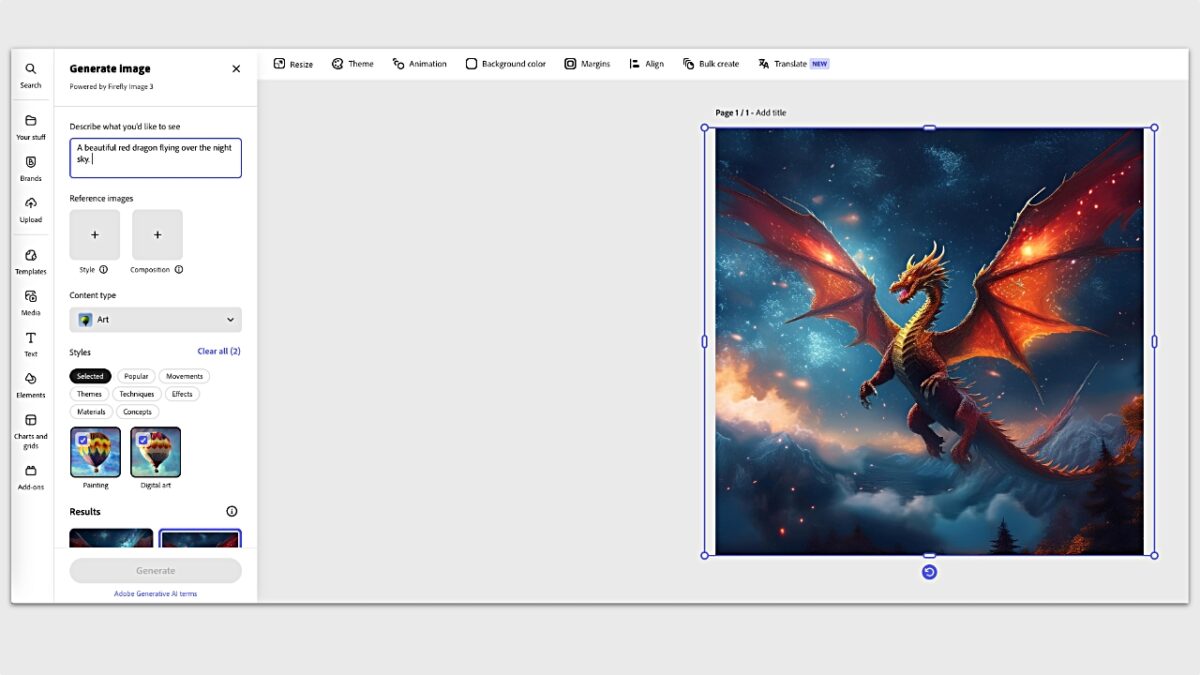
- When you like the result, download your image from Download. Here, you can choose the file format between PNG, JPG, PDF Standard, or PDF Print.
Share projects with your team
Collaborating on design projects is often complicated. Sharing files, waiting for each person to review the content, receiving changes… It is a process that can become even more laborious if we do not have the right tools.
Adobe Express allows us to share projects directly from the platform. We just need to invite members to collaborate so they can access the same file in real time. Here’s how you can do it:
- With our project open, click on the Share button.
- From here, you can individually add who can access the project. Enter their email addresses in the Add People or Groups section. Before inviting them, you can choose whether you want them to edit the document or only add comments.
- You can generate a link so that those who click on it can view your file without the possibility of editing it. To do this, select the View-only link option.
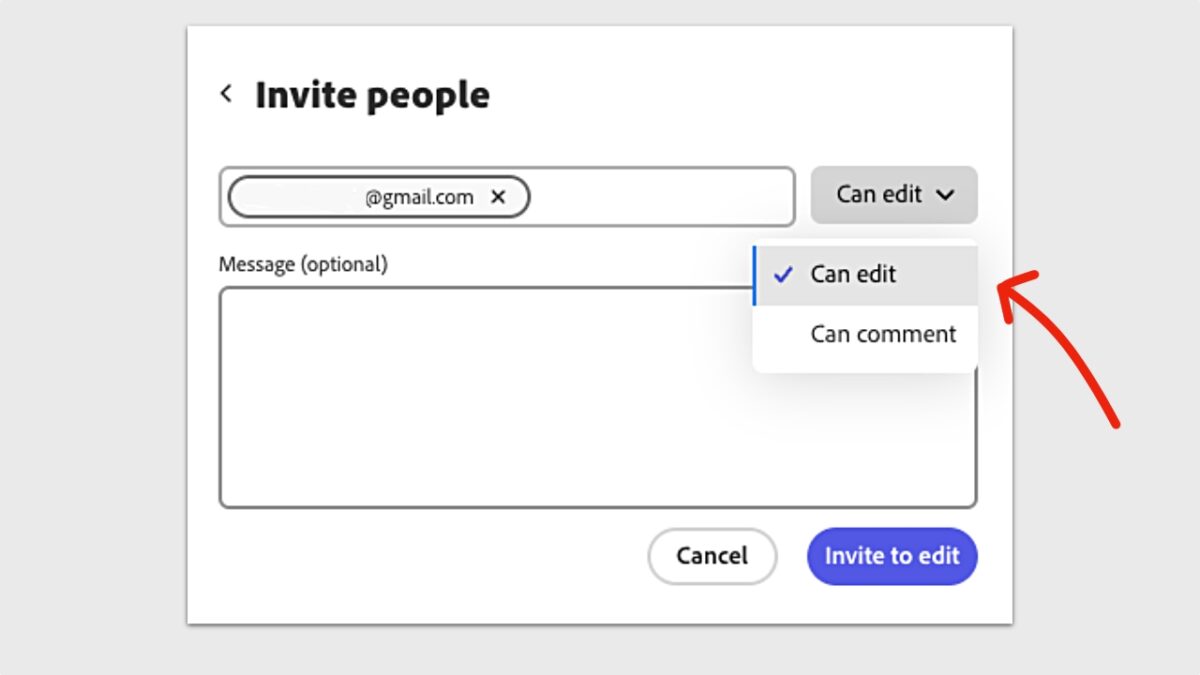
When you have finished inviting your collaborators, they will receive a notification in their email to join the project. Adobe synchronizes changes made in real-time, so everyone can see the modifications instantly.
Adobe Express on your mobile
Fortunately, Adobe Express is also available for Android and iOS devices. The experience offered by the Adobe Express app is quite solid and comprehensive: from there, you can design graphics, edit your photos, create short videos, and add effects of all kinds without the need for a computer.
Although the desktop version logically allows for much more precise editing, the app is ideal for making quick adjustments, editing on the go, or creating content for social media. Additionally, any changes you make on your mobile sync with the cloud so you can continue on your computer from where you left off.
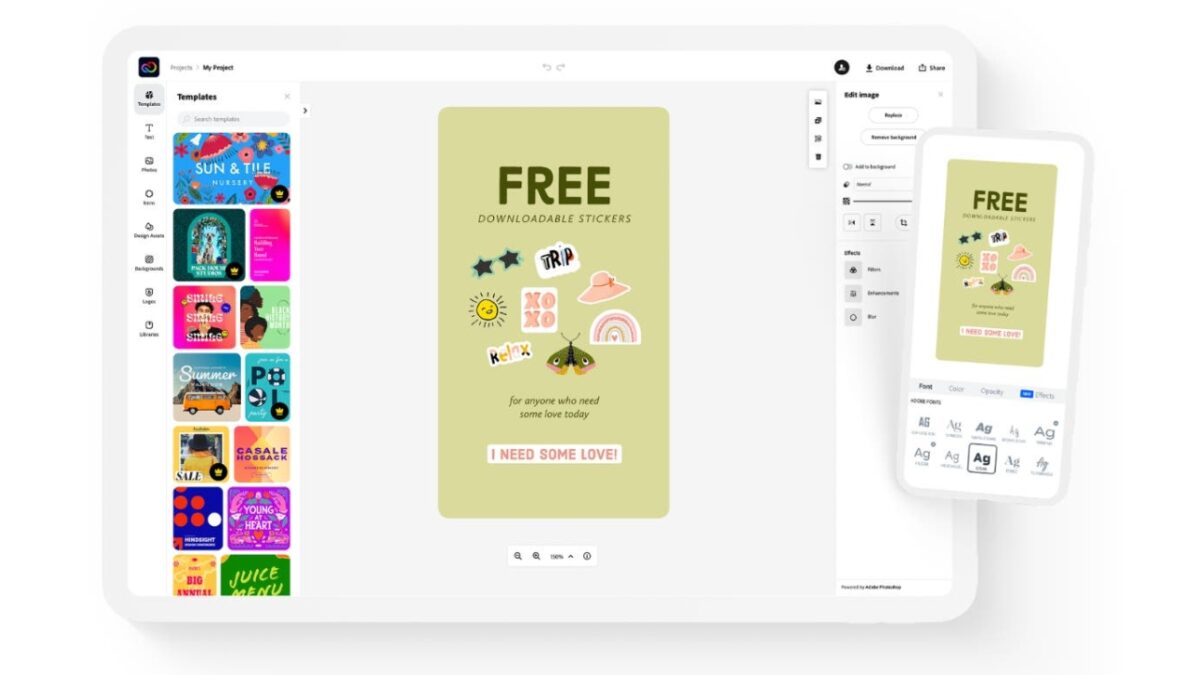
Artist by vocation and technology lover. I have liked to tinker with all kinds of gadgets for as long as I can remember.
Latest from María López
You may also like

Translate subtitles to any language in just a few seconds thanks to Adobe Premiere Pro
Read more

Elon Musk is in trouble: the plot thickens regarding the 400 million from the Government for Tesla
Read more

The EU presents a clean energy agreement with an investment of 100 billion euros
Read more

Aston Martin comes out very poorly from its adventure with the electric car
Read more

Lucid's shares fall due to the departure of its current CEO
Read more

No one knows who donated 10 Tesla Cybertrucks to the Las Vegas police
Read more