How To
How to get the most out of your Amazon Prime Video subscription
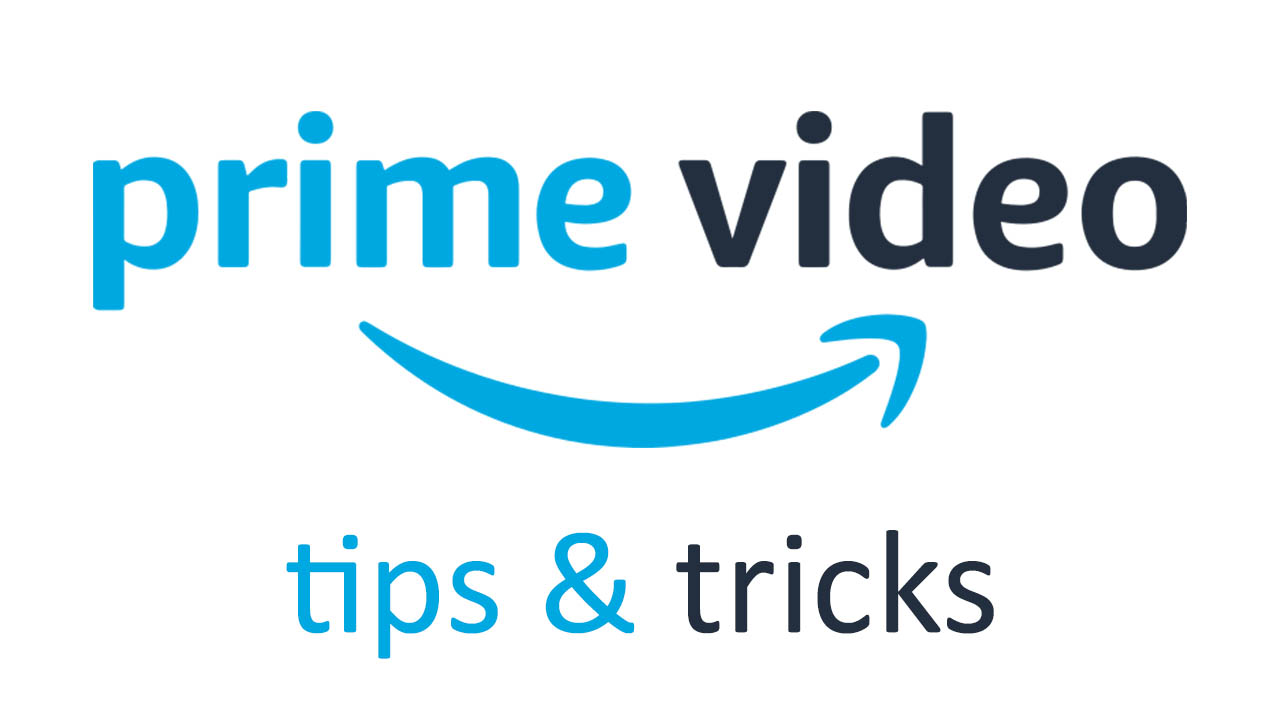
- February 6, 2020
- Updated: July 2, 2025 at 4:24 AM
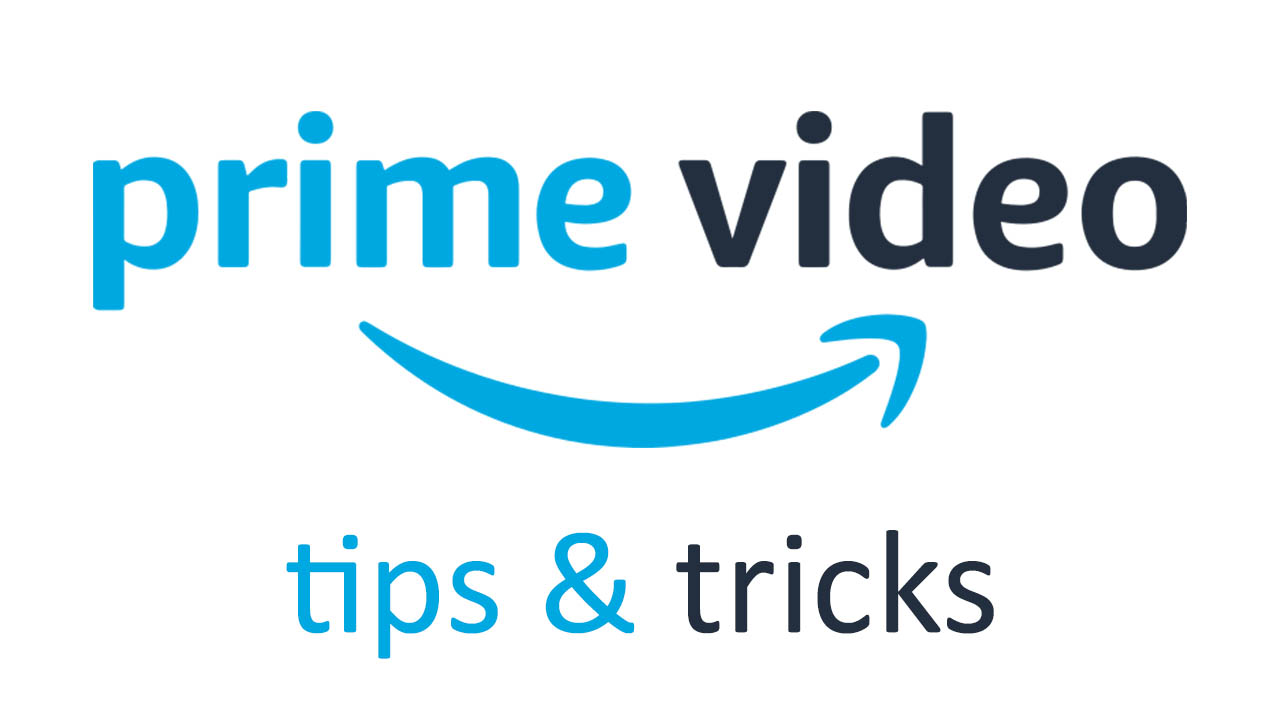
Amazon Prime has grown into quite the streaming service with a decent back catalog full of entertaining and engaging shows and movies. As well as adding quality content to Prime, Amazon has also worked on bringing new and impressive features to the Amazon Prime web player and its various apps across multiple platforms including Apple’s iPhone and iPad, Android smartphones, Roku, Hulu, Apple TV, Fire TVs and a large number of Smart TVs.
This means that like with Netflix there are a lot of neat tricks and hacks you can learn that will help you get more out of your Amazon Prime subscription. Settle in then as we walk you through all the best tips and tricks for Amazon Prime.
Amazon Prime Video
Download Free ►Amazon Prime Video tips
Offline viewing
You might not know it but Amazon Prime actually had a video download feature for its iOS and Android mobile apps before Netflix did. Prime became the first online streaming service to offer the feature back in 2015 meaning you wouldn’t hammer your data if you were video streaming without a Wi-Fi connection. This feature is great for anybody traveling as it opens up your favorite content on flights or even when you’re abroad in countries where certain content might be restricted.
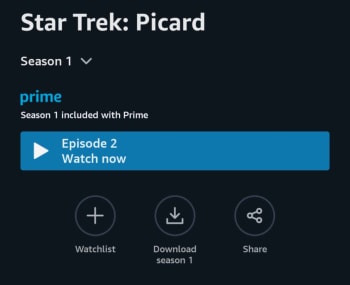
To download videos for offline viewing you need to install the Amazon Prime Video app and sign in using your login credentials. Then, it is as simple as hitting the download button next to the show or movie you want to save for later. This is also a great way to save your mobile data. You need to be aware, however, that this feature works a little differently to how it does on Netflix as different videos will have different time limits for how long they can stay on your device.
Create your own Watchlist display
There are two ways you can build a watchlist on Amazon Video. The first we’ll tell you about is how to build a home screen carousel of all the shows and movies you want to watch next. To do this you need to search for the Watch Next carousel when you’re on the Prime home screen. When you find it, look for the tiny edit button that should sit just above the carousel. Clicking this will open up the option to delete individual titles from the carousel, so you can leave only the ones you want to watch.

How to get free games with Amazon Prime
READ NOW ►Your full Watchlist
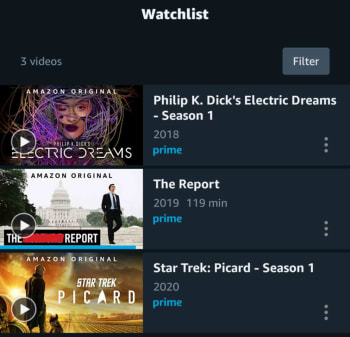
If you’re anything like us, you learn about new shows and movies you want to watch faster than you can get through them. Over time, this means there are a lot of videos you’ll be wanting to watch, and you should add all of these to your Prime Watchlist. Every video on Prime has a small + sign in the bottom-right corner of the image that shows on the home screen. Clicking this + sign will add that show to your watchlist. You then find your Watchlist by going to the menu found at the top of the screen and hitting Your Watchlist.
Improve your searches
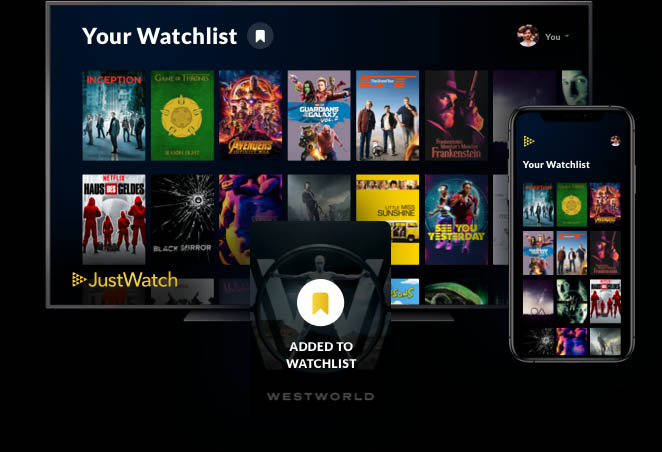
Amazon Prime shares many similarities with Netflix and, unfortunately, one of those is a fairly rubbish search system. All the content is there, and you can scroll through row after row and then scroll along on any of the carousels, but sometimes it feels like you keep seeing the same few titles again and again. The best thing to do, to stop yourself going mad with frustration, is search for your Amazon Prime content elsewhere and then simply type the name of the show or movie directly into the Prime search bar. The best tool for this is Just Watch. Just Watch works for many online streaming services and will even learn from your preferences and recommend new content it thinks you might like.
Fight back against the binge
Online movie and TV show streaming services are great, but they can also eat up full days of your time without you even realizing it. It seems that these days we’re binging more than ever as episodes begin automatically, within mere seconds of the previous episode ending. Autoplay is something of a guilty pleasure. It’s not your fault you’re watching another episode, it just started on its own.

Watch streaming movies with friends using Rabb.it
Read Now ►With Amazon Prime, you can actually stop this and take back control of your free time. To turn off autoplay in Amazon Prime video you need to open the Account & Settings menu and then head to the Playback tab. Here you’ll see the Auto Play option and you want to check the box for Off.
X-ray your content
Amazon is actually doing something really cool with Prime Video that you won’t get elsewhere. Thanks to Amazon’s acquisition of IMDB back in 1998, Amazon Prime Video is able to show its content much more like you used to get on DVDs. The feature is called X-ray and it pulls in information about the shows or movies your watching from the Internet Movie Database and overlays it onto the scenes of whatever you’re watching. The information will come up every time you pause what you’re watching.

5 Netflix alternatives for streaming movies
Read Now ►You can also open X-ray further and choose specific scenes you might want to watch, learn trivia, see cast and character information, or find out the names of the songs that make up the soundtrack. This is all really cool and gives Amazon Prime Video a real edge over Netflix.
Amazon Channels
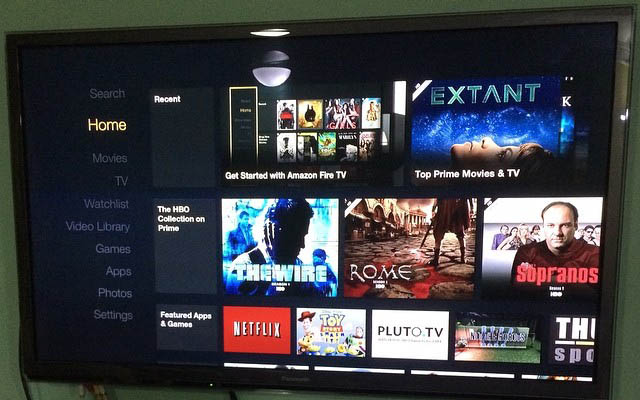
Another cool feature that Amazon offers is the innovative Amazon Channels idea. Basically, Channels turns Amazon Prime into a central hub for all your online streaming subscriptions. You have to pay for the subscriptions, but this offers a great way for you to organize your different streaming options in one place. Channels work with services like HBO, Star, and Showtime and some services even allow you to watch their channels live. The only catch with Amazon Channels, however, is that the service is only available in the US. If you subscribe to Prime Video anywhere else, you won’t be able to access Channels.

Watch free streaming movies and TV shows with IMDB Freedive
Read Now ►Patrick Devaney is a news reporter for Softonic, keeping readers up to date on everything affecting their favorite apps and programs. His beat includes social media apps and sites like Facebook, Instagram, Reddit, Twitter, YouTube, and Snapchat. Patrick also covers antivirus and security issues, web browsers, the full Google suite of apps and programs, and operating systems like Windows, iOS, and Android.
Latest from Patrick Devaney
You may also like
 News
NewsEric Barone confirms that we should lower our expectations for the 1.7 update of Stardew Valley
Read more
 News
NewsDave Bautista claims that he is not interested in working with difficult people anymore
Read more
 News
NewsDemon Slayer: Kimetsu no Yaiba Infinity Castle is no longer the highest-grossing movie in South Korea
Read more
 News
NewsClint Eastwood was about to play the most iconic character in Spanish literature, but life had other plans
Read more
 News
NewsPalworld collaborates with the best shooter you haven't played yet because it has been in early access for five years
Read more
 News
NewsBasque cinema is the big winner at the San Sebastián and Sitges festivals
Read more