How To
8 new Windows 10 2019 features that you may have missed
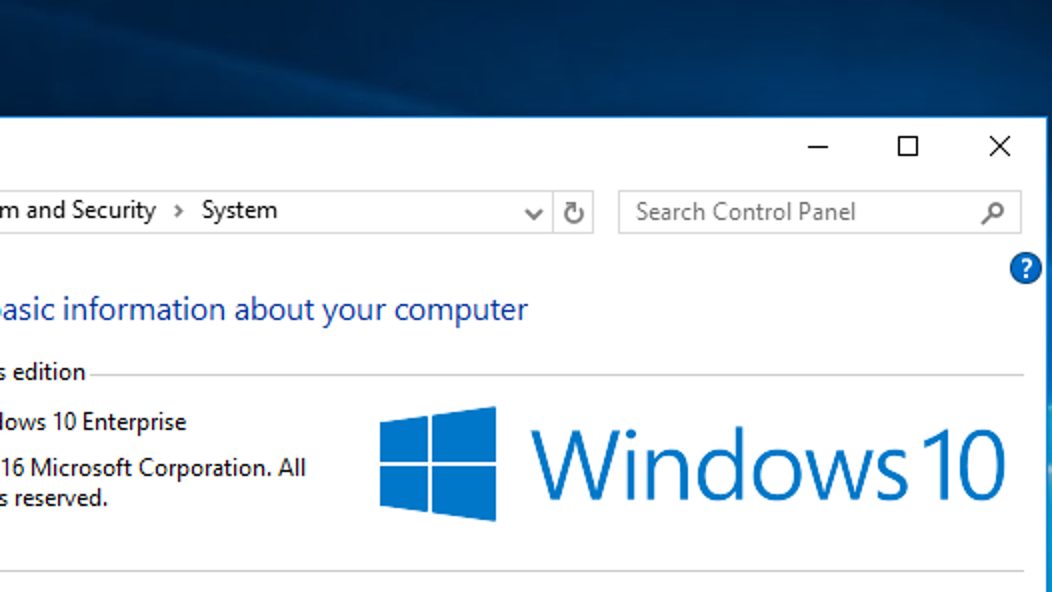
- September 30, 2019
- Updated: July 2, 2025 at 4:30 AM
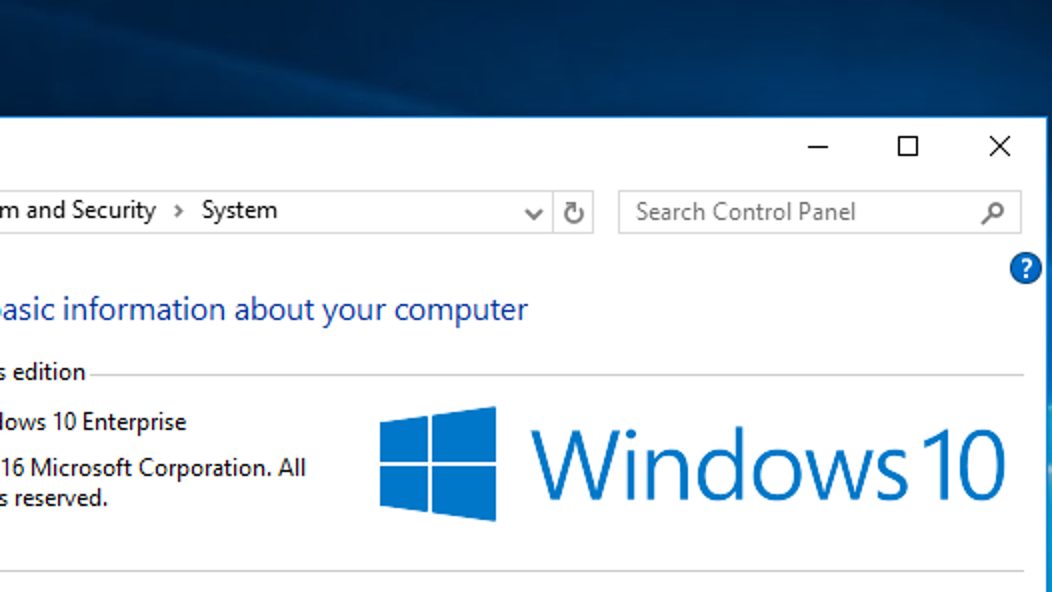
Windows 10 is an ever-evolving operating system for your PC. Once you download Windows 10 and install it, you’ll regularly receive updates and new features. Microsoft has turned Windows 10 into the most popular desktop OS on the planet, which means an article about new Windows 10 best hidden tips and features will be very useful to a lot of people. Therefore today; we’re bringing you a list of 8 Windows 10 best new features from 2019 that you might have missed.
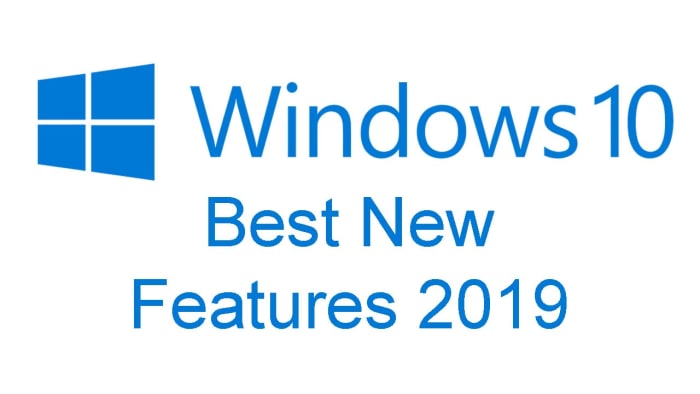
Due to the regular updates, Windows 10 has a number of different versions. These versions have numbers, which usually show the month and year that Microsoft first made them available. They begin with 1507 (July 2015) and go all the way up to the latest version of Windows 10, which is 1903. In this article, we’ll be looking at some of the Windows 10 1903 best new features.
The final thing to consider about Windows 10 updates, however, is that they tend to come every six months. If you’ve been paying attention, you’ll realize that this means we should be about to see a new Windows 10 update arrive on our PCs any second now, in fact it started rolling out on September 25, 2019. It might be a while before you get it though. We’ll finish up our Windows 2019 new feature update then by looking at some of the features that will ship with version 1909.
1. Windows Sandbox
One of the biggest new features to land on Windows 10 in 2019 is only available for Windows 10 Pro users and above. It has, however, also been added to Windows Defender. The Sandbox feature marks a major update as it allows you to test new software in a secure environment, which is cut off from the rest of your machine.

2. Improved Cortana and Search features
When Microsoft first started pushing Windows 10 as a free desktop operating system in 2015, the software giant made a huge deal about Cortana. Microsoft’s AI assistant was baked into the search bar found next to the Start button. Basically, Cortana handled all search queries on Windows 10.
This has now changed, as Microsoft has decided to give you a choice for search. Thanks to the 2019 Windows 10 update you can now choose to show the regular search box or Cortana on the taskbar. Also, the new prevalence of the text search bar means Cortana will only handle voice searches from now on. If you really don’t like Cortana, you can go one further. By going to Settings, then Cortana, and finally Talk to Cortana you can stop her from performing voice searches too, essentially disabling her altogether.

Check out Cortana like you've never seen her before
Read nowThe new Windows 10 search features now also allow you to perform Enhanced searches. These new types of search will go through everything on your PC rather than just your file libraries and desktop. To perform Enhanced searches go to Settings, then Search, then hit Permissions and History, and finally open the Searching Windows tab.

3. Windows 10 Light Theme
Dark Modes have seemingly been taking over recently, with all major apps announcing their own darker way of doing things. This year though, Windows decided to go the other way by making a big deal out of the introduction of a Light Theme. To give your Windows 10 a brighter and sunnier outlook all you have to do is go to Settings, then Personalization, Colors, and then Choose your Color. You even have the option to run a Custom theme, which will allow you to select separate color options across the OS.

4. Improved Game Bar
The Windows 10 Game Bar made a splash on launch as it brought lots of different gamer friendly features into one handy place. The 2019 Windows 10 update added Spotify and meme making features to the Game Bar. This means you can now control Spotify while you’re playing your games on Windows 10 and more easily snap screenshots and make memes from your gameplay.

5. Improved Windows 10 Security features
An interesting little change that Microsoft has introduced to Windows 10 this year is the introduction of password free log ins. With password databases often ending up in the hands of hackers, Microsoft has pushed forward with alternative means of signing into your Microsoft account, and then offering local (on your device only) ways of logging in thereafter. You can now register your phone number with your account and use a special code Microsoft will send you each time you want to log in. After that you can use Windows Hello to log in using a fingerprint or PIN once you’ve signed in locally. Check out the link below to see why your four-digit Windows Hello PIN code is more secure than a much longer password.

Windows 10 to allow sign-on without password
Read nowBest Windows 10 September 2019 features

The thing about Windows 10 updates is that they tend to be big and have, over time, attracted a fair amount of criticism. They take time to download and install and can be rather annoying, if they come at the wrong time. Microsoft has tried to alleviate this in a number of ways and Windows 10 version 1909 shows a new way it is attempting to do so. The September update has been designed to be less disruptive and will offer fewer changes than past updates. There are a few nice new features to talk about, however, so let’s get started.
6. Add other AI Assistants to the Taskbar
Following on from the silencing of Cortana we metioned earlier, Microsoft seems to be turning its back on the Master Chief’s faithful assistant even further. With the latest Windows 10 update, you’ll be able to add other AI assistants to your Windows 10 taskbar, like Amazon’s Alexa for example.

7. Online Search
Another boost to Windows 10’s search features that 2019 has wrought, is the addition of Online Search features to File Explorer. As well as searching all your local files, Windows 10 1909 gives you the option to search files you’ve stored on your One Drive too.

8. Create a Calendar event directly from the Taskbar
This little update will make life much easier for anybody who uses the Windows 10 calendar. As soon as you have the Windows 1909 update installed on your PC, you’ll be able to open the Calendar widget in the taskbar and create a reminder right there. A quick, simple, and elegant solution.

So, there you have the best new features to come to Windows 10 in 2019. Make sure you stick with Softonic for more cools lists, tips, tricks, and solutions for all your favorite apps, programs, and software.
Patrick Devaney is a news reporter for Softonic, keeping readers up to date on everything affecting their favorite apps and programs. His beat includes social media apps and sites like Facebook, Instagram, Reddit, Twitter, YouTube, and Snapchat. Patrick also covers antivirus and security issues, web browsers, the full Google suite of apps and programs, and operating systems like Windows, iOS, and Android.
Latest from Patrick Devaney
You may also like
 News
NewsSeason 3 of The Last of Us starts in the worst way: it loses one of its protagonists
Read more
 News
NewsThis is how Black Panther 2 was going to be until its protagonist passed away and everything changed
Read more
 News
NewsThis was the challenge of 2025: to walk from The Shire to Mordor
Read more
 News
NewsRemote work becomes a reward only for the best
Read more
 News
NewsJoe Rogan publicly criticizes Donald Trump for his comments about Rob Reinier
Read more
 News
News2026 starts strong: autonomous robots the size of a grain of rice
Read more
