News
Set It and Forget It: Apple’s Time Change Feature Takes the Hassle Out of Daylight Saving
Let the time change be a matter of a second
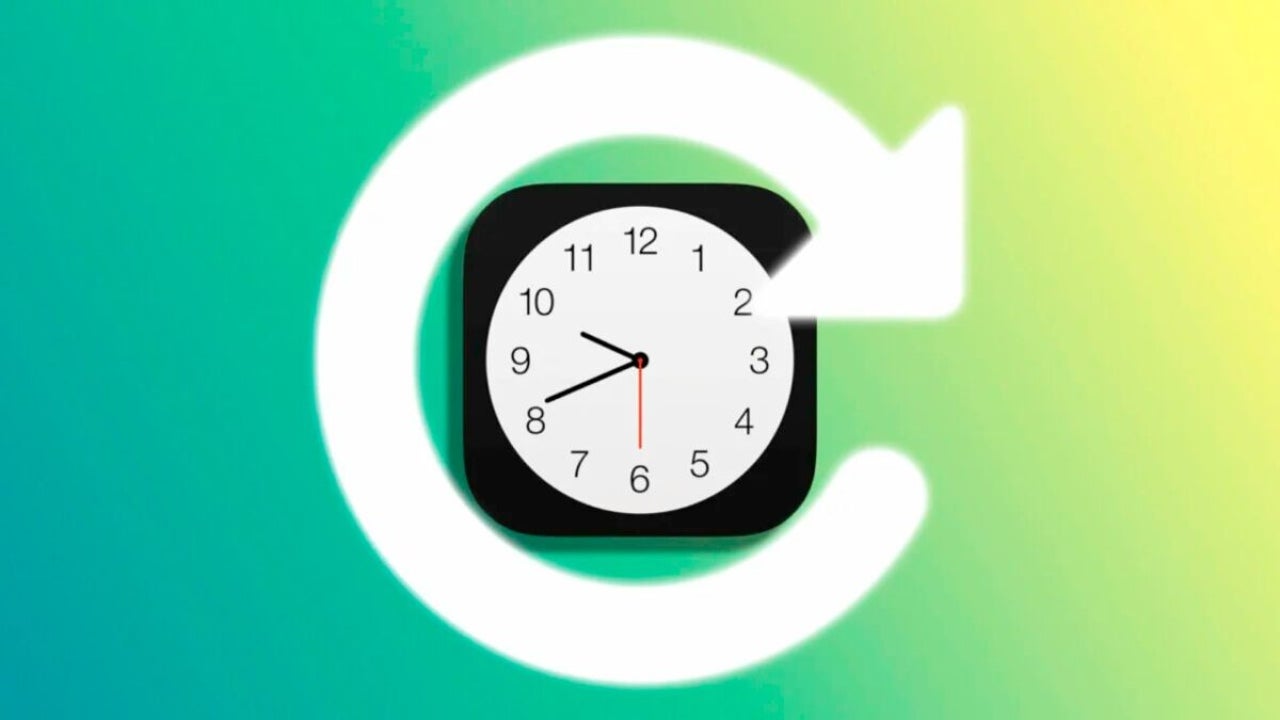
- March 24, 2023
- Updated: July 2, 2025 at 2:44 AM
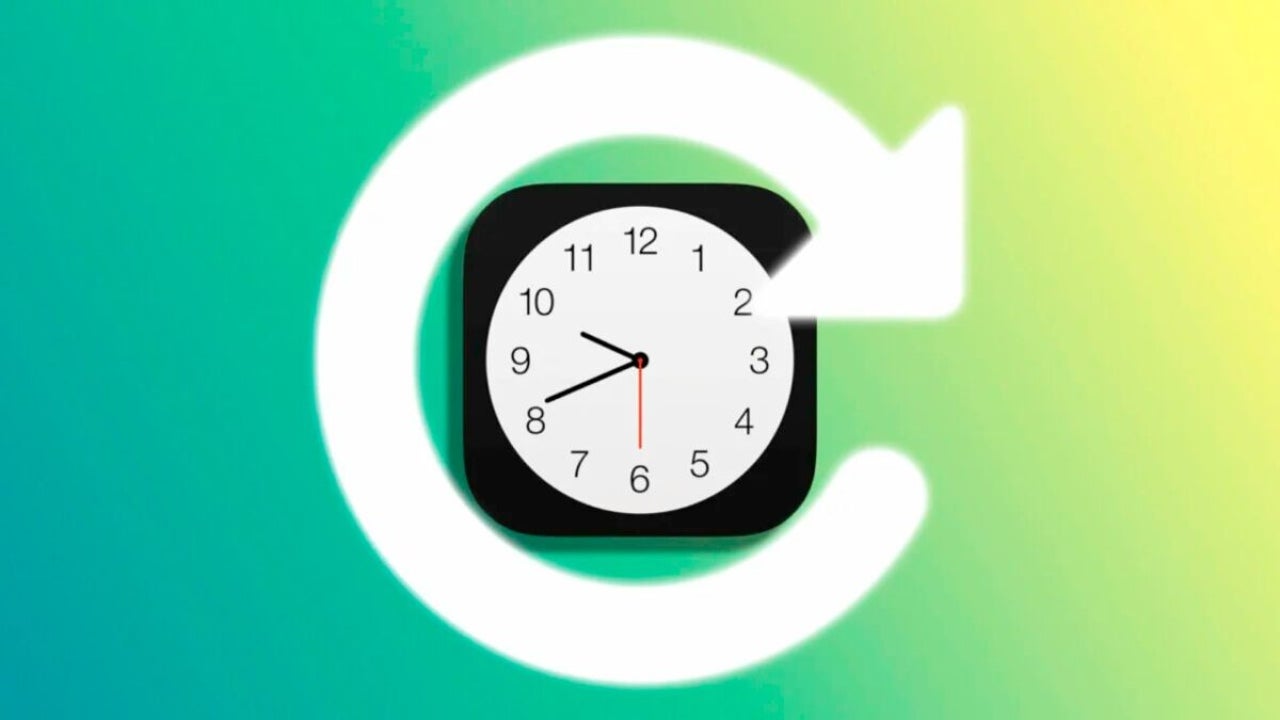
Next Sunday, March 26, 2023 will be the first time change of the year in Spain and the rest of the European Union countries. Just two days before Apple Music Classical arrives, at two o’clock in the morning (one in the Canary Islands) we will have to set our clocks one hour ahead to enter daylight saving time, which means losing an hour of sleep -something that our Apple Watch will not like-, but gaining an hour more of natural light at the end of the day.
Our iPhone, Apple Watch, Mac, iPad or even Apple TV can make the time change automatically. All we have to do to do this is to set them to automatic mode. A setting that is the default, yes, but that on a day like today we may want to review, just in case.
How to make the time change automatically on iPhone or iPad
Letting our iPhone or iPad automatically change the time according to the calendar is very simple. All we have to check is that the date and time setting is on automatic. If so, always depending on the location and according to the official calendar, our iPhone will make the time change on time. We will not have to do anything.
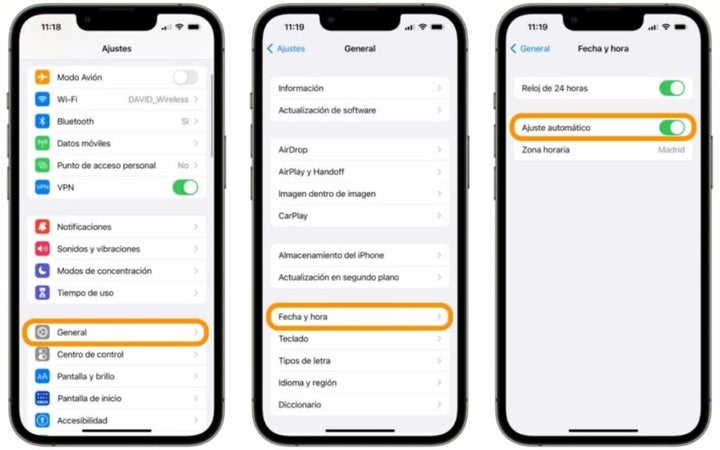
Checking this setting will only take a few seconds. Here are the steps to follow:
- We open the Settings app on our iPhone.
- Go to General.
- Tap on Date and time.
- Activate Automatic setting.
How to change the time automatically on the Apple Watch
The Apple Watch is synchronized with the iPhone to which it is linked, so if the iPhone has the automatic date and time setting activated, so will the watch. For this part we do not have to do anything.
How to make the time change automatically on the Mac
The Mac also offers an option similar to that of the iPhone or iPad to automatically adjust the date and time according to the time zone. To check that it is properly configured or modify it, here are the steps:
- We open System Settings on the Mac.
- Go to General.
- Tap on Date and time.
- Enable Automatically adjust time based on current location.
How to make the time change automatically on Apple TV
To conclude, let’s quickly review how to set up our Apple TV to adapt to the time change automatically. The steps are as follows:
- We open the Settings app on the Apple TV.
- Go to General.
- In Automatic setting under Date and time we make sure there is a Yes or click until it appears.
That’s it. In all cases, that yes, let’s make sure to keep enabled access to the location by our devices. This is basic information that allows them to know where on the globe they are and, therefore, adjust the time they have to display accordingly. As a quick reminder, we can activate location on our iPhone, iPad or Mac from Settings > Privacy and security > Location.
With these simple steps we can have all our Apple devices ready for the time change without having to manually take care of anything. A setting that, as we have started saying, is the default, but that on a day like today, it is a good idea to review to make sure that the time change will be a matter of a second.
Architect | Founder of hanaringo.com | Apple Technologies Trainer | Writer at Softonic and iDoo_tech, formerly at Applesfera
Latest from David Bernal Raspall
You may also like
 News
NewsProSpy and ToSpy: the latest spyware threats disguised as messaging applications
Read more
 News
NewsPersonalized ads are coming to Facebook and Instagram thanks to conversations with AI
Read more
 News
NewsThese are the new releases coming to Crunchyroll this fall
Read more
 News
NewsElon Musk asks followers to cancel their Netflix subscriptions
Read more
 News
NewsThe Russos share an image that could provide clues about the upcoming Avengers movie
Read more
 News
NewsThe queer dating reality show on Netflix has come to an end and will not have a third season
Read more