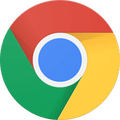How To
Easily clear cookies on Chrome Android
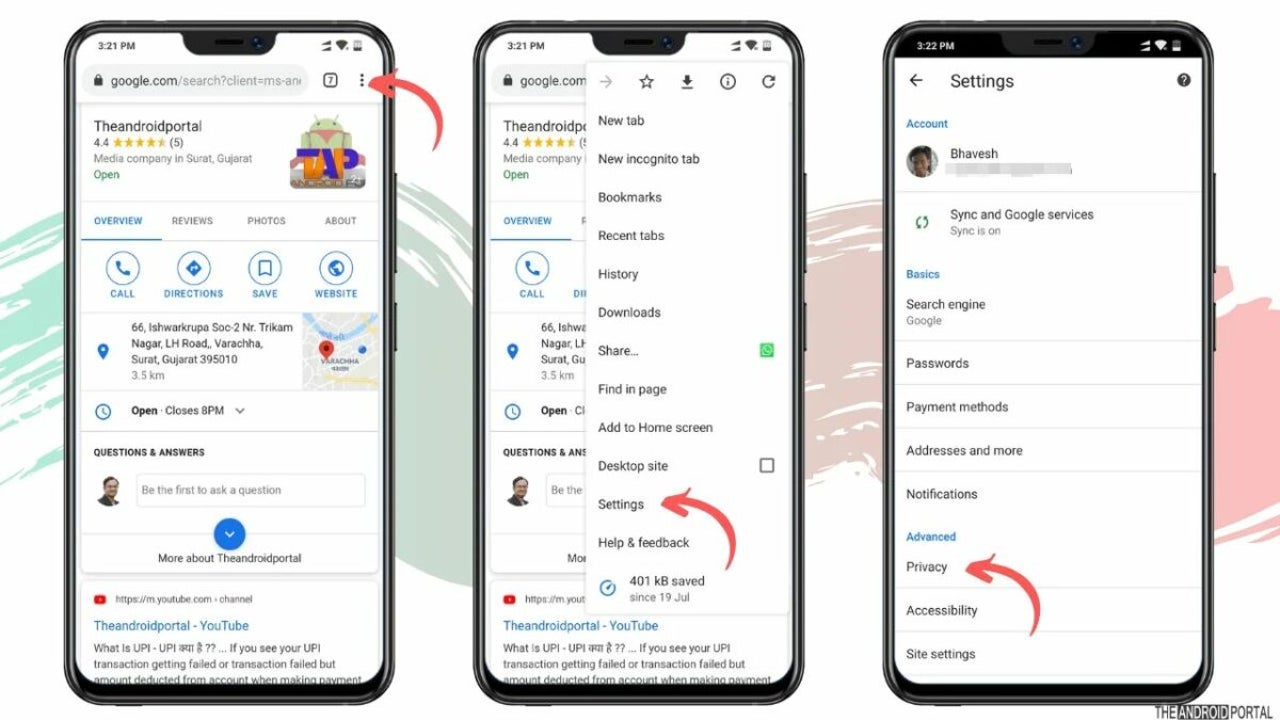
- September 29, 2022
- Updated: July 2, 2025 at 3:25 AM
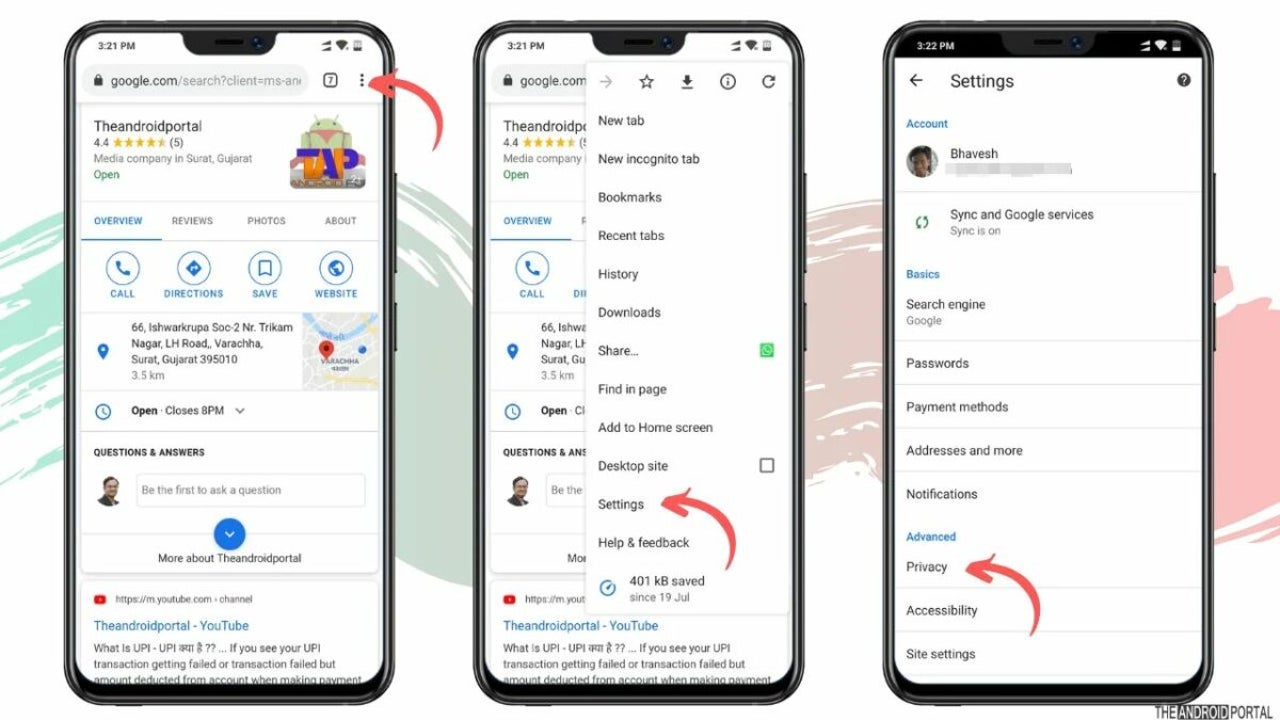
There are quite a few reasons why you’d want to clear cookies on the Chrome browser on your Android phone. From security and privacy risks to performance and device speeds, cookies can have many effects. In the past, they were essential, but as technology advances, our need for cookies is becoming much less, and often you’ll have the same experience whether you accept cookies or not.
In this guide, we’ll show you how to clear cookies on Chrome Android and explain why you should clear your cookies regularly.
What are cookies?
Cookies are small files created by the websites you visit and will be stored on your device. They were created to improve the users browsing experience by saving your login information, preferences, and device or browser information. While the original reason behind cookies had good intent, these files can also be used to track users. Many people are declining cookies and setting their browser to never allow these files. However, if you accidentally accept cookies, there are ways to remove them from your device.
Should you clear cookies?
You should avoid accepting cookies as much as possible, and if cookies are already stored on your device, you should clear them frequently. One of the main reasons why you should do this is to protect your privacy. Unfortunately, many third-party websites can store tracking cookies on your device and collect your browsing history, sites you visit, how long you spend on each platform and more. You have no control over what happens to this data, which can end up anywhere. This can be a serious privacy and even security issue.
Cookies also take up storage space on your device. Even though these files are small, if you have plenty stored on your device, it will start affecting your device’s speed and performance. By routinely clearing cookies, you can keep your device performing optimally.
How to remove cookies from Chrome on an Android phone
Open Chrome Browser

First, you’ll need to launch the Chrome browser on your Android device by tapping on the browser icon.
Open your History
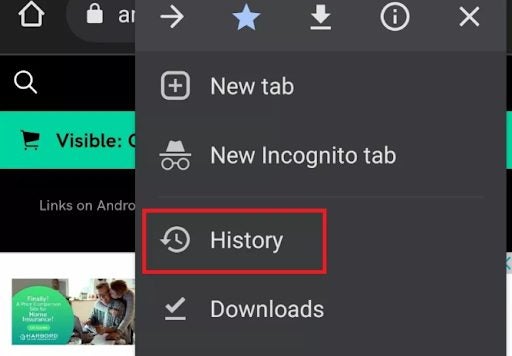
Next, you’ll want to access your history. You do this by tapping on the ‘more’ option, represented by three vertical dots in the top right of your screen. A drop-down menu will appear. Here you can tap on ‘History’.
Tap on ‘Clear Browsing Data’
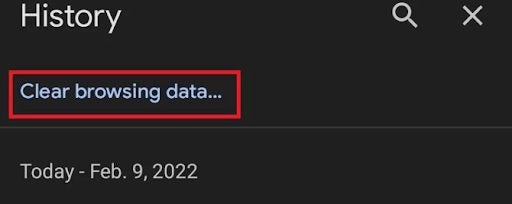
On the next screen, you’ll see a list of your browsing history showing all the sites you’ve visited. This list could be quite long if you haven’t cleared your history recently. Tap on the ‘Clear browsing data’ option which can be found at the top-right of your screen.
Select your options
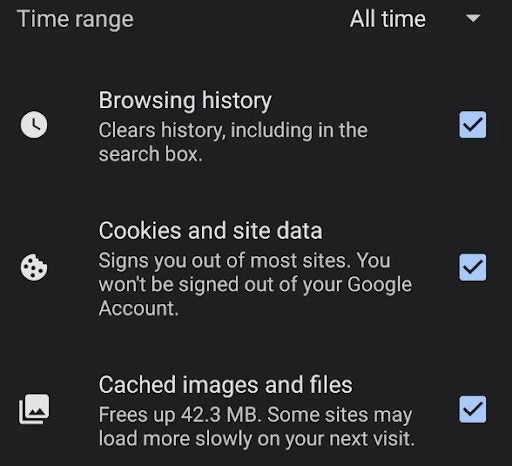
A new window will open where you can select what you want to clear. First, you should specify the time range that you want to clear. By default, it’s set to clear everything, but if you only need to clear the last day or week, you can select that. Then you can select if you want to clear only your browsing history, cookies and site data or cached images and files. Again, all of these options will be selected by default, but you can unselect the options you want to keep.
Tip: If you want to clear your cookies for privacy and security reasons, it would be best to clear your browsing history and cached images and files, as websites have other forms of tracking that can be used.
Tap on ‘Clear Data’
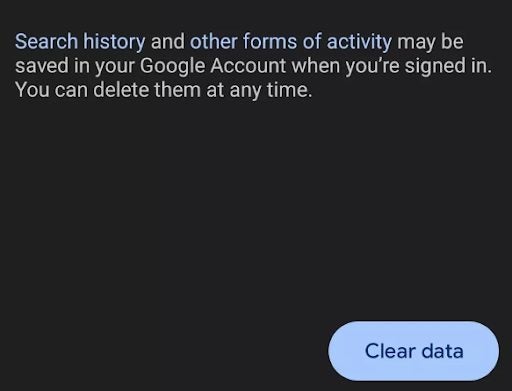
Once you’ve made your selections, you can tap on ‘Clear data’ to start the process of removing your cookies and any other data you’ve selected. It could take a couple of minutes to complete depending on when you last cleared this data.
Tip: Don’t be shocked if websites you asked to remember suddenly ask you to log in again.
Enjoy track-free browsing
Whether you want to protect your online anonymity or improve your device’s performance, routinely clearing cookies can help with either of these. Most browsers will allow you to clear cookies and other collected data directly from the settings. If you’re working from your PC, be sure to check out our guide on the top Chrome extensions for productivity.
Latest from Leri Koen
You may also like
 News
NewsThe worst product in Microsoft's history: it sold 11 units and 8 were returned
Read more
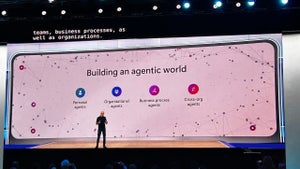 News
NewsMicrosoft wants to launch new AI agents that could change everything in your company
Read more
 News
NewsOscar Isaac is willing to return to Disney, but with a very clear condition
Read more
 News
NewsEverything you need to know about Sony's State of Play dedicated to Japanese and Asian games tonight
Read more
 News
NewsThis RPG promises that you can play it however you want, but its players are discovering that it's not so easy if you want to do it in a pacifist way
Read more
 News
NewsArc Raiders has captivated players for many reasons, but also for this curious movement technique
Read more