News
How to disable SharePlay completely on your iPhone or iPad
Without interruptions, if we so desire.
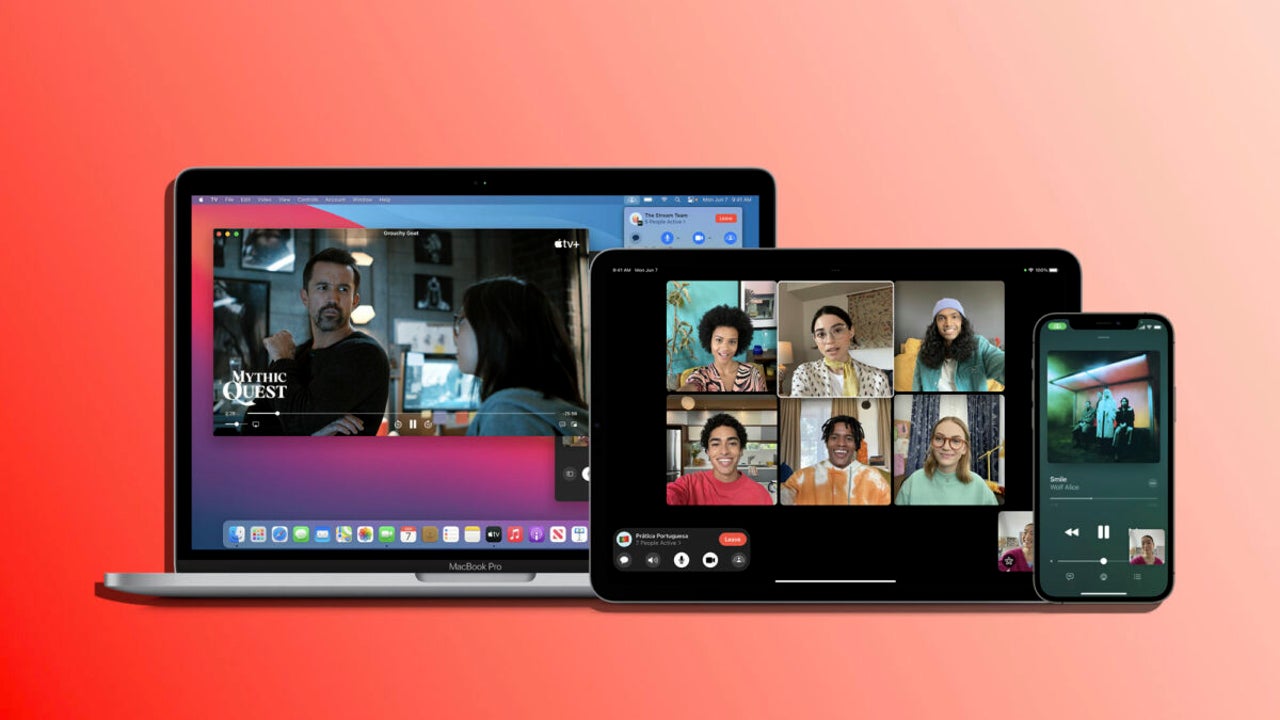
- December 25, 2023
- Updated: July 2, 2025 at 12:20 AM
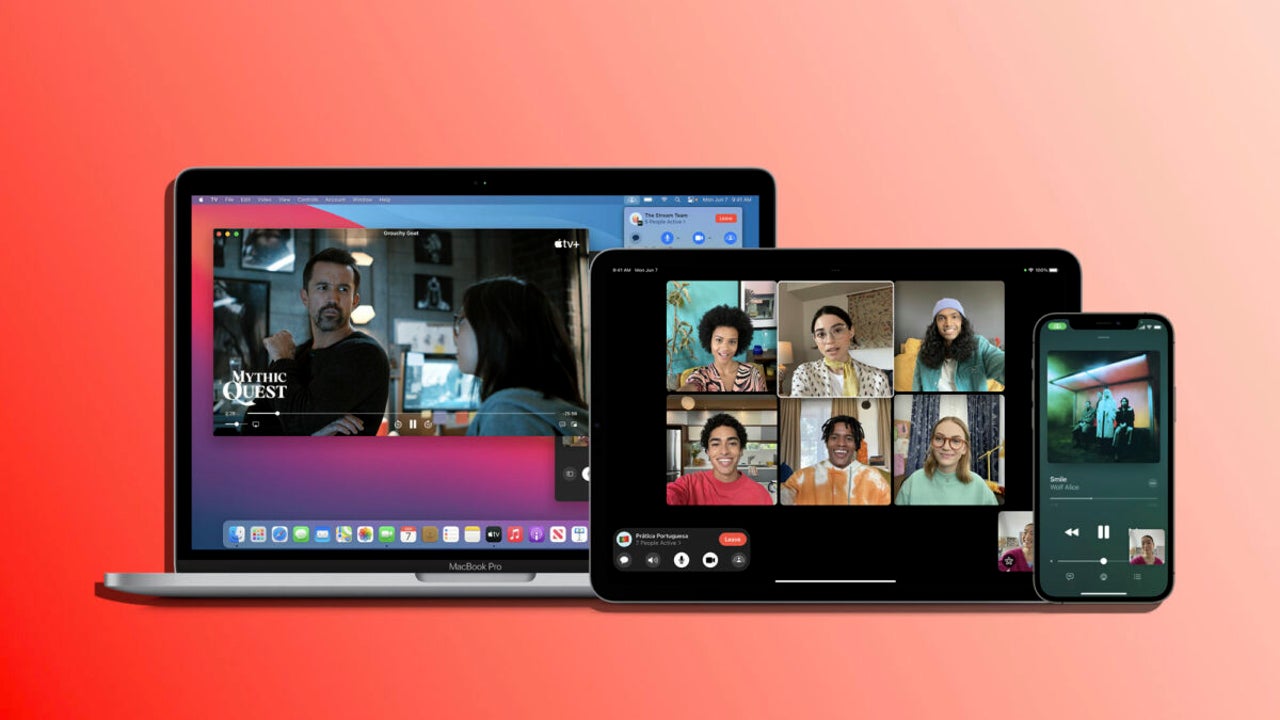
The integration of more social features into devices like the iPhone has significantly improved our communications experience. One such feature is SharePlay, which allows us to share experiences from Apple Music, Podcasts, Apple TV and other media easily during a FaceTime call.
No FaceTime or proximity SharePlay
Although SharePlay offers us a very convenient way to share multimedia content, it may also be the case that we want to disable it. This is something we can consider for certain devices, perhaps those at work, or simply for certain moments when we cannot allow even a single interruption.
How to disable SharePlay? Easy, by following these steps:
- We open the Settings app on our iPhone or iPad.
- Go to the FaceTime section.
- Tap on SharePlay.
- Disable SharePlay.
What will we get with this? That during FaceTime calls we will not be offered the option to share the screen or playback from our iPhone. At the same time, we will prevent other people from inviting us to those same shared sessions when we are talking to them.
We should also note that disabling the SharePlay feature applies to FaceTime calls between two people as well as those we make in a group. On the other hand, let’s note that through AirDrop in iOS 17 we can also initiate SharePlay sessions simply by the proximity of our devices. This is something that we may also want to disable. We’ll do it like this:
- We open the Settings app on our iPhone or iPad.
- We enter the General section.
- Tap on AirDrop.
- We deactivate Join devices under the “Start sharing” section.
If at some point we decide that we want to go back to using SharePlay, we simply follow the same steps and change the switches position. With this, whether we want to be able to share content from our devices and receive invitations for the same, or the peace of mind of not receiving interruptions in this regard, we can configure our iPhone or iPad in this way.
Architect | Founder of hanaringo.com | Apple Technologies Trainer | Writer at Softonic and iDoo_tech, formerly at Applesfera
Latest from David Bernal Raspall
You may also like
 News
NewsYou can now see the ChatGPT Wrapped of 2025
Read more
 News
NewsThese are the 7 Netflix productions from 2025 that you need to watch before the year ends
Read more
 News
NewsThe biggest disasters in technology of 2025
Read more
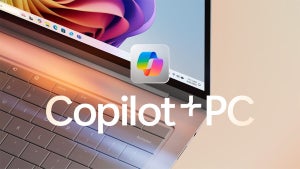 News
NewsCan we admit that Microsoft Copilot has been a mistake?
Read more
 News
NewsThis free streaming service is standing up to the biggest players: how does it do it?
Read more
 News
NewsArtificial intelligence is transforming advertising: for better?
Read more