News
Minimize Distractions, Maximize Efficiency: A Guide to Optimizing Your iPhone’s ‘Do Not Disturb’ Feature
"Hey Siri, turn on do not disturb mode."

- April 19, 2023
- Updated: July 2, 2025 at 2:28 AM

In an increasingly interconnected world, distractions seem to be the order of the day. Our iPhones, if we don’t set them up properly, keep us constantly on our toes with too many message notifications, emails and social media updates.
However, there are times when we need to concentrate on our tasks or simply want to enjoy a quiet moment without interruptions. This is where our iPhone’s “Do Not Disturb” feature comes into play. One to avoid unnecessary distractions and keep the focus on what really matters.
What is the Do Not Disturb function
The “Do Not Disturb” feature on iPhones is an excellent tool to temporarily silence notifications, calls and alerts that can distract us at key moments. When this feature is enabled, our device will not emit sounds or vibrations for incoming notifications, allowing you to stay focused on your activities.
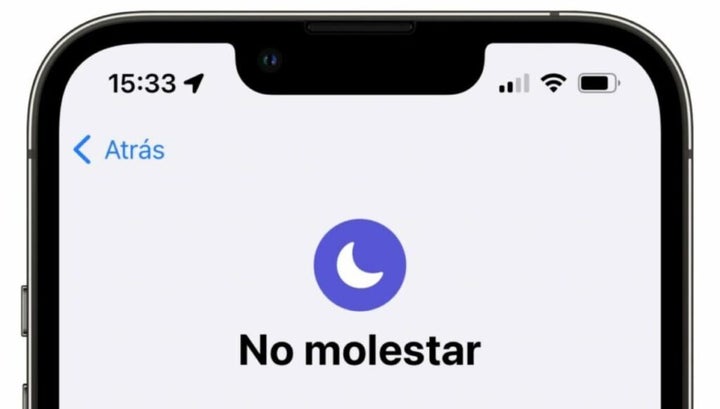
How to activate the Do Not Disturb function
The easiest way to activate Do Not Disturb mode is to ask Siri. Something as simple as “Hey Siri, turn on Do Not Disturb mode” or “Hey Siri, turn on Do Not Disturb mode for a couple of hours”, for example, will do just that.
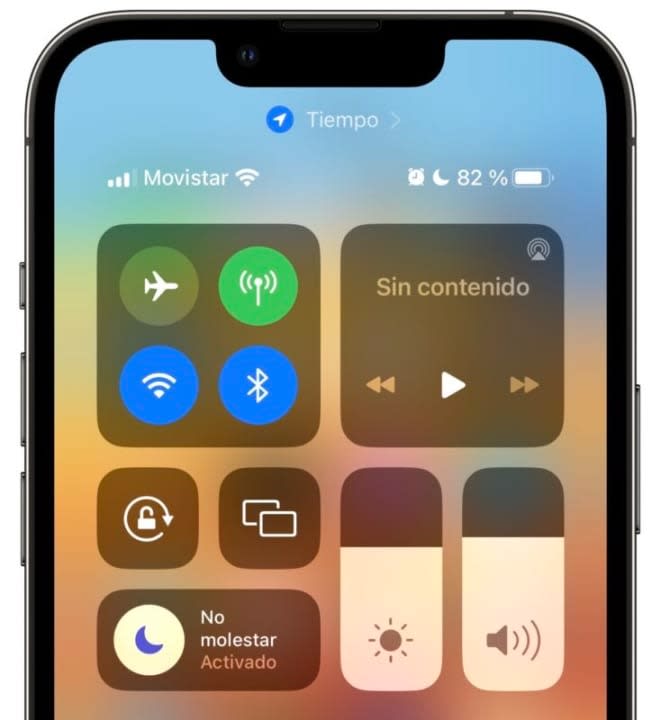
Alternatively, we can activate it from the Control Center by swiping down from the top right corner of the screen and tapping the small moon icon that appears.
Program the Do Not Disturb mode to be activated automatically at certain hours
We can program the Do Not Disturb mode to be activated automatically during certain times. All we have to do is follow these steps:
- We open the Settings app on our iPhone or iPad.
- Go to Concentration modes.
- Tap on Do not disturb.
- At the bottom we tap on Add schedule.
- Choose Time.
- We choose the activation time, the deactivation time and the days of the week on which we want the automation to take place.
Note also that in step five we can choose Location, which will allow us to define in which places we want the Do Not Disturb mode to be activated automatically. We can configure it for the office, the cinema or the university, to give some examples, and it will prevent us from forgetting to manually activate the mode.
Customize allowed calls even with Do Not Disturb mode activated
Despite having the Do Not Disturb mode activated, we may want to receive calls from certain contacts in case of emergency. It is something that we can configure, we will do it like this:
- We open the Settings app on our iPhone or iPad.
- Go to Concentration modes.
- Tap on Do not disturb.
- Tap on People.
- In Allow calls from we configure the group that interests us, Everyone or Favorites.
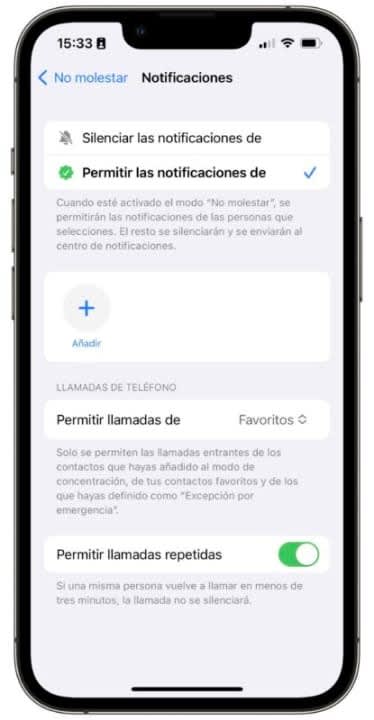
Allow repeated calls from any person
Closely related to the above, we may want to allow anyone, beyond those we have just configured, to ring our phone in case of need. To do this, we can enable repeated calls, so that if a contact calls us twice in less than three minutes we will hear the second call. Here are the steps to configure this option:
- We open the Settings app on our iPhone or iPad.
- Go to Concentration modes.
- Tap on Do not disturb.
- Tap on People.
- Activate Allow repeated calls.
Configure exceptions for specific applications
Finally, we may want some applications to be able to send us notifications even when the Do Not Disturb mode is activated. It may be an application related to health or one that we simply have to be aware of all the time. Whatever the situation, here are the steps to configure an exception:
- We open the Settings app on our iPhone or iPad.
- Go to Concentration modes.
- Tap on Do not disturb.
- Tap on Apps.
- Select Allow notifications from.
- Tap on Add.
- Let’s select the applications we are interested in.
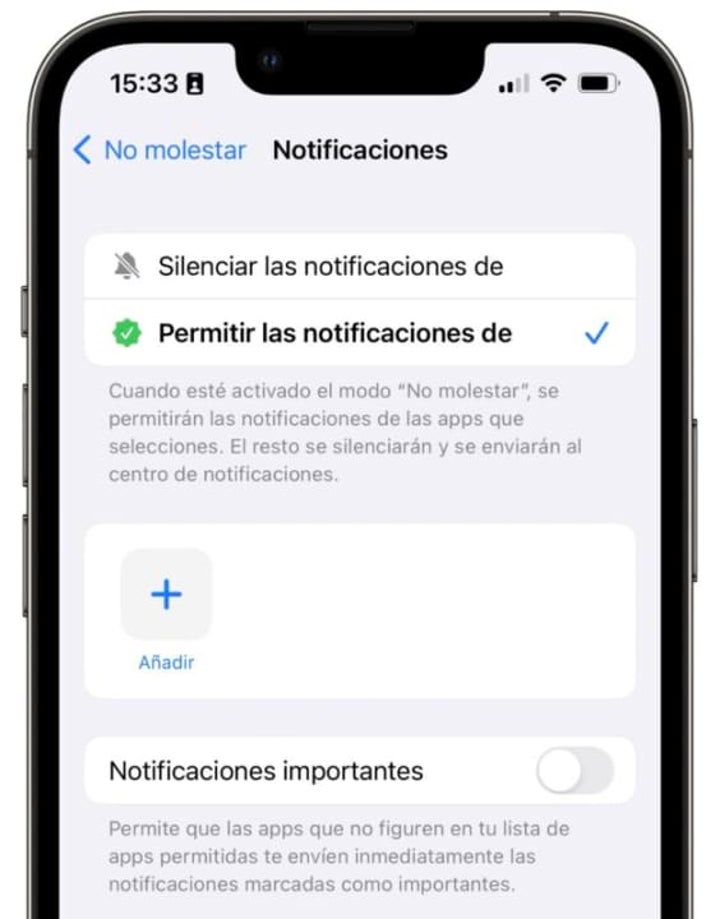
With these tips, just as we can customize the home screen of our iPhone and make it unique, we can make the most of the Do Not Disturb mode of our iPhone or iPad. Avoiding unnecessary distractions and maintaining concentration on our tasks or guaranteeing moments of respite, even if we can be reachable for certain people. A well-deserved respite that starts with “Hey Siri, activate Do Not Disturb mode”.
Some of the links added in the article are part of affiliate campaigns and may represent benefits for Softonic.
Architect | Founder of hanaringo.com | Apple Technologies Trainer | Writer at Softonic and iDoo_tech, formerly at Applesfera
Latest from David Bernal Raspall
You may also like
 News
NewsThis free streaming service is standing up to the biggest players: how does it do it?
Read more
 News
NewsArtificial intelligence is transforming advertising: for better?
Read more
 News
NewsCan Blizzard make a comeback in 2026?
Read more
 News
NewsThe best game of 2025 has been disqualified from the Indie Game Awards because of AI
Read more
 News
NewsThis way you can make your internet browsing more sustainable: for a more eco-friendly 2026
Read more
 News
NewsThey have just released one of the best movies of 2025 on SkyShotime: perfect for Christmas
Read more