Dynamic text: simple typography with automatic flow
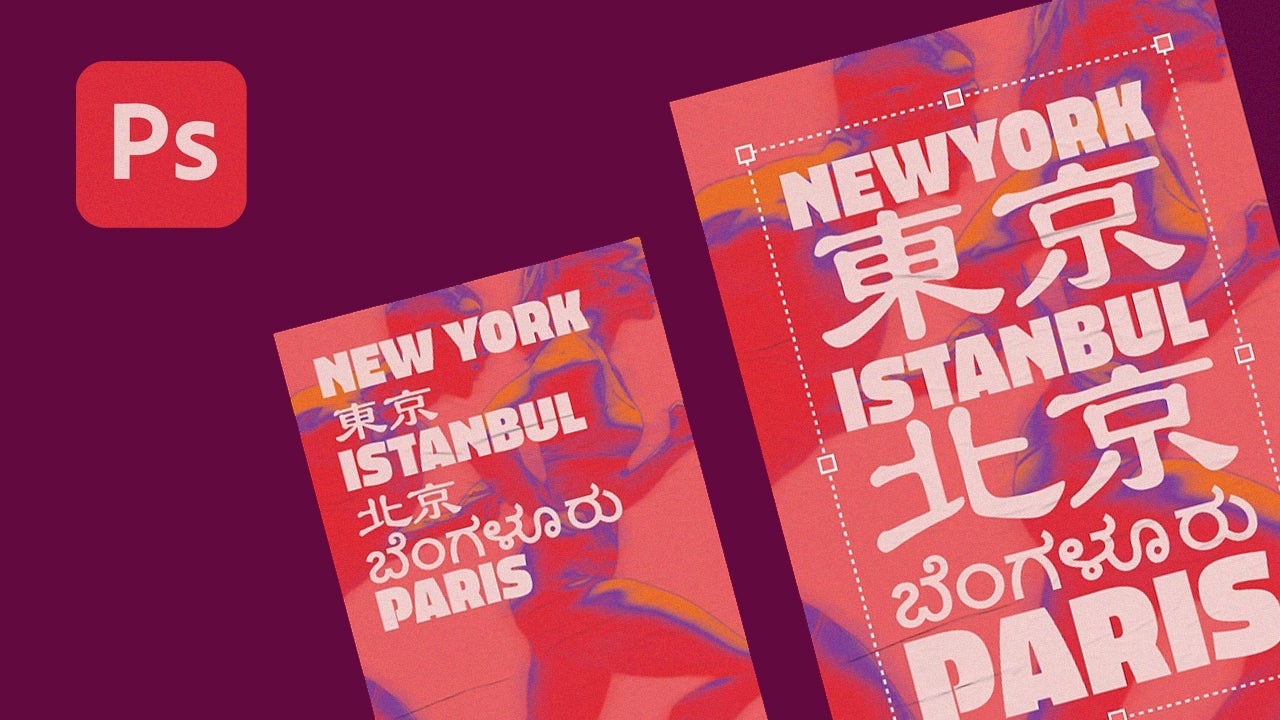
- July 7, 2025
- Updated: July 7, 2025 at 11:59 AM
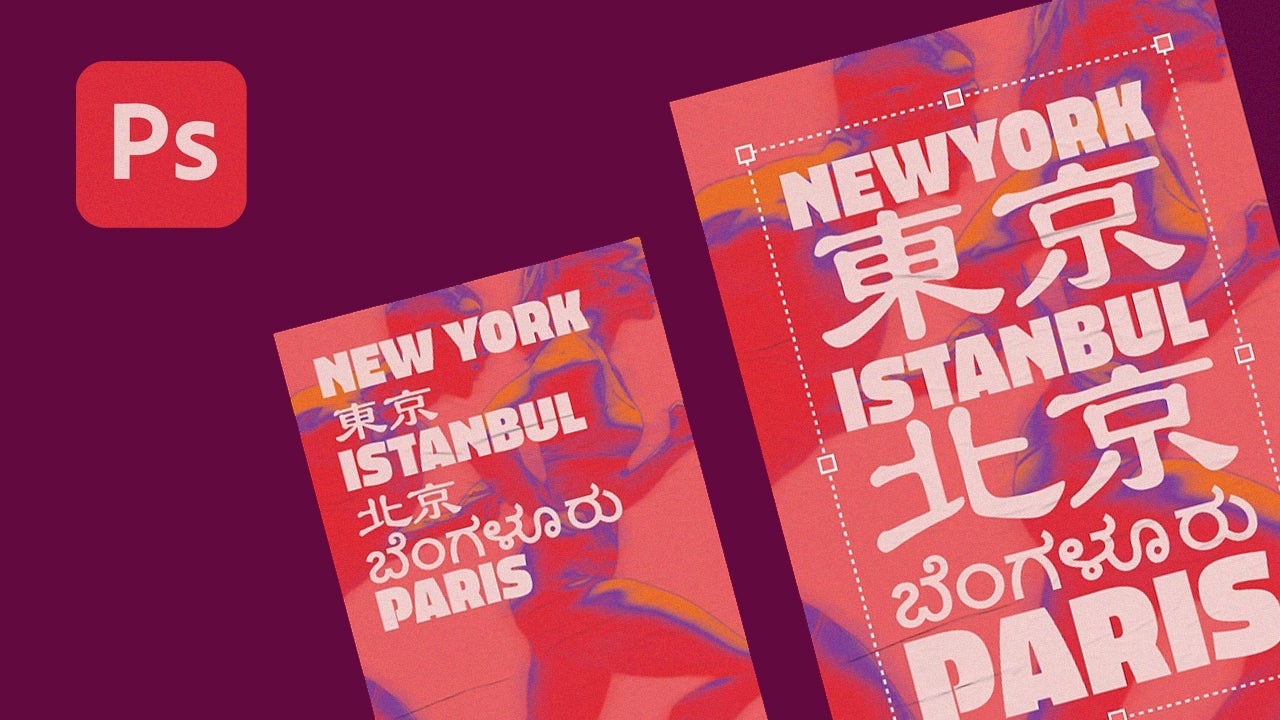
When it comes to getting down to work on a design, we know that every detail is vital to convey our idea. And in the case of texts, it is even more so. The latest version of Adobe Photoshop includes an exclusive new feature that will help us bring more life to our creations: Dynamic Text.
As you can imagine, this feature will allow us to compose texts that are even more personalized and full of charisma. Stay with us to find out how you can transform your letters into Dynamic Text. Who knows: it might become one of your favorite resources.
Dynamic Text: adapt your texts to any type of design
Making your texts easily adaptable to your designs is one of the great challenges for any designer. Adobe has introduced Dynamic Text in its latest update to make this task easier for users. No matter what your level of knowledge of Photoshop is, this feature can be used by everyone as you will see now.
To get started, simply open or create a canvas from scratch; both options are valid. Then, select the Horizontal Type Tool and create a text box.
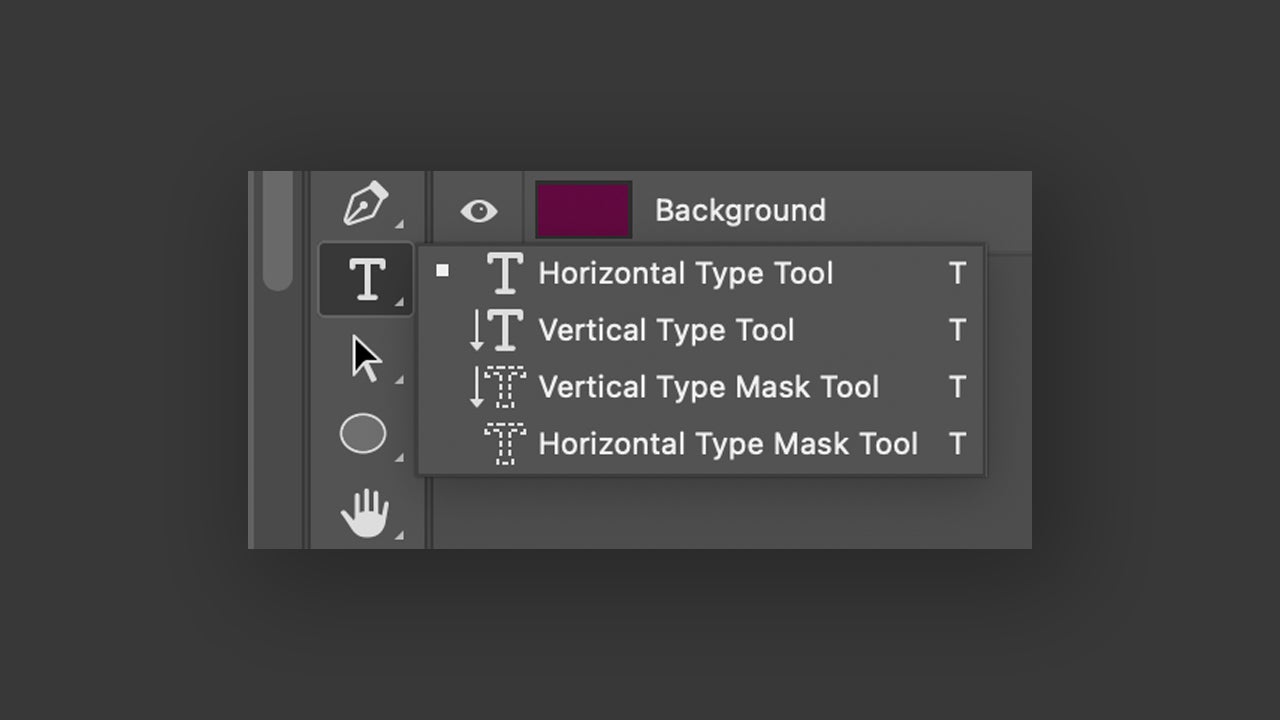
Write what you want. A title, a paragraph… you choose. Finally, go to Type > Convert to Dynamic Text. Change the scale or modify the text bounding box, and you will see how it adapts in real time to your movements. You can adjust sections like the space between words or add bullets from the Properties panel.
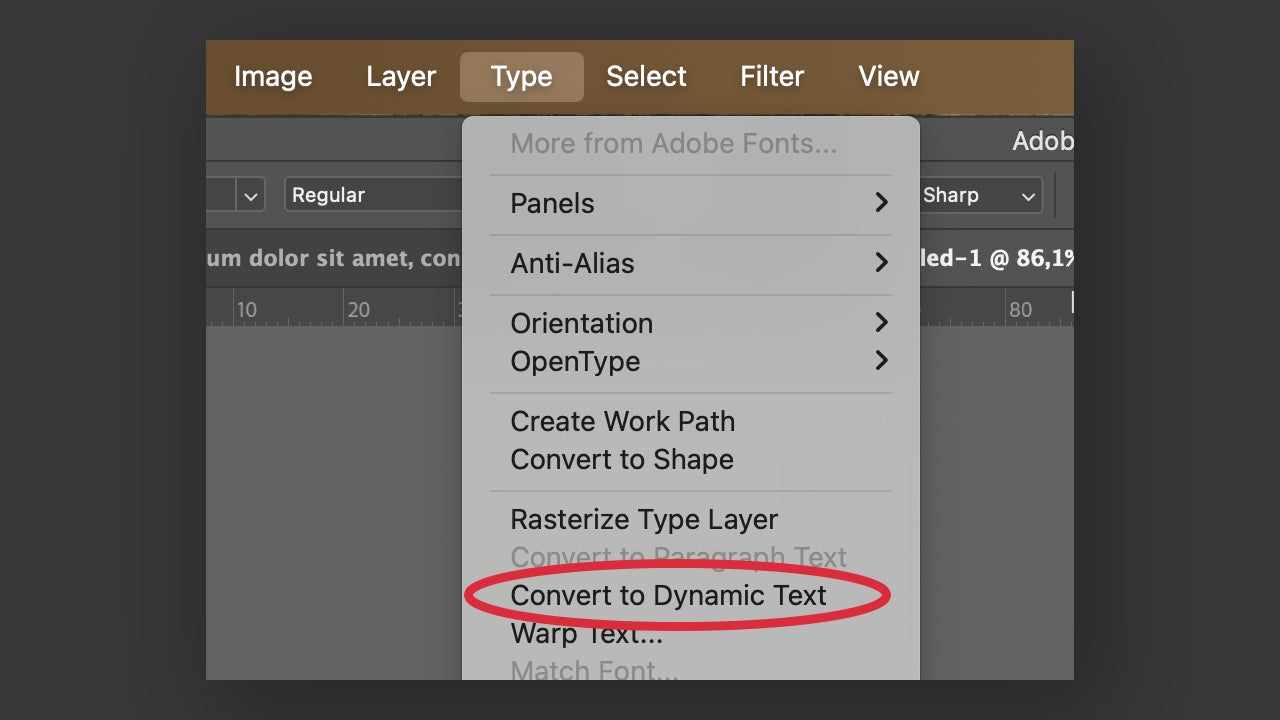
This novelty is ideal for those who work on signage design, social media posts, or any other type of work that involves adapting texts to different formats.
How to add or edit text in Adobe Photoshop
Although Photoshop is known for its powerful image editing tools, it also has features related to text creation and layout. If you don’t know how to add them within Photoshop, don’t worry: we explain it below.
Open Photoshop and select Open to open a file. You can also click on New file to create a project from scratch or drag the file directly into the program (already open). Then, click on the Horizontal Type Tool. Its symbol, a T, will help you find it quickly.
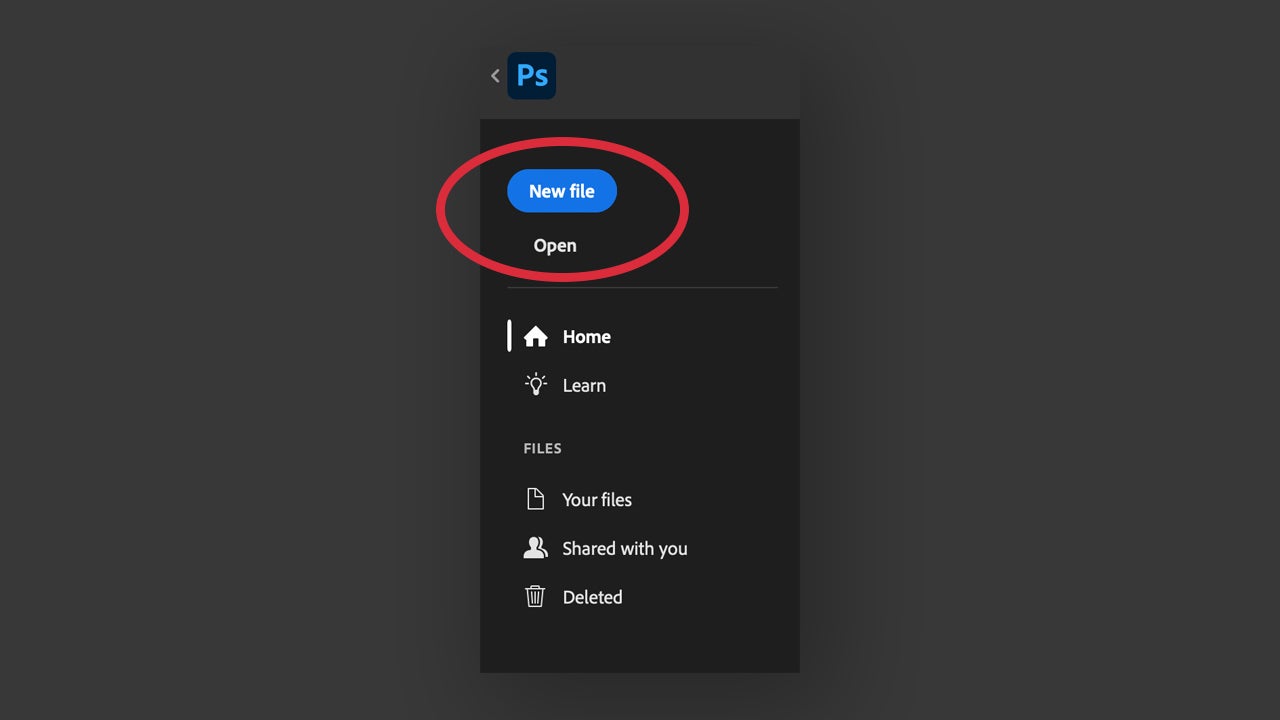
As an additional tip, you can also right-click on the same tool and change it to Vertical Type Tool. This will allow you to write vertically while the other is for horizontal text.
Create a new layer with the Create a New Layer. You will find it at the very bottom of the Layers panel or in the Layer > New > Layer… section. With the Horizontal/Vertical Type Tool already selected, click on the canvas and start typing. If you want to delve into more details, from the Character panel you can change the color, size, and alignment of the font.
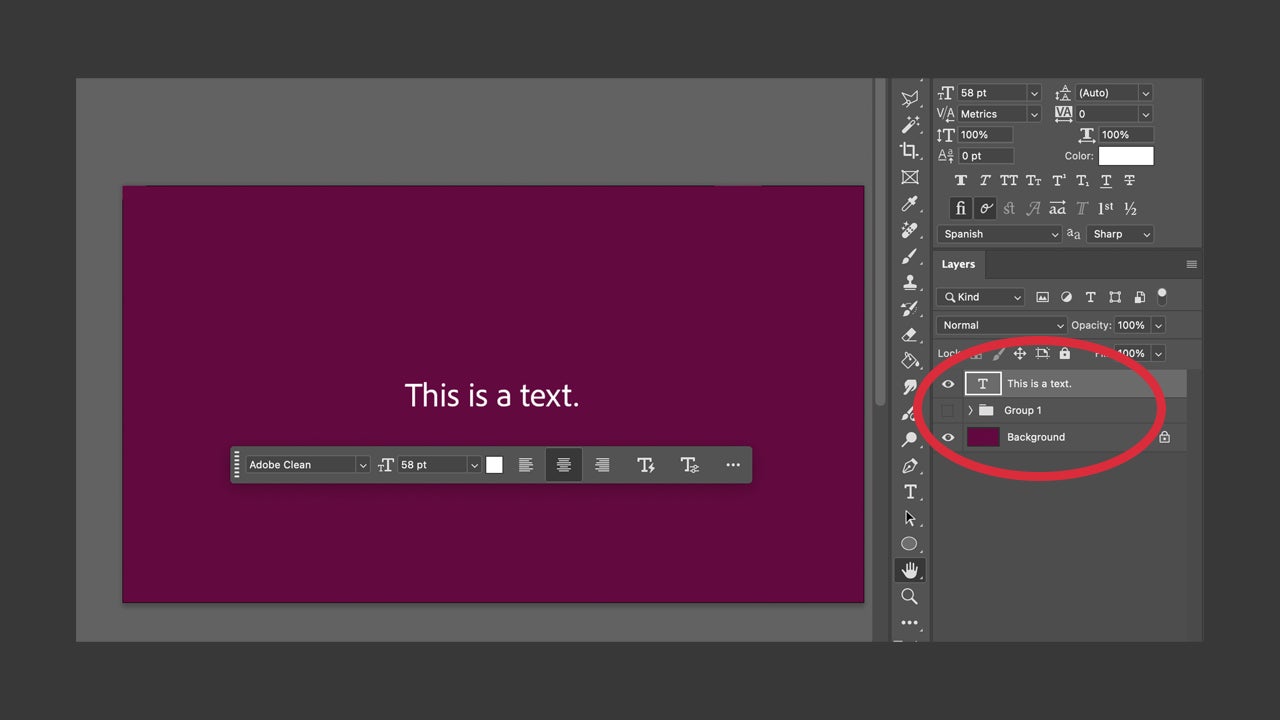
Creation of text effects
Texts that adapt to shapes, that flow through images… all these kinds of effects can be achieved within Photoshop. Not to mention, the effect of creating text along a path is one of the most versatile and creative.
To carry it out, the first thing we need is a path, of course. Select the Pen Tool and draw the shape you want your text to follow.
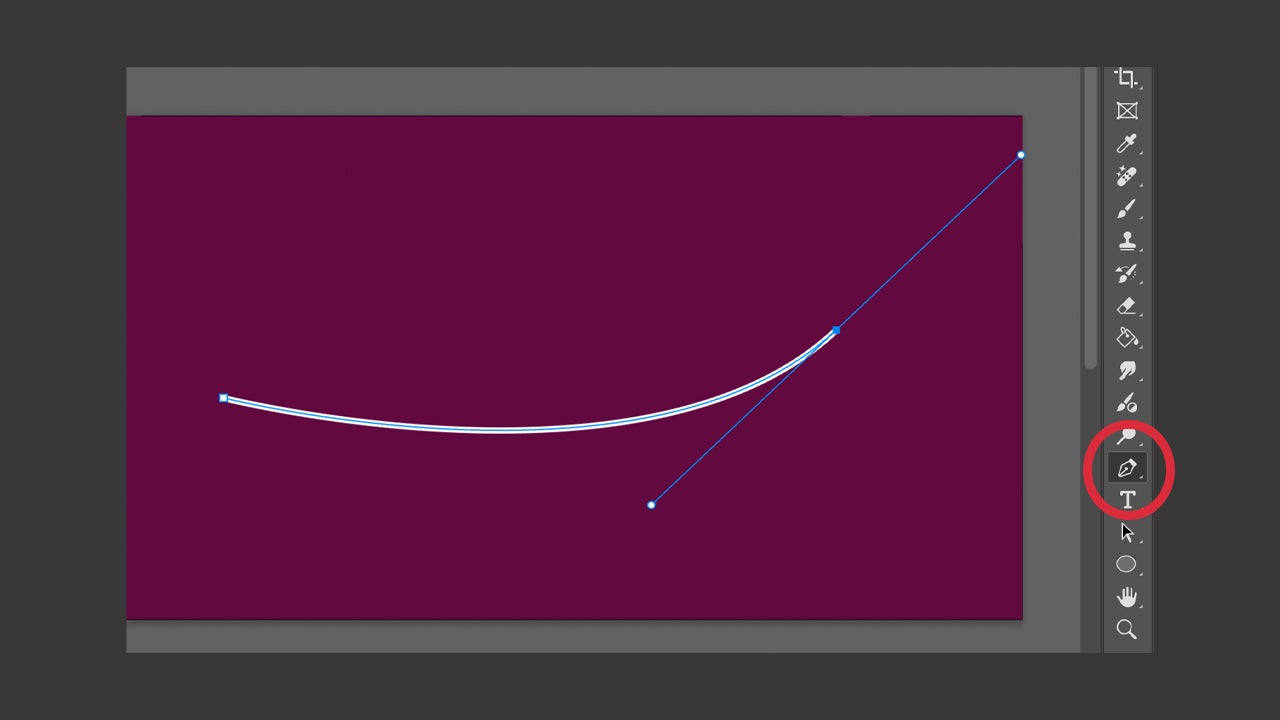
Choose the Horizontal/Vertical Type Tool again and place the cursor over the stroke we drew earlier. Notice that the tool symbol will change.
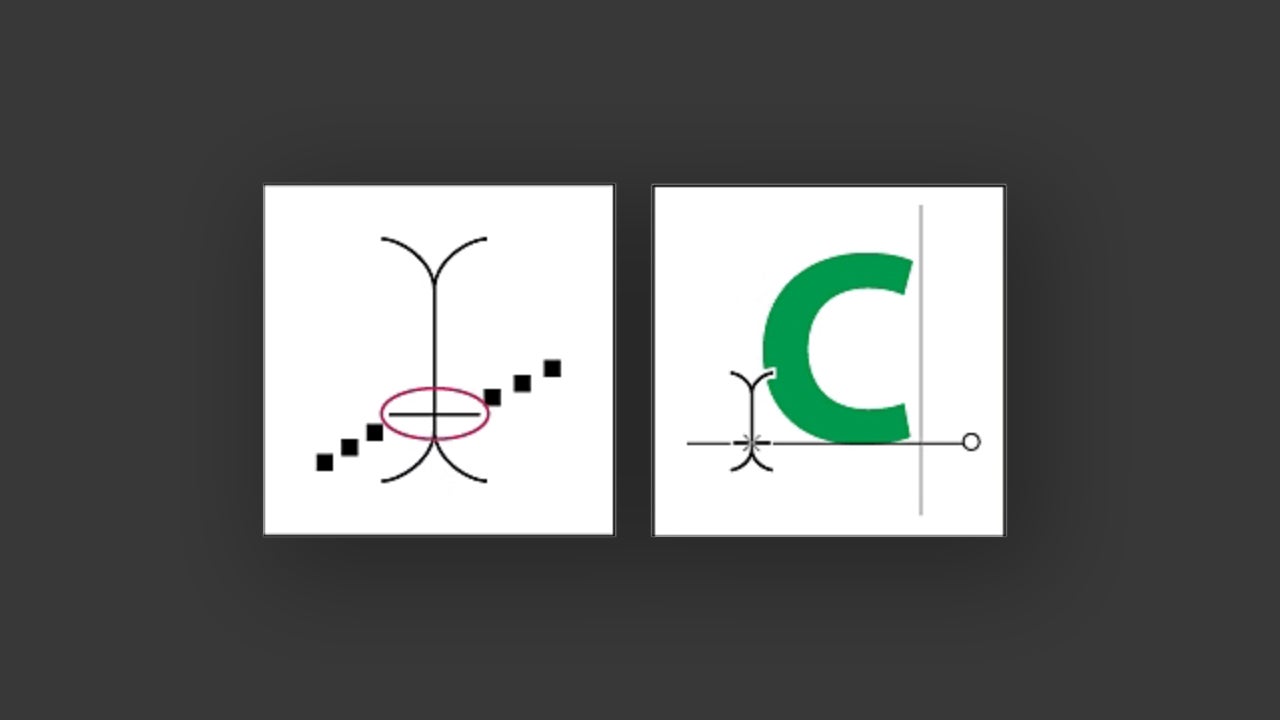
Click on the shape and start writing. You will see how the words follow the shape of the stroke. When you are done, you can leave the stroke or delete it so that only the text remains.
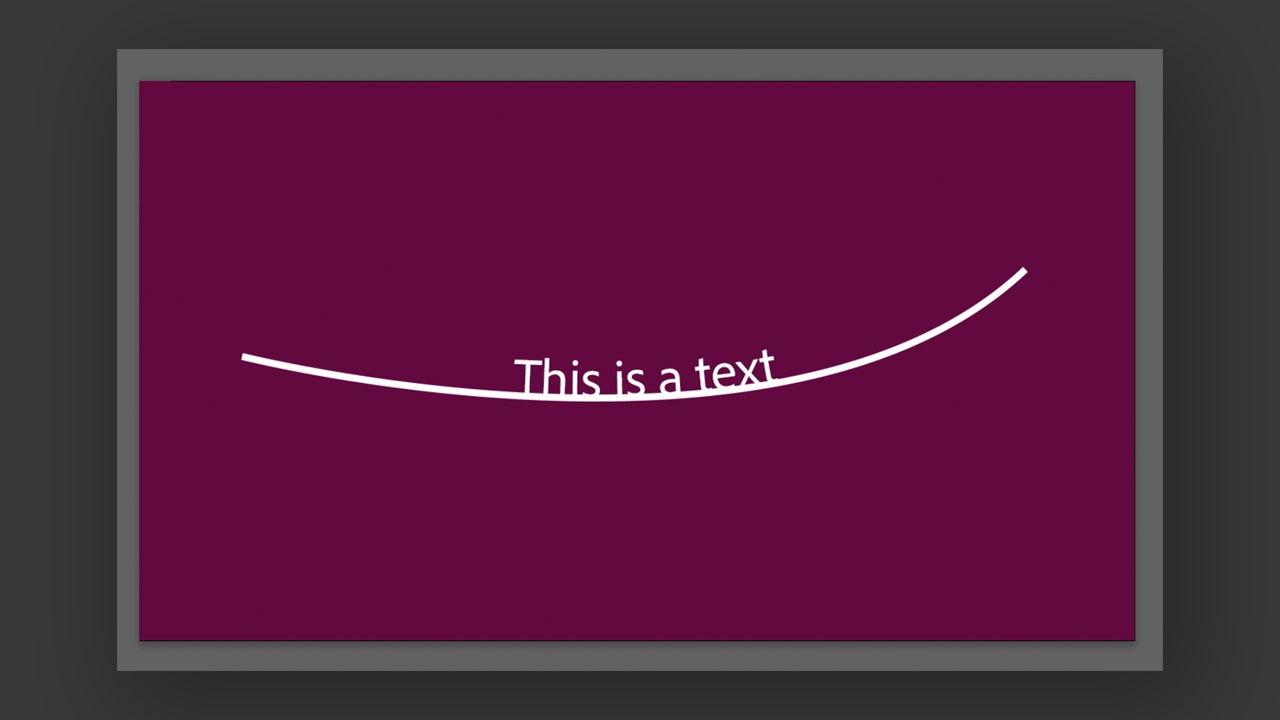
To edit the position of the text, select the Direct Selection or Path Selection tool and place the cursor over the characters. If you want to move it, click and drag the text along the shape. If you want to flip it downwards, click again and drag it down.
You can also warp text into any specific shape. Select the text layer and then go to Type > Warp Text. Another option is to go to the options bar at the top and select the Warp icon.
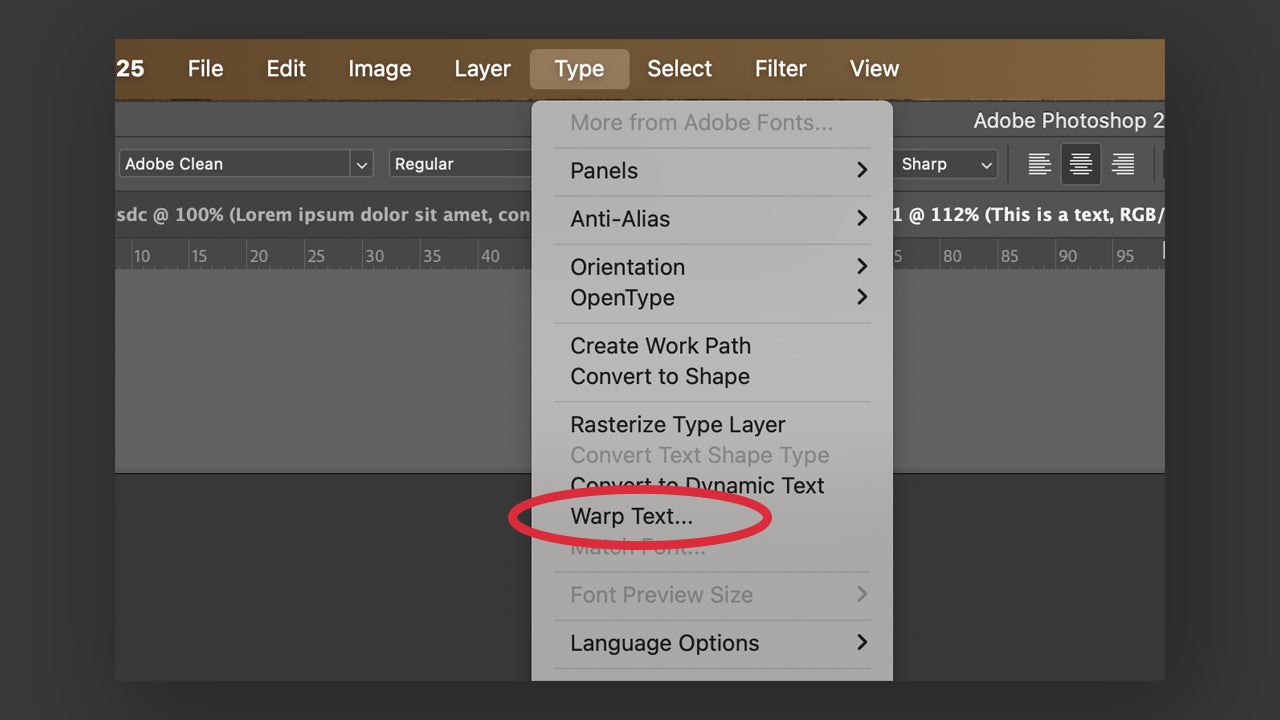
Choose a distortion style from the available options and its orientation. You can modify the degree of distortion and play with the effects until you get what you want.
As you can see, text editing within Adobe Photoshop can be very powerful. This gives users the ability to express their creativity through more complex and detailed compositions. If you are still unsure about whether to use Photoshop or not, remember that Adobe gives you the opportunity to try their programs for free for a short period of time.
Artist by vocation and technology lover. I have liked to tinker with all kinds of gadgets for as long as I can remember.
Latest from María López
You may also like
 News
NewsA hacker threw his Macbook into the river trying to avoid being caught. Of course, they caught him
Read more
- News
20% of purchases during Cyber Week were made thanks to AI
Read more
 News
NewsBefore he died, Christopher Lee watched the best of his movies in the company of the nurses
Read more
 News
NewsGrand Theft Auto will not be set in the future again after the failure of 'GTA 2'
Read more
 News
News'Expedition 33' has already been plagiarized. In China, of course
Read more
 News
News'No Other Choice' has been a box office success, and it is not the only indie film that has managed to rake in a fortune
Read more