News
You can soon make email drafts directly on Google Docs
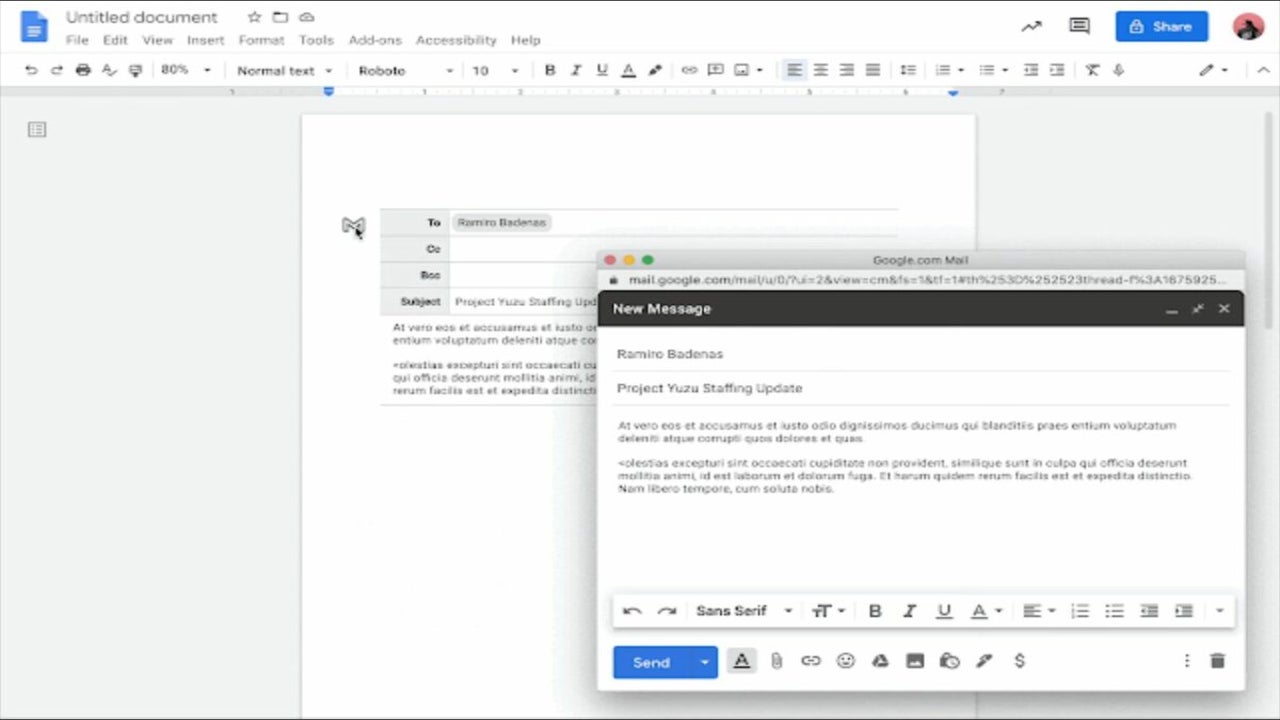
- March 16, 2022
- Updated: July 2, 2025 at 3:53 AM
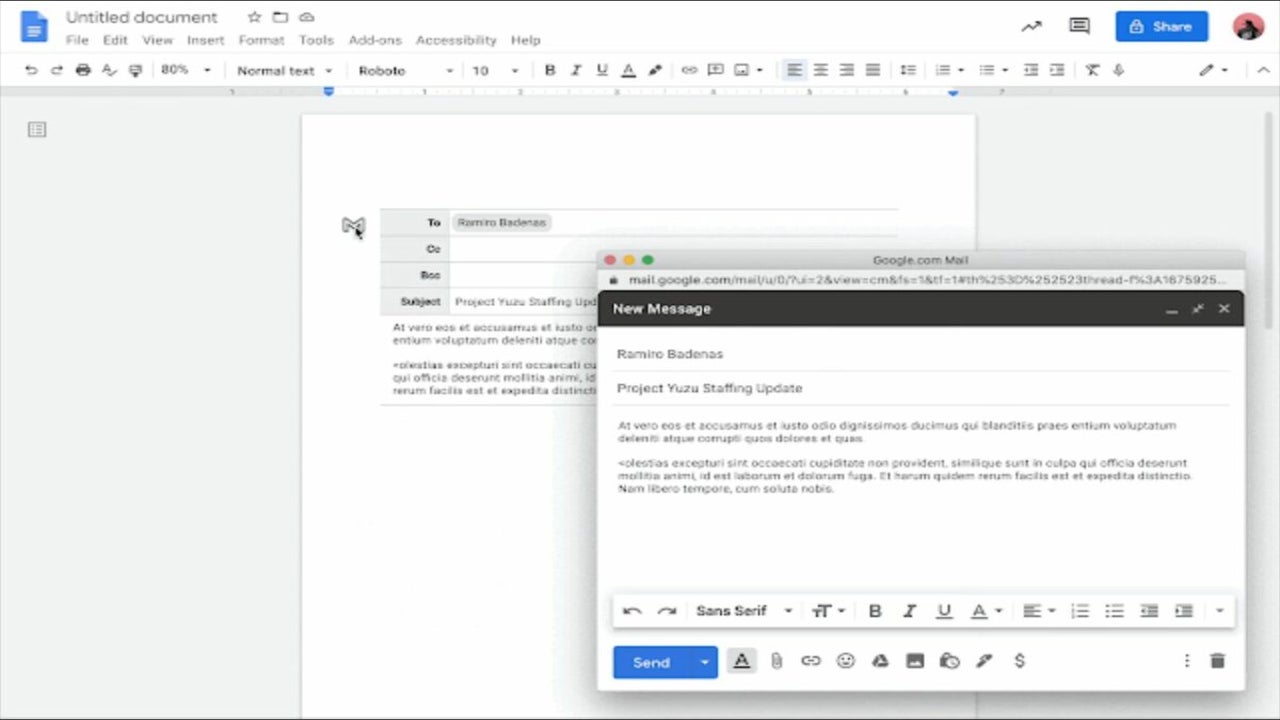
Google announced that a new email template is rolling out for Google Docs soon, integrating with Gmail and allowing users to create email drafts via Google Docs’ @ menu. This feature will also allow collaboration between users and joint drafting on emails before they get published.
While the Google apps’ capabilities are noteworthy enough to make G Suite and Workspace a top contender for online productivity programs, there is still much to improve about the apps’ interaction with each other. This upcoming integration between Docs and Gmail is definitely a step in the right direction.
Google Docs has a cool feature called the “@ menu”, which displays shortcuts and items you can insert. This includes links to your files, images, and formatting. One of the things it can add is Building Blocks, which integrates options from other Google apps. With the upcoming feature, you can now insert an email template onto a document and start drafting an email without opening Gmail.
To use it, either type “@email” to insert the template or click the “Insert” function on the toolbar, then choose “Building Blocks” and “Email draft.” It will then display email recipient fields, which are To, Cc, Bcc, Subject, and a blank space for the body. You can easily add email addresses here by simply typing “@” and their names. Additionally, Google Docs’ comment and suggestion features work here, so users can collaborate on the draft in real-time.
When you’re finished, click on the Gmail “M” icon on the top-left of the template to open Gmail “Compose Email.” This will automatically fill in all fields with what you wrote so it’s ready to be sent. This new feature will be available for all Google Workspace and legacy G Suite Basic and Business users over the coming weeks. Meanwhile, if you want to know more cool features, here’s a list of secret Google Docs tips and tricks.
Image credit: Google Workspace Updates / Google Blog
Latest from Monique Casingal
You may also like
 News
NewsThis free streaming service is standing up to the biggest players: how does it do it?
Read more
 News
NewsArtificial intelligence is transforming advertising: for better?
Read more
 News
NewsCan Blizzard make a comeback in 2026?
Read more
 News
NewsThe best game of 2025 has been disqualified from the Indie Game Awards because of AI
Read more
 News
NewsThis way you can make your internet browsing more sustainable: for a more eco-friendly 2026
Read more
 News
NewsThey have just released one of the best movies of 2025 on SkyShotime: perfect for Christmas
Read more