How To
How to enable and disable the new Task Manager in Windows 11 build 22538
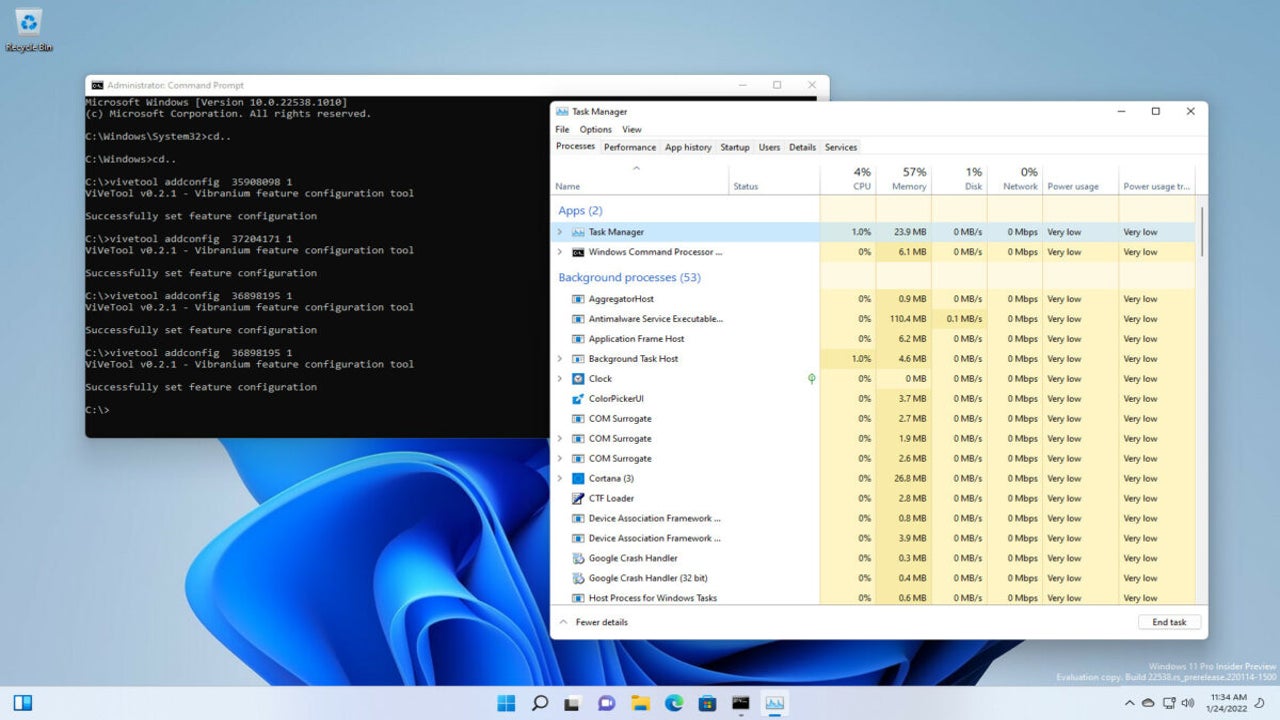
- March 1, 2022
- Updated: July 2, 2025 at 3:55 AM
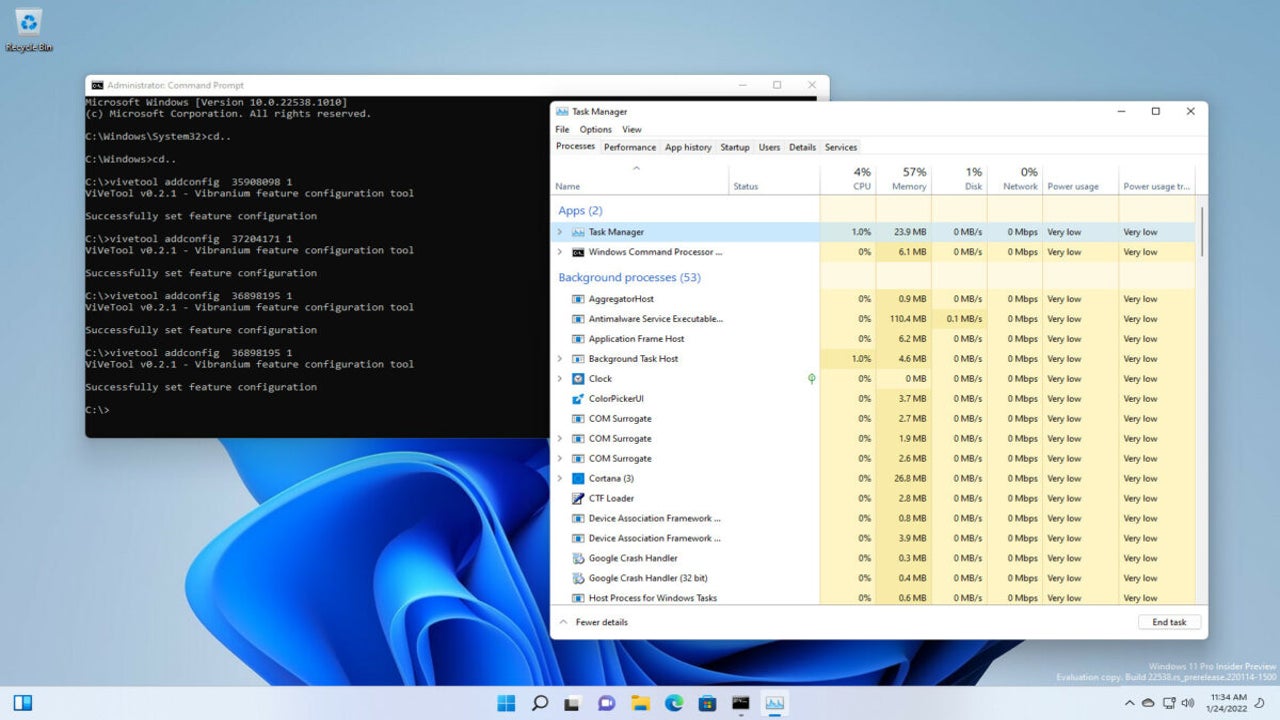
Windows 11 has redesigned most of its inbox apps, and next up is the turn of the Task Manager. Task Manager is getting an overhaul to match the new look and feel of the OS. The latest build of Windows 11, 22538, features the newest version of Task Manager. Unfortunately, the new Task Manager featuring the new design of rounded corners and mica material effects is still quite hidden and buggy.
The redesigned app was released with build 22538, and testers have reported that Task Manager has kept reverting to the old version since its release in the Dev Channel. To experience the new Task Manager, users have to use a third-party app.
Enabling and disabling new Task Manager in Windows 11 build 22538
How to enable the new Task Manager on Windows 11 build 22538
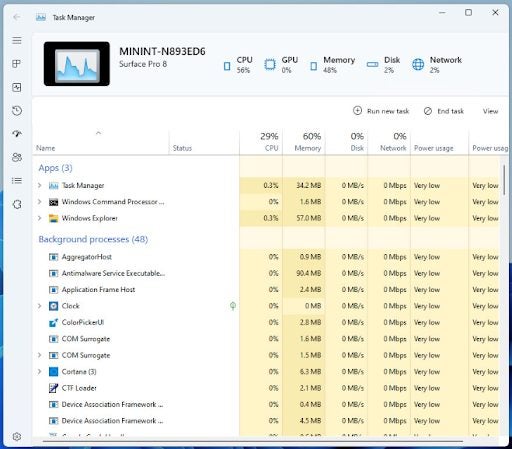
To enable the new Task Manager, those who are part of the Windows Insider Program and have access to the Dev Channel need to use a third-party open-source program called ViveTool to enable the new Task Manager on Windows 11 Build 22538.
Step 1: Download ViveTool
First, you’ll need to download ViveTool to your chosen device that has Windows 11 on it.
Step 2: Extract all the files
Once you download the program, it will be in a zip folder in your downloads. You’ll need to extract all the files to a separate folder that you’ll be able to find easily, so make sure to label it clearly. Right-click on the ViveTool zip folder to start extracting the files and choose the ‘Extract’ option. Follow the on-screen instructions in the extraction window to start the process.
Step 3: Open in Windows Terminal
Next, right-click on an open space in the folder where you downloaded all the files. From the drop-down list, choose ‘Run in Windows Terminal.’ The Windows Terminal window will come up.
Step 4: Enable new version of Task Manager
There are currently two versions of Task Manager available to test. The one is with a header, whereas the other is without. To experiment with the hero header’s version, type ‘vivetool addconfig 36898195 2’ into the command prompt. If you prefer testing Task Manager without the header, you can type ‘vivetool addconfig 35908098 2’ into the command prompt instead.
Step 5: Close and restart Task Manager
Close and relaunch Task Manager to see the new version.
How to disable the new Task Manager on Windows 11 build 22538
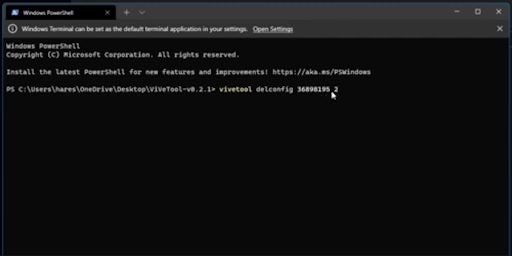
Once you’re done testing the new version of Task Manager, you might want to return to the previous version at least until all the bugs get fixed. Here are the steps you need to do to disable the new task manager on Windows 11.
Step 1: Open Folder with ViveTool files
Open the folder containing the extracted ViveTool files. This is why we advised creating a folder you’ll remember for these files.
Step 2: Open in Windows Terminal
Right-click on a clear space within the folder. In the drop-down list that appears, you select the option ‘Run in Windows Terminal.’
Step 3: Disable New Task Manager
Once the Windows Terminal opens, type ‘vivetool delconfig 36898195 2’ into the command prompt if you enabled Task Manager with a header. If you choose to test the Task Manager without the header, type ‘vivetool delconfig 35908098 2’ into the command prompt.
Step 4: Close and restart Task Manager
To ensure that the change takes effect, close and restart the Task Manager. If you access the Task Manager now, it will be the old version and no longer the new design.
Test the new task manager
The Task Manager is also getting a new makeover. If you want to give the new design a test, make sure that you have Windows 11 build 22538 or newer on your device. Then you’ll have to use the open-source program, ViveTool, to enable or disable the new Task Manager so that you can test it out.
Latest from Leri Koen
You may also like
 News
NewsAfter two decades of waiting for it, this medieval game that fans kept asking for is back
Read more
 News
NewsWe do not lose faith in the adaptation of 'One-Punch Man'. The project is still going strong, although we will have to wait
Read more
 News
NewsKeke Palmer will star in the adaptation of this 1980s movie
Read more
 News
NewsIf you're a fan of Yellowstone, you can't miss this period series that just premiered on Netflix
Read more
 News
NewsThe surreal stories of Chuck Palahniuk will return to the big screen with this adaptation
Read more
 News
NewsThe director of 'Wuthering Heights' wants it to be the 'Titanic' of a new generation
Read more