In recent years, we have become accustomed to using our iPhones for just about everything: communicating, working, entertainment, etc. For this reason, and considering the enormous amount of information they contain, it is essential that we make sure our device is properly protected and accessible only to us. This is where Face ID comes into play, Apple’s facial unlocking system that ensures security as well as convenience.
Face ID is a facial recognition system that allows us to unlock our iPhone, authenticate our identity to make purchases and access compatible applications, all in a fast and secure way. A technology that is available on the iPhone X and later.
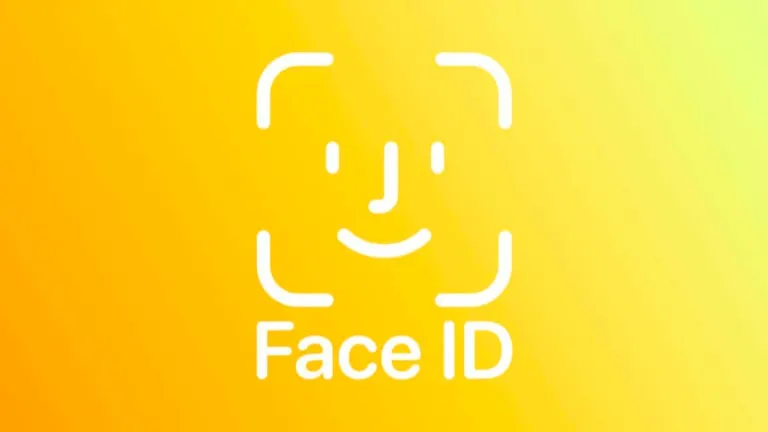
How to set up Face ID
Before we start, we must verify that our iPhone is compatible with Face ID. As mentioned above, this feature is available on the iPhone X and later models. Beyond this, and to ensure that Face ID works properly, we need to make sure that our iPhone is updated with the latest version of iOS available. To do this, we go to Settings > General > Software Update and check if there are any updates available. If so, let’s install it.
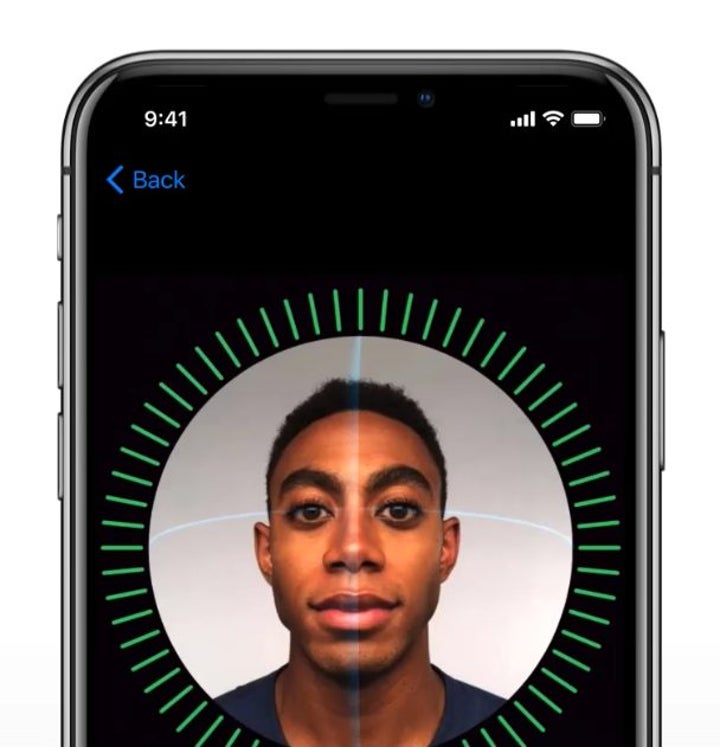
Once we have checked the compatibility of our device and updated it, we can proceed to set up Face ID. To do this, follow these steps:
- We open the Settings app on our iPhone or iPad.
- Go to Face ID and passcode.
- We enter the code of our iPhone, if we have not configured any we will be offered to create it.
- Tap on Set up Face ID.
- Now, when prompted, we place the device in front of the face and tap Start.
- We place our face inside the frame and slowly move our head to complete the circle. We should look right and left and up and down.
- After completing the circle we tap Continue.
- We complete the second circle.
- Touch OK.
How to customize Face ID functions
Once configured, we can customize Face ID functions according to our needs. Some of the options available include the ability to use Face ID to Unlock the iPhone, but also to make purchases in the iTunes Store and App Store, use it for the Wallet app and Apple Pay, to Autofill passwords and for Other apps.
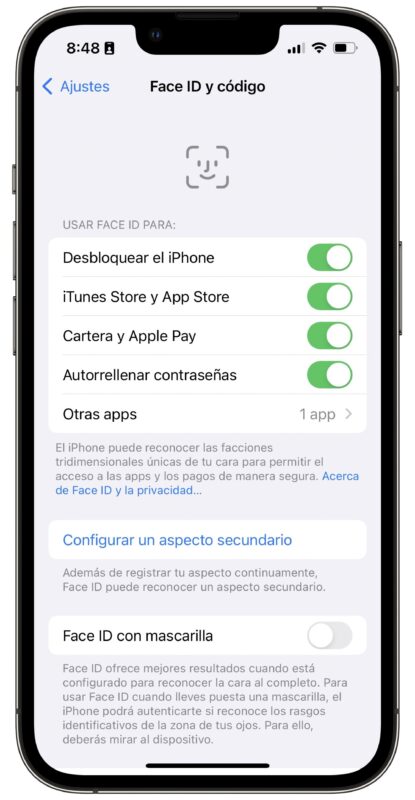
In addition, we can Configure a secondary appearance, which will take us to the same process that we have just followed and where we can register a very different appearance to the one we usually have. The system also offers us to be able to use Face ID with mask, Require attention for Face ID with what is guaranteed not to unlock without us looking at the screen.
To finish, we can configure what we have access to with the iPhone or iPad locked. Options such as Today View and Search, Notification Center, Control Center, Widgets, Live Activities, Siri and others are available for us to enable or disable at will. All with the aim of being able to decide what will require us to unlock our iPhone or iPad with a glance before consulting.
Some tips for using Face ID
Face ID works really well. It is fast and recognizes us in almost any circumstance. However, a few tips are always useful to make it work even better. The most important thing is to make sure the cameras see us. Especially on the iPad, we may be covering the camera with our hand.
A case or considerable dirt can also affect its performance. It is also important that the angle at which our iPhone sees us is sufficient for it to recognize us. A distance of between two and three palms between the phone and our face is ideal.
If we still notice that the performance is not what it should, we can reset Face ID and configure it again. To do this, we go to Settings > Face ID and code > Reset Face ID and follow the steps we explained above to configure it again. Something, it must be said, that we should not do often, because the system is re-starting once configured, thus gaining in reliability and speed with use.
And by the way, Face ID does not depend on light, we can use it in absolute darkness.
Face ID is undoubtedly one of the most outstanding advantages offered by the iPhone. A feature that allows us to enjoy a much more secure and, above all, comfortable experience. Configuring and customizing Face ID on our device is really easy. Protecting all our personal information is really easy. And unlocking our iPhone in less than a second is even easier.
Some of the links added in the article are part of affiliate campaigns and may represent benefits for Softonic.

