How To
How to back up contacts on Android
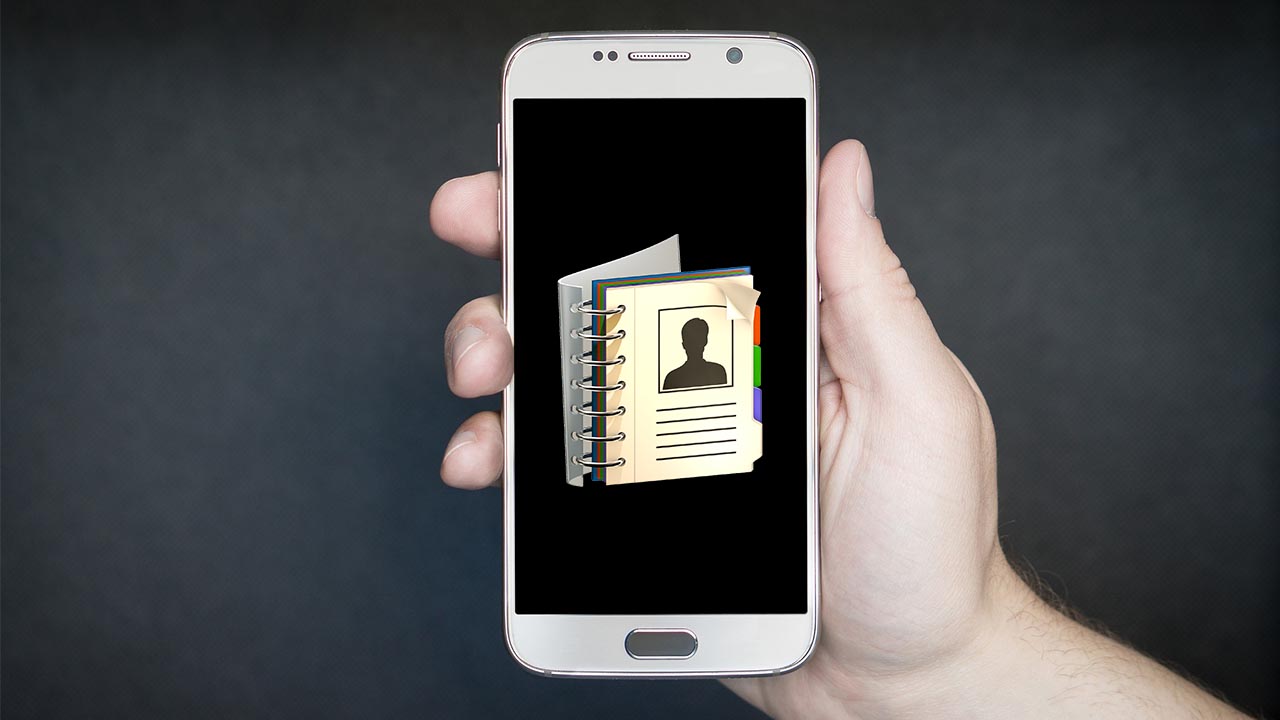
- April 3, 2019
- Updated: July 2, 2025 at 5:08 AM
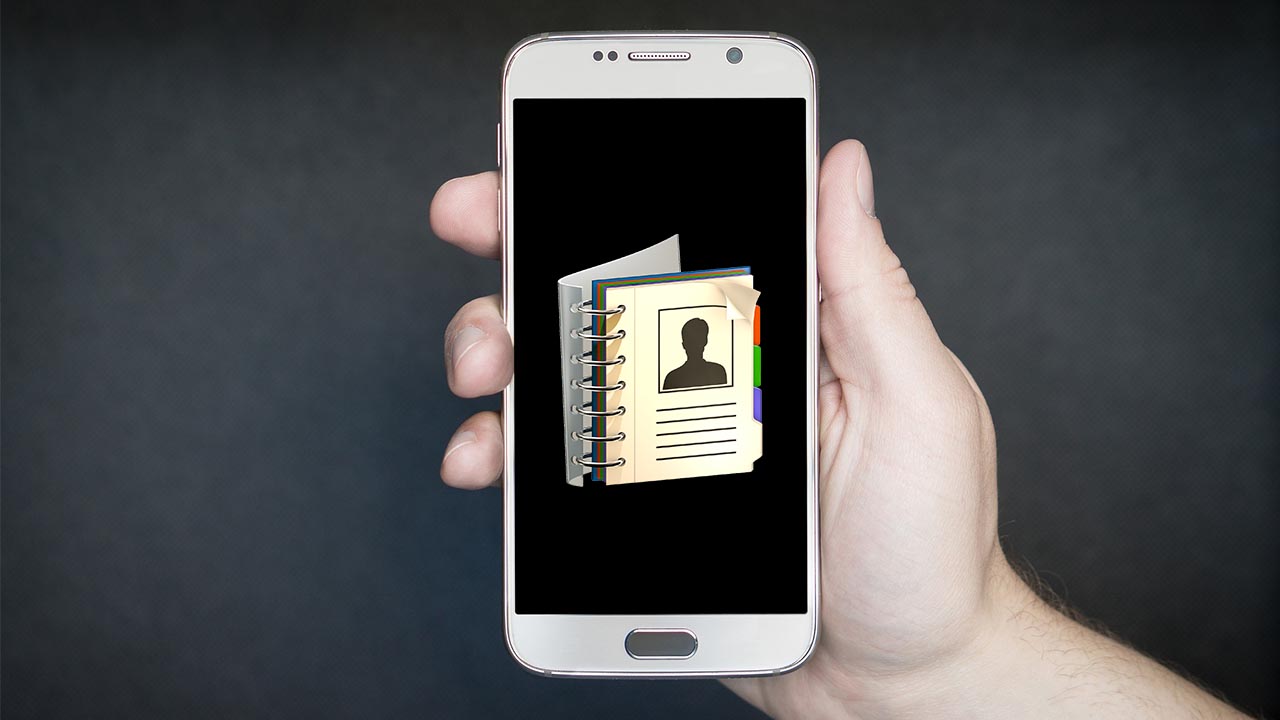
These days, our mobile phones are like mini supercomputers that we carry around in our pockets. They can perform all sorts of tasks via the internet or standalone apps. At the heart of it all though, they are still phones and we still use them to keep in contact with our friends and family.
With all the other things we use our phones for, we’re more likely to lose them as we take them out of pockets much more often. The more expensive the phone, the more likely somebody is to see it and maybe try and take it from us. If we do lose our phone, it could mean losing all of our messages and all of our contacts.
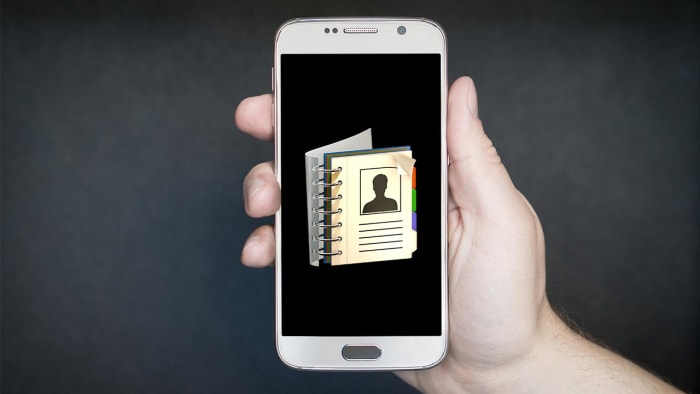
So, with an increased chance of losing our phone, it is worth knowing how to back up our contacts so that if our phone goes missing, our mom’s phone number doesn’t go with it.
This is how to back up your contacts on an Android smartphone
Normally, contact details are stored on your phone’s sim card. Unfortunately, this is inside your phone so if your phone goes missing, so does your sim card. Fortunately, however, the Google support pages lay out two simple ways you can backup all the contacts in your address book that you have saved on your SIM card.
How to export your Android contacts to a VCF file
VCF files are the standard format for storing contact information for people or businesses. To export your Android contacts to a VCF file, you need to:
- Open your Android phone and boot up your Contacts app.
- Hit the menu button in the top-right, which is displayed as an icon of three dots.
![]()
- Then go to Settings and finally hit Export.
- You now have to choose which account you want to export all your contacts from and hit Export to .VCF file.

5 ways to free up space on your Android device
Read nowHow to back up your Android contacts automatically
This newer option is much more convenient than exporting your contacts to a VCF file. If your contacts are being backed up automatically, then you won’t need a new VCF file every time you add a new contact to your Android address book. To turn on automatic backup you need to:
- Go to Settings on your Android device.
- Tap System and then Backup.
- Select Backup to Google Drive to turn the feature on or off.
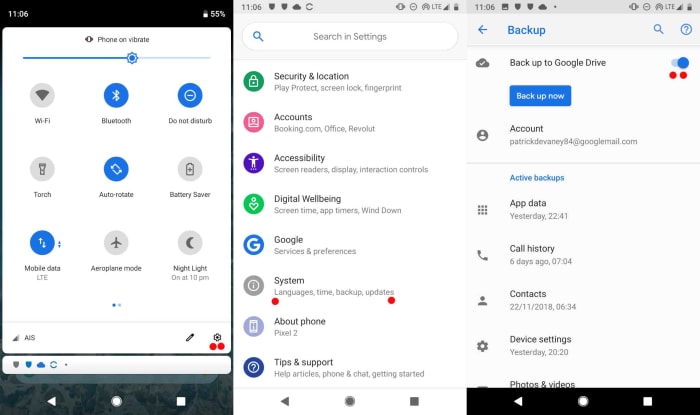
Once you’ve followed the above instructions all of your contacts will automatically be added to an address book held on your Google Drive account. This means that should the worst happen and your phone disappears, you can simply restore all of your contacts to the Contacts app on your new phone.
Patrick Devaney is a news reporter for Softonic, keeping readers up to date on everything affecting their favorite apps and programs. His beat includes social media apps and sites like Facebook, Instagram, Reddit, Twitter, YouTube, and Snapchat. Patrick also covers antivirus and security issues, web browsers, the full Google suite of apps and programs, and operating systems like Windows, iOS, and Android.
Latest from Patrick Devaney
You may also like
 News
NewsHow to use the Photoshop Timeline to create animated GIFs and cinemagraphs
Read more
 News
NewsDonald Trump pressures Paramount Pictures to revive his favorite action movie franchise
Read more
 News
NewsAssassin's Creed would already have its first actor for its Netflix series and will also appear in the third season of Euphoria
Read more
 News
NewsStranger Things already has a release date for the three volumes of its final season
Read more
 News
NewsThe developers of Last Epoch confirm that their upcoming expansion will be free and they have not used AI to create it
Read more
 News
NewsAn independent Italian studio could go bankrupt because Steam refuses to publish its new game
Read more