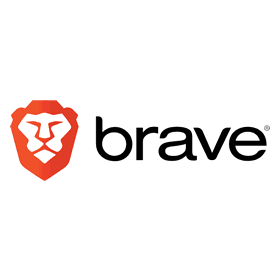How To
How to clean your browser history in every Android browser
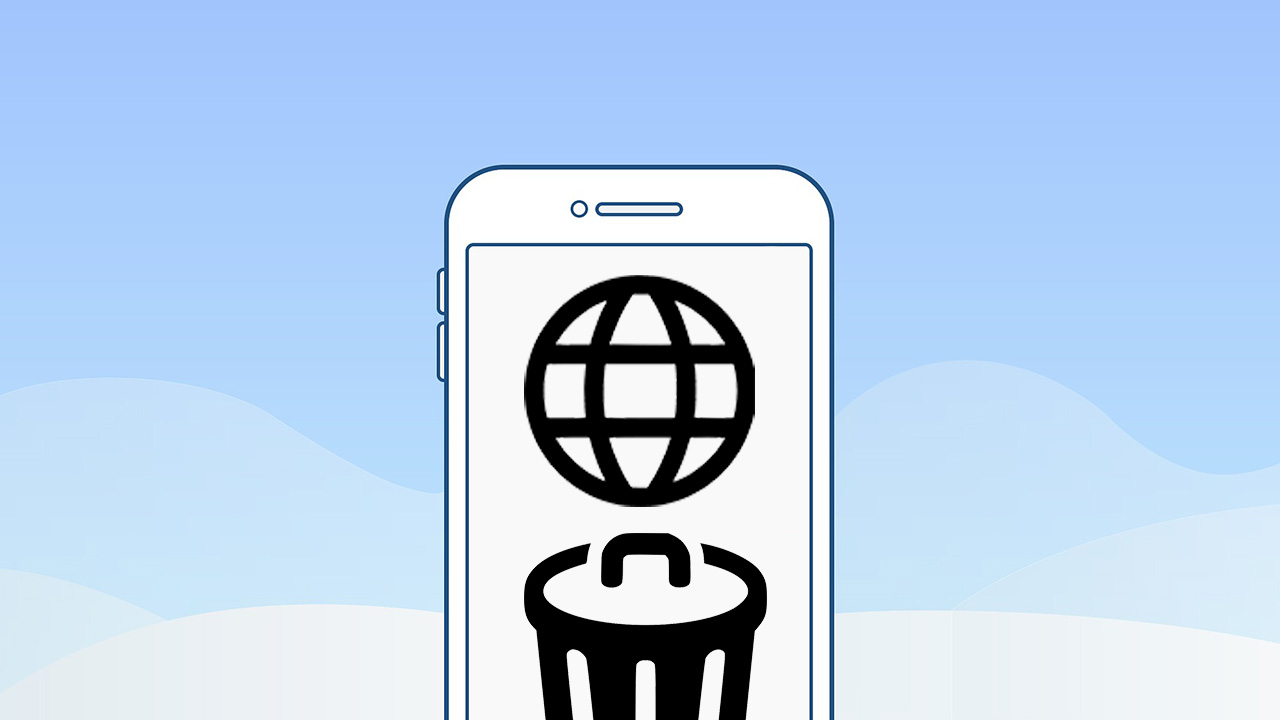
- January 3, 2020
- Updated: July 2, 2025 at 4:25 AM
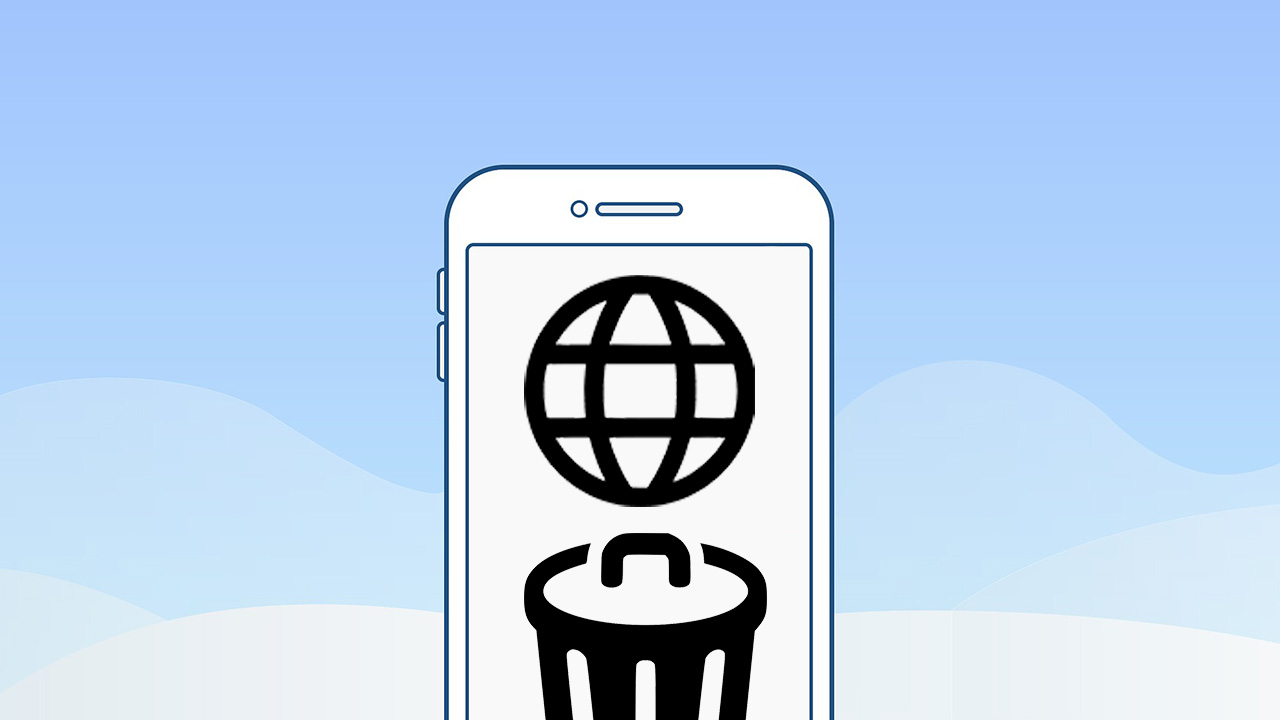
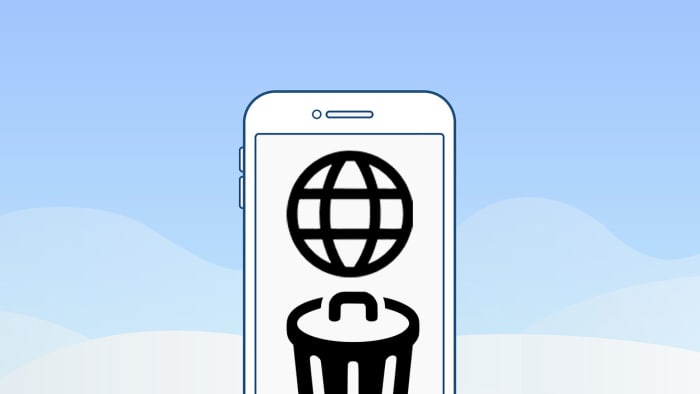
There are many reasons you might want to delete your web browsing history. You might have been buying gifts online or you could need to delete your cache to get rid of some erroneous code that has been causing your browser problems. At Softonic we’re not bothered about the why, we only care about the how.
There’s a good chance you know how to remove your web browser history from your laptop or desktop PC, but on your Android mobile it is a little bit trickier. Mobile browsers are more compact and accordingly, more complicated to navigate. Don’t worry though, because today we’re going to give you step by step instructions on how to delete your web search history on all the major Android web browsers.
How to clear Android browser history
How to clear your Android browser history on Google Chrome browser
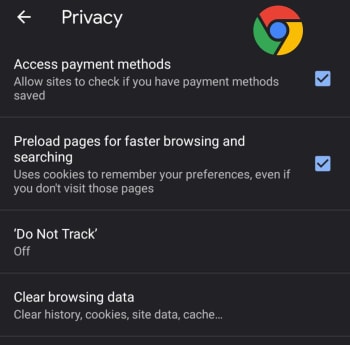
#1 Open Chrome on your Android device and hit the ellipsis (three vertical dots) menu in the top-right corner, then scroll down, and go to Settings.
#2 Scroll down to the Advanced section of the menu and hit Privacy.
#3 Hit Clear Browsing data and then select the time range you that you want to remove all data from and select the exact type of data you want to remove.
#4 Tap Clear Data to confirm the actions.

How to clear your Android browser history on Mozilla Firefox
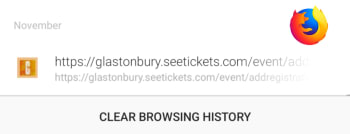
#1 Open Firefox on your Android device and hit the ellipsis menu in the top-right of the screen.
#2 Select History and then hit CLEAR BROWSING HISTORY at the bottom of the screen.
#3 Confirm the action by pressing OK.
Bonus – You can set Mozilla Firefox to automatically delete selected data including bookmarks, browsing or search history, and saved passwords every time you stop using Firefox and shut the app. To do so follow these instructions:
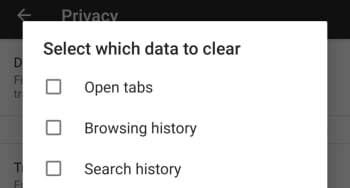
A – Open Firefox on your Android device and hit the ellipsis menu in the top-right of the screen.
B – Hit the Settings option and then select Privacy.
C – Select the check mark next to the Clear private data option and then select the data you want Firefox to delete every time you close the app.
D – Confirm the action by selecting Set.
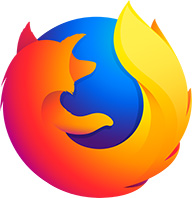
Mozilla Firefox
download now ►How to clear history on Opera for Android
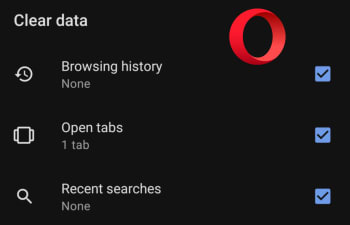
#1 Open the Opera browser on your Android smartphone and hit the Opera button in the bottom-right corner of the screen.
#2 Hit Settings and then scroll all the way down to the Privacy section of the menu.
#3 At the bottom of this section you’ll see the Clear browsing data option… Tap this and then select all the data you want to delete.
#4 Confirm the action by hitting the CLEAR DATA button.
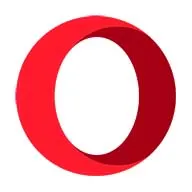
Opera
download now ►How to delete browsing history on Microsoft Edge for Android
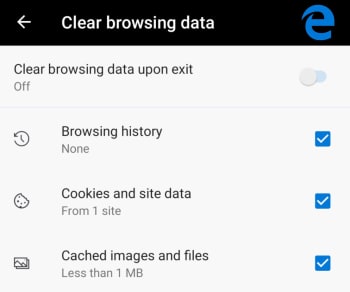
#1 Open the Edge browser on your Android phone or tablet and hit the ellipsis menu button in the bottom-right corner of the screen.
#2 Scroll down to the Advanced section of the menu and tap Privacy, which is the first option in the section.
#3 The very last option in the Privacy menu is Clear browsing data. Hit this and then select the data you want to delete.
#4 Tap Clear and then confirm the action by hitting CLEAR.
Bonus – Like with Firefox you can tell Edge to automatically delete all your browsing data every time you close the app. At the top of the Clear browsing data screen, there is a toggle switch for doing this. Simply select all the data you want deleting as normal and then toggle this switch to the on position and Edge will do the rest every time you exit the app.
How to clear your Android browser data on Brave
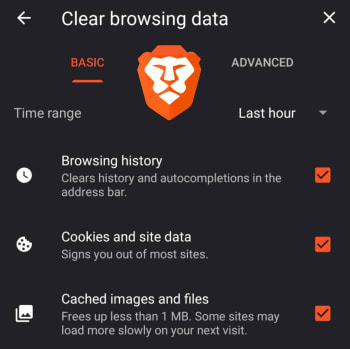
#1 Open the Brave browser on your Android smartphone and tap the ellipsis menu icon in the bottom-right of the screen.
#2 Select Settings and then scroll down to the Advanced section of the Settings menu and select Privacy.
#3 Scroll down to the second to last option, which is Clear browsing data. Select this and then choose the data you want Brave to delete.
#4 Confirm the action by tapping Clear data in the bottom-right corner of the screen.
How to clear your Android browser history on UC Browser

#1 Open the UC Browser on your Android phone and tap the Menu icon, which is the middle option on the bar running across the bottom of the screen.
#2 Then hit the Settings icon, which looks a little like a bolt and is found on the bottom-left of the menu screen.
#3 Tap the Clear Records button and then select the type of Data you want UC Browser to delete.
#4 Confirm the action by hitting the Clear button.
Patrick Devaney is a news reporter for Softonic, keeping readers up to date on everything affecting their favorite apps and programs. His beat includes social media apps and sites like Facebook, Instagram, Reddit, Twitter, YouTube, and Snapchat. Patrick also covers antivirus and security issues, web browsers, the full Google suite of apps and programs, and operating systems like Windows, iOS, and Android.
Latest from Patrick Devaney
You may also like
 News
NewsThis year there won’t be an iPhone 18: what sources are saying and why there’s a catch
Read more
 News
NewsWe have waited 20 years for this Marvel hero to have a fair ending
Read more
 News
News2026 will not be the year when this highly anticipated saga returns
Read more
 News
NewsNetflix cancels the upcoming series by the Duffer brothers
Read more
 News
NewsTrump strikes back at George Clooney after the actor called him an idiot
Read more
 News
NewsYou can now watch the trailer for the most anticipated superhero series
Read more