Now that kids are on holiday you need to come up with new ideas to keep them entertained during the summer. While video games may be a good option, it’s also nice to go back to old pastimes like coloring books. And you don’t even have to buy them: you can create them yourself with Photoshop!
1. First, select your image and create a copy of the background layer by hitting Ctrl+J
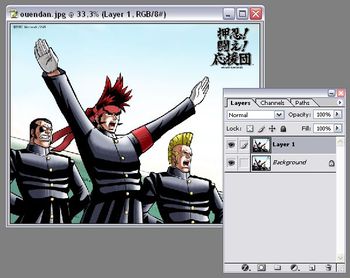
2. Then go to Filters > Sketch > Photocopy and adjust the Details and Darkness sliders. Try to keep the first one as low as possible, just to see the outlines you want to keep in your drawing.
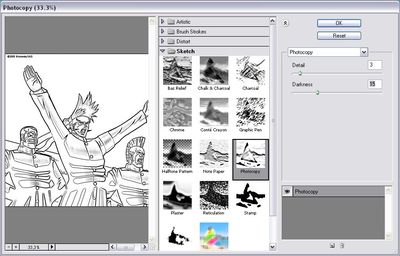
3. Once done, press Ctrl+L and adjust the image’s levels. The left arrow enables you to darken lines, while the white arrow will erase any traces left in the blank parts of the drawing.
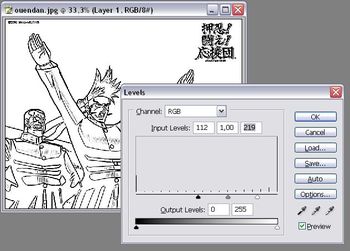
4. Repeat the process with a bunch of pictures and you’ll have a custom coloring book for your children!

