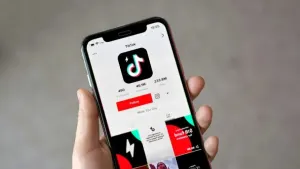Whenever you need to send a greeting card, you can simply visit the nearest stationer’s or even better, use any of the online postcards services available on the web. But believe me, it’s always much better to create one for yourself: it may not be quite as professional-looking, but it’s something unique you made with your own hands and that gives the card a great value. What’s more, if you have Word on your PC you can use it to create greeting cards. Want to know how? Just follow these simple steps:
1. First, visit Microsoft’s Template Home and download any template you like. In this case, as we’re going to insert a photo, we’re using this one.
2. Open a Word document and insert a photo using the Insert > Picture > From file menu. Then turn it upside down by clicking twice on the Rotate icon.

3. Copy your photo with Ctrl+C, go to the template document and paste it on the original image by selecting it and then pressing Ctrl+V. The picture won’t look OK but don’t worry about that.
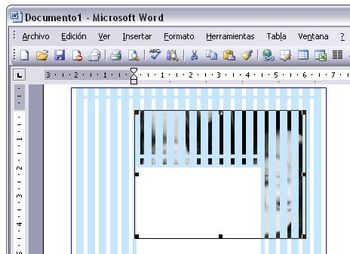
4. Use the Image toolbar again to make the picture visible. Click on the Text wrapping icon and select the In front of text option. Then drag the pictures corners to adjust it to the frame’s size.

5. Locate the text box and type in your personal message. Use a nice font and add some text formatting options if you want.

6. Print your work from the File > Print menu and fold it twice to make it a card. Done!