News
iOS 17 let You Create Animated Stickers from Any Photo: Her is How it Work
A sticker for every occasion.
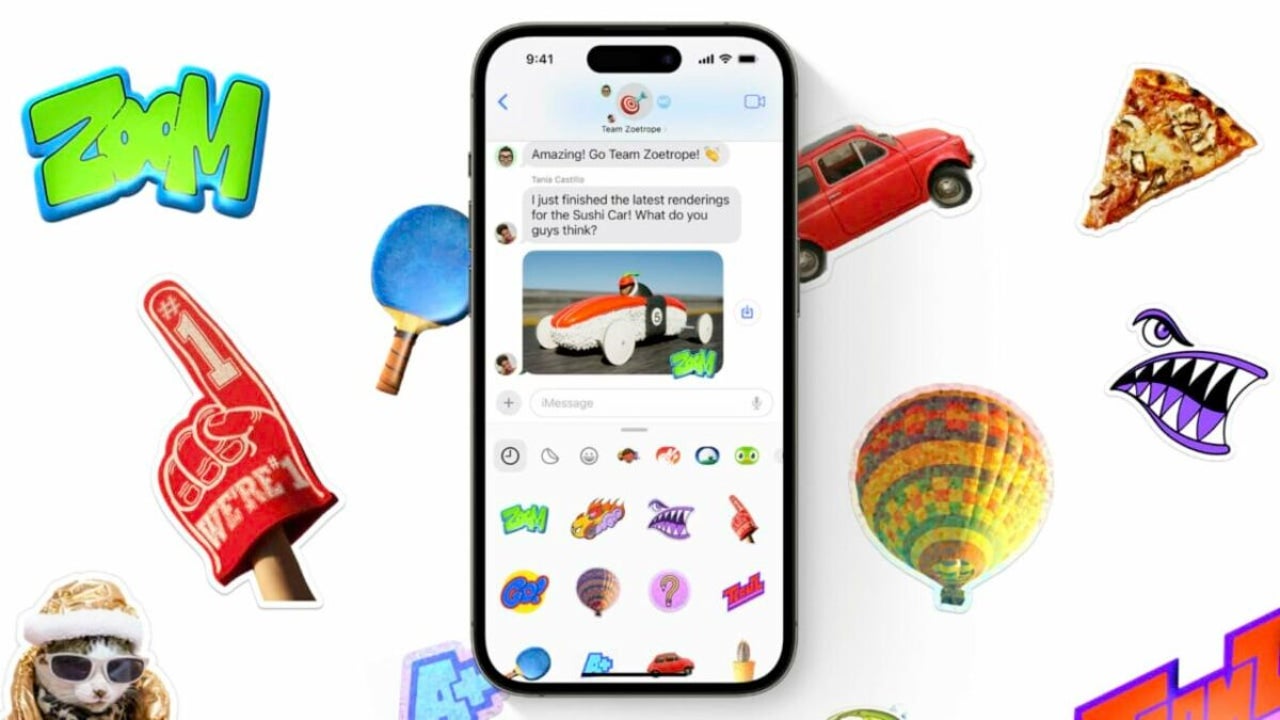
- June 7, 2023
- Updated: July 2, 2025 at 1:59 AM
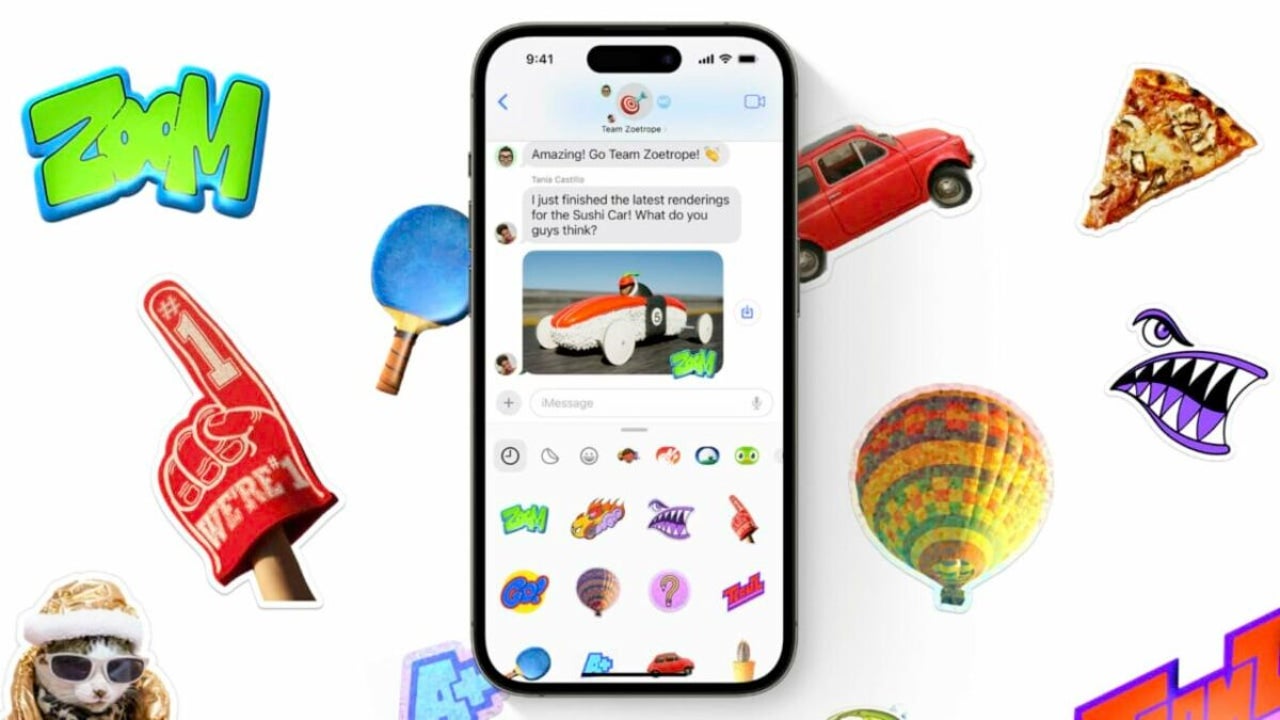
Stickers are a very creative way to express ourselves in the conversations we have through the Messages app. They go far beyond emojis in terms of the customization they offer and this allows us to animate the dialogue in more fun ways. The Messages app on iPhone and iPad has provided support for stickers for several years, but with iOS 17, Apple goes much further.
Thousands of options to liven up any conversation
In iOS 17, the Messages app brings with it a remodeling of the stickers experience, adding a touch of interactivity and unprecedented customization, as we can now create our own animated stickers from any Live Photo we have in the Photos app on our iPhone or iPad. The steps to follow are as follows:
- Open the Messages app on your iPhone or iPad.
- Touch the “+” on the left side of the text field.
- Select Stickers.
- Tap the stickers icon, which is immediately to the right of the recent icon, which shows a small clock.
- Tap the “+” to start creating a new sticker.
- If we wish, we can tap on the filters at the top – such as pets, food, people, statues, etc. – to find the type of photo we are interested in.
- We choose the photo and wait a second to see how the cut is applied.
- Tap Add sticker.
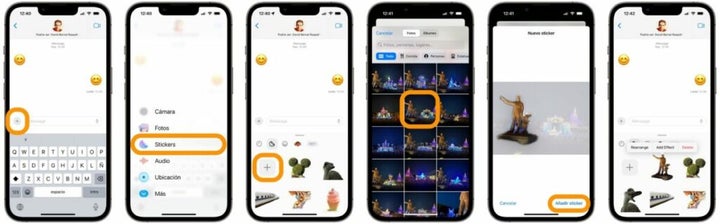
The process is simple, as we can see, but there are a few things to keep in mind. The first is that to create an animated sticker it is necessary that our photo is a Live Photo. The second is that when we add an effect to the sticker, this animation disappears and is replaced by the animation of the effect itself.
That said, adding an effect is as easy as holding down on any of our stickers and then choosing Add Effect or Edit Effect if you already had one. Here we can choose between a white border to give it even more of a sticker look, a comic book effect, a puffy sticker feel or a shiny one that, using the iPhone’s accelerometers, will glow as we move the phone. Then click OK to finish editing the effects.
The retouches are non-destructive, which means that if later, with the sticker already created, we want to recover the animation or change the effect, we can do it easily. Just select Edit effect and choose another one or None to return to the animated version of the sticker.
Once created, we can use the stickers through the sticker interface in the application whenever we want. We simply access it by following the steps up to number four and choose the sticker we want. Remember that we can either tap it, to send it as a message itself, or drag it to a part of the conversation. While dragging it, we can also make it bigger or smaller or rotate it with the simple gesture that we would use in any photo.
The renewed sticker experience offered by iOS 17 seeks to take communication to a more personal level. The ability to turn any photo into an animated sticker opens up a universe of opportunities to express ourselves in a creative and unique way in conversations. Whether we opt to use emojis, pre-existing stickers or venture to create our own, the redesign of stickers in iOS 17, if our iPhone is compatible, is destined to enrich our chats and provide us with a way to communicate that is as fun as it is personal.
Some of the links added in the article are part of affiliate campaigns and may represent benefits for Softonic.
Architect | Founder of hanaringo.com | Apple Technologies Trainer | Writer at Softonic and iDoo_tech, formerly at Applesfera
Latest from David Bernal Raspall
- This year there won’t be an iPhone 18: what sources are saying and why there’s a catch
- Apple Fitness+ drops a teaser for something big: here’s everything we know
- Pluribus’ ending could have been much more bland, but an Apple executive suggested something else
- Tesla could have a pleasant surprise for iPhone users: here are its plans
You may also like
 News
NewsThis year there won’t be an iPhone 18: what sources are saying and why there’s a catch
Read more
 News
NewsWe have waited 20 years for this Marvel hero to have a fair ending
Read more
 News
News2026 will not be the year when this highly anticipated saga returns
Read more
 News
NewsNetflix cancels the upcoming series by the Duffer brothers
Read more
 News
NewsTrump strikes back at George Clooney after the actor called him an idiot
Read more
 News
NewsYou can now watch the trailer for the most anticipated superhero series
Read more