Finding the perfect screensaver is difficult – I’d say it’s almost impossible. This is why I decided to create mine, and started looking for a tool to create screensavers instead. gPhotoShow Screen Saver seems like a good choice, so let’s take a look at how to create custom screensavers with this little handy tool.
When you install the program, you’ll see you don’t launch it the usual way. Instead of double clicking the desktop icon and opening its main window, you need to right click anywhere on the Desktop and on the Display Properties window, go to the Screen Saver tab and select gPhotoShow in the drop-down menu.

This is gPhotoShow’s interface. Browsing the different tabs in the window, you’ll be able to create a custom screensaver in no time. In the first tab, Images, you select the images you want to use in your screensaver. They need to be stored in the same folder. You can also set the delay between images and the transition speed. Don’t forget to get rid of the gPhotoShow folder that’s included by default!
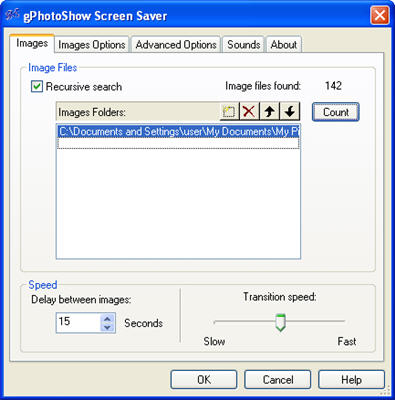
The second tab, Images Options, includes even more settings to customize the way images are shown on your screensaver, such as the possibility to choose images randomly, changing their size, showing the image file’s name or changing the background color.
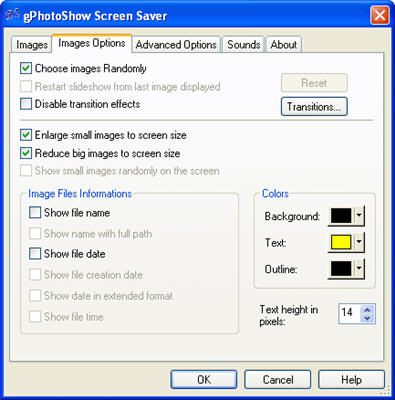
The Advanced Options tab lets you choose how to exit the screensaver, as well as other details concerning the screensaver’s behavior.
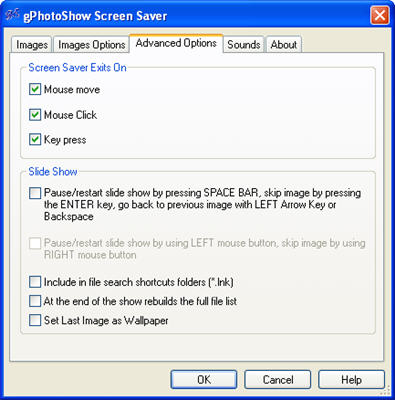
Finally, in the Sounds tab you can select the background music you’d like to add to the screensaver. gPhotoShow works with several audio formats (MID, MP3, WAV, WMA and more). Like in the first tab, simply choose the folder where you want the program to take music files from, click OK and you’re done.
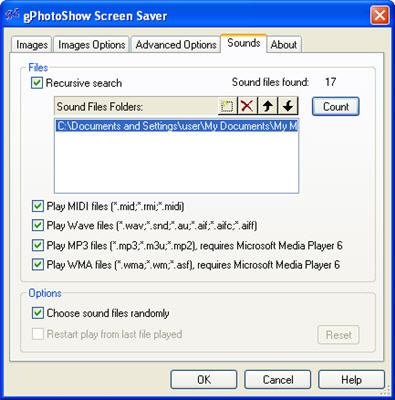
Your screensaver is ready to use! Now all you have to do is select “gPhotoShow” from the screensaver drop-down menu – if it’s not already. Unfortunately, gPhotoShow doesn’t include a tool to share your screensavers, but I found a workaround for it: go to C:\Windows\System32 and look for “gPhotoShow.scr”. That’s your custom screensaver, which you can easily send over to a friend by email or IM. Just make sure they copy the file in exactly the same folder on their systems!

