Since we launched this blog I’ve written quite a few Photoshop tutorials, and I intend to continue doing so because I simply love this program and the fact that you can always learn something new about it, no matter how long you’ve been using it. This is why I though that today, instead of writing the photo effect standard tutorial, I’d like to learn – and eventually show you – how to use Photoshop actions, one of the many tools this great application features.
Photoshop actions are some sort of automated scripts that can be easily applied to photos as many times as you like, saving you loads of work and time. I already talked briefly about them in this post, but it wasn’t until know that I’ve learned how to create your own Photoshop actions and apply them to any image. Here’s how it works:
1. For this tutorial, we’re going to use this effect and turn it into an action so that we can apply it automatically without having to repeat all the steps. Go to the Actions tab in the History window and click on the “Create new action” button. Name your action whatever you want and hit OK. You may as well create a separate set to save it.
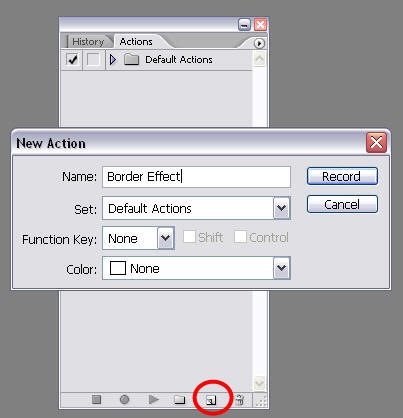
2. Now click on the “Begin recording” button and start working on the photo in the usual way, like you would if you wanted to apply that effect to that single picture. Notice that if you get stuck or take a wrong step you can always pause the recording, undo the mistake and continue recording again.
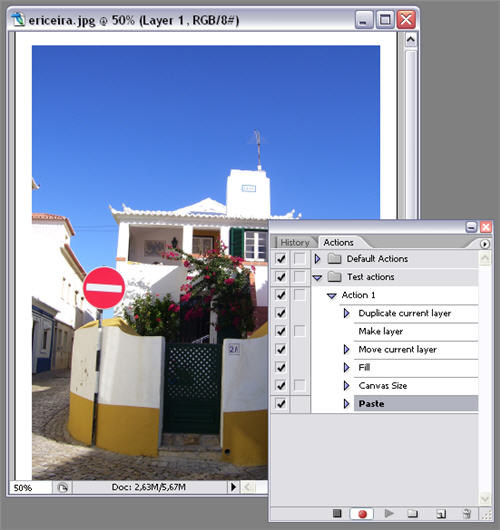
3. Once you’re finished, press the “Stop recording” button (the square to the left of the recording button). You’ll have your effect done and also recorded as a Photoshop action.
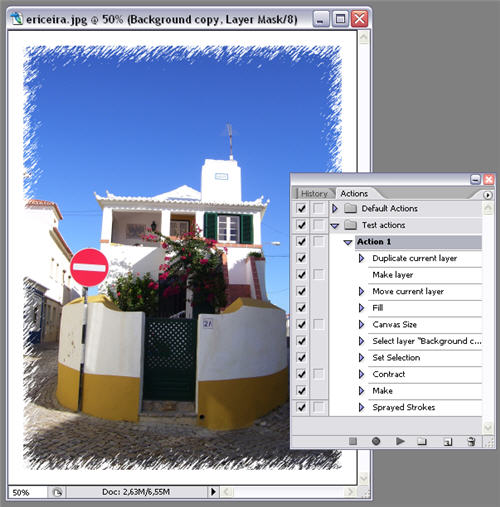
4. Now go ahead and open another photo. On the Actions tab, select the action you just create and press “Play”. The effect will automatically be applied to that new image, saving you from repeating the same steps again. Isn’t it nice?


