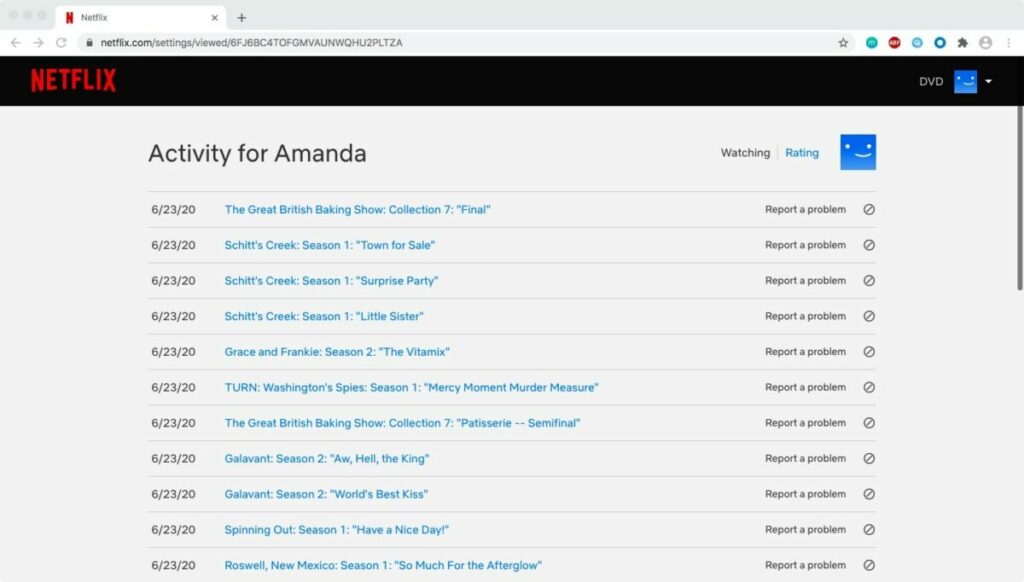Have you ever wished you could erase a part of your history and never look back? Fortunately, our Netflix entertainment history doesn’t have to follow us around forever. We all love Netflix and have downloaded it for Windows, Mac, iPhone, or Android.
Maybe you and your husband were binge-watching horror movies while the kids were in bed last night? Now you need to delete it so they don’t accidentally press re-play again? It’s super easy and quick to do.
How to Delete your Netflix History
Here’s how to delete your Netflix history in a few easy steps.
Step 1: Open Netflix
You can access your Netflix account from the browser on any device you have handy. It doesn’t have to be on the specific device you used to watch the show or movie.

Step 2: Find your profile
Navigate to your sign-on screen and hover over your profile picture or avatar.
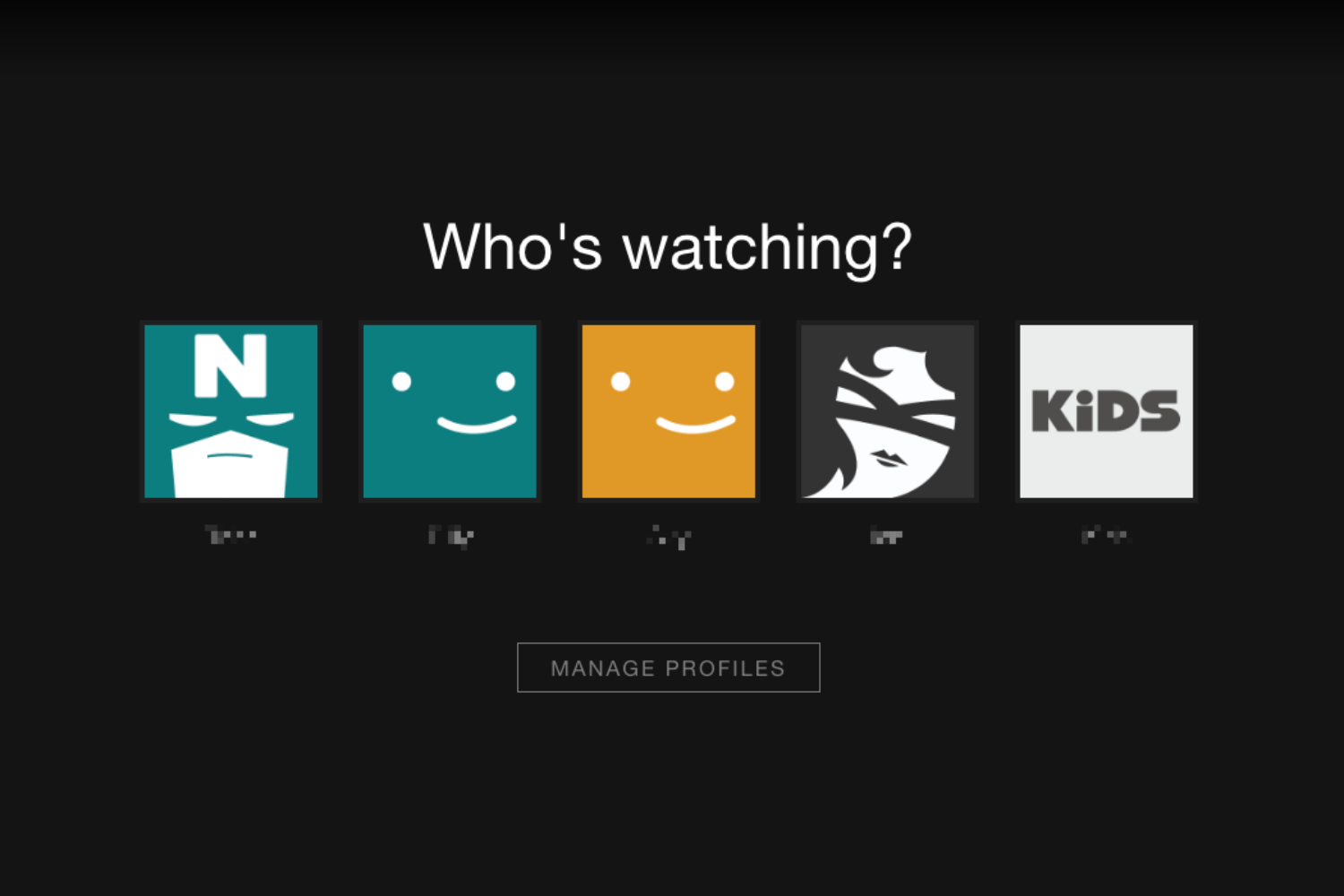
Step 3: Open your account
Open the drop-down menu by right-clicking on your profile. Click on the ‘Account’ button.
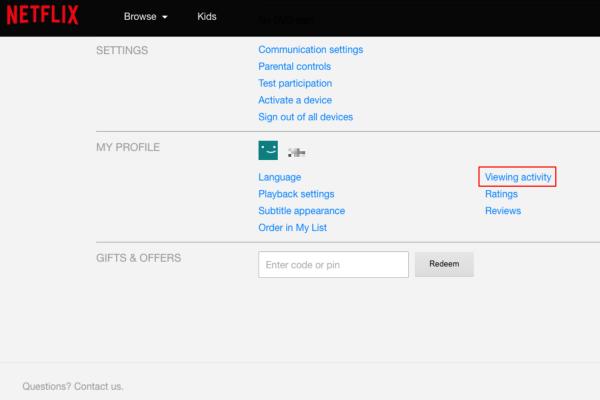
Step 4: Open your viewing history
Click on the ‘Viewing Activity’ tab on the ‘My Account’ page under ‘My Profile.’
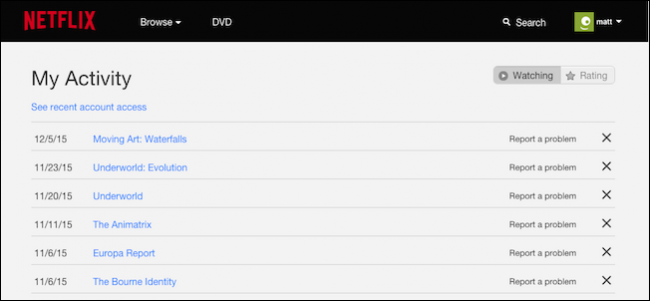
Step 5: Delete the movie/show
Navigate to the movie or show you want to delete and click on the ‘Stop’ icon next to the title. This action will permanently delete the title from your viewing history.
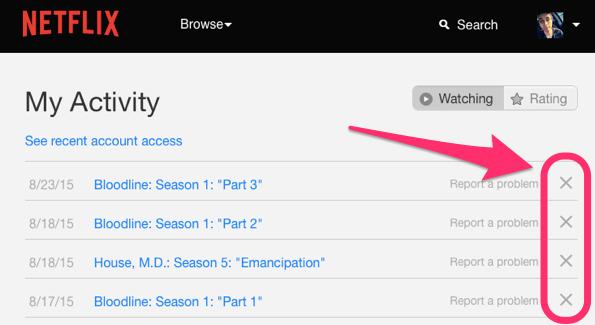
More tricks for a better Netflix experience
You can control many aspects of Netflix by following a few tips. If you want to streamline what Netflix recommends to you, make a habit of rating each show you’ve watched. It’s an automatic request you’ll see on your screen after the end of each episode or movie.
If you fall asleep on the couch often: remember to switch off the auto-play function. This way you won’t have to double back the episodes you slept through.