An argument flares up after a controversial statement. A stream of swear words and commenters are demeaning the poster. Do you throw in the towel, or spend time explaining yourself again? It’s human nature to keep trying—and that time spent keeps adding up.
One thing’s for certain: People are spending a lot of time explaining, showing, and updating on social media platforms. On Facebook, users are spending an average of 18.5 hours per month on the site, according to statistics from Verto Analytics, a provider of media measurement services. Instagram, also owned by Facebook, is number two, with 144m unique users spending an average of two hours per month on the site.
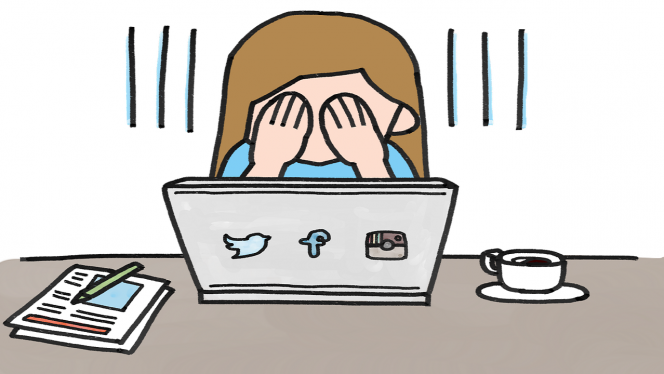
There are many different reasons to delete a social media account:
- Stalkers and trolls won’t leave you alone
- An account was hacked/compromised and you can’t control posts anymore
- Privacy concerns for you and your family, either from Facebook or third parties who might have access to your data
Whatever the reason, people soon find that while it is quite easy to set accounts up, deleting your presence isn’t always easy or straightforward. For one thing, it’s important to understand that some services offer account deactivation as “time out” of sorts that allows you to return to using your account.
Downloading the archive of your account activity is another important feature available on some services. Having a history of your posts and other data can be a good idea; you will have a copy of images you uploaded, for example, as well as a history of your activity on the site should you decide to reminisce about posts gone by.
Here’s how to delete accounts for four of the commonly used social media platforms.
How to erase yourself from the top 4 social media sites
1. How to delete your Facebook account
After signing in to your account, click the triangle at the right side of the page to see the pulldown menu.
Click Settings.
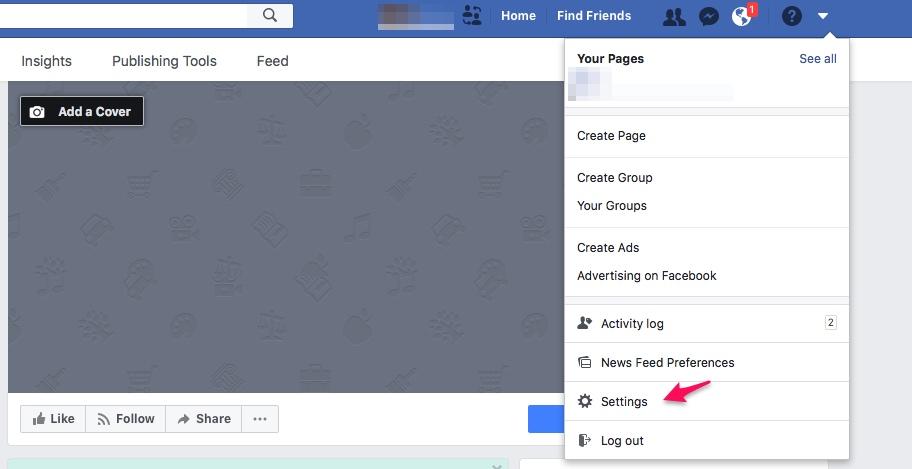
The General Account Settings pane opens. Go to the lower right-hand side of the box in the field for Manage Account.
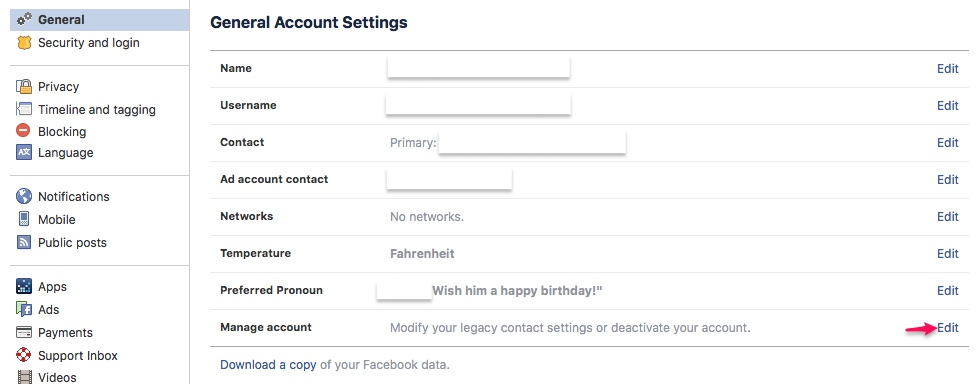
You will now see a box that includes a button for Delete my account.
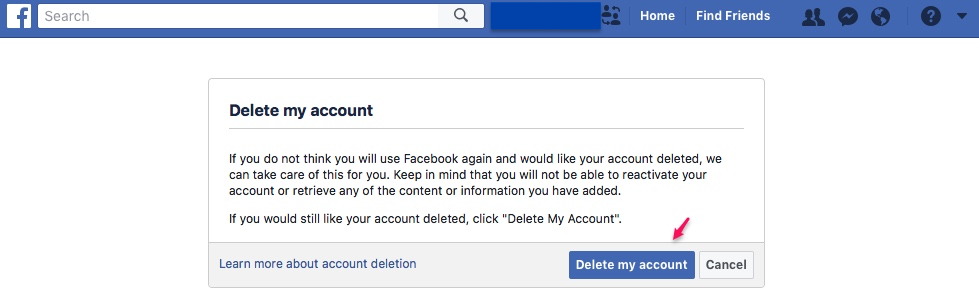
When you delete your account, Facebook delays actual deletion for “a few days” after the request is made. If you log in again during this period, the request is cancelled. Once done, your account can’t be accessed again once deleted. Facebook notes that it can take up to 90 days for data to be deleted.
2. How to delete your Instagram account
As with Facebook, you can temporarily disable your Instagram account. If you delete the account, you can’t sign up again with the same username or add the username to another account. Instagram says that it can’t reactivate deleted accounts, so make sure that you are ready to delete all your photos, videos, and followers along with your profile.
To delete the account, log in on the website first. You can’t delete your account from the Instagram app itself.
You then need to go to the Delete Your Account page by clicking on the link provided. As far as we were able to tell, there is no option for deletion directly in the regular settings menu.
The page will look like this:
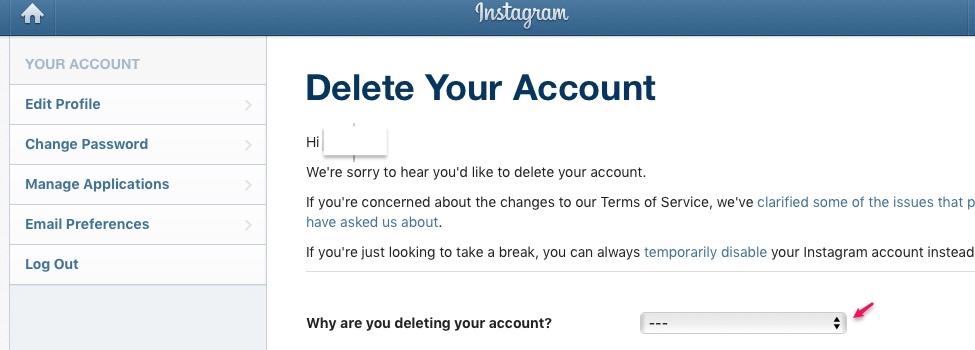
Instagram will ask you why you are deleting the account. You can select your answer in the dropdown box. Next, re-enter your password.
The option to permanently delete the account only appears after you select a reason for deleting the account.
Click or tap Permanently delete my account.
3. How to delete your Twitter account
Twitter’s process starts with a process called “de-activation,” which, unlike Facebook’s temporary suspension of activity, does actually result in the deletion of your account data.
First, log in to Twitter on the web. You cannot delete an account from mobile devices; also, you can’t delete an account from the TweetDeck client (which is maintained by Twitter).
Go to your Account settings by clicking on your profile picture and selecting Settings and privacy in the drop down menu.
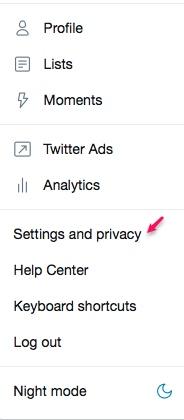
Below the box labeled Content you’ll see a link.
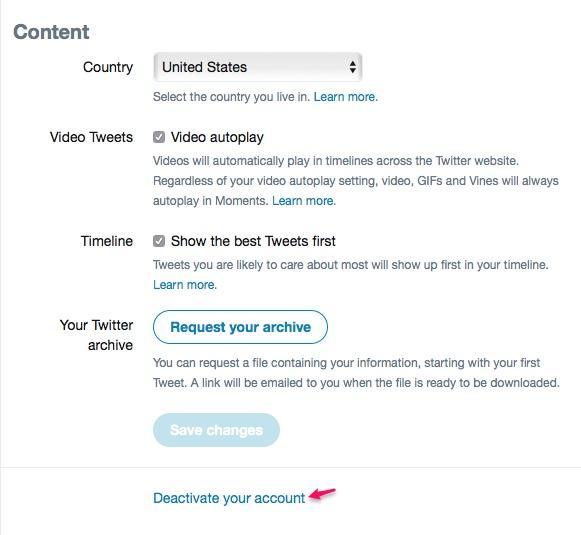
Click on Deactivate my account at the bottom of the page.
After reading the account deactivation information, click Deactivate @<your username>. Enter your password when prompted to verify that you want to deactivate your account.
Twitter says it retains user data for 30 days from the date of deactivation. The account can be re-activated during that time by logging in. Once the 30-day mark is reached, Twitter then says it takes up to a week to delete your data.
4. How to delete your Snapchat account
Deleting Snapchat is a straightforward process. A user visits the Delete Account page on the web and signs in.
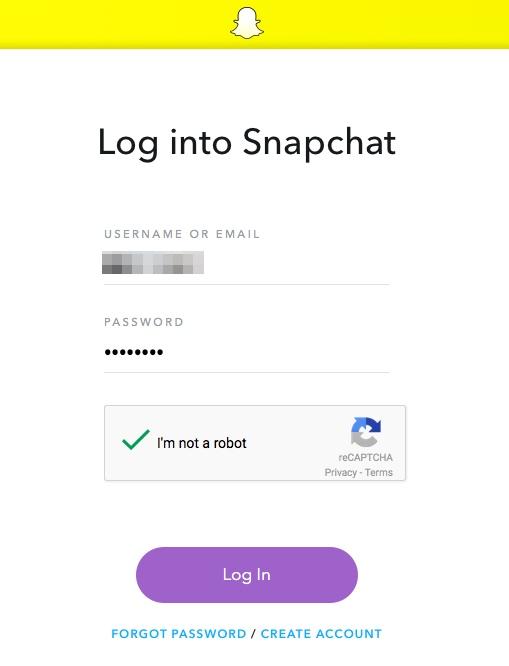
After logging in, you will see Delete My Account near the bottom of the list. Click on the button.
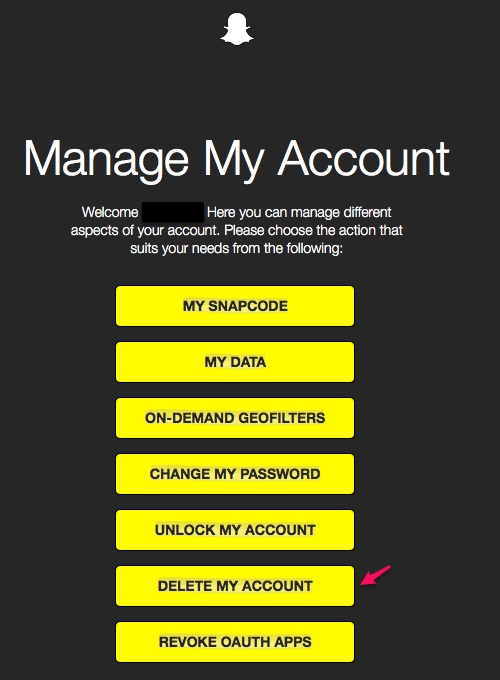
The next message verifies that your account is being deactivated.
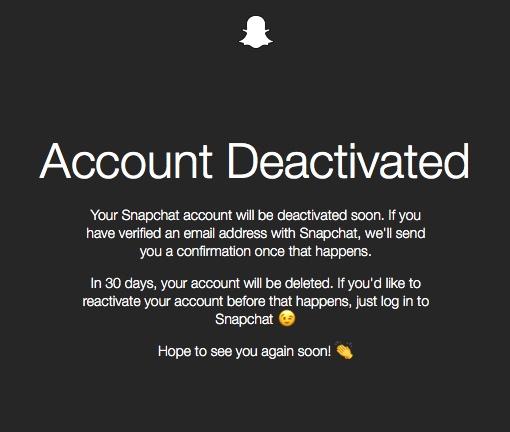
Like other services, you have 30 days before the account is deleted. If you log in before time expires, your account is reactivated.
Gone, but not forgotten?
One of the key things to note: Deleting your social media accounts doesn’t always mean that your comments and pictures have completely disappeared from the internet. Google indexes a portion of the content from Twitter; it’s possible that your tweets are still stored by Google. To more fully erase the remnants of your social media presence, you can read this tutorial.

