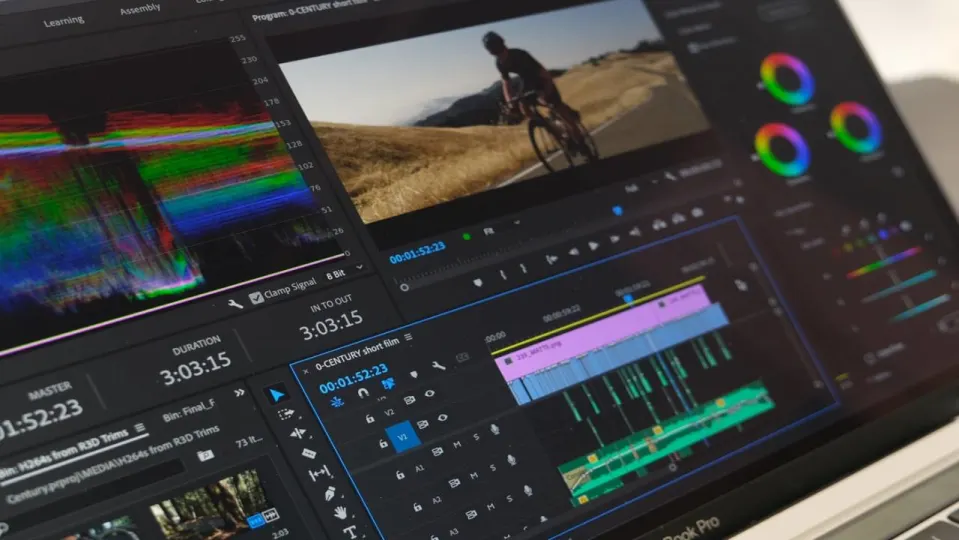Adobe Premiere Pro is impressive, versatile software for video production and editing. It’s an Adobe Creative Cloud app. Like other Adobe products, Premiere Pro has set an industry-standard in its field. It’s reliable, packed with features, and powerful. You’ll pay a monthly subscription to use Adobe Premiere Pro. But you can learn all about it during a free trial period.
You can import material into the platform, edit and modify it using features like filters, transitions, layers, effects, and color adjustments. When you’re happy with your work and ready to send it out, here’s how to export Premiere Pro.
How to export Premiere Pro
Select the project to export

Click on your timeline to select your project to export. If properly selected, it will show a blue box around your timeline. Go to File > Export > Media, and you should see a pop-up menu wh an export preview on the left and export settings on the right. You can now fine-tune your export settings to make sure they’re perfect for the destination.
Specify your export settings
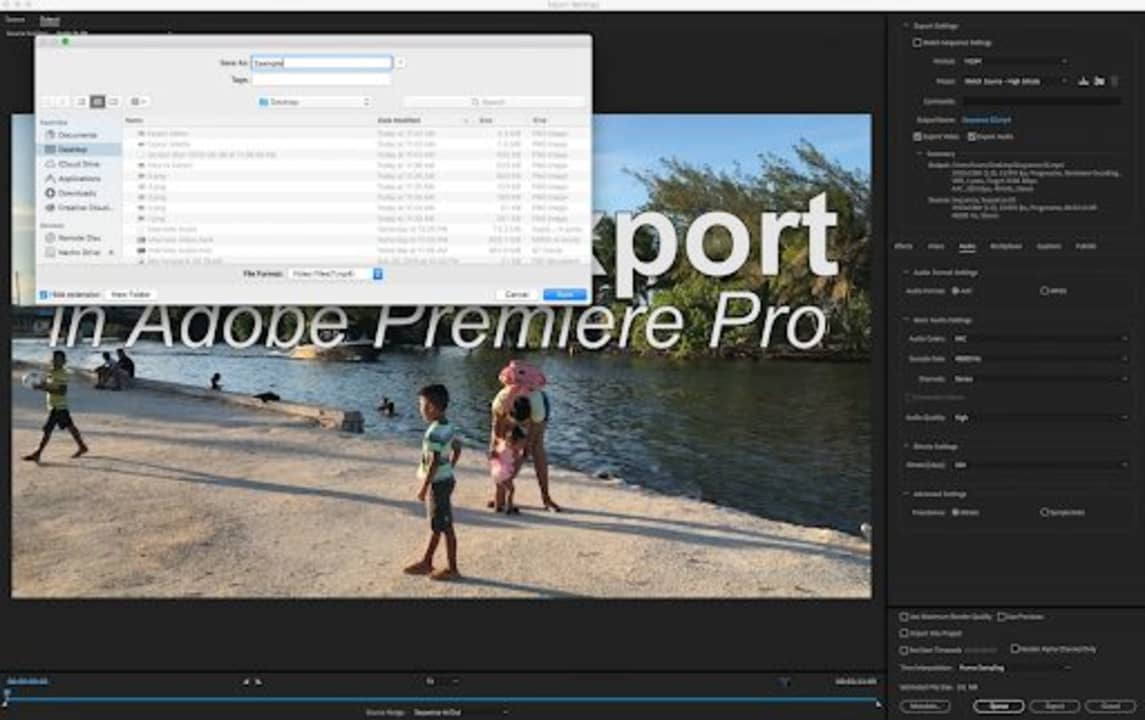
You can customize your export settings in Adobe Premiere Pro. They must be set according to where you’re going to send your video. You can customize almost every part of your video export, including the audio and video, effects, and captions.
At the bottom of the right panel, you’ll see your Estimated File Size, where you can choose a video format that fits your size and quality standards. You can also specify your file size if there is a limitation at the destination.
Settings for different upload platforms

Various upload platforms require different settings. Here are a few you need to research and check.
For YouTube videos, check the Container MP4, Audio codec: AAC-LC,
Video codec: H.264, Frame rate, Bitrate, Color space and Resolution, and aspect ratio settings.
For Vimeo, use codecs H.264, Apple ProRes 422 (HQ), and H.265 (HEVC), the Frame rate, bit rate, and depth, resolution, scan type, audio, and color settings.
For Facebook, try Uploading HD video for better quality. They suggest H.264 video with AAC audio in MP4 or MOV format, with an aspect ratio of under 1280px wide, divisible by 16px, a frame rate of less than 30fps, and an audio sample rate of 44,100hz.
Name your destination and send
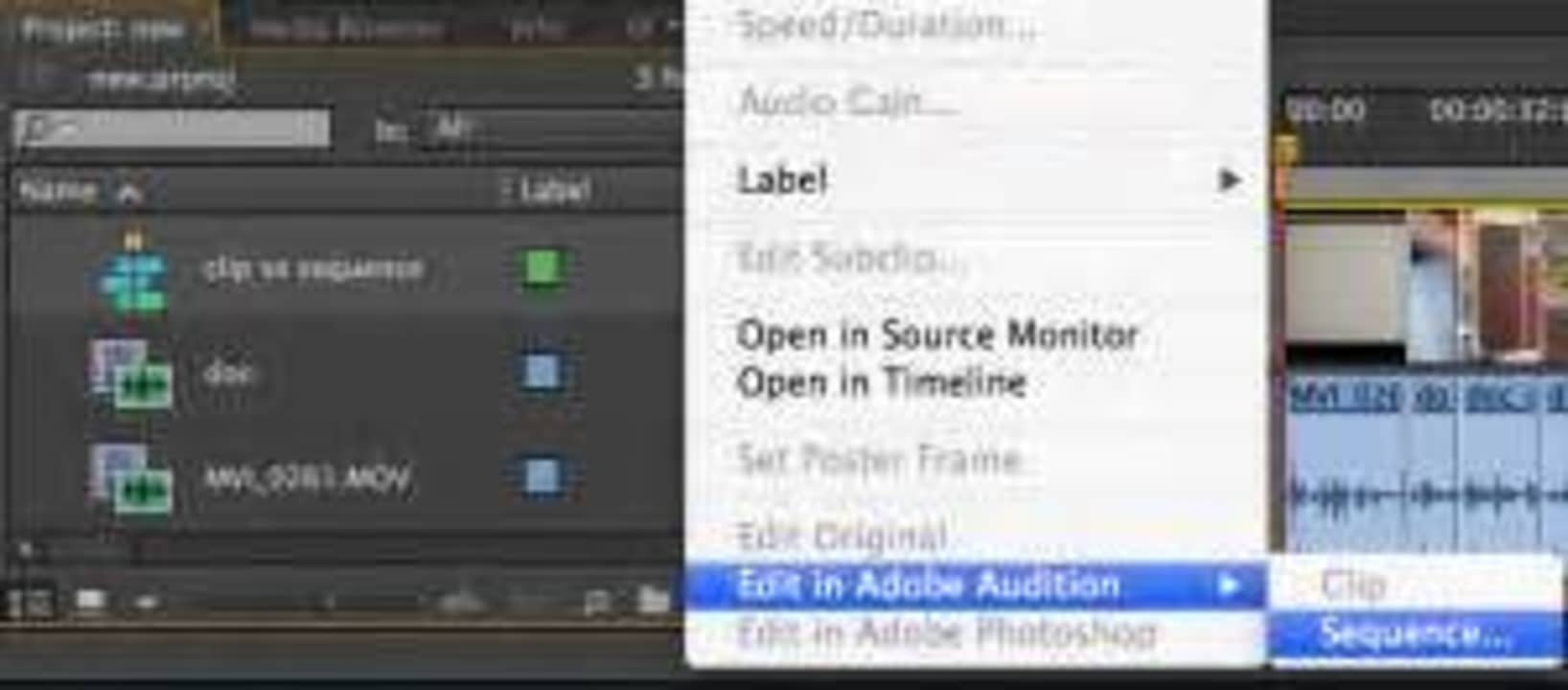
Make sure you’ve named your export file and picked your location. Click on ‘Output Name’, which appears in blue text you can click on. If you’re working with many files or hard drives, be careful because Premiere Pro will save the last destination you exported to, and if you don’t specify where your new work must go, it will send it there.
Start exporting away!
Adobe Premiere Pro is a wise choice for creating and editing work you want the world to see. It also offers a wide range of settings to ensure that your videos are correctly coded so they’ll look their best when you send them to specific destinations.
Now that you know how to export Premiere Pro, it’s your turn to give it a try!