You don’t know this, but Google knows a lot more about you than you think. It knows what you want, what your interests are, and it even knows where you’ve been in the real world. Scary huh?
Think we’re exaggerating? See for yourself! Check out these seven steps that will show you EXACTLY what information Google is keeping about you, and how to delete it.
Please note, in order for these links to work, you must be logged in to your Google account.
1. The first piece of information you need to delete
Google saves every little thing that you search for, and doesn’t forget ANYTHING. The page where your internet activity is registered is called “Web and App Activity” and is not the easiest thing to find.
If you click on “all time“, you’ll be presented with a long list of everything you have ever searched for. You could continue and delete one by one, but that is going to take some time (think how long you’ve been using Google).

If you just want to delete a full day’s search, it’s easy. Simply click the tick box to turn it blue (see below), and click “delete” above.

You’ll find that when you go to delete everything from that day, Google gives you a warning that deleting this information might not be a great idea. Trust us, nothing will happen to you!

So, if you want to delete your Web and App Activity since the dawn of time, click on the three dots to the top-right of the screen and select “Delete options“.
Click “Advanced” from the menu and select “All time” (see below).

Done! But there is one type of search this won’t delete from your activity: your YouTube searches.
2. Delete all your YouTube activity
So Google also keeps a hold of all of your YouTube searches and watched videos. You can see for yourself here.
You’ll see quite clearly to the left of the screen the “Search History” option.

Simply click “Clear all viewing history” to delete everything from your records.
3. How to delete everything that advertisers know about you
Do you know that you can control the adverts that appear when you’re using Google or its other services? Sadly, it’s another well-hidden section, but luckily, you can click here: Control your Google ads
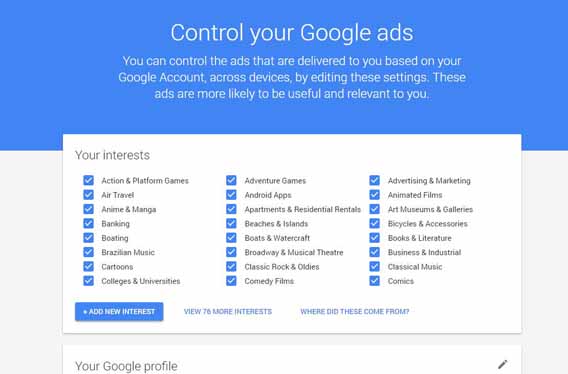
As you can see, Google appears to have a good idea of the things you like – but just how accurate is it?
If you scroll down to the “Control Signed Out Ads” section (see below), you can ask Google to stop sending the information it has on you to advertisers. Google, of course tries to talk you out of it again, but really, you’ve got nothing to worry about.

4. Google knows where you’ve been
If you’ve been using an Android device, Google keeps a track on everywhere you’ve been. You can access it here.

To delete your location history (we’re sure you have your reasons), simply click on on the trash can icon (Google will again ask you if you’re sure, and yeah, we’re sure).
5. These are the applications that monitor you
The “Apps connected to your account” page provides you with a list with all of the applications that are currently using your data. If you want to see who’s watching you and to what extent, click here.

6. Want to discover everything that Google has on you?
This short exercise will teach you to be a little more cautious with the information that you share with Google. Follow this link which will allow you to export all of the information that you’ve uploaded to Google’s services – from bookmarks, emails, contacts, Google Drive files – it’s all quite scary!
To do this, you’ll need to select the services you want to include in this mega-data export:

This is what your results will look like:

Now, don’t panic. This information isn’t visible to everyone. This feature is useful if you need to recover anything you’ve had hidden in Google or its platforms – but it also teaches you to be aware!
7. Create a monthly privacy report
You can set your Google account to send you a monthly privacy report that displays all of the information that you’ve provided it over the last month. This includes the contacts you’ve stored, the videos you’ve uploaded onto YouTube, etc.
To activate this, click on this link. Simply tick the box that says “Send me monthly reminders to check my account activity.“.

And there you have it!
Hopefully with this information you can start to feel a bit more at ease with what happens to all your information that you unknowingly give to Google. And, just in case you wish to get rid of it all and start from scratch – you now know how!
Thought you knew everything about Google? Check out these 5 top secrets that will change the way you use the search engine forever!


