How To
How to Fix Android System Webview in 4 Easy Ways
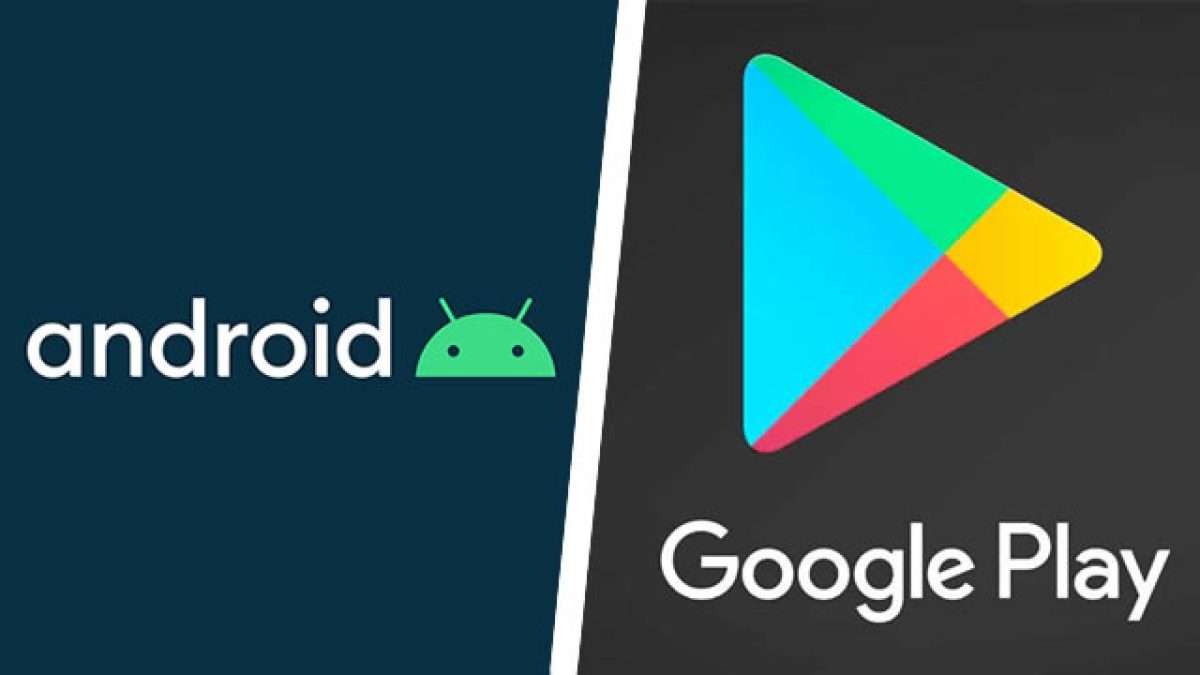
- April 1, 2021
- Updated: July 2, 2025 at 4:09 AM
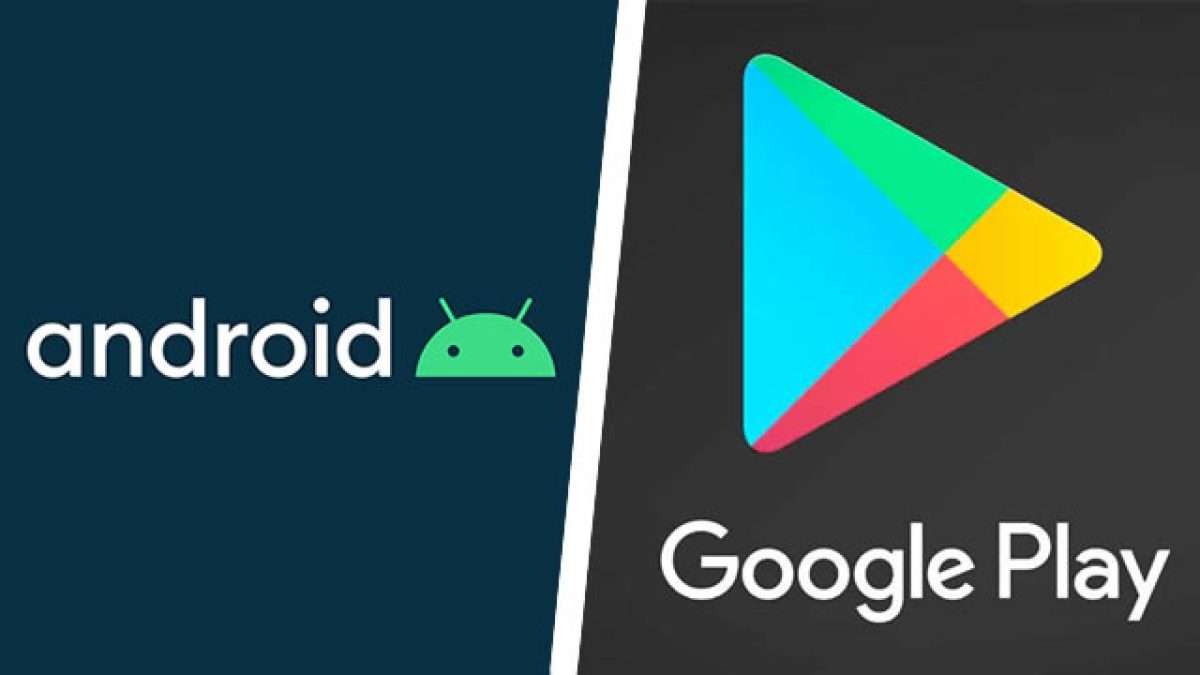
Google has added a new system to the more recent Android versions. This system is the Android System Webview. It is a lite browser attached to the Google Chrome browser, and it allows third-party apps to display web-content without having to leave the app.
Android System Webview is not a standalone app that you can access but rather an app that runs in the background. Issues with this system are not only inconvenient but can also cause other apps to start crashing. Some people disable this app, especially if they prefer using another browser.
The most common issue with this system is that it’s not updating, and has stopped working and causes other apps to crash.
How to Fix Android System Webview
Let’s look at a few things you can try to fix issues with this system and get it updating again.
Method 1: Restart Your Phone
Start with the simplest solution first and restart your phone. When you restart your phone, all of the android systems are also restarted, which can sometimes fix the issue.
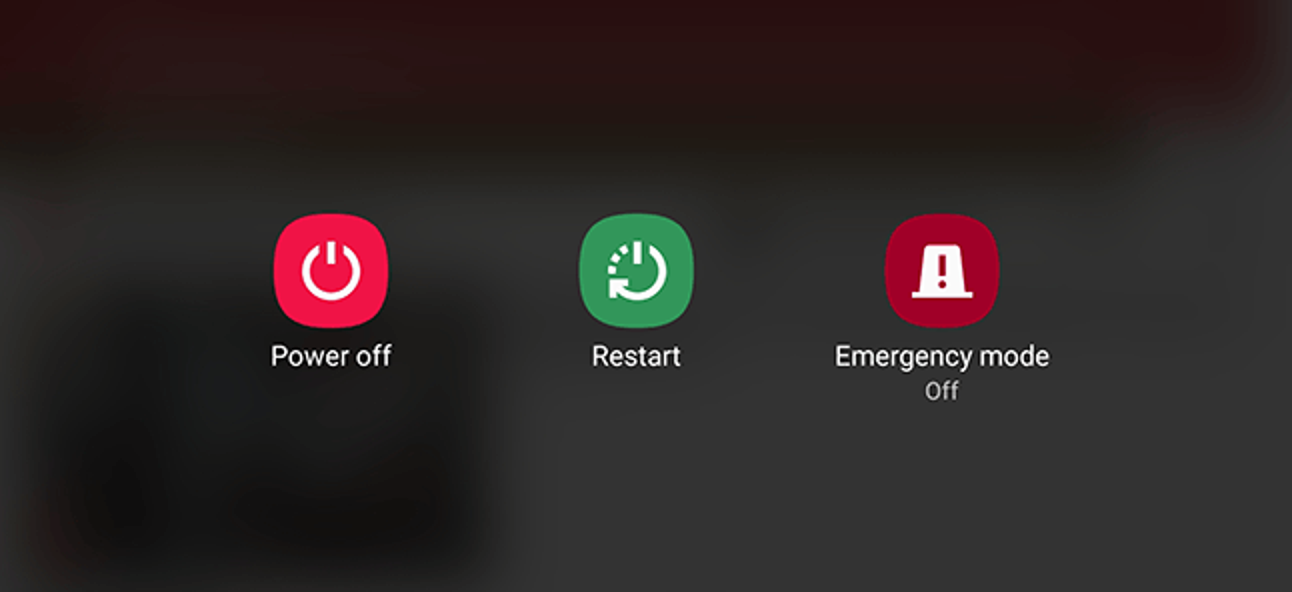
Method 2: Check Your Internet Connection
To update any apps from the Playstore, you will need a stable internet connection. Always check your internet connection before starting any updates.
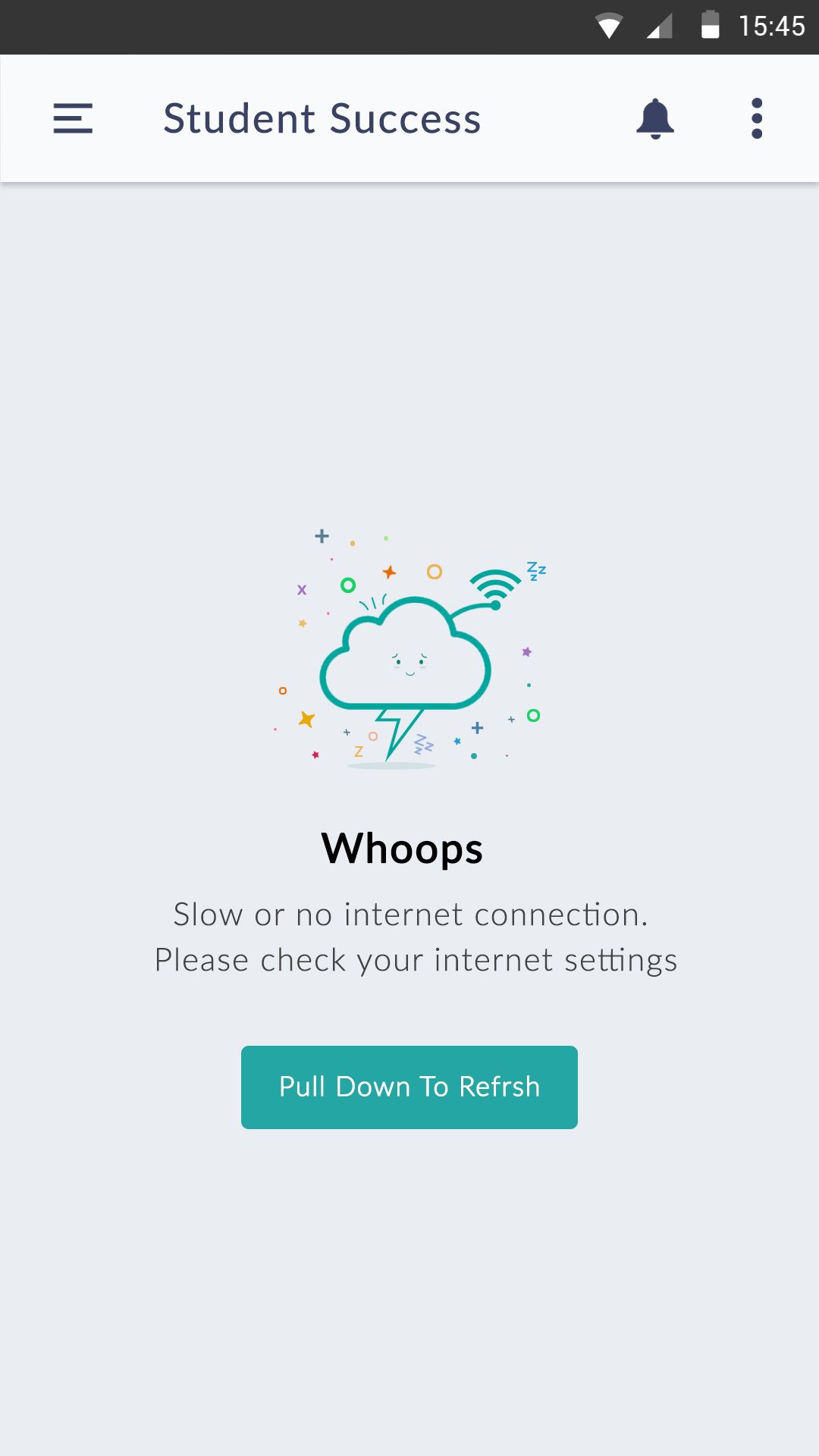
Method 3: Update Apps Manually
If you have chosen to update all apps automatically, this may be causing the issue with the Android System Webview. To fix it, go into the Play Store, then click on ‘My Games and Apps’ and next to ‘Updates Pending’, click on stop. Now you can scroll down to Android System Webview and update it manually. Also, make sure to update Google Chrome as the two work together.
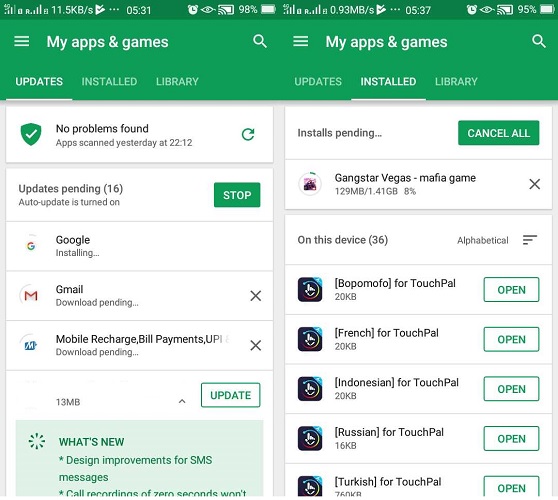
Method 4: Clear the Google Play Store Cache
If none of the above methods worked, try clearing your Play Store Cache. You can do so directly from the ‘Settings’ section on your Android phone. Go to ‘Settings’ and then ‘Apps and Notifications’ and look for the Google Play Store. Open it and in the list, click on ‘Storage and Cache’, then make sure to clear both.
If none of the above solutions works, and you still have issues with Android System Webview, the next step would be to uninstall this system as well as Google Chrome and then reinstall both by downloading the apps again. This solution should be the last resort and only if none of the above work.
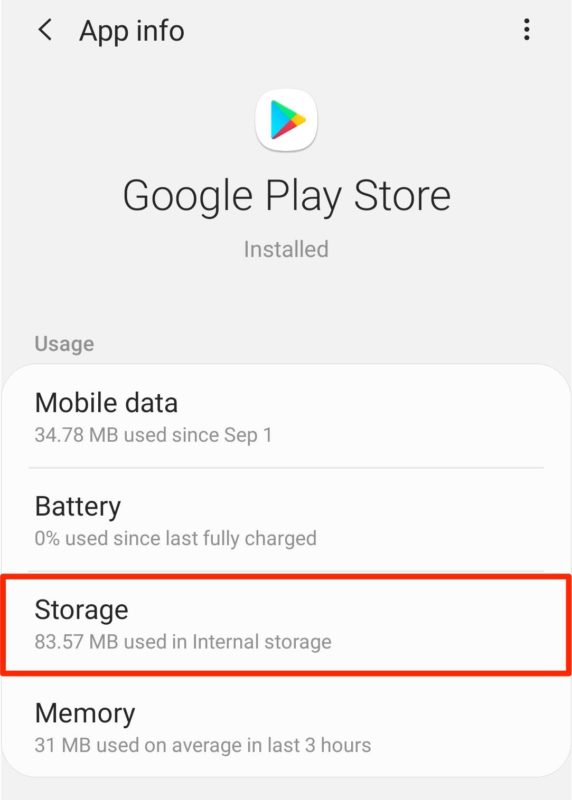
Enjoy Opening Web Content and Browsing Easily
Now that your Android System Webview has been fixed and can update once more, you can go back to enjoying browsing and viewing web content through all your apps.
Latest from Shaun M Jooste
You may also like
 News
NewsChatGPT achieves a 76% increase in its performance
Read more
 News
News'Clair Obscur: Expedition 33' cost a complete fortune, but it's wildly successful
Read more
 News
NewsHelldivers 2 is getting ready to receive its biggest update to date
Read more
 News
NewsThe Game Awards crowned the game of the year last night amid huge controversies
Read more
 News
NewsThe most shocking news from The Games Awards 2025
Read more
 News
NewsThe series returns where you will see Idris Elba like you have never seen him before
Read more