How To
How to Get a Background on Microsoft Teams
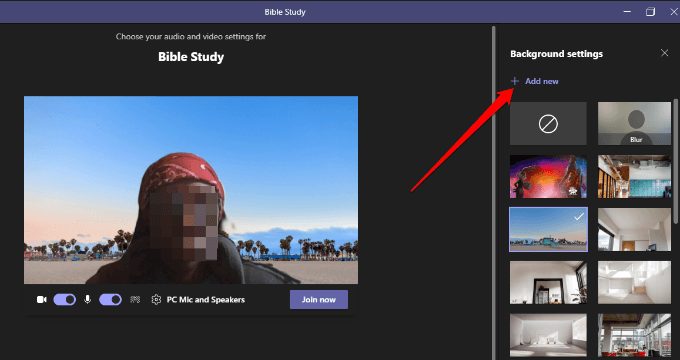
- December 8, 2020
- Updated: July 2, 2025 at 4:16 AM
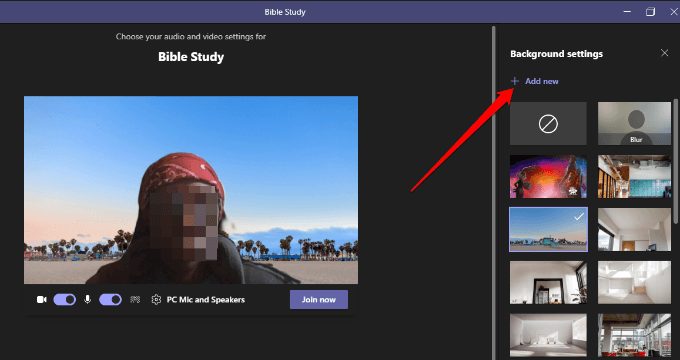
With many businesses working remotely worldwide, you’ve no doubt had several online meetings with colleagues and employers. Do you ever spend way too much time rearranging your workspace before accepting that Microsoft Teams video conference request? Well, you can change your background image so that the others don’t see any offensive or messy items behind you.
Here are a few tricks to improving the view for your audience.
Changing your Microsoft Teams background
If you’re running the meeting app from your PC, you can quickly set up the background before the session begins. The option ‘Background Effects’ appears next to the mic switch. The primary feature you’ll want to try is Blur, which hazes out the area around and behind you.
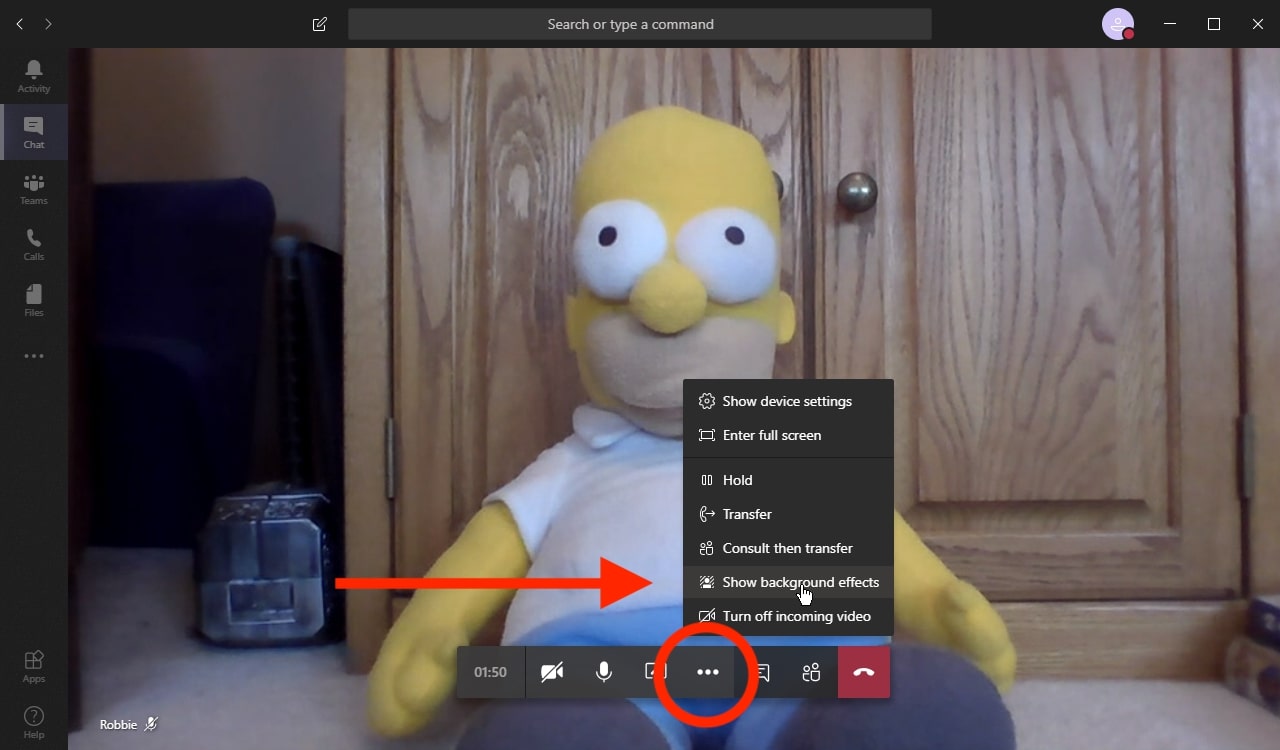
Of course, you may have already entered the meeting and realized you’ve forgotten to adjust the background. You’ll need to select ‘More Options’ and ‘Show Background Effects’ to access the same menu controls in this situation. The update will happen instantly, saving you any embarrassment for when you’ve forgotten to make your bed or clean the windows.
Can you tell we have experience with these moments?
The most beneficial use of this feature is on mobile devices. You may be in a coffee shop or internet cafe with headphones. Fortunately, you can follow the same steps above for changing your Microsoft Teams background on phones.
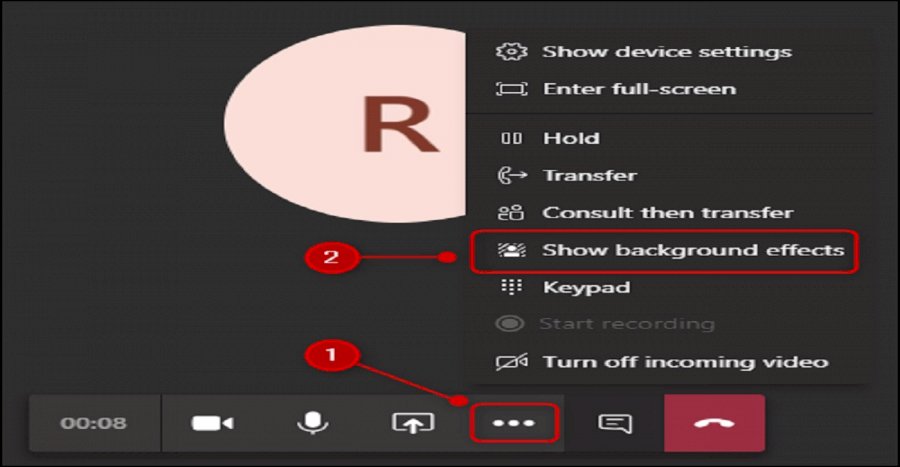
Adding your own custom background
Not happy with having a blurred background? We wouldn’t be, either. We’re sure you’d like to impress clients and colleagues by making them believe you’re in a real working environment or sipping cocktails on a yacht. Microsoft Teams introduced virtual backgrounds in April 2020, granting you the power of illusion.
To take advantage of this setting, you can open the meeting settings and select ‘Show Background Effects.’ It will let you choose one of the generic templates already available on the app. If you want to add your own custom background, you can click on ‘Add New’ and pick an image from your PC or mobile device.
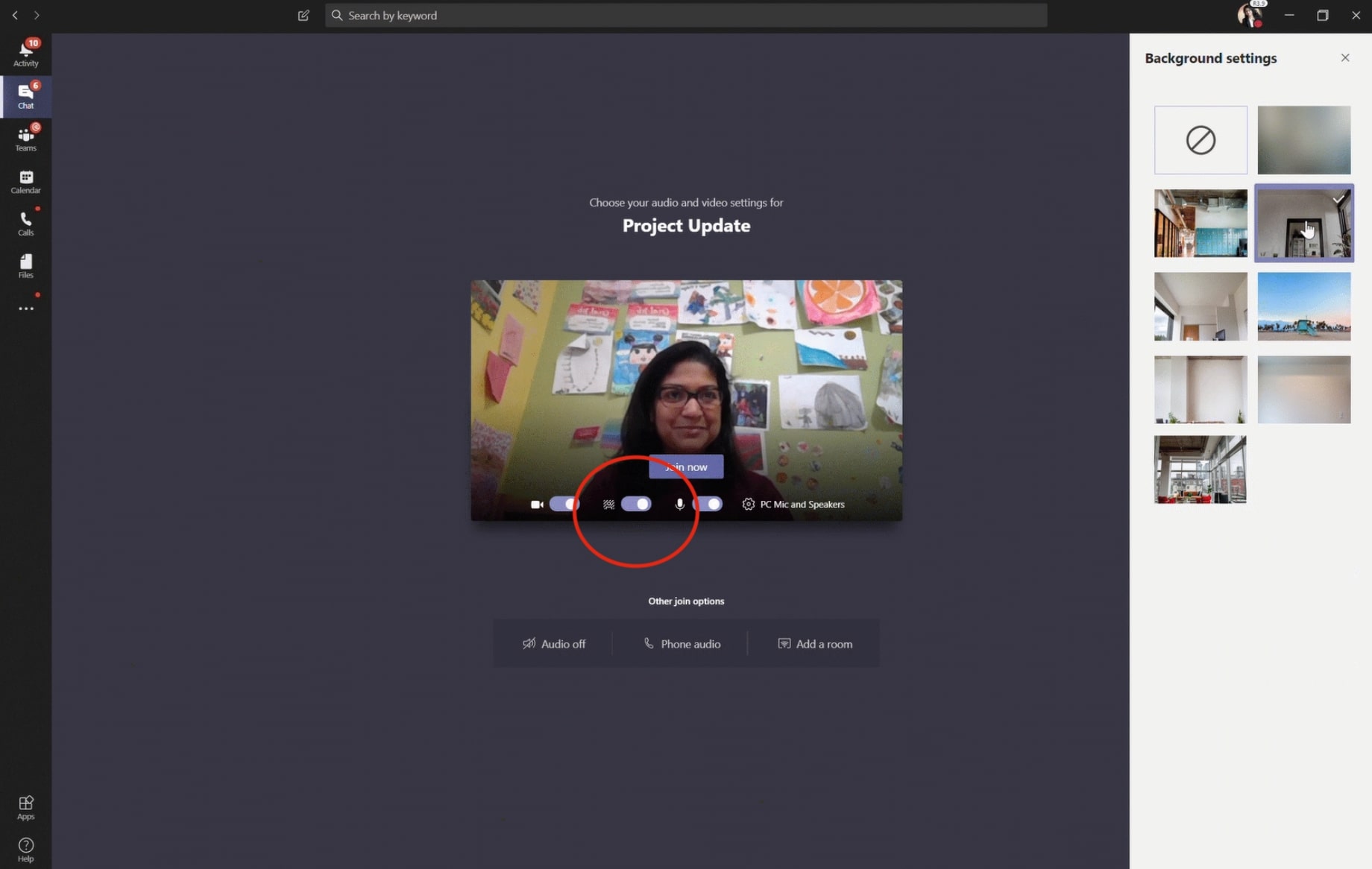
Look professional in any location
Microsoft Teams has more advanced features than other similar meeting platforms, such as Slack and Zoom. With the festive season upon us, be sure to share the jingles and merry moments by lighting up your background. If you’ve had some fun with these settings, please let us know, as we’ll certainly enjoy a good laugh.
Latest from Softonic Editorial Team
You may also like
 News
NewsVince Gilligan's new series has shattered all viewing records on Apple TV
Read more
 News
NewsStar Citizen is one of the great space video games and its origin is a B-movie
Read more
 News
NewsFallout 4 receives a huge new expansion, although it is not brought to us by Bethesda
Read more
 News
NewsThe Teenage Mutant Ninja Turtles will receive a new live-action movie, although not without some buts
Read more
 News
NewsDragon's Dogma 2 is one of the most divisive games in recent years, it has reached a tremendous sales milestone
Read more
 News
NewsBrendan Fraser is delighted to make a sequel to this movie 20 years later
Read more

.png)