You’re probably blissfully unaware of the fact that Google knows way more about you than you think. Google knows what you search for, what interests you, and which places you visit in the real world. It then sells this data to advertisers and third parties with the goal of offering you information that may be helpful to you.
Think I’m exaggerating? Let’s make a bet: visit these seven links to find out what kind of information Google is keeping on you. If your mind isn’t blown or you don’t decide to delete at least some of your data, I’ll eat my hat!
Note 1: To visit these links, you need to be logged into your Google account.
Note 2: This article was originally published on May 17, 2016, and updated on November 15, 2020, when I realized some services had changed or the instructions were obsolete.
1. How to delete all of your activity on Google
Google saves every search you run. Every last one. The page where everything is recorded is called “My Activity.” You can access it through your Google account page (click here) and then “Privacy & personalization.” Next, click “My Activity,” which appears under “Activity and timeline.” Alternatively, click here to go to the same website.
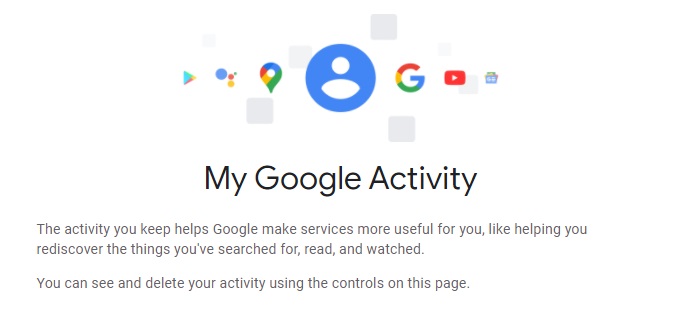
As you can see, any content you have accessed on Google is recorded on this page. There are three ways to delete your activity. The first is using the search feature, which is perfect if you’re concerned about Google knowing you have visited a specific website.

The second method is more straightforward. If you want to delete your searches from just one day, click the trash can icon that appears under “Today.”

Next Google will inform you that the deletion is complete and display a link where you can learn more about the process it follows to clear your activity from its servers. It will also offer some privacy tips with links to services that store similar activity.
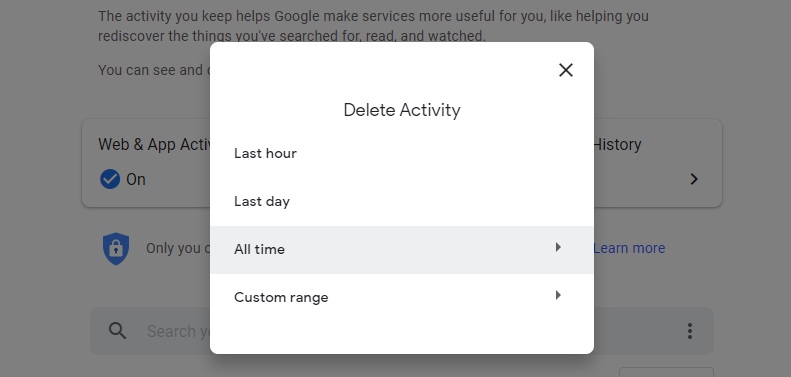
You know how to delete today’s searches, but what if you want to clear all of your searches since the beginning of time? Then you’ll want the third option. Click the drop-down “Delete” menu (check out the image above if you can’t find it) and then select “All time.” If you’re sure about this option, click “Next” to clear all of your activity from Google’s servers.
Ta-da! Done!
2. How to delete all of your activity on YouTube
So far, we’ve taught you how to delete your activity on Google. However, if you want to get rid of your full YouTube history, here’s the link to do that. Then just click the “Clear all search history” option.
But, as you may imagine, you still have some work to do. YouTube also stores your watch history, comments, live chats, etc. To delete everything, just pick an option under “History type” and clear all content.
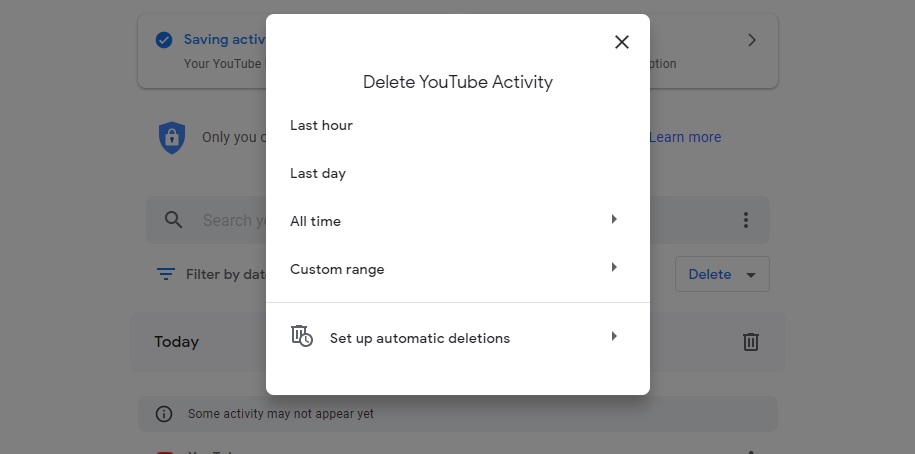
3. How to delete everything advertisers know about you
Did you know that you can control the ads that appear when you use Google or its products? To do this, go to the Google ad settings panel by clicking here.
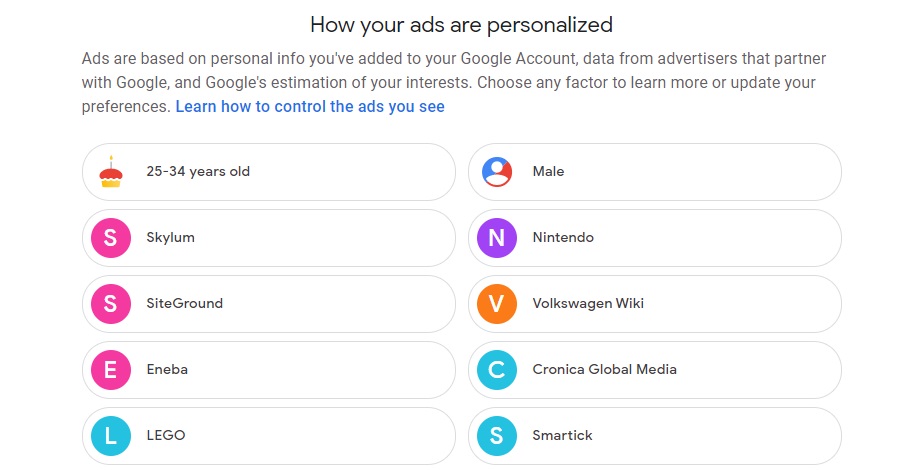
As you can see, Google knows I like manga and anime, video games, classical music… although I don’t know where it got my supposed interest in moving.
If you want Google to stop sending your info to advertisers, simply switch “Ad personalization” to “Off.”
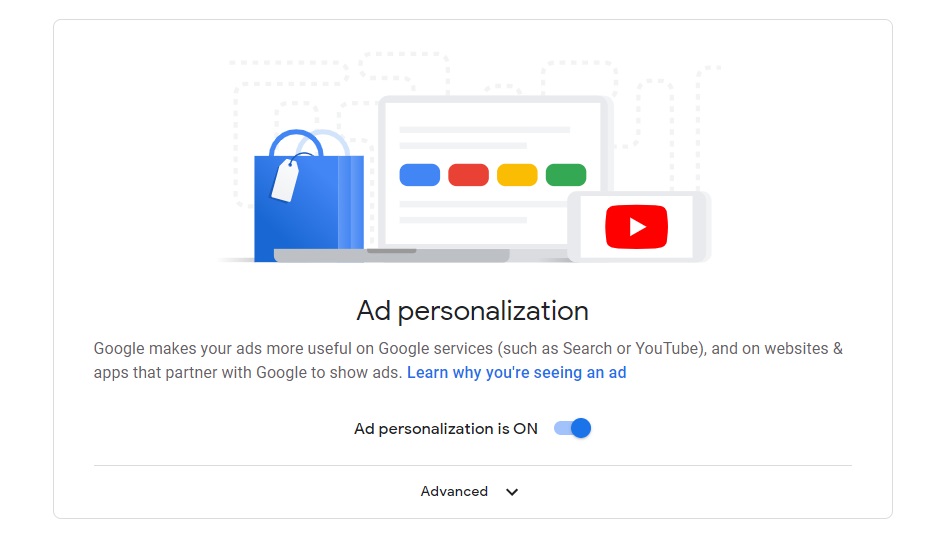
4. How to clear your location history
If you use an Android device, Google keeps a record of the places you have visited with your device through a feature called Timeline. You can see it here.
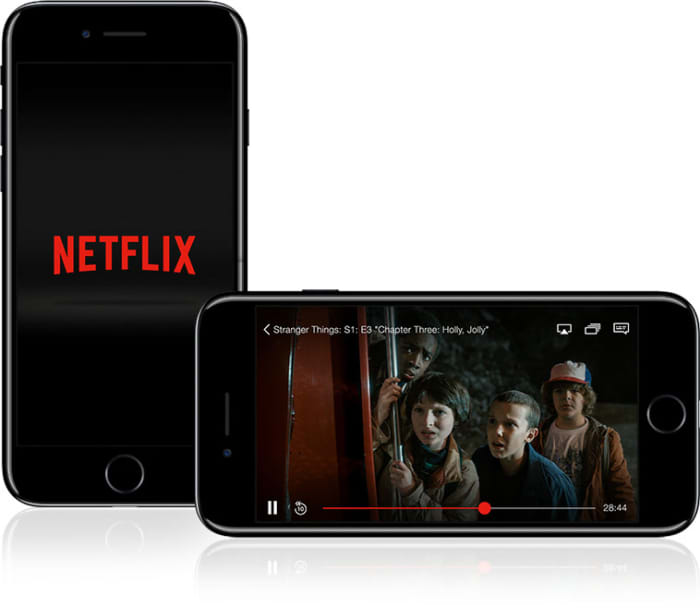
If you want to delete the places you’ve visited, just click the trash can icon. After that, a message will appear from Google warning you that you are about to delete all your location info. Check the “I understand” box and click “Delete location history” to delete them.
5. Find out what apps can access your account
The Google Activity page also displays a list of all the apps with full or partial access to your data. Want to find out who is “monitoring” you, to what extent, and how to adjust what they know about you? Here’s the link.
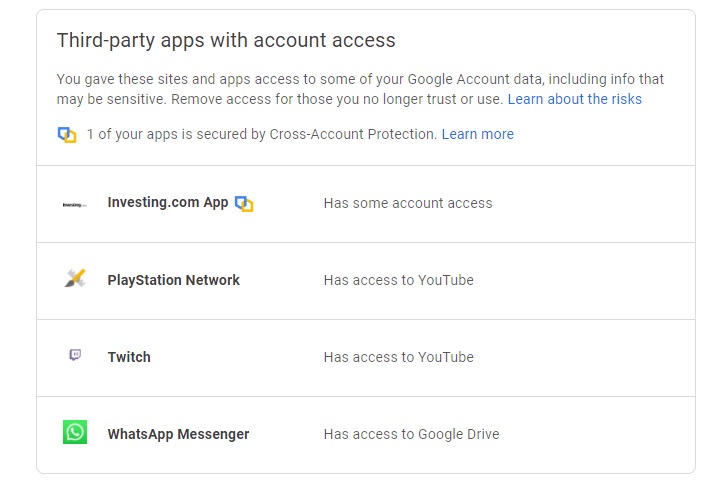
6. Want to find out everything Google knows about you?
This exercise will make you more aware of all the personal data you are unknowingly sharing with Google. Use this link to export all of the data that you’ve uploaded to its services: favorites, emails, contacts, Google Drive files…
First select the services you want to include in this massive data export and then the type of file you want.
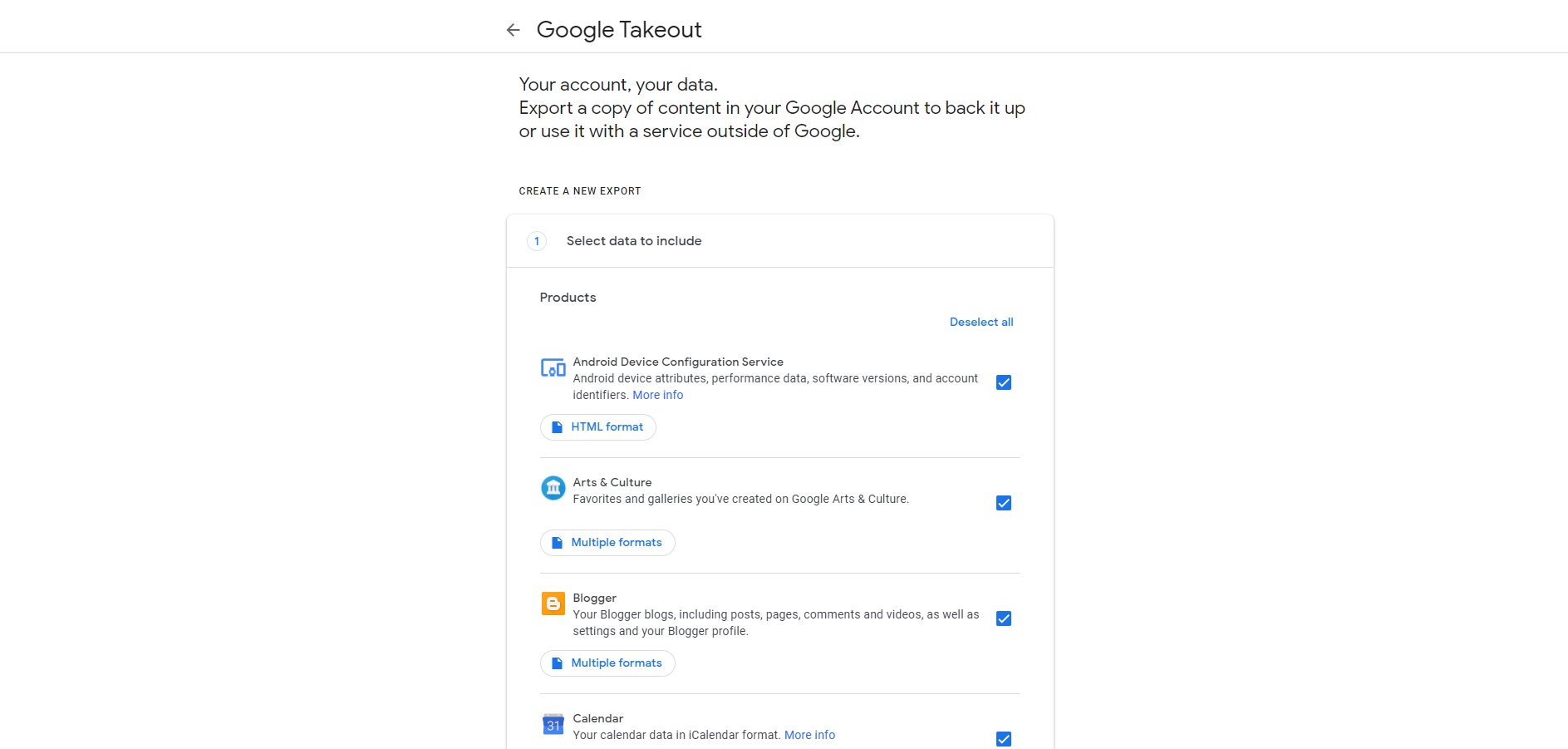
I haven’t tried this feature myself, but Business Insider did the experiment, and one of its staff writers discovered that, for example, Google had saved a photo he had taken of his puppy in 2013:

This information isn’t available to just anyone, so don’t get too paranoid (although it’s normal to feel uneasy, I certainly did). This tool is useful for recovering all of the info that Google and its products have on you, and it helps you to be more conscientious.
7. Pause your account’s activity controls
So far we’ve taught you how to clear your search history, YouTube activity and location history on Google. However, if you take no further steps, Google will store more information on you as soon as you run another search. And as you can imagine, constantly deleting this data can be tiresome and waste of time, which is why I recommend pausing your account’s activity controls.
When you pause your activity controls, even if you run countless Google searches, spend the entire day watching YouTube, or explore your whole city on foot, your data won’t be stored and sold. Want to know how to do it?
To pause your activity controls on Google, first open your account by clicking here. Next go to “Privacy & personalization” to visit the page where your data and Google service preferences are stored.
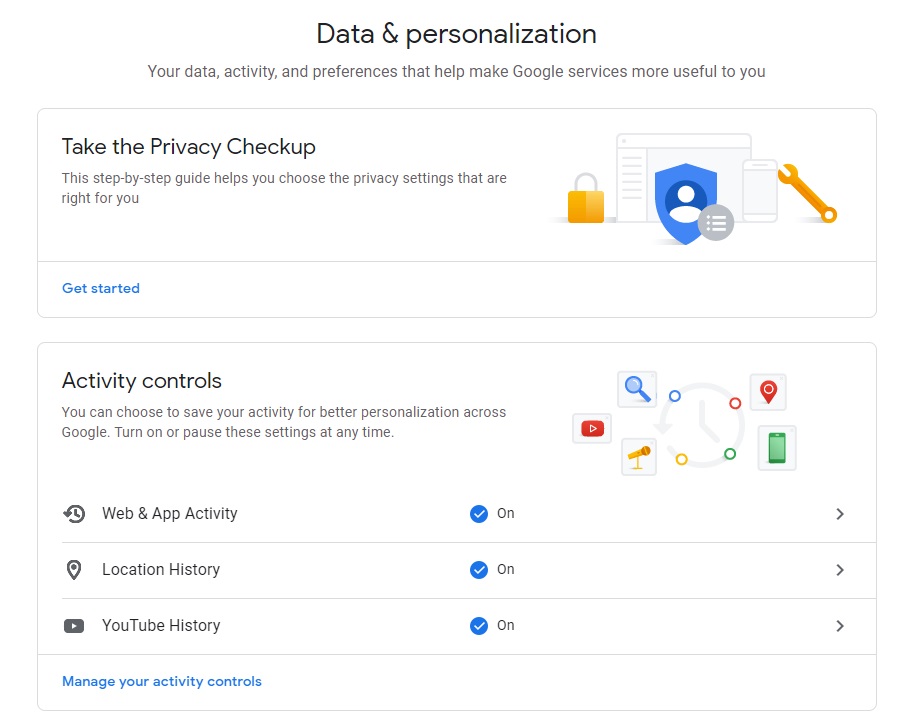
In the middle of this page, you’ll find a section called “Activity controls.” There you can pause your web and app activity, your location history and your YouTube history.
To pause these options, just click on each one to open the settings page. There, you can turn off the activity switch, which you’ll find at the top of the screen. Now the activity of that service will be paused indefinitely.
If you want to protect your privacy without making drastic decisions, don’t worry. You can also opt to have Google automatically delete all of your activity after a certain period of time. To do this, go into the web activity, location history and YouTube control pages and select the “Auto delete” option.
If you follow these steps correctly, a new window will open where you can choose how frequently to auto-delete your data. Your choices include:
- Auto-delete activity older than 3 months
- Auto-delete activity older than 18 months
- Auto-delete activity older than 36 months
- Don’t auto-delete
Keep in mind that even if you choose to auto-delete your activity every so often, it can also be done manually whenever you wish. To find out how, go to point 1.
Extra: Link cheat sheet
Since I’ve given you a number of useful links, below is a list so you remember to visit them every so often.
- Your Google search history
- Your YouTube search history
- All the videos you have watched on YouTube
- What advertisers know about you
- The record of places you have visited in the mysterious real world
- Apps that are monitoring you
- How to do a massive export of your data on Google
I hope this article has helped you to make your Google account more private and prevent the “Big G” from spying on your every move.
Did you find useful info in this article and think it can help your friends? Share this article on Facebook!
Sources used: ABC, Cloud Fender, Business Insider


