You tear open the wrapping paper. Your heart skips a beat. You are the proud owner of a brand new iPhone. Sweet! Uh…now what?
First the good news. Setting up a new iPhone is easier than ever thanks to Apple’s step-by-step setup assistant. But learning the ins and outs of your new device, and figuring out how to get the most out of your particular model of iPhone, can take weeks.
That’s why we’ve put together some tips and shortcuts to help you hit the ground running with your new iPhone—along with a bevy of recommendations for the best iOS apps and games to get you started.
How to get the most out of your new iPhone
Power on: Setting up your new iPhone
So, are you an iPhone veteran upgrading from an older model, a first-time iPhone owner, or even an Android defector? More good news. Whatever your story, Apple’s got you covered. But there are a few things to know to make the initial setup a little easier—and save you some time and headaches down the road.
How to set up your first iPhone
If you’ve never owned an iPhone before, or if you just want to set up your a new device as completely new, the process is still pretty straightforward. Once you power the phone up, you’ll see a setup assistant that will walk you through all the basics: choosing your language, connecting to WiFi, and setting up Apple and iCloud accounts.
At this point you’ll probably want to go into your iCloud settings and enable Find my iPhone, a service that will let you track your phone by GPS in case you lose it. Hopefully you’ll never need it, but it can be a lifesaver.
And if you’re completely new to iPhone, you might want to take the extra step of downloading Apple Support, a free troubleshooting tool to help you out if you get stuck.
Touch ID for iPhone 7 and iPhone 8 users
This is the part where you really personalize your device by setting up Touch ID, the fingerprint scanner that takes the place of a password on newer iPhones. Touch ID codes your phone to you—and only you.
Face ID for iPhone X users
If you’re lucky enough to have one of these babies, then you’ll be using Face ID, which replaces the Touch ID fingerprint scanner and secures your phone using facial recognition. It sounds complex, but the setup is actually easier than Touch ID. Follow the prompts and your iPhone X will learn to recognize you so that you can unlock your phone just by looking at it!
How to upgrade to a new iPhone
If you’re just upgrading from an older iPhone to a new one, life gets way easier. When you turn on the new phone, just choose the option to restore from iTunes or iCloud (depending on how you backed up your old device) and begin to transfer over the data from your old phone.
Automatic setup for iPhone 8 and iPhone X owners
iOS 11 gives you the added option of using Automatic Setup, which lets you upgrade from one iOS 11 device to another by just placing them next to one another. You’ll still have to do a little work, but Automatic Setup saves you some time by doing a lot of the boring parts for you.
How to switch from Android to iPhone
Last but not least, if you’re moving to an iPhone from an Android device, you can bring over a lot of your data and settings by using the Move to iOS app (installed on your old Android phone) when you set up your new iPhone.
The best apps and games for iPhones
At this stage, you should have a personalized iPhone, charged and ready to go. But to get even more out of your new phone, check out these apps and games for productivity, lifestyle, and fun.
Work and productivity
Smartphones get a bad rap at work and school. But they don’t have to bring your productivity to a crashing halt. As long as you stay away from the Facebook and cat videos, they can even make you faster and more effective at the office or in the classroom.
If it feels like you always have a million things on your plate, take a look at Wunderlist (free), a to-do app to help you keep track of everything you need to get done, all in one place.
And if you find yourself opening and closing half a dozen apps a minute to take notes, set reminders, and send messages, consider using Workflow (free). It consolidates a lot of common actions from multiple apps into single “workflows,” so you can get complicated tasks done faster—with a single app.
For iPhone X users
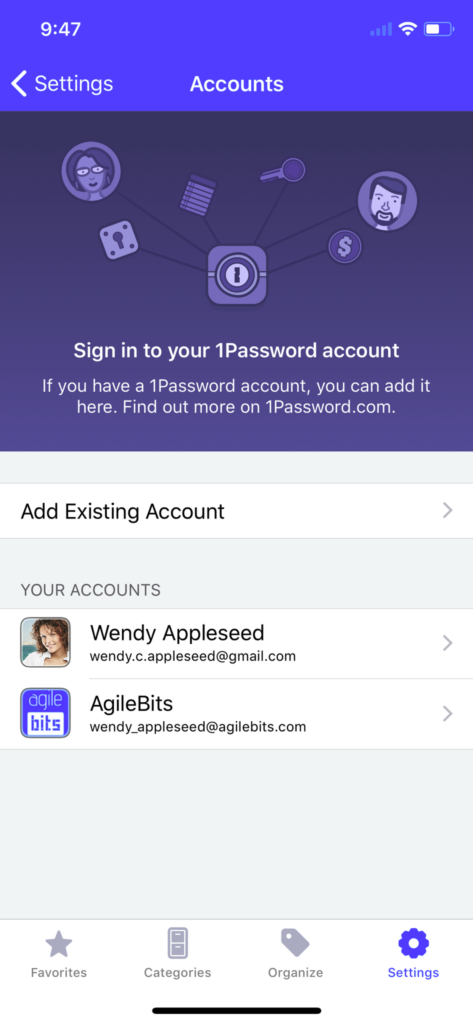
The popular password manager 1password (free) is now offering integration with Face ID. So instead of having to remember dozens of passwords—or even one—now you can just look at your phone to get into all of your accounts. It also works with Touch ID, so iPhone 7 and 8 users who want to save time (and brain cells) should consider the app as well.
Lifestyle
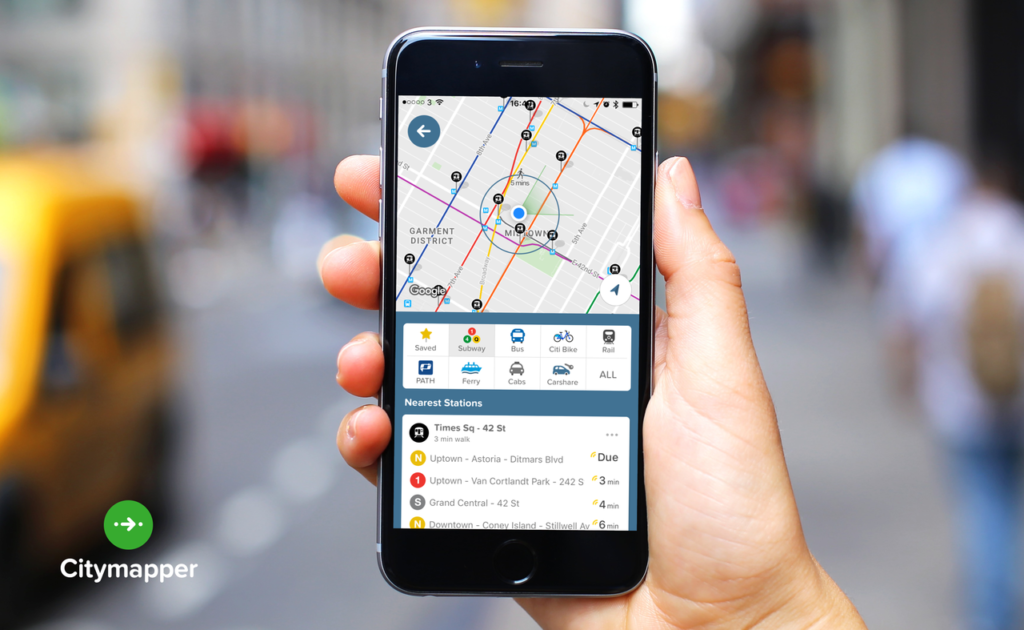
Whether you’re thinking about traveling or just want to make your daily commute easier, Citymapper (free) might be worth a look. It has real-time transit and traffic information for major metro areas in the US and around the world.
Another hot app is Dark Sky Weather ($3.99), which has pinpoint accurate forecasts for wherever you happen to be.
And of course a roundup of apps wouldn’t be complete without mentioning the best ways to take advantage of those glorious iPhone cameras. PicsArt Photo Studio (free) is a good all-around photo editor and collage maker. It’s definitely entry level, but for a free app, it’s hard to beat.
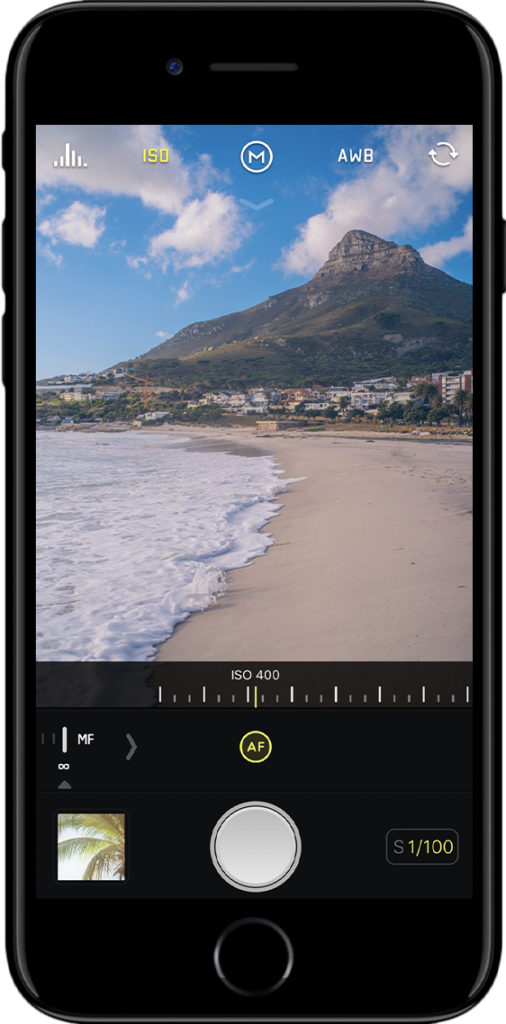
If you want to get a little more serious about your iPhone photography, Halide ($2.99) is an excellent app with powerful editing features. Its UI is well-designed, but a few of its more advanced features can take some time to get the hang of (especially if you’re not used to doing serious photo editing).
For iPhone X users
The iPhone X’s camera and face-mapping software is good for more than just Face ID. Eyeglass manufacturer Warby Parker now has an app called Glasses by Warby Parker (free) that lets you “try on” and order glasses and sunglasses with your iPhone. Since it uses the iPhone X’s True Depth camera and facial recognition abilities, it can essentially give you a custom eyeglass fitting in your own home.
Games
And finally, let’s talk about getting some games for your new iPhone!
There’s a game for every iPhone user, but a few deserve a special mention here both for their quality of design as well as for, well, just being a ton of fun.
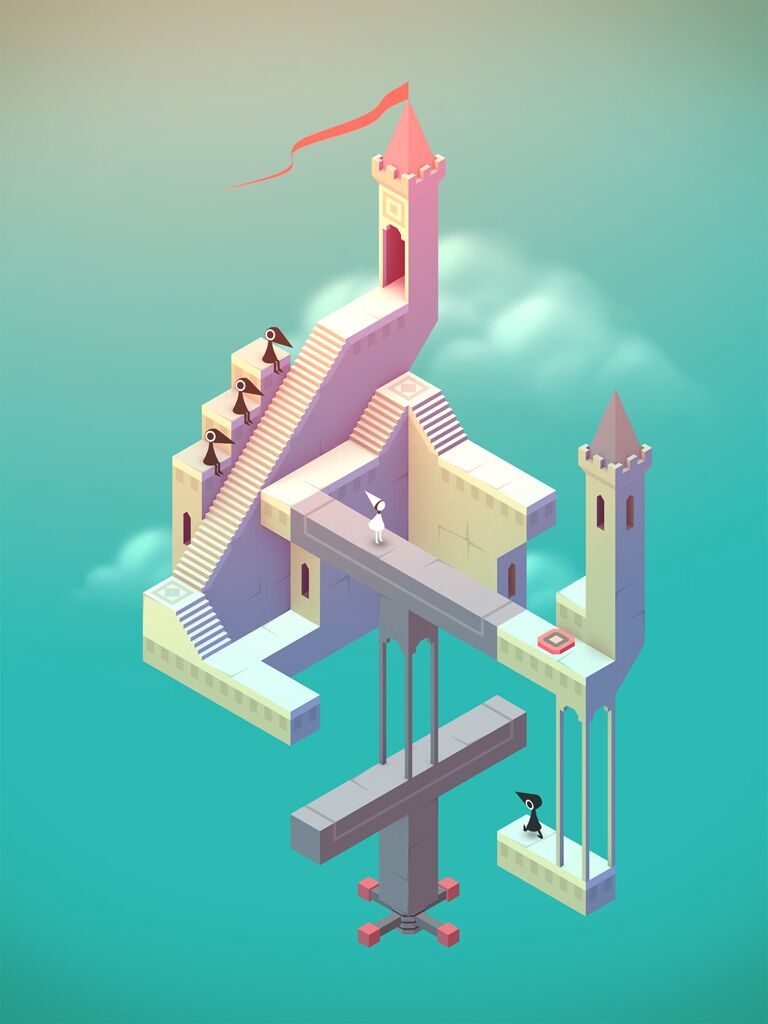
If you’re into puzzles and strategy, you have to check out the beautiful and strangely soothing Monument Valley ($3.99) and Monument Valley 2 ($4.99). For something equally entertaining but a little more upbeat, colorful, and loud, Candy Crush Saga (free) will test your wits for hours on end, hopefully without annoying the person sitting next to you.
Fans of running games should check out the modern classic Alto’s Adventure ($4.99) or, for some real nostalgia, Super Mario Run (free). Bonus: both games look great on the iPhone X’s enormous, bezel-less display.

And if you’re into RPGs and don’t mind shelling out a little more for a game, Banner Saga ($9.99) is a great escape (to a somewhat bleak, war-torn world). Just don’t forget to come home. Your family and friends miss you.

