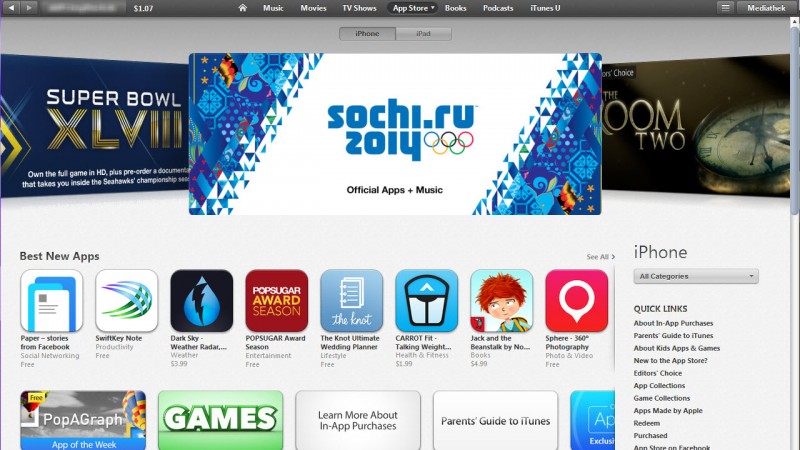If you live outside the USA, you’re at a disadvantage when it comes to getting some of the newest iOS apps from Apple’s iTunes App Store; many of them are only made available in America. Recently launched apps for iPhone and iPad like Beats Music and Paper by Facebook are great examples of highly anticipated apps currently only available in the US.
Luckily, there’s a workaround that lets you get free apps from the US App Store by simply creating a new iTunes account. Here are 11 simple steps for creating a US iTunes account so that you can download apps for your iPhone or iPad from the US App Store before they’re available in your country.
1. Sign out
Open iTunes on your computer, and sign out of your account. 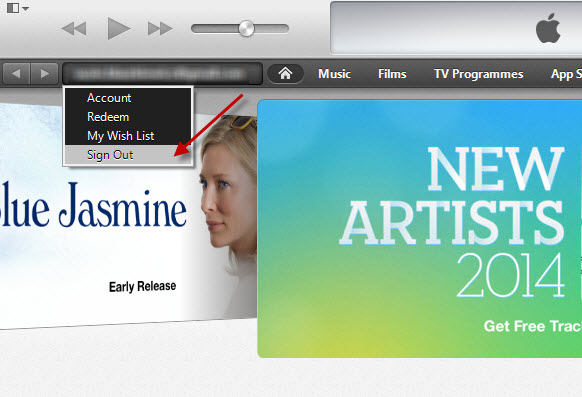
2. Change store
Once you’ve signed out, scroll all the way to the bottom of the iTunes homepage, and click on the flag in the bottom right-hand corner of the screen. 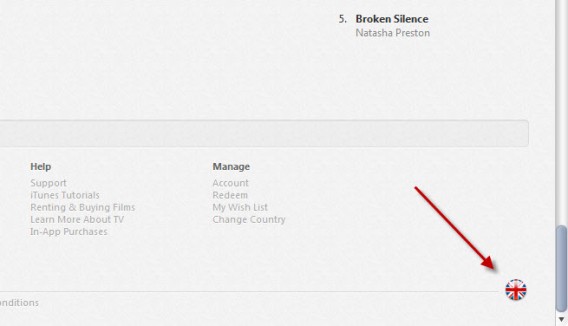
3. Choose country
An option appears asking you to choose a country or region. Click on the United States. 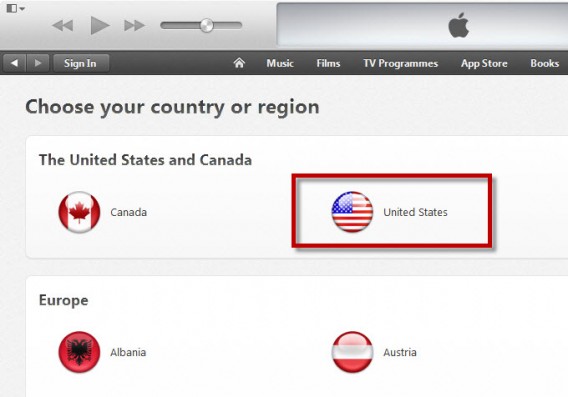
4. Access Top Free Apps
You’ll be taken to the US iTunes homepage. Access the App Store from the top bar, and scroll down to Top Free Apps, which will be on a side bar to the right of the screen. 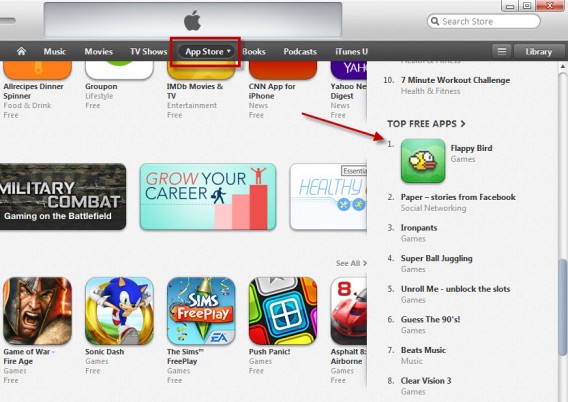
5. Download a ‘Free’ app
Click on any free app, and then hit ‘Free’ to download the app. 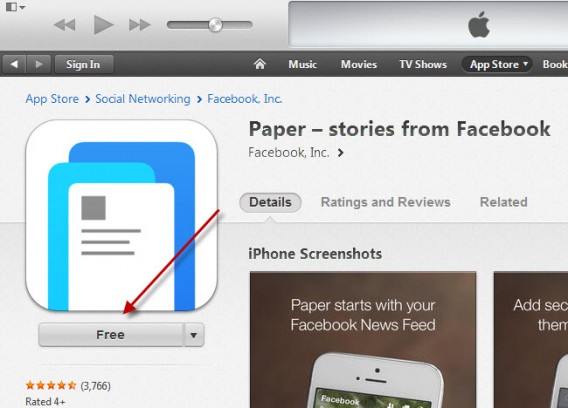
6. Create new Apple ID
You’ll be asked to log into iTunes, or create a new account. Choose ‘Create Apple ID’. 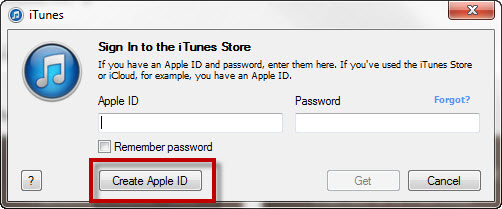
7. Sign up with email address
You’ll have to sign up with an email address. Make sure it’s a real email address (you’ll have to access it to verify your account), but one that’s not associated with an existing iTunes account.
8. Create your account
Follow the steps to create your account. Once you get to the Payment Method section, choose ‘None’. 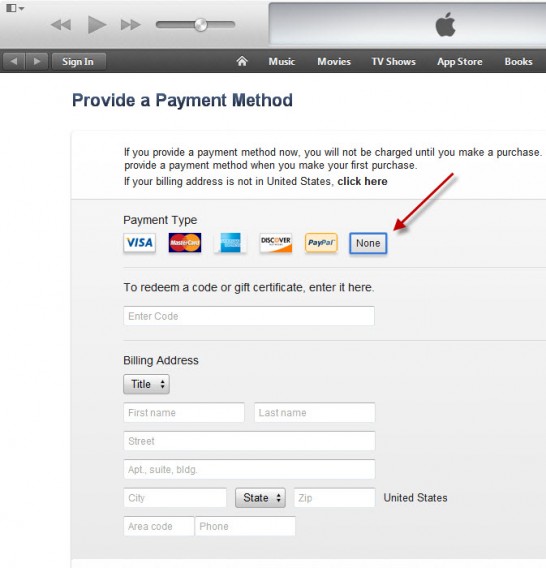
9. Fill in billing address
Then, you’ll be required to fill in a billing address. Fill in a name and an address in the US (it can be any address).
10. Verify your Apple ID
Once you’ve moved to the next step, you’ll be required to verify your Apple ID by accessing your email and following the link to complete the process. 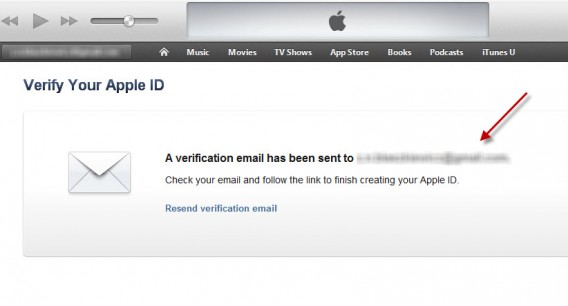
11. Sign into your iPhone with new account
To add an app to your iPhone, go to Setting and click on iTunes and App Store. Then, click on your Apple ID, log out, and log back in with your new account. 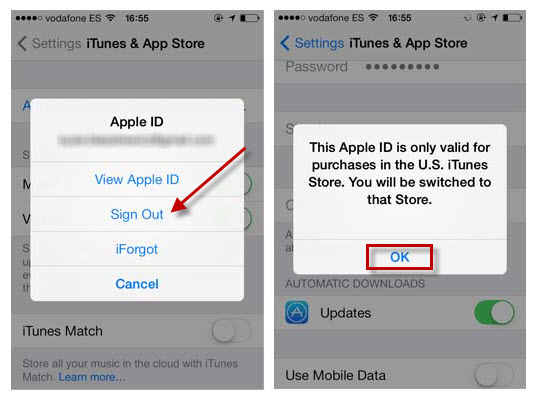 And that’s it! You’re now ready to download apps from the US App Store. Just keep in mind, you can only download free apps, as paid apps require a legitimate billing address linked to a US bank account.
And that’s it! You’re now ready to download apps from the US App Store. Just keep in mind, you can only download free apps, as paid apps require a legitimate billing address linked to a US bank account.
Note: Registering for an iTunes account in a country for which you do not reside is a breach of Apple’s Terms and Conditions. Apple reserves the right to close any account which breaches these terms.