How To
How to hide Spotify social features

- March 1, 2013
- Updated: July 2, 2025 at 8:35 AM

 Spotify is a useful means of streaming music and sharing tunes with your friends over Facebook. However, there are times when you will want to remain private and not broadcast what you’re listening to. Similarly, you might not always want to be informed on what friends and contacts are doing. Spotify has plenty of means to disconnect from the social community. With a few simple selections in various menus you can enter private sessions, disable updates to Facebook, and hide notifications from your Facebook friends.
Spotify is a useful means of streaming music and sharing tunes with your friends over Facebook. However, there are times when you will want to remain private and not broadcast what you’re listening to. Similarly, you might not always want to be informed on what friends and contacts are doing. Spotify has plenty of means to disconnect from the social community. With a few simple selections in various menus you can enter private sessions, disable updates to Facebook, and hide notifications from your Facebook friends.
We’ll show you how to enjoy Spotify music while maintaining your privacy.
Disabling Spotify and Facebook integration
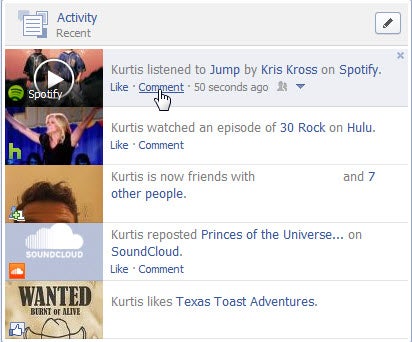
Many Spotify users log in directly with their Facebook accounts. For those with standalone Spotify accounts, there are still incentives and prompts to tie your account to Facebook. If your Spotify and Facebook are communicating with each other your entire friend list will know just what you’re listening to at all times.
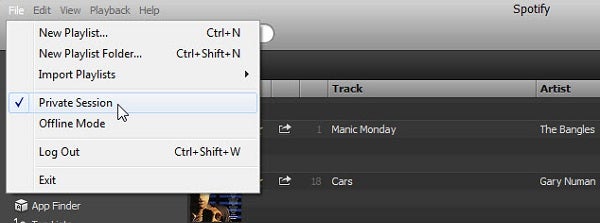
The fastest and easiest way to stop Spotify from updating Facebook is to enter a private session. This option can be found under the Spotify file menu. In a private session you will remain complete anonymous and not send Spotify information to Facebook. However, when you log out or exit Spotify you will have to re-enter private session each time.
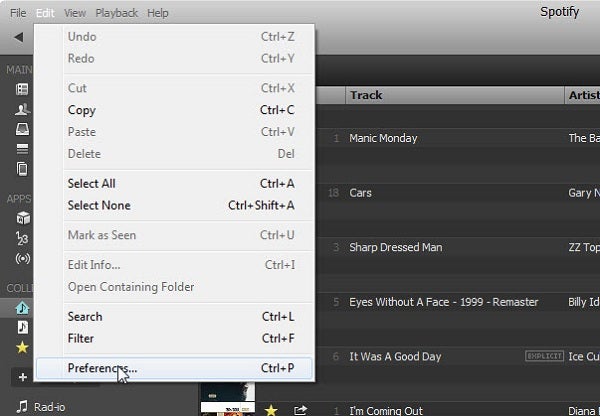
A more permanent solution is to change social preferences. The preferences menu can be found under the edit menu in Spotify. You can also open this menu quickly by pressing Ctrl+P on Windows.
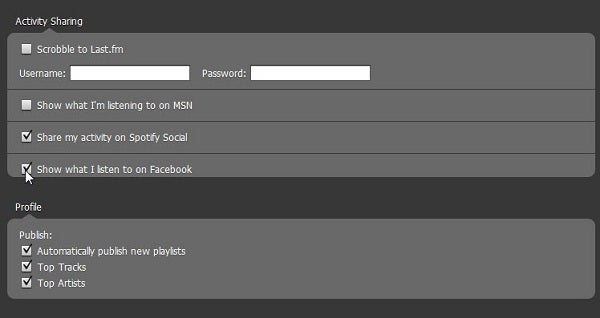
In the preferences menu you can disable social integration with Facebook, Spotify Social, MSN, or Last.fm. There are more options to stop publishing your tracks, artists, and playlists.
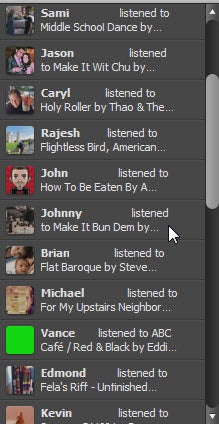
Spotify contains a people list that will update a feed providing what music your friends are listening to. Sometimes you will not want to know what your Facebook friends are interested in, especially if you have a different taste in music.
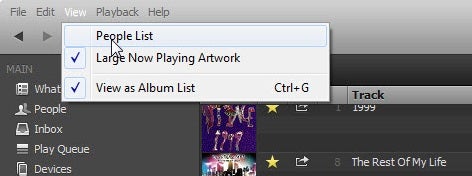
The people list can be removed under the view menu. Uncheck the people list option and the feed will disappear. As an added bonus this will also increase the length of your track listing.

Occasionally hiding the people list will also completely remove your Facebook friends from Spotify. If this happens simply hit the “get started” button and your Facebook friends will refresh.
While Spotify defaults to integrating with Facebook, with a few easy steps you can disable all social features. You can use private sessions for temporary moments alone, or opt-out completely to hide Facebook updates. Spotify will no longer update activity on Facebook, nor will you be bombarded with friends music. Now you can enjoy Spotify purely as a streaming music service.
You may also like
 News
NewsThe group of cyber threats that uses smart contracts to distribute malware
Read more
 News
NewsThe co-creator of Mortal Kombat warns that the first scene of the new movie is going to make us cry buckets
Read more
 News
NewsThe next season of Diablo 4 will have all these changes that you don't expect
Read more
 News
NewsMeta updates brand safety features
Read more
 News
NewsThis Christmas movie is everything you need to watch and get excited about with your family
Read more
 Article
ArticleHBO Max presents the French reinterpretation of a classic novel in its upcoming series
Read more