![]() Facebook Home is available for a limited number of Android devices. These include the Samsung Galaxy S3, Galaxy Note II, HTC One X, HTC One X+, and HTC First. Thankfully, members of the xda Developers Forum created a way to install Facebook Home on any Android device with Android 4.0+ (Ice Cream Sandwich/Jelly Bean).
Facebook Home is available for a limited number of Android devices. These include the Samsung Galaxy S3, Galaxy Note II, HTC One X, HTC One X+, and HTC First. Thankfully, members of the xda Developers Forum created a way to install Facebook Home on any Android device with Android 4.0+ (Ice Cream Sandwich/Jelly Bean).
xda is a site for advanced Android users for software modifications that require greater knowledge of the Android operating system.. Many mods require root access and a recovery ROM. However, you don’t need either of those to install Facebook Home.
This installation of Facebook Home was completed on the Samsung Galaxy Nexus and your device may have different locations for various settings.
Before Installation
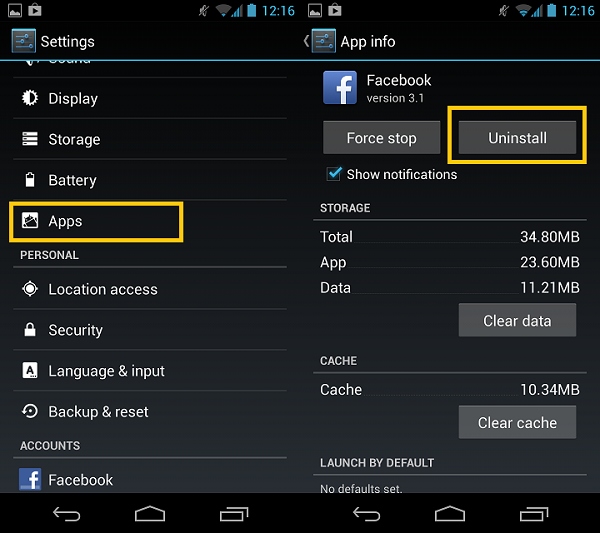
For Facebook Home to install correctly, you must uninstall any other Facebook-related apps. You can uninstall apps through the Settings menu by selecting Apps. Scroll down to each Facebook-related app and tap on it. Now hit the uninstall button to remove the app from your device.
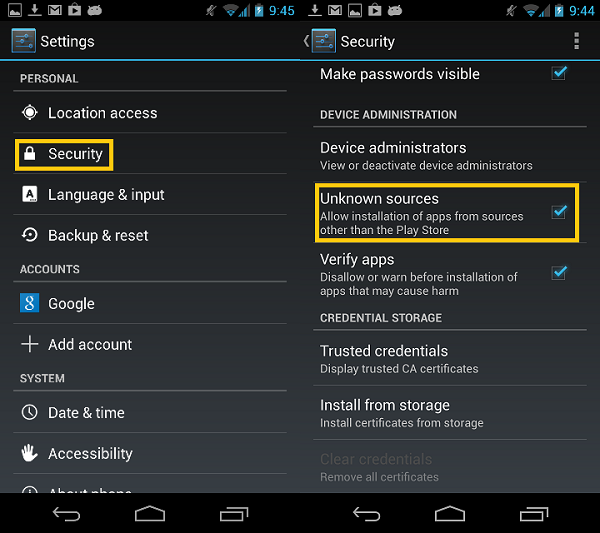
You will also need to allow apps from Unknown sources. Allowing installation from unknown sources can be a potential security risk because it allows unsigned (unverified) apps to be installed. You should always be aware of this when proceeding. In the settings menu scroll down and tap on security and select Unknown sources.
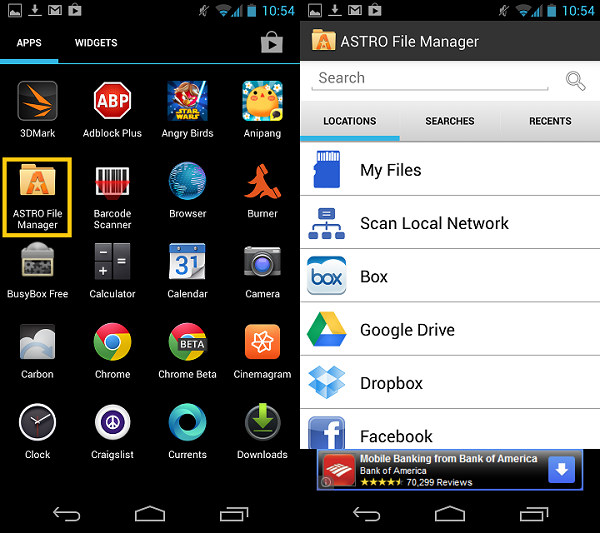
Install a file manager app on your device. File manager apps let you see files in your device with a file explorer. Astro File Manager is a common choice because it’s easy to use. Along with viewing files, Astro File Manager can backup your apps and files as well as sideload apps outside of Google Play.
Downloading

Head over to the xda Developers Forum and download the Facebook files. There will be two download links: one archive for Facebook Home and the Facebook app apks and the second for Facebook Messenger.

To make the files easier to manage, download them to a folder on your desktop . Extract the FB_Home RAR with an archive program such as WinRAR. You will have the files “com.facebook.home” and “com.facebook.katana.” Connect your Android device to your computer and move the files to an easy to find location.
Installing

Open Astro File Manager and locate the folder that you previously copied. First install com.facebook.katana.apk (Facebook app) followed by com.facebook.home.apk (Facebook Home launcher app). Now you can install fborca242.apk to add Facebook Messenger.
Enabling Facebook Home
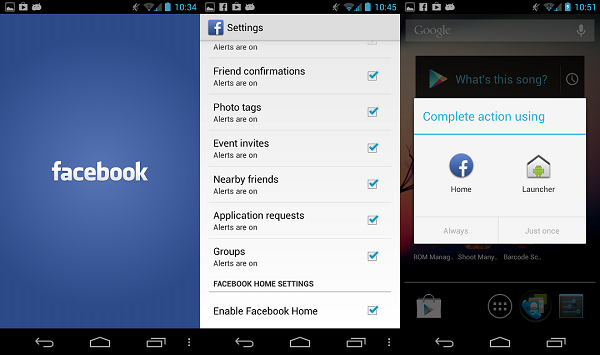
To enable Facebook Home, open the Facebook app and log in with your username and password. Open Facebook settings and scroll to the bottom of options to enable Facebook Home. A menu will appear asking if you want to use Facebook Home or the default Android Launcher. Choose Facebook Home and set it as the primary launcher by selecting Always.
A new home
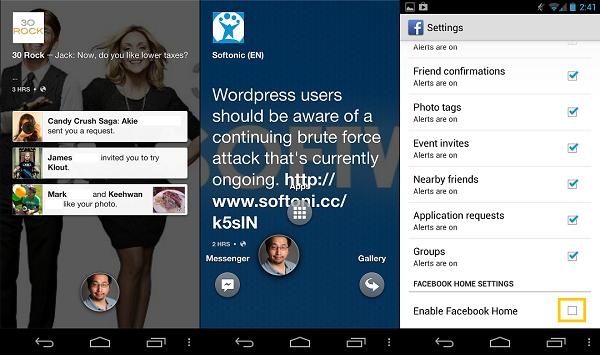
Since the Android device you’ve installed Facebook Home on isn’t an officially supported device, some functions may differ. You can disable Facebook Home by returning to the App Settings menu and unchecking “Enable Facebook Home.”
Using Facebook Home changes the functionality of your Android device. If you’re a constant user of the social network, then the launcher may be beneficial. With the small selection of supported devices, this may be the only way you can personally test Facebook Home and see if you like it. If you’re curious on how Facebook works on an official device, here’s our hands on installed on the Samsung Galaxy S3.

