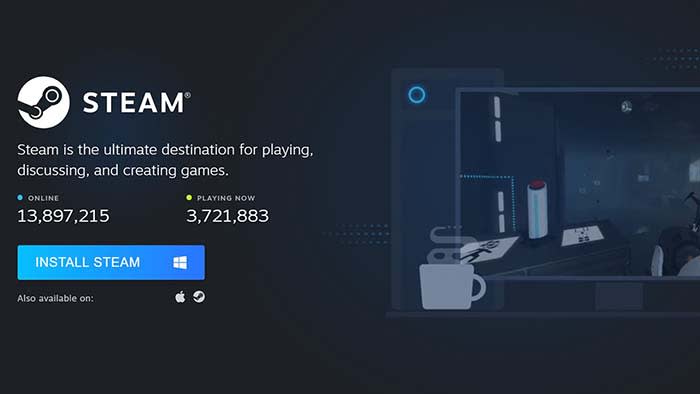How To
How to install Steam
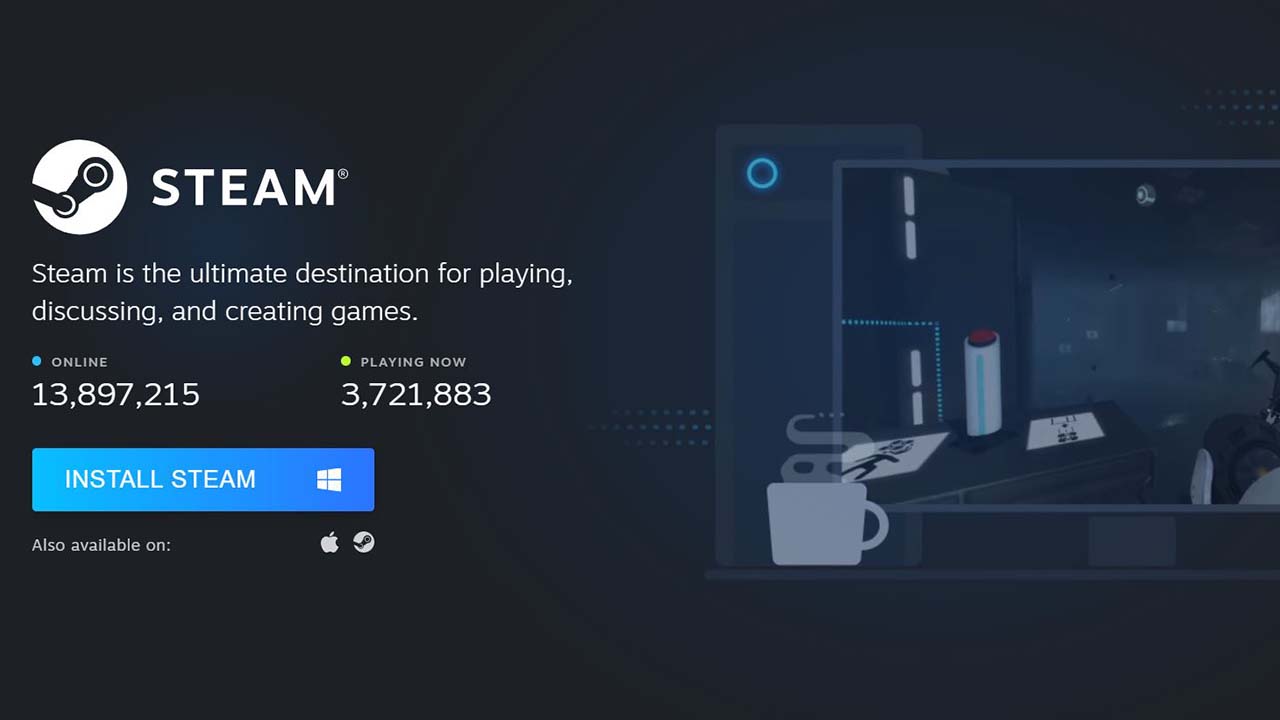
- June 18, 2019
- Updated: July 2, 2025 at 4:47 AM
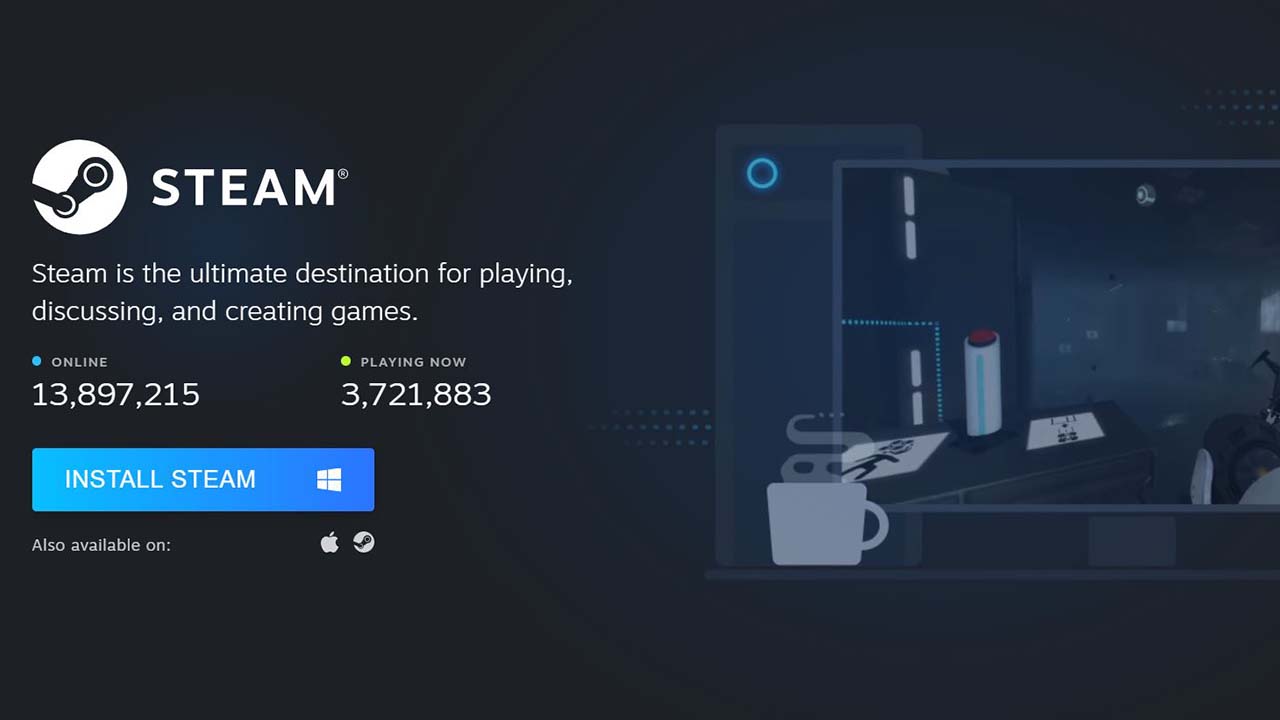
If you play video games on your PC or laptop, Steam is probably your best friend.
Steam hosts a pantheon of amazing games available for purchase and it conveniently stores them in the app’s library. Along with incredible franchises like Grand Theft Auto, Steam also has many incredible original titles such as the Team Fortress games and Counterstrike. You can play and chat with friends while playing some of the best games ever made! The millions of users who use Steam every day can’t be wrong!
If this sounds like a blast to you, you’re probably wondering, “Where do I download it,” and “How do I install it?” Luckily, we have the answers!
How to download Steam
Download Steam on Softonic
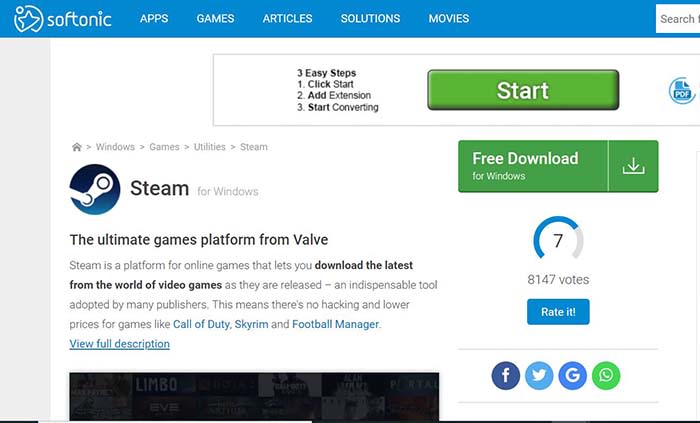
Conveniently for you, we have the Steam app available for download in our catalog. Click the link below!
After you’ve clicked the link, click on the green “Free Download” button to begin your download. From there, you will be forwarded to a new page, where there will be another click to download icon. After clicking that, your download will start.
This initial download should take only a few seconds. Once it is done, click the file in your downloads folder to start the installation process.
Allow permission to begin installation setup
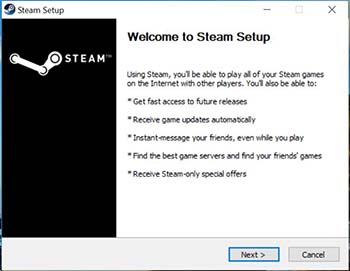
Once you click on the downloaded file, Steam will request permission to install onto your device. Once you give it the okay, the installation process will begin. It will ask you for your preferred language, and then the installation will begin.
Make sure you have enough space.
Steam is about 450 MB, but games can be a few GB each. If your computer doesn’t have the necessary space for new games, then you need to make room before you start downloading.
Self-updating
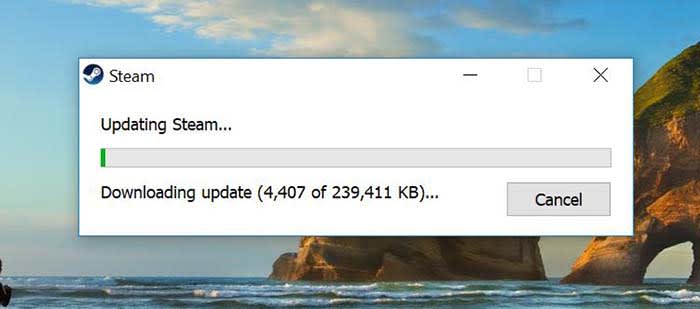
After you’re finished downloading, Steam will automatically update itself to fit the current version. This will happen every time you open Steam. This process typically doesn’t take as long as the initial download process, but it can still take a few minutes.
Create a new account or log into your old one
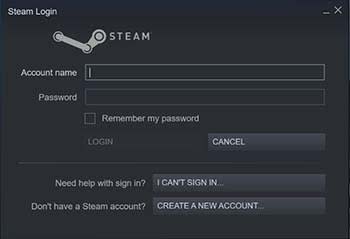 If you have Steam already installed on another device, you can sign into your account on this one after downloading. You can also create a new account through a quick and easy process. All you need in order to create an account is your email address. Also, you can choose when Steam sends you emails. You probably don’t need to hear about EVERY Steam sale, but you do need to know about password info and privacy matters.
If you have Steam already installed on another device, you can sign into your account on this one after downloading. You can also create a new account through a quick and easy process. All you need in order to create an account is your email address. Also, you can choose when Steam sends you emails. You probably don’t need to hear about EVERY Steam sale, but you do need to know about password info and privacy matters.
Once you are logged in, you’re ready to start buying and playing games!
Wrapping up
Have fun playing on Steam! Let us know what the first game you bought was in the comments below!
Jacob Yothment is the assistant content editor for Softonic. He's worked in journalism since high school, and has been a fan of all things technology and video games his entire life. He is a 2016 graduate of Purdue University Northwest.
Latest from Jacob Yothment
You may also like
 News
NewsThis year there won’t be an iPhone 18: what sources are saying and why there’s a catch
Read more
 News
NewsWe have waited 20 years for this Marvel hero to have a fair ending
Read more
 News
News2026 will not be the year when this highly anticipated saga returns
Read more
 News
NewsNetflix cancels the upcoming series by the Duffer brothers
Read more
 News
NewsTrump strikes back at George Clooney after the actor called him an idiot
Read more
 News
NewsYou can now watch the trailer for the most anticipated superhero series
Read more