How To
How to Make a Rust Server in 5 Fast Steps
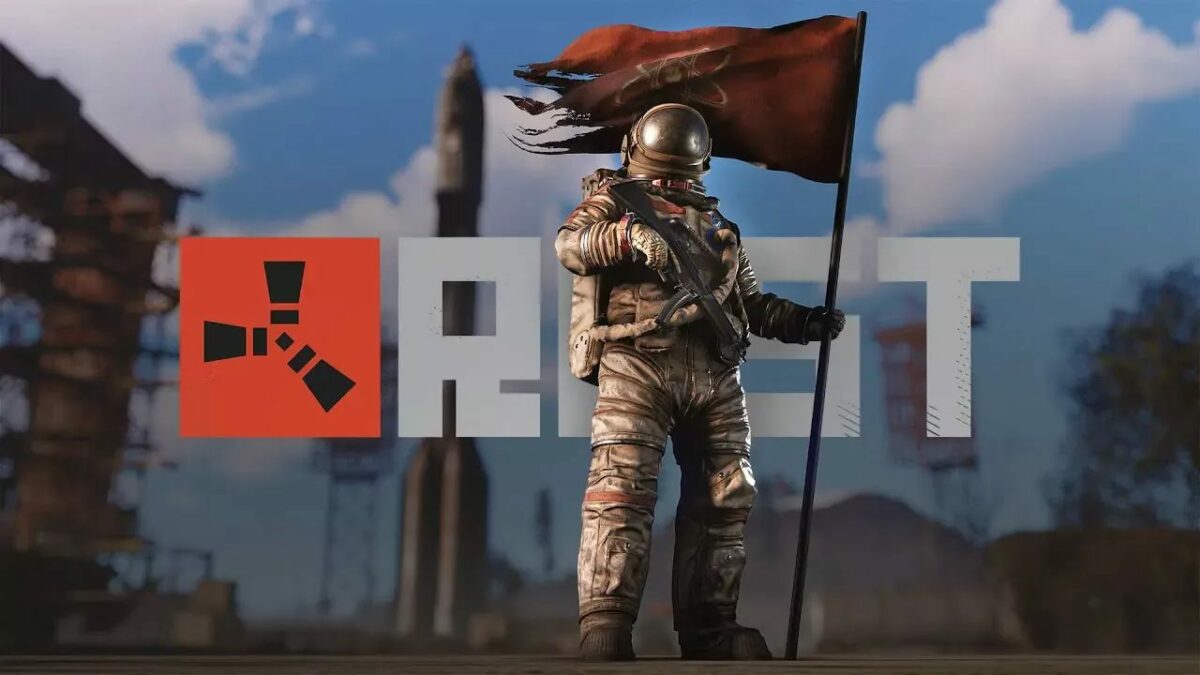
- February 12, 2021
- Updated: July 2, 2025 at 4:13 AM
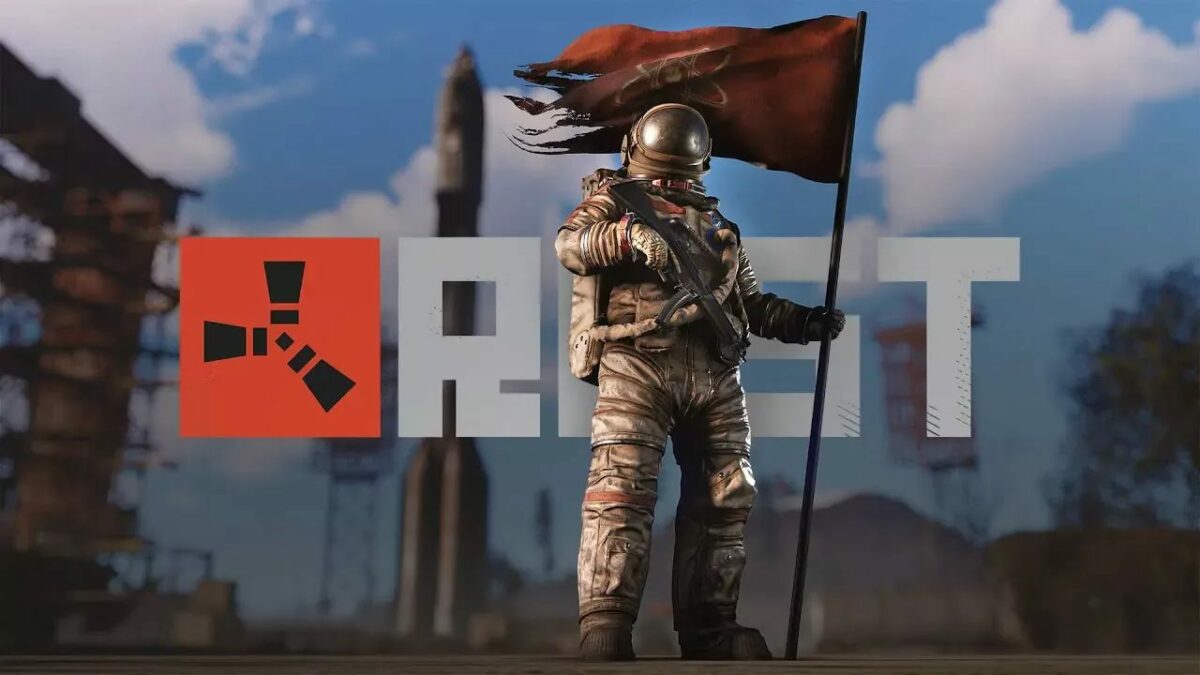
Rust has become a popular online multiplayer survival game on Windows and Mac. While you can join any of the servers available, you might have more fun creating one for others to join. However, this process isn’t as easy as it appears. Trust us, we know.
Here’s a detailed look at how to make a Rust server.
How to make a Rust server
Before we begin, we should warn you that creating a Rust server using a Batch file can be really challenging. You should have some command-line experience to execute this process effectively.
Step 1: Install SteamCMD
You’ll have to create a few folders before you can install the SteamCMD client that will let you create your Rust server. Follow these steps carefully:
- Create a SteamCMD folder somewhere on your computer, like c:\steamcmd;
- Open a Rust server folder in the same way, like c:\rustserver;
- Download SteamCMD from a respectable source;
- Extract the file to your SteamCMD folder;
- Execute steamcmd.exe.
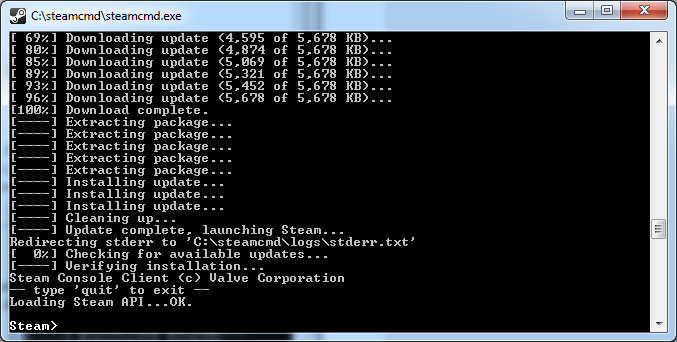
Step 2: Install Rust Dedicated Server
Now that you have the SteamCMD client running, you’ll need to insert the following prompt command lines one at a time:
- login anonymous
- force_install_dir “c:\rustserver\”
- app_update 258550
- quit
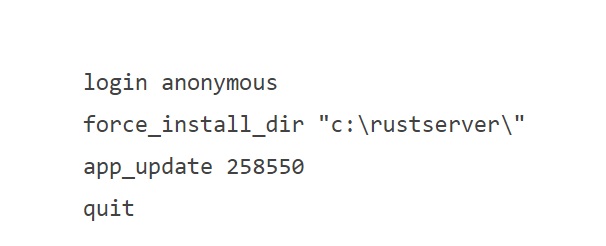
Step 3: Configure and run the server
In your Rust server folder, you need to create a RustServer.bat file. Open it so that you can edit it, and enter the text as per the image below. You might need to make some changes based on your needs, which is where your batch-creating knowledge kicks in.
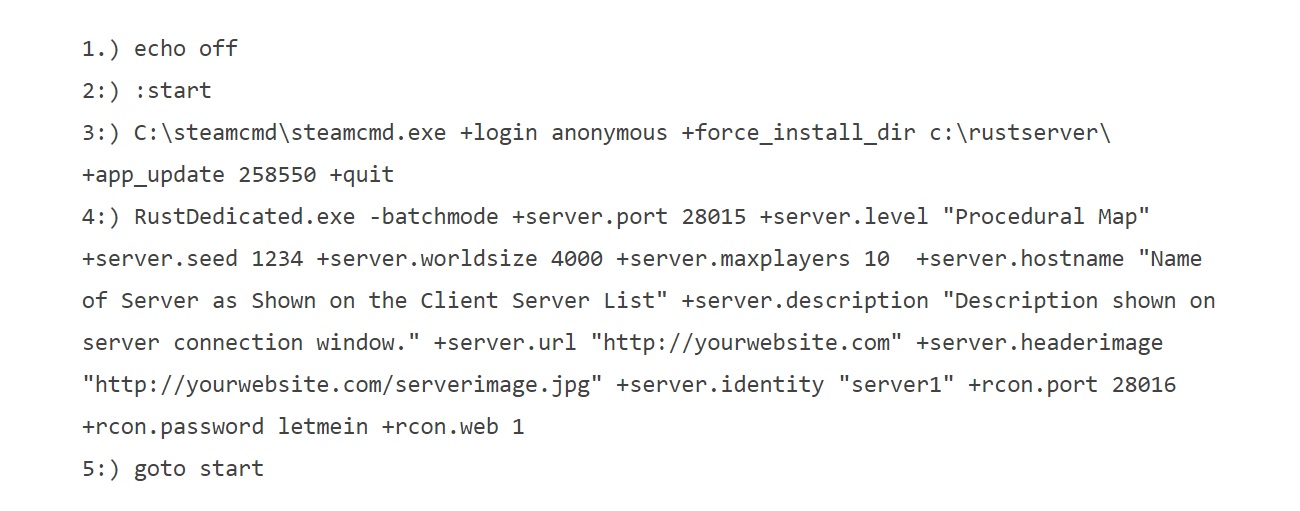
Step 4: Connect your Rust server
Now it’s time to connect to your server. These are the steps you need to follow:
- Open the Rust client and head to the servers;
- Press F1 and head to the client console;
- Insert the default port command of “client.connect localhost:28015” or use your own port number;
- Connect the server.
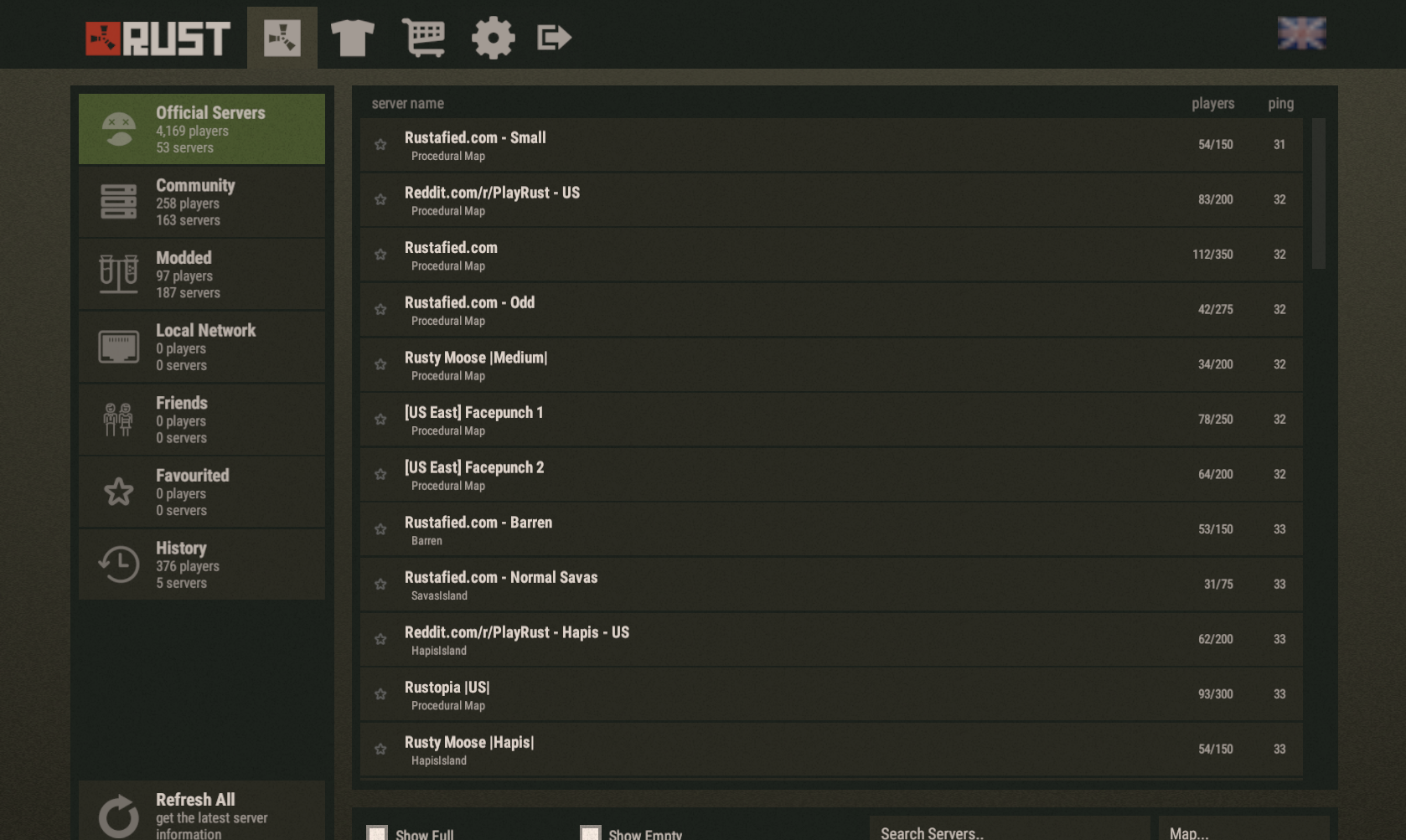
Step 5: Share your server
With your server now live, others can connect to it. Alternatively, you can use the port forwarding with the number you inserted in the above step. They can also use the client.connect command.
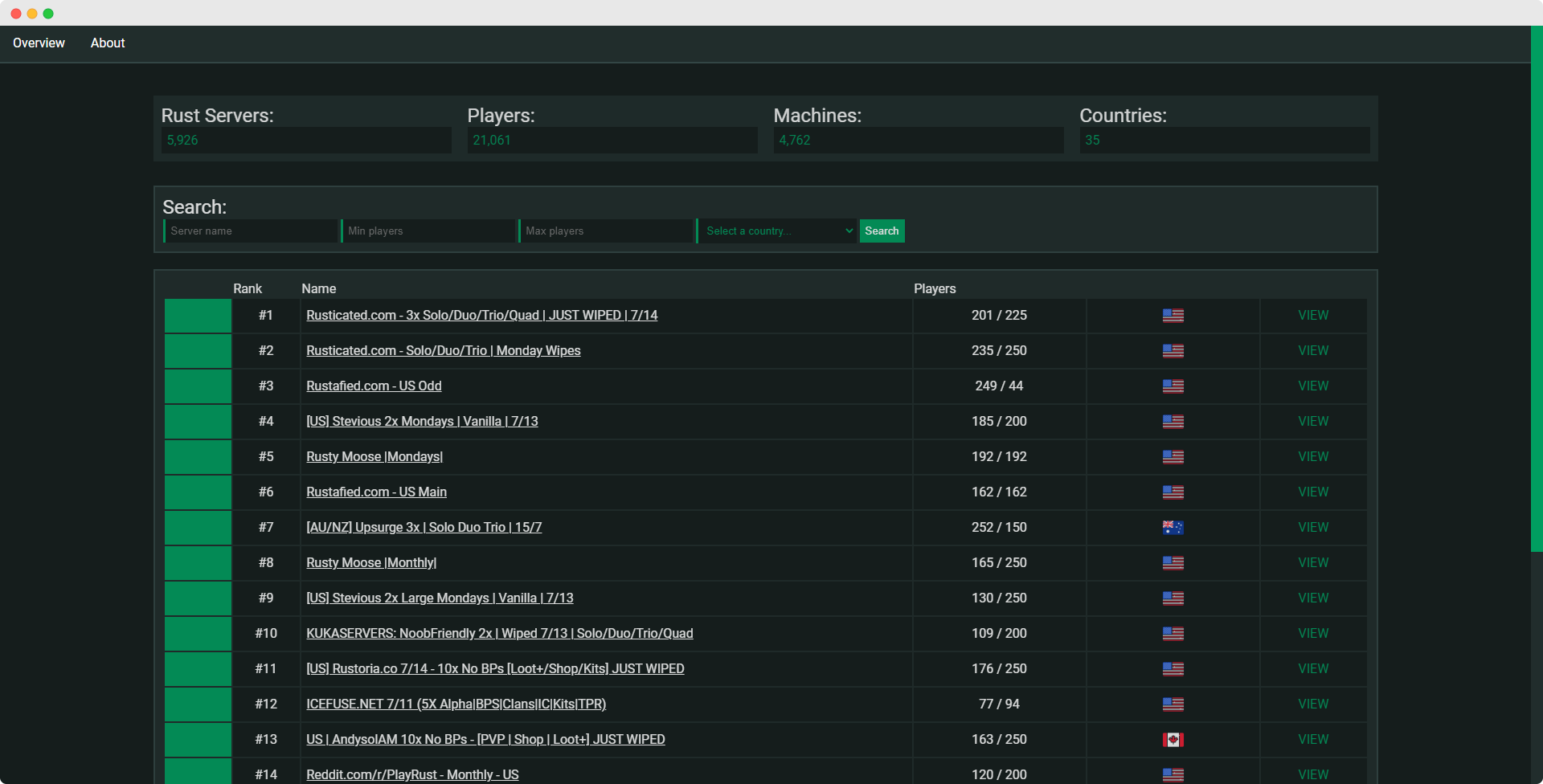
Become the server master
Creating a Rust server isn’t for the faint of heart. You should only follow this process if you’re comfortable with crafting batch files.
Latest from Shaun M Jooste
You may also like
 News
NewsEven the Louvre Failed at Cybersecurity — Here’s How You Can Do Better
Read more
 News
NewsAI has been responsible for 50,000 layoffs in 2025: what can we expect in 2026?
Read more
 News
NewsValve will stop producing one of its most popular models of Steam Deck
Read more
 News
NewsA Korean thriller that promises to take over this Christmas arrives on Netflix unexpectedly
Read more
 News
NewsThis Transformers game will disappear from Steam at the end of the year, but you can buy it at a ridiculous price before that happens
Read more
 News
NewsOne of the great directors in the history of cinema has passed away
Read more