How To
How to play thousands of retro arcade games for free on your PC

- July 18, 2018
- Updated: March 7, 2024 at 5:49 PM
Do you remember filling your pockets until they were heavy with quarters so you could spend an afternoon at the arcade? Probably not. Since the introduction of PC gaming, consoles, Steam, and mobile gaming there’s not much reason to go to an arcade and feed four more quarters into Frogger or Pinball. Getting schooled by Noob Saibot in the early Mortal Kombat or dying over and over again in Battletoads are rites of gaming’s ancient past…
But what if those games were free?
M.A.M.E. stands for Multiple Arcade Machine Emulator, and it does exactly that. Free to download on PC and instantly available via command prompt, MAME is a massive compendium of over 7,000 arcade games from 1948 to 2017.

Are they all free??
Yes.
Are they all readily available??
Kind of.
While the emulator itself is free, the ROMs required for the majority of the games to run are sadly not. Disclaimer: We do not condone or encourage the purchasing of any ROMs that you do not own the rights to. Sharing them is also illegal. If you’d like to see the fine print on this, you can check out these articles on the subject.
So what does MAME offer that IS legal?
Well, you’ll have access to an awesome emulator and a handful of cool retro games like Super Tank, The Adventures of Robby Roto, Fire One and Hard Hat!

How is it installed?
From MAME’s site. Here’s the process:
1. Pick your platform
Click the above link. Once you’re, click the system you’re using. MAME is supported on the platforms pictured:
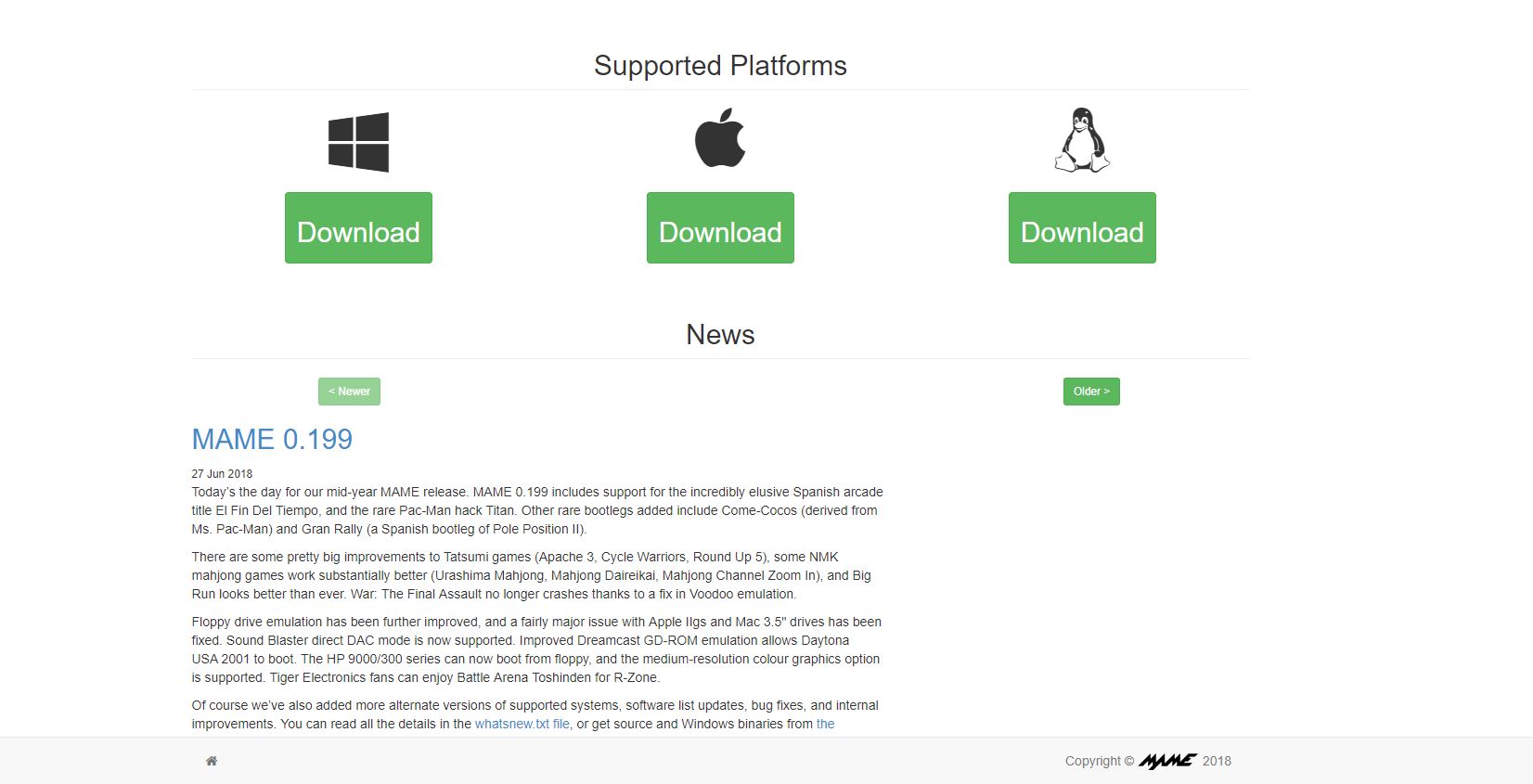
2. Choose 32-bit or 64-bit
Clicking your platform will bring you to the next page. Here you’ll need to click either the 32-bit or the 64-bit option for download.
If you’re unsure which your computer is using, on PC you can click the Windows button and type “about.” Click ‘About Your PC’ at the top of the list, and it’ll take you to this page. It will list your specs there.
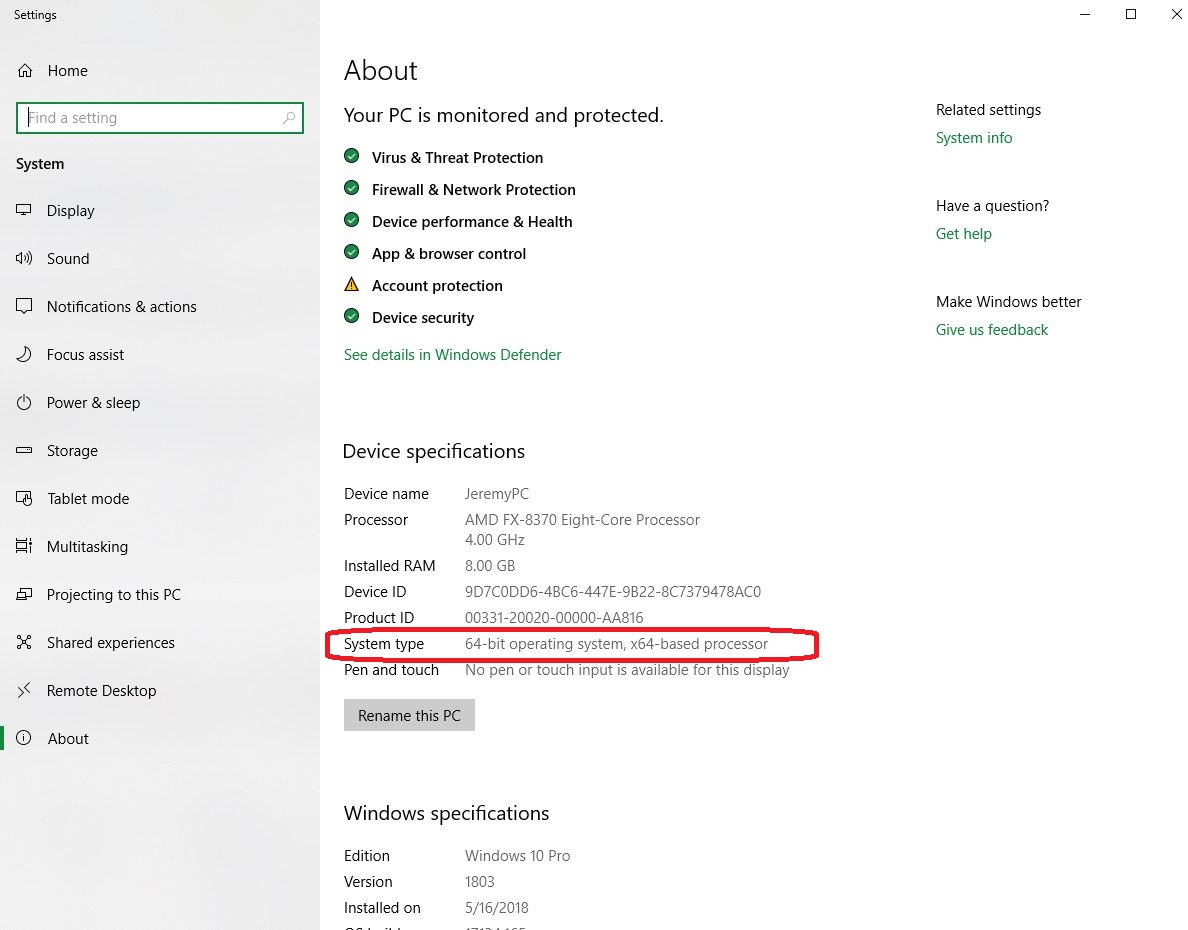
3. Choose where you want your folder
By default MAME downloads to your ‘downloads’ folder, but we recommend putting it in your C: drive for ease of use.
4. Download the required ROMs
Now you’ll need some ROMs to ensure that the games work. At the top of the mamedev page click on the ‘downloads’ tab. On the dropdown click ‘ROMs.’ It’ll take you to this page:
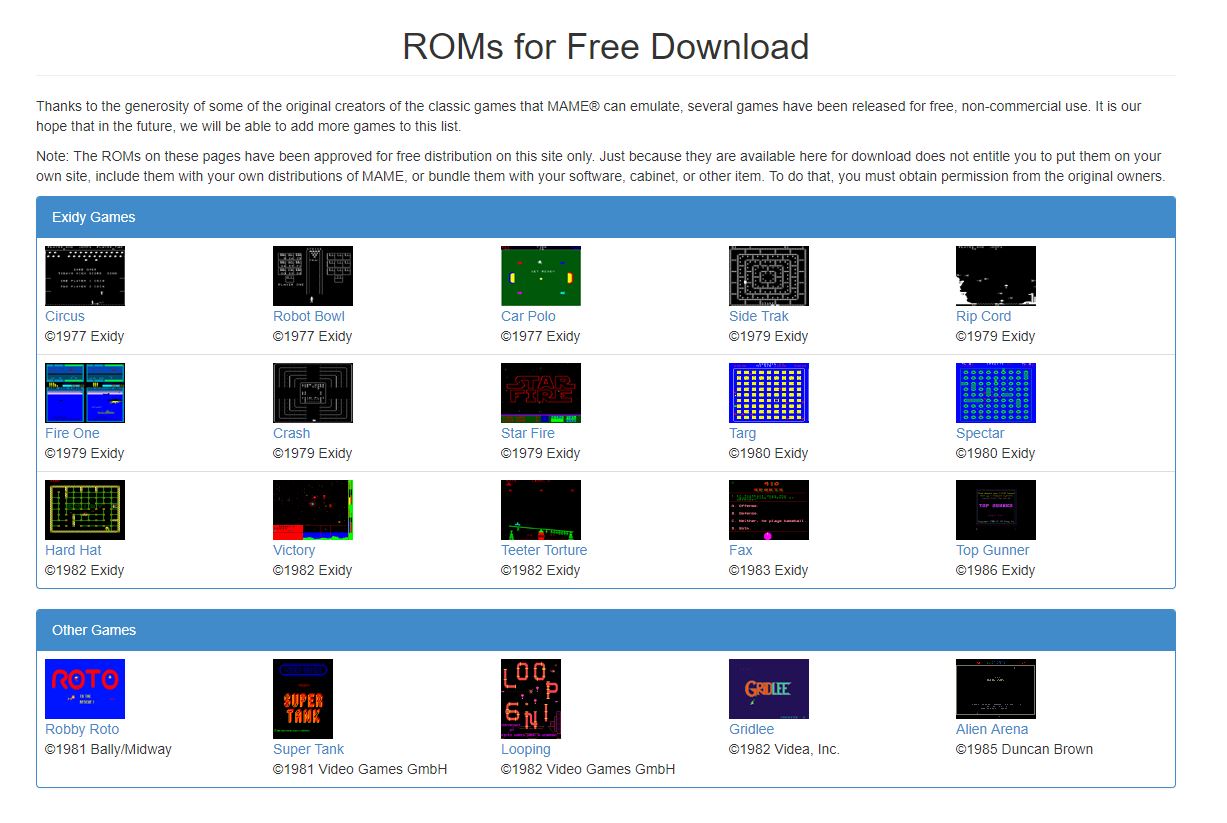
5. Transfer your downloaded ROMs
All the ROMs on this page are free, so if you want the easiest compatibility with the various games in MAME, we recommend you get all of them. Once you’ve downloaded them (they’re free), transfer them without unzipping them to your C:\mame\roms folder, or wherever you decided to put MAME. Now you have all the required ROMS to play the free games.
6. Open MAME
Now there are two ways to open MAME and start playing. In your MAME folder, you’ll see a mame64.exe or a mame32.exe. Double-clicking on this will open up the MAME library. Alternatively, you can bring up the command prompt (hit the windows key, then type ‘cmd’) and then type ‘cd\’ followed by ‘cd mame.’ Hit tab until you see the mame64.exe or mame32.exe, then hit enter.
7. Pick your game
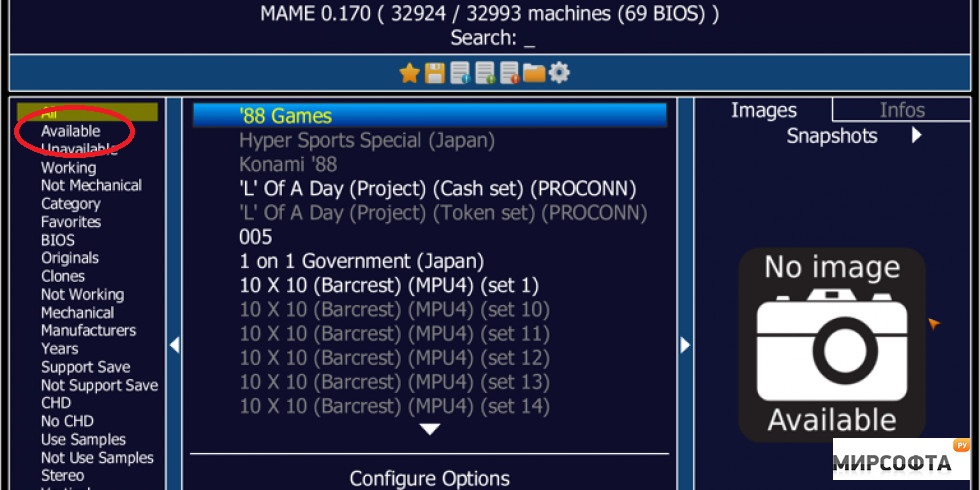
MAME’s catalog of games can be daunting at first (there are so many games)! The easiest way to find ones you can play immediately is to click the ‘available’ tab on the left of the library. From here, just scroll until you find one you like and double click to play it! You can also engage and toggle things like a gamepad if you right-click on the chosen game instead.
Playing the game
Once you’re in the game you’ll still need “quarters” to play. Press ‘5’ to “insert a quarter.”
Hooray! Infinite money!
When you’re ready, press either 1 or 2 (for two player) to start. From here, you can use the arrow keys or gamepad to move, and press ‘control’ as your primary action button. Any further controls are mapped to either alt or space bar. You can also press ‘p’ at any time to pause your game, or ‘t’ to tilt, though why you’d want to tilt the game is beyond us. Don’t ragequit, bruh.
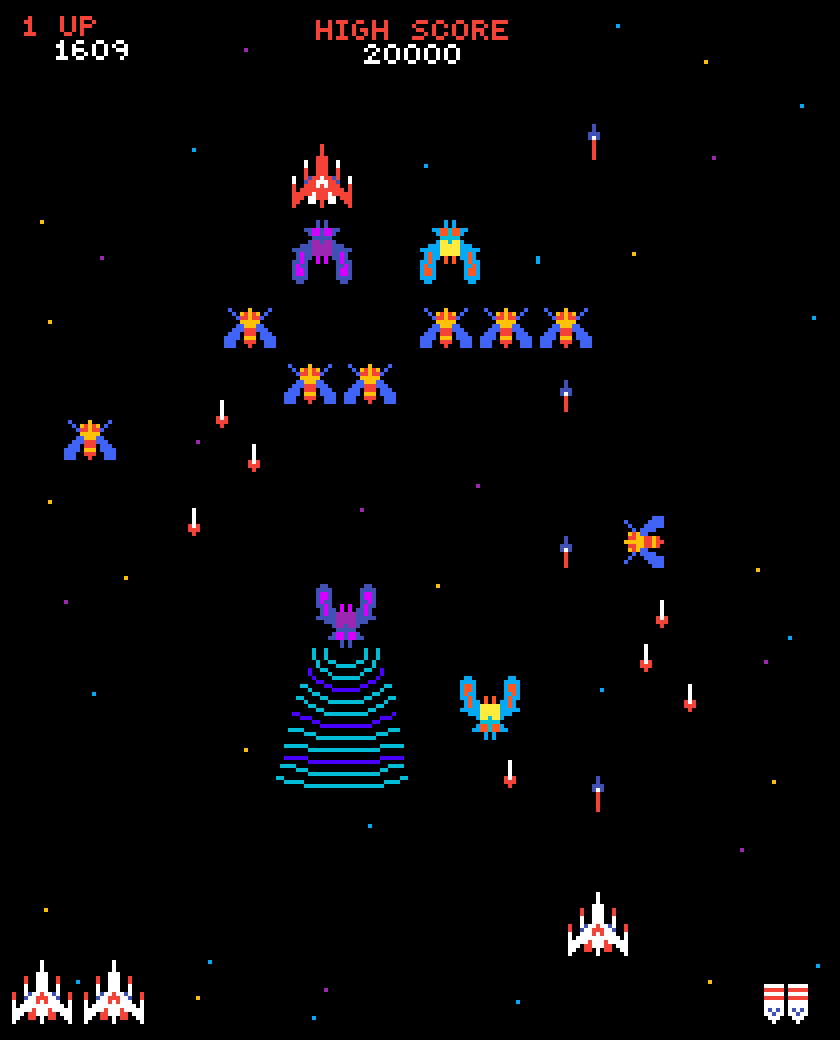
Considering it’s massive library of playable games, downloading MAME for free is a no-brainer. Depending on your gaming background it’s a stroll down memory lane. Or maybe you’re trying to see if you’ve got what it takes to stack up to the real deal old school gamers. Download MAME now and find out!
You may also like

Niantic has been using Pokémon Go player data to train its AI
Read more

Five years later, a key piece of Star Wars is finally published
Read more

The streamer who performed the hardest combo in Kingdom Hearts 2 and didn't win anything in return at all
Read more
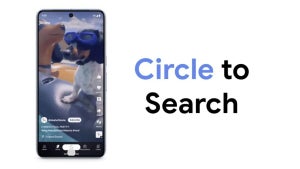
Google renews Circle to Search: new interface and improved access to features
Read more

A Florida man sues Netflix for how bad the Mike Tyson VS Jake Paul fight looked
Read more

OpenAI has just enhanced ChatGPT-4o to be “more creative than ever”—the result is terrifying
Read more
