News
How to protect our conversations on Telegram with a code
A key security measure
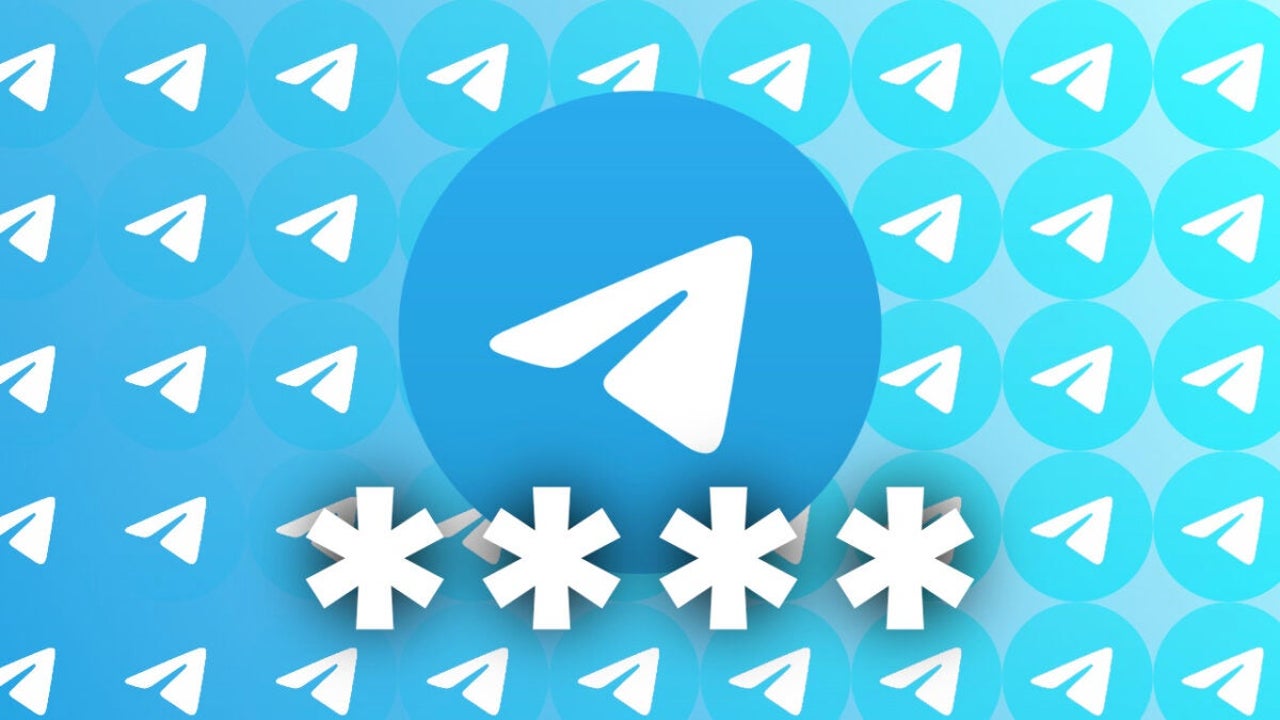
- December 28, 2024
- Updated: July 1, 2025 at 10:34 PM
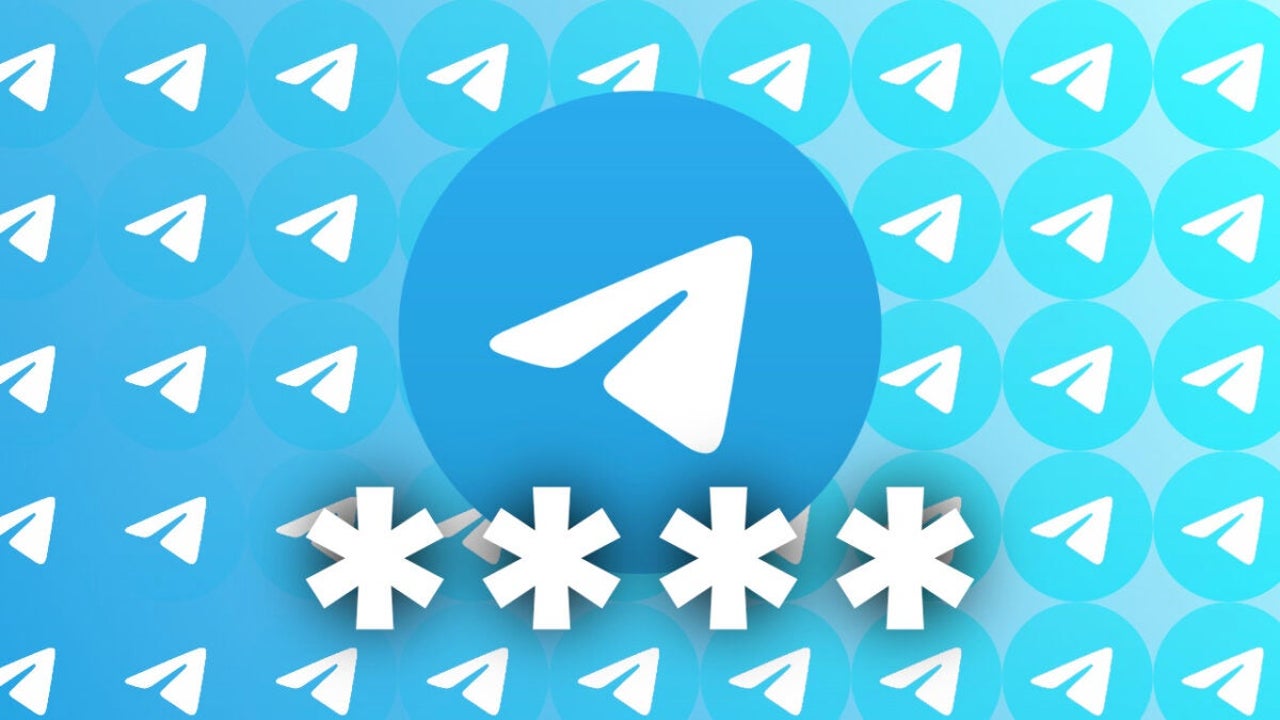
The privacy of our conversations is one of the fundamental pillars of any messaging application, and Telegram knows this well. With a considerable amount of personal data circulating through our daily conversations, the ability to control access to the app with a code is truly interesting. A feature that allows us to have the security that only we can access our conversations —even on devices we share with others— and that, moreover, is extremely easy to set up.
How to set up a code in Telegram
Telegram offers us one of the simplest configurations when it comes to protecting access to our app. Activating a code is very quick, and we can customize it to our liking. The steps to follow are simple:
- We open the Telegram app on our iPhone or iPad.
- We go to Settings.
- We tap on Privacy and Security.
- We select Passcode & Face ID.
- We choose Enable Passcode.
- We create a six-digit passcode.
- We repeat the passcode to confirm it.
With this, we have taken the first step. From this moment on, Telegram will ask us for the code every time we try to open the app.
Here, it is important to mention that we can further customize this level of protection. In step six, by selecting Code Options, we have the possibility to choose between a four-digit code, a six-digit code, or even an alphanumeric password —an option that combines letters and numbers to offer even greater security—.
We can also enjoy the convenience of biometric methods, such as Face ID or Touch ID. Keep in mind, however, that on a shared device this could mean that other people can access Telegram content. While the code we configured a moment ago does not have to be related to our iPhone or iPad code, Touch ID or Face ID will use the same settings we use to unlock the device.
Continuing with the customization options, we can also decide how much time should pass for the app to automatically lock and require us to enter the code again. We find this option in the Auto-lock setting, right after activating our code.
It is worth mentioning that even if we protect our app with a code, notifications of incoming messages may still appear with the iPhone or iPad unlocked. This could give access to certain information without needing to open the app. If we need to prevent this, Apple provides us with the necessary tools. From the Settings app, by going into Notifications and selecting Telegram, we can set the Show Previews option to Never instead of Only with iPhone Unlocked. This way, we will need to unlock the app to read the content of the messages, further enhancing our privacy.
With so many options available, it is clear that Telegram prioritizes the security of our conversations. In a world where information flows at all times, having good control over who can access our communications is of vital importance. Although passcodes and biometric methods are not new in messaging apps, Telegram has managed to implement these tools in a particularly comprehensive and versatile way.
With an approach that combines flexibility and simplicity, Telegram offers us an effective solution to keep our conversations secure—regardless of whether we use an iPhone, iPad, or any other device. Remembering how to find out if we have been blocked on WhatsApp or Telegram or that Microsoft’s AI is already available on Telegram, this is another reason to choose this app in our daily lives.
Architect | Founder of hanaringo.com | Apple Technologies Trainer | Writer at Softonic and iDoo_tech, formerly at Applesfera
Latest from David Bernal Raspall
- Ceerly: Explore life through spirituality and astrology powered by cutting-edge AI tech
- The Smart Creator’s Guide to Stock Video: Get Your First 4K Clip Free
- NordLayer is the smartest way to protect our company
- What’s Changed in AutoCAD 2026 Completely Transforms Project Auditing: how we can use Activity Insights efficiently
You may also like
 News
NewsChatGPT achieves a 76% increase in its performance
Read more
 News
News'Clair Obscur: Expedition 33' cost a complete fortune, but it's wildly successful
Read more
 News
NewsHelldivers 2 is getting ready to receive its biggest update to date
Read more
 News
NewsThe Game Awards crowned the game of the year last night amid huge controversies
Read more
 News
NewsThe most shocking news from The Games Awards 2025
Read more
 News
NewsThe series returns where you will see Idris Elba like you have never seen him before
Read more