How To
How to: Restore default applications in Windows XP
- March 3, 2010
- Updated: July 2, 2025 at 9:15 AM
Most files can be open with just a double click on them. This is possible because they’ve been assigned a default program, that is, an application that all the files with the same extension are set to use when you open them. But what happens if the program that used to work as default has been replaced by a different one? No problem: the default app can be restored in two simple steps.
First, right click the file type you want to restore the default app for, and select Open with. If you don’t see this option, you may have to press the Shift key while right clicking the file. Then, select Choose Program.
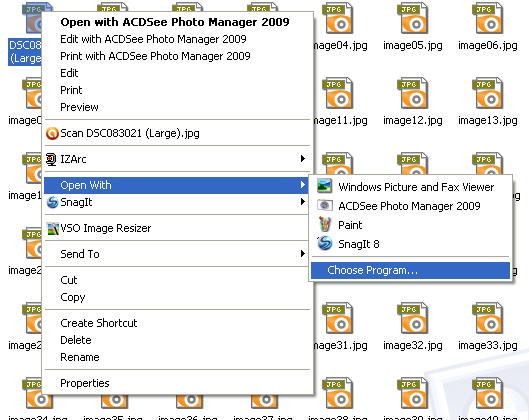
In the following dialog window, select the right default program from the list – or use the Browse button to search for it on your hard drive – and tick the Always use the selected program to open this kind of file, so that the extension is permanently associated with the program you just selected.
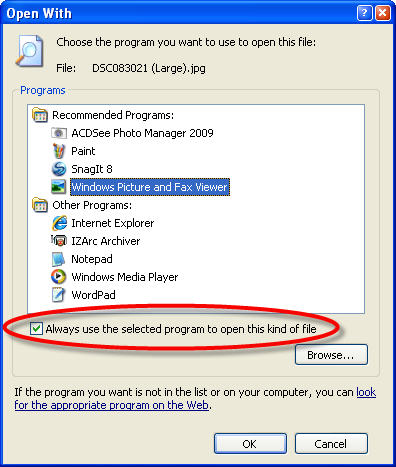
Click OK and you’re done. Your files will go back to their default apps! Oh, and if you’re having problems with finding the right app for your files, remember we also explained how to configure file associations a few weeks ago.
You may also like
 News
NewsGood news! Generation Z is increasingly going to the movie theaters… unlike the rest of the world
Read more
 News
NewsThe new Tekken champion is Japanese and is 92 years old
Read more
 News
NewsOne of the most successful movies of the year premieres on HBO Max
Read more
 News
NewsNaughty Dog is back at it: they are already crunching for their next game
Read more
 News
NewsPedro Almodovar returns with a new movie that is very Christmas-like
Read more
 News
NewsLarian Studios will hold an AMA to clarify their stance on AI early in the year
Read more