Article
No More Upside Down Videos: Quick and Easy Ways to Rotate Videos on Your PC
Flip any recording with these free programs and tools

- April 26, 2023
- Updated: July 2, 2025 at 2:23 AM

It has happened to all of us that, in a hurry, we have recorded a video vertically, sideways or even upside down. Whether it’s because we want to quickly immortalize an event, because of the habit of using TikTok or simply because we are distracted, it is very common to make this mistake. Things get more complicated if it is a unique moment such as your child’s first steps, a birthday or your best friend’s wedding. Is there no way to turn the video around?
If you search the Internet you will find hundreds of video editing programs with which, more or less quickly, you can flip a recording but which one to choose? In today’s article we are going to show you how to flip a video from your PC quickly and easily. Here we go!
1. VLC Media Player
VLC Media Player is the most powerful and downloaded free multimedia center on the market. From it you can play any type of audio or video format, convert file types and even play DVDs, CDs and Blu-Rays quickly and easily.
In addition to all this, VLC Media Player allows you to edit your videos to a certain extent, as well as repair defective recordings and rotate their image in just a few clicks. That is why it is an indispensable tool to rotate any video without any complications.
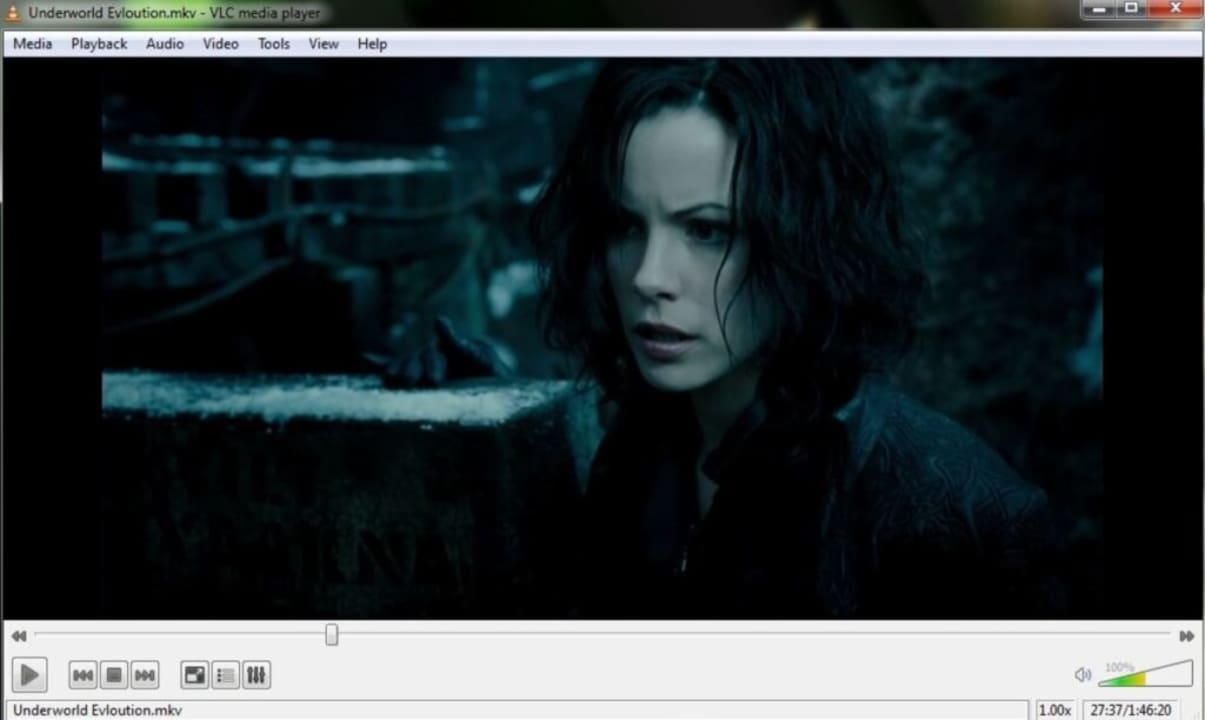
How to rotate a video with VLC Media Player
In order to rotate a video using VLC Media Player you must first open the video by clicking on “Media” followed by “Open File”. Then click on Tools, and click on Effect and Filters or, if you prefer, you can also press the Ctrl + E keys.
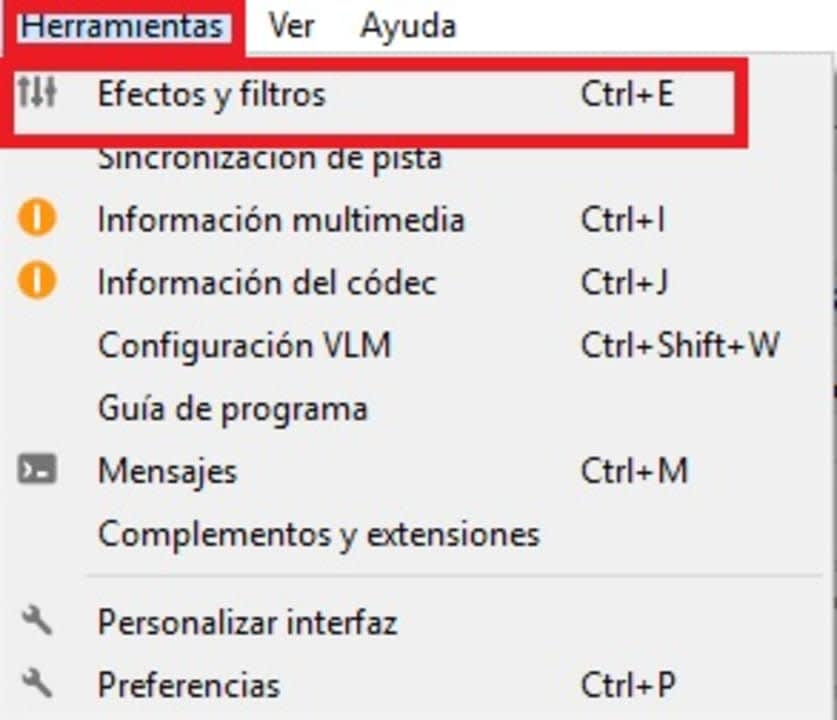
Once in the Effects and Filters menu, click on the Video Effects tab and then on Geometry. From there you will be able to adjust the orientation of the video in two ways:
- The first will be by clicking on Transform and selecting the angle we want to rotate it (180 degrees if it’s upside down or 90 if it’s sideways).
- The second is by clicking the Rotate option and adjusting the angle we want with the knob on the screen.
As you can see, rotating a video with VideoLAN Media Player is fast, easy and effective.
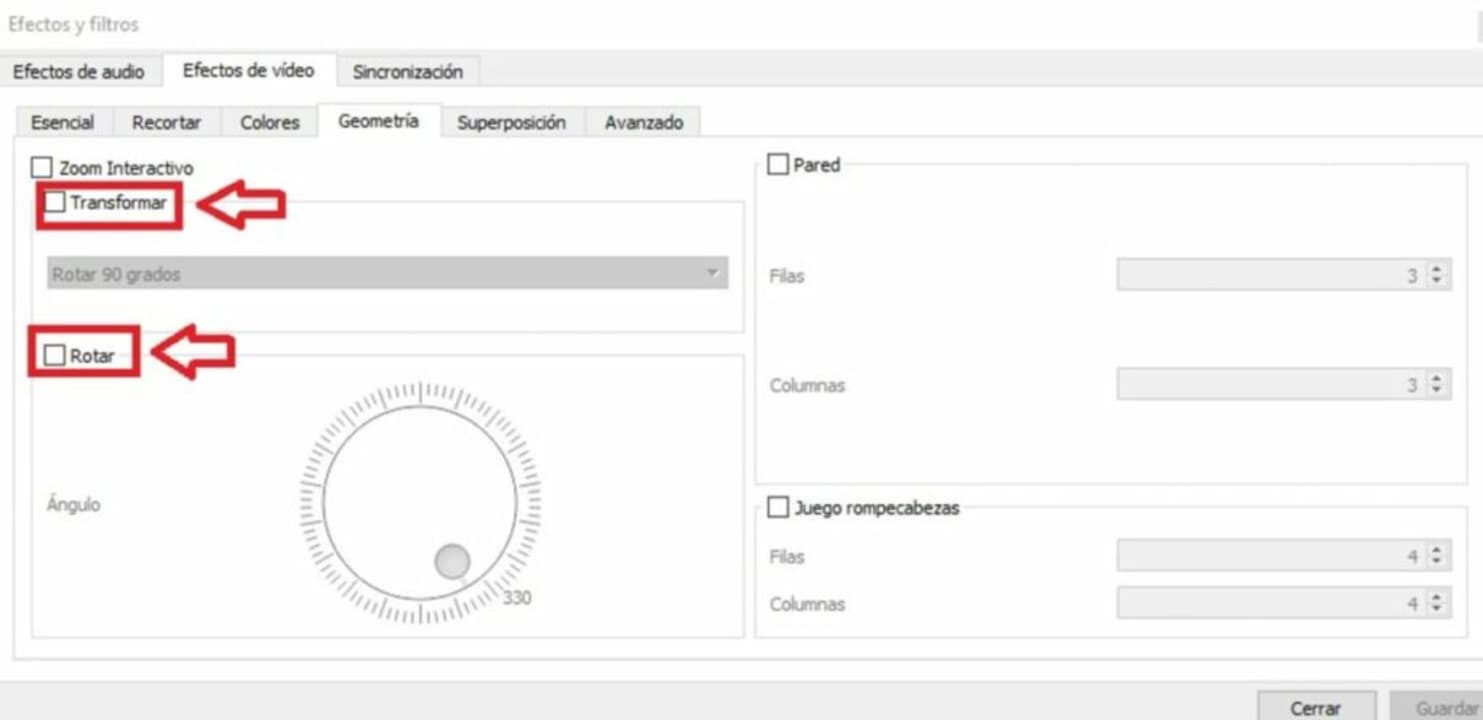
Where to download VLC Media Player
You can download VLC Media Player from its official website or, if you prefer, quickly and safely below these lines. Remember that all files stored in Softonic are virus free so… What are you waiting for to download it?
2. VideoPad Video Editor
VideoPad Video Editor is a powerful video editor that has nothing to envy to such popular options as OpenShot or Shotcut. It is especially useful for recording content for social networks, so it is especially recommended for anyone who dreams of becoming the next fashion influencer.
Among the many advantages of VideoPad Video Editor we find that it is a really intuitive and easy to use program. In fact, its learning curve is almost zero. In addition, its results are almost professional so it is perfect for anyone who is not experienced in editing programs. Despite being a paid software, it has a fully functional free version with which you can work and familiarize yourself with its options.

How to rotate a video with VideoPad Video Editor
Flipping a video using VideoPad is really easy. First open the file in the editor and drag and drop the video onto the timeline. Once done, right click on it and go to the effects menu. Within this, click on the rotate effect. Now simply select how much you want to rotate the video and save the resulting file.
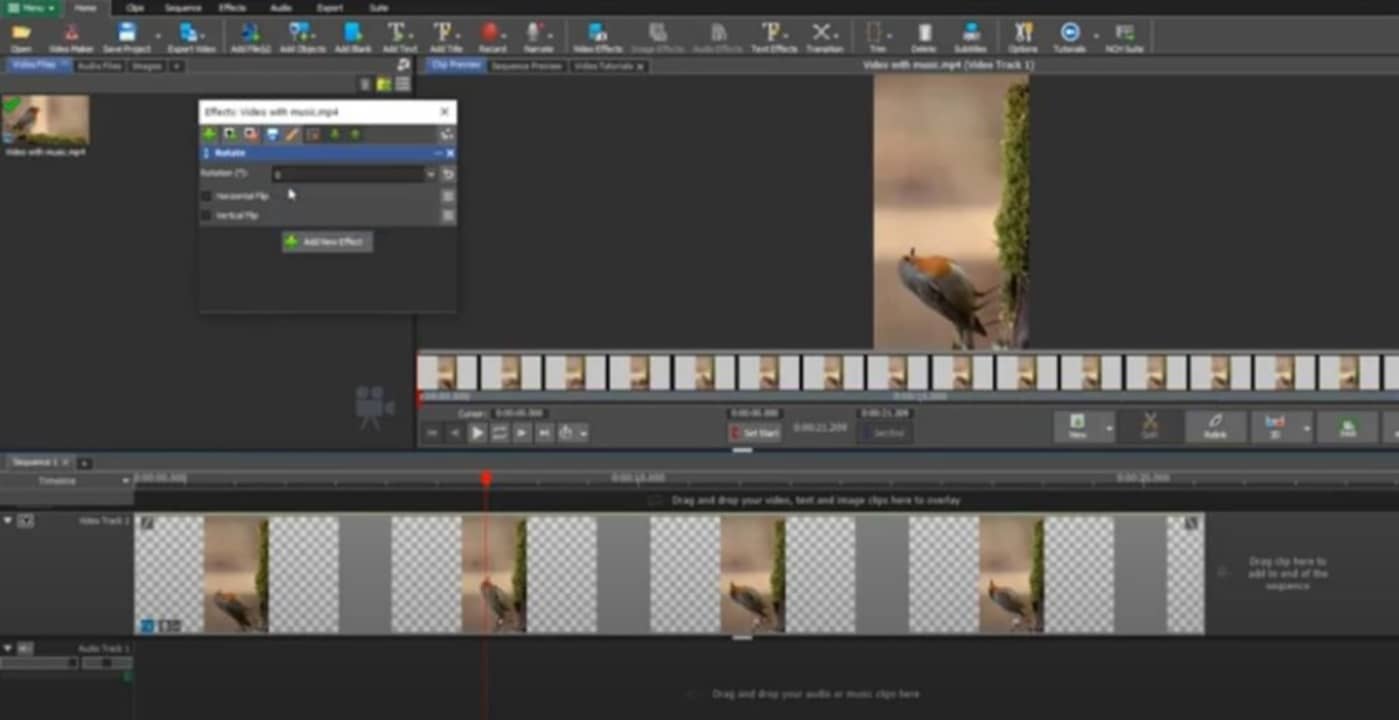
Where to download VideoPad Video Editor
Interested in trying VideoPad Video Editor? You can download the video editor from its official website. You can also download it from the same Softonic page below.
3. OpenShot
OpenShot is a powerful open source video editor, known for its versatility and good results. The program is completely free and multiplatform, so you can continue working on all your projects from any of your computers. In addition to that, it supports videos of almost all known audio and video formats, so you can edit any of your recordings without any problem.
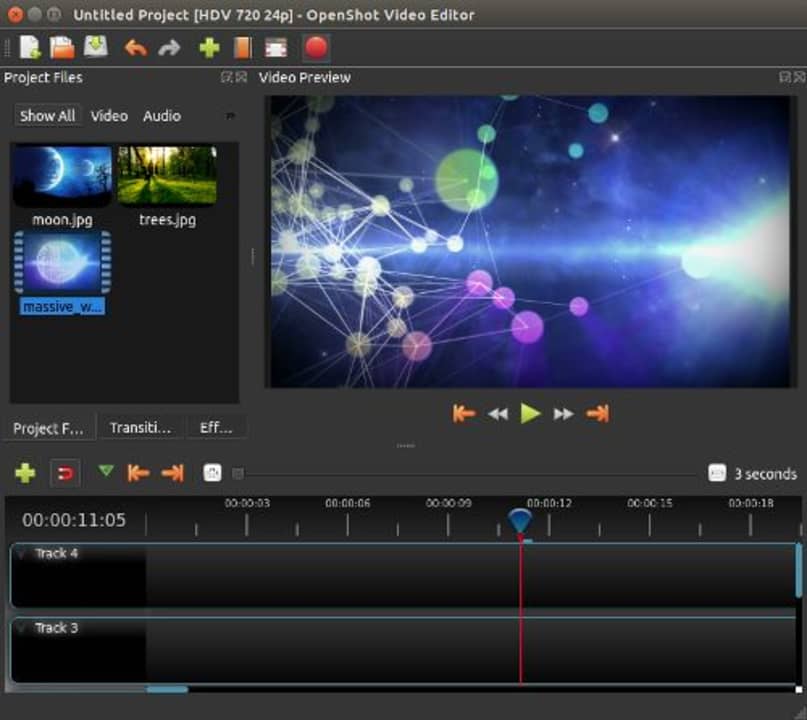
How to rotate a video with OpenShot
Have you recorded a vertical video and need to rotate it? Don’t worry, with OpenShot it’s very easy. Just open the video track and right click on it. Once the drop-down menu opens, select the “Rotate” option and choose how many degrees you want to flip the recording. It’s that simple and uncomplicated.
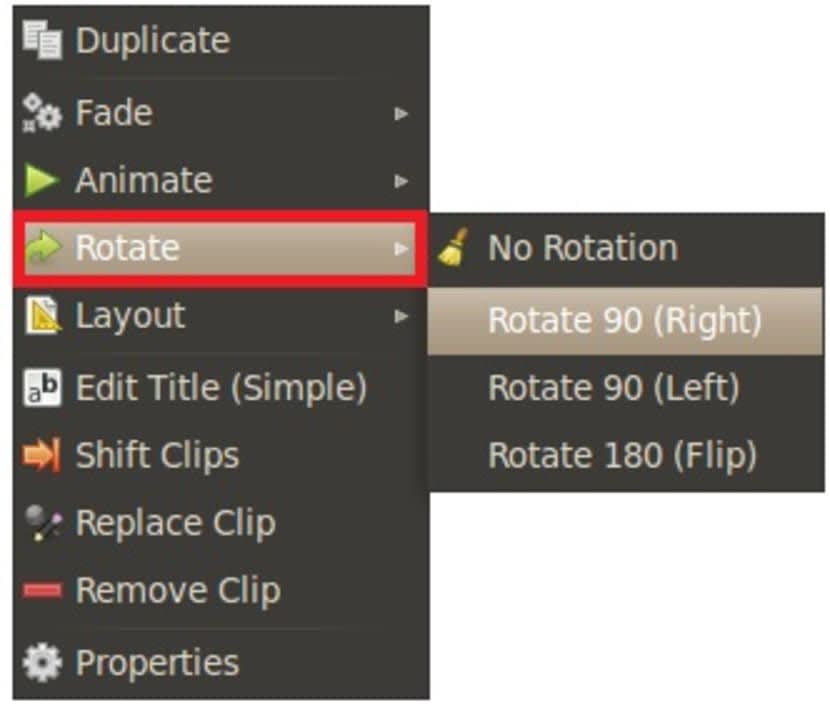
Where to download OpenShot
Since it is an opensource program, you can download OpenShot completely free of charge from its official website by clicking on the following link. You can also download the program quickly and safely from Softonic by clicking below.
4. Free Video Flip and Rotate
As its name suggests, Free Video Flip and Rotate is a software with which you can rotate your video in a matter of seconds. Unlike the other alternatives that we have presented, this program is not a video editor. It is simply a program with which you can rotate your recording 90 degrees, both clockwise and counterclockwise. All this quickly, easily and without complications.
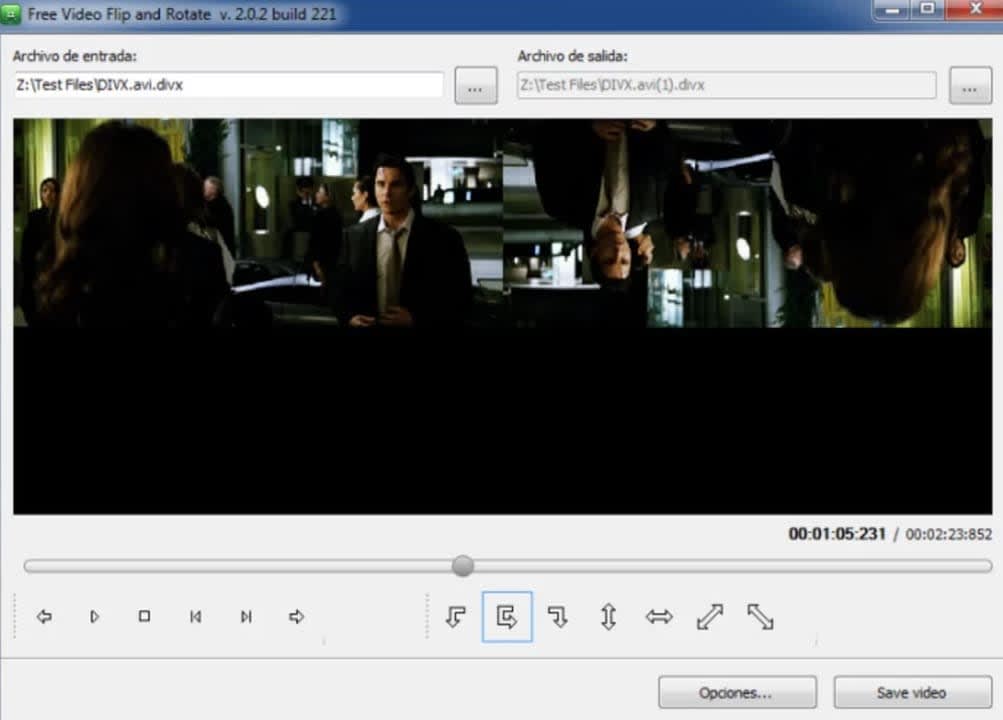
How to rotate a video with Free Video Flip and Rotate
As we have already told you, Free Video Flip and Rotate is a free program and very easy to use. Simply open the video by clicking on “Open file” or dragging it in the central box of the program. Once this is done, a menu will appear from which you can rotate the video at will, either 90 or 180 degrees as well as flip it both vertically and horizontally. Finally, save your newly edited video. It couldn’t be easier.
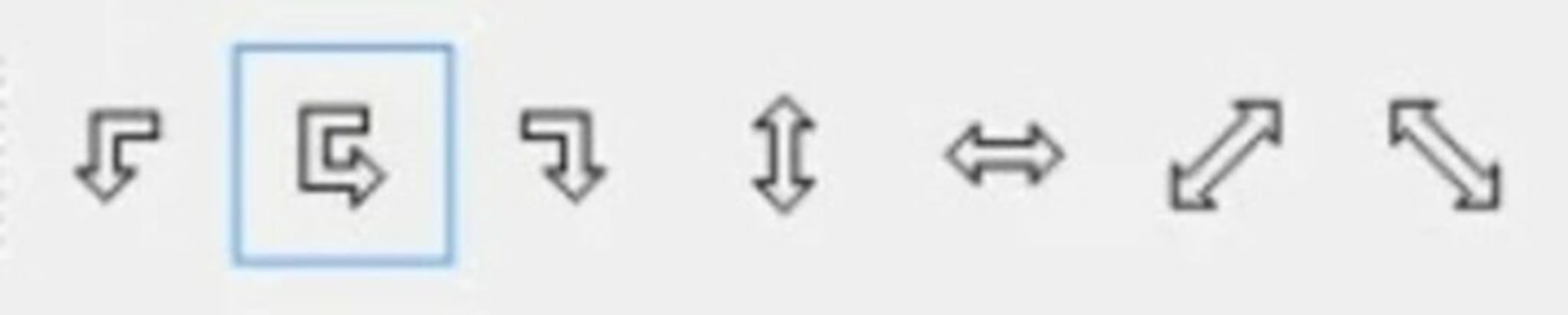
Where to download Free Video Flip and Rotate
Free Video Flip and Rotate is the perfect software for anyone who is looking for a lightweight and easy to use program to rotate the video in a couple of clicks. You can download it from its official website or from the Softonic website by clicking on the link below.
5. Movavi Video Editor
We end our list with Movavi Video Editor, a tool that allows you to rotate your recordings, edit them and add all kinds of effects. Surely you’ll think that if it can do this, the program must be worth a pretty penny but don’t worry, it’s completely free. Its only weak point? Having so many options makes it perhaps the least intuitive on the list.
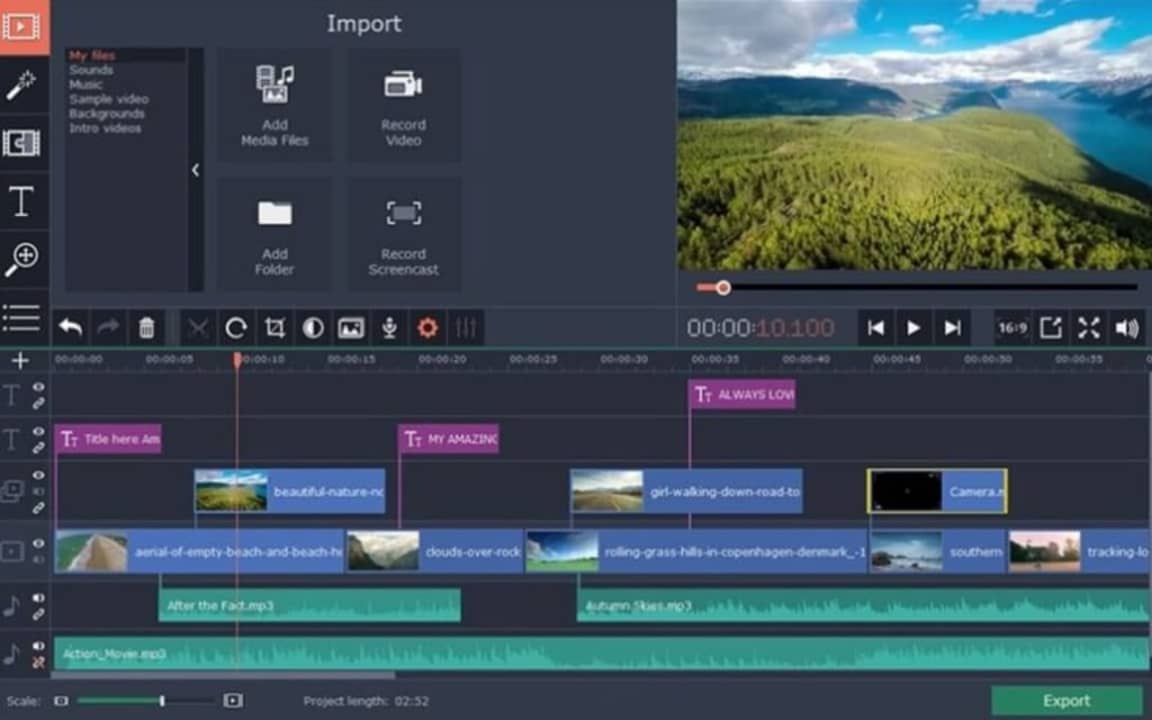
How to rotate a video with Movavi Video Editor
To rotate a video with Movavi Video Editor, first open the file to be edited. Then click on the “Filters” icon in the left side menu (it looks like a wand with a star on its tip). After that, select the “All” option and, inside the filter search engine, type “Flip”. You will see the option to flip your video and even create a mirror image of it. Once you have finished editing, simply save your video.
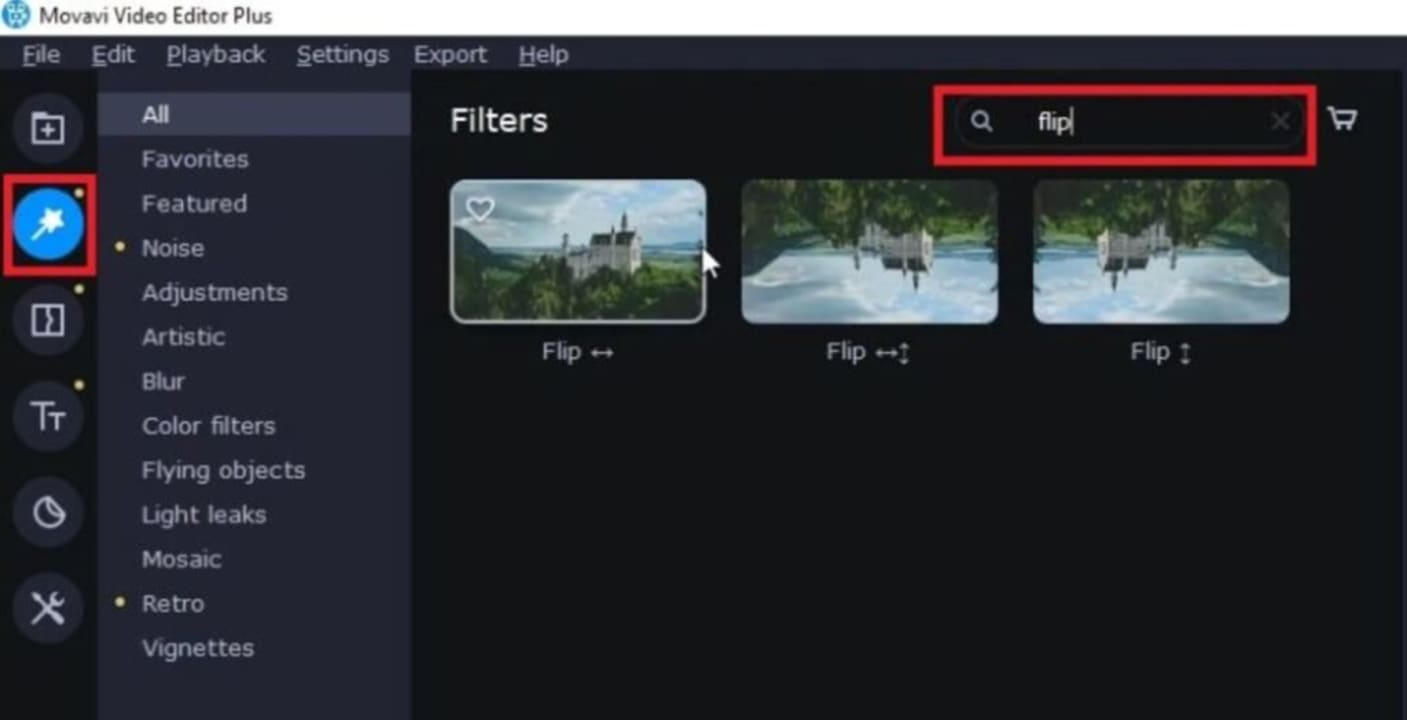
Where to download Movavi Video Editor
As we have already told you, Movavi Video Editor is perhaps the least intuitive editor on the list, since it allows you to do an endless number of editing processes with your videos, but that doesn’t mean it’s difficult to use. If you want a good video editing program, don’t hesitate to download it from its official website or below.
How to rotate a video online
You are probably reading this article because you want to rotate a single video on time, without downloading any software or installing anything on your PC. If this is your case, don’t worry because there are many free online resources to rotate a video without downloading anything.
We especially recommend RotateMyVideo, a secure website that works perfectly. To rotate your video from this site, just upload the file, select how you want to rotate the recording and wait for the image conversion to take place.
Depending on the size of the file, this process will be faster or slower. Once finished, the website gives you the option to save your video directly to your computer.
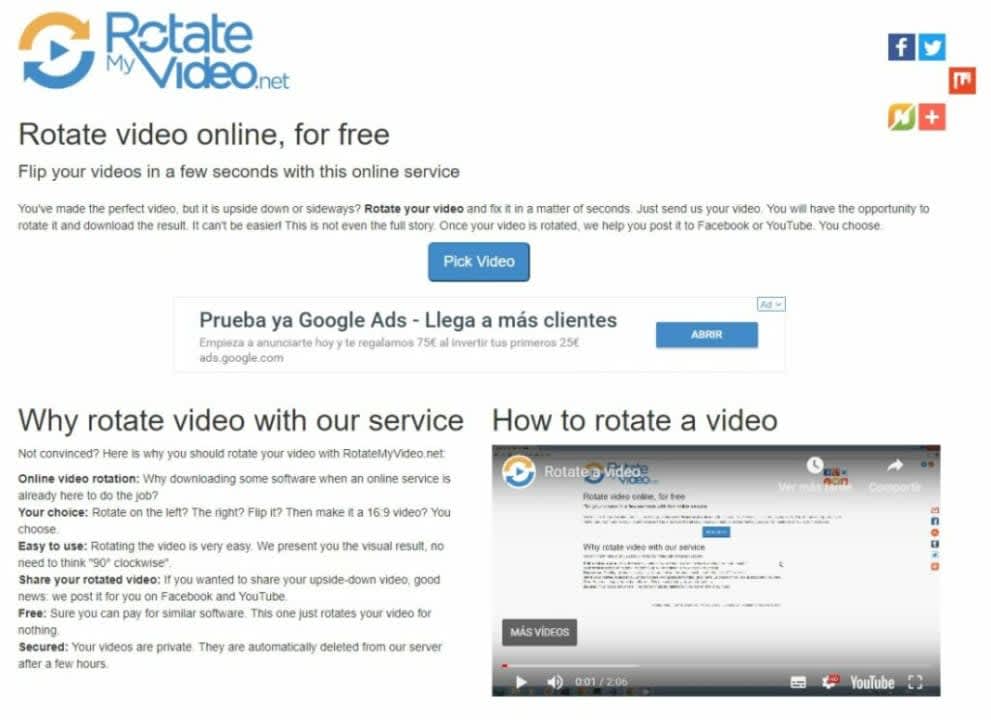
Rotate any video in seconds from your PC
We hope this article has helped you to rotate a video from your PC. Remember that if you have the video on your mobile, you can also choose to use the video editor preinstalled on your smartphone. Did you like what you read? Don’t forget to share it with your friends on social networks!
Mireia Fernández is passionate about the world of video games and new technologies, a hobby that dates back to her childhood with the MSX HB 501p. Born and residing in Barcelona, Mireia has been working as an editor for over 10 years and specializes in writing reviews, tutorials, and software guides, as well as doing everything possible to publish news before anyone else. Her hobbies include spending hours playing on her console, walking her golden retriever, and keeping up with the latest SEO developments.
Latest from Mireia Fernández
- Proactively Manage Threats with NordStellar: Identify Breaches and Vulnerabilities Before They Cause Harm
- Omnisend’s BFCM 2025 Spending Projections: What Will Drive Your Clients and How to Adapt
- Edit Like a Pro: How Adobe Stock Video Supercharges Your Workflow
- Quantifying Productivity: A Guide to Benchmarking AutoCAD 2026 Performance
You may also like
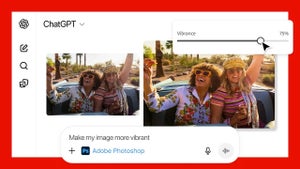 News
NewsAdobe partners with ChatGPT to edit your photos for free.
Read more
 News
NewsThe actor from Mr. Bean doesn't like his character too much, after all
Read more
 News
NewsSpider-Man could have been one of the great actors in The Hunger Games
Read more
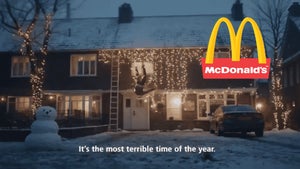 News
NewsThe new Christmas ad from McDonald's made with AI is so bad that its creators have pulled it from circulation
Read more
 News
NewsPrime Video releases a video set in the Fallout universe to celebrate Christmas
Read more
 News
News"Changing your mind isn't that serious." Hugh Jackman is going to return as Wolverine, and we all know that
Read more