News
How to stop automatic updates on Windows 10
Learn how to stop automatic updates on Windows 10 using the Settings app, Group Policy, or Registry tweaks to maintain control and avoid unexpected restarts.
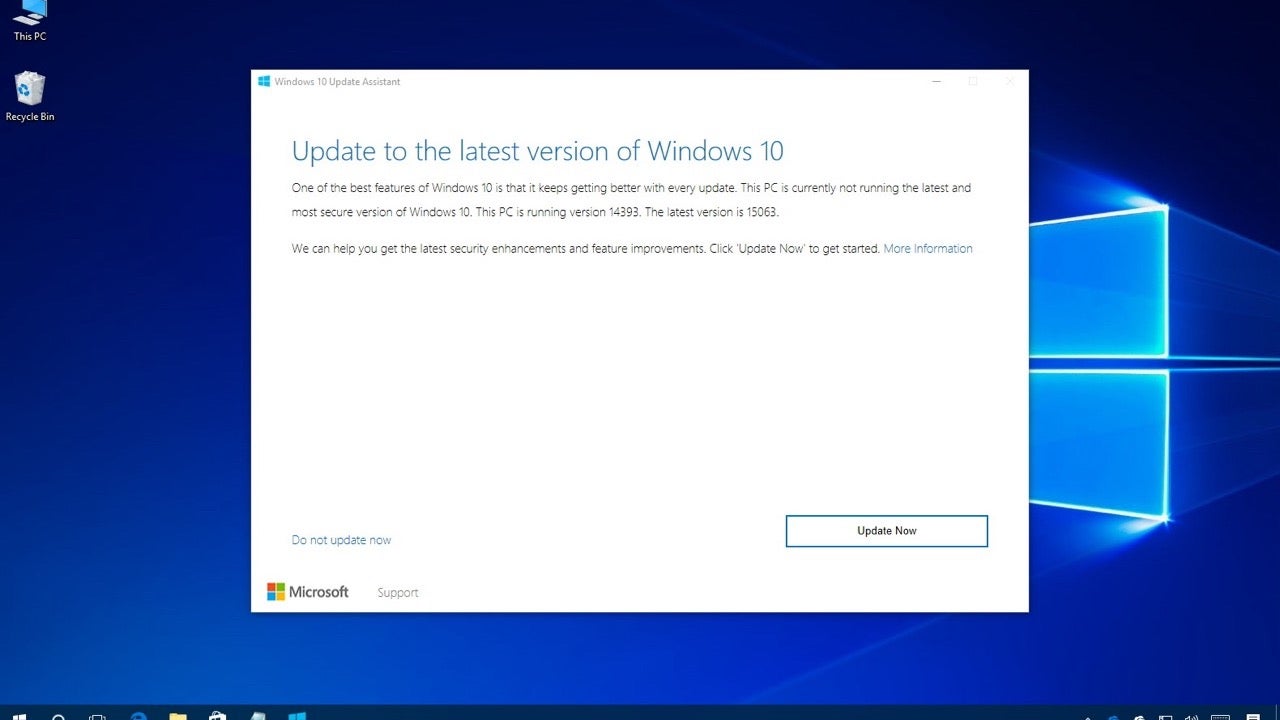
- May 22, 2025
- Updated: July 1, 2025 at 9:35 PM
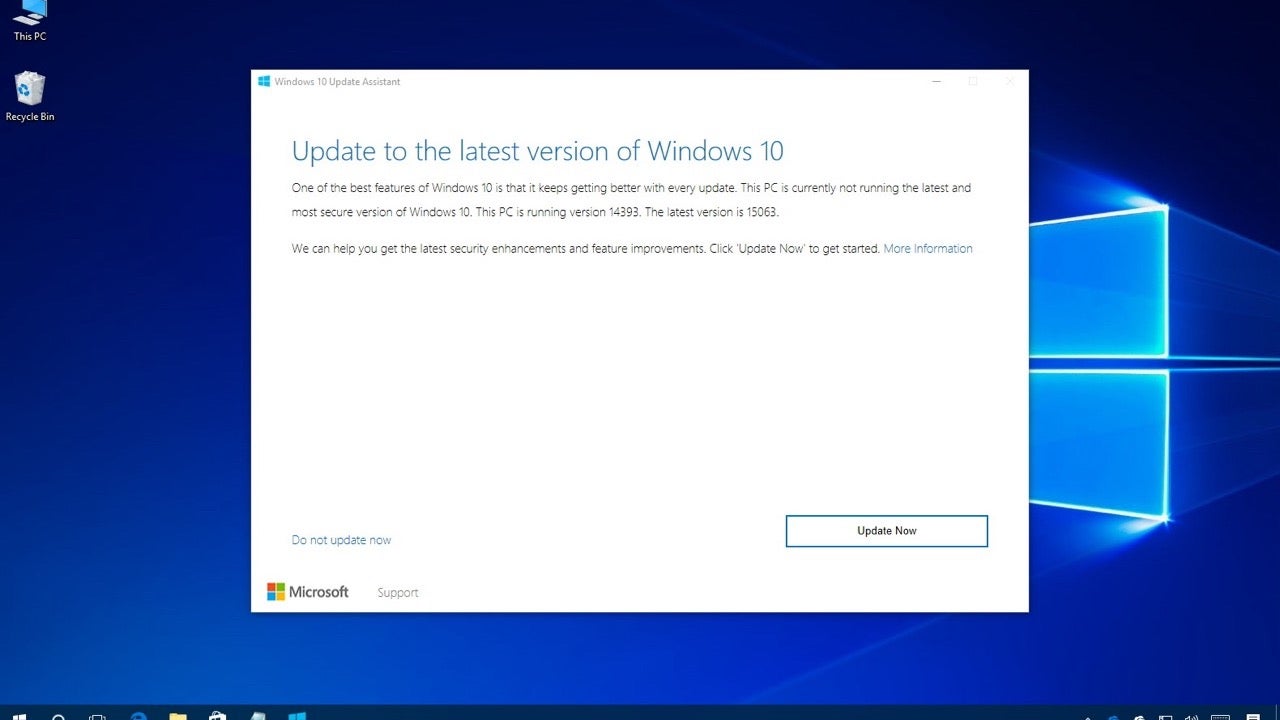
While Windows 10’s automatic updates are designed to improve security and performance, many users find them disruptive and intrusive. From unexpected restarts to software incompatibilities, automatic updates can interfere with your workflow. Fortunately, Windows 10 includes multiple options to pause or permanently disable these updates, depending on your system edition and needs.
Pause updates using the Settings app
If you want to temporarily prevent updates without turning off Windows Update permanently, the Settings app offers a simple solution. Navigate to Settings > Update & Security > Windows Update, and select “Pause updates for 7 days”. This will delay updates for one week. Once the pause period expires, you’ll need to install the latest updates before pausing again.
Disable updates with Group Policy (Windows 10 Pro)
For users on Windows 10 Pro, the Group Policy Editor provides more advanced control. Open the Start menu, search for gpedit.msc, and go to Computer Configuration > Administrative Templates > Windows Components > Windows Update. Then, double-click “Configure Automatic Updates”, set it to “Disabled,” and apply the changes. This will stop automatic downloads and installations, though manual updates will still be possible.
Use the Registry to block updates
If you’re using Windows 10 Home or prefer Registry tweaks, you can disable updates through the Registry Editor. Go to HKEY_LOCAL_MACHINE\SOFTWARE\Policies\Microsoft\Windows, create keys named WindowsUpdate and AU, and add a DWORD (32-bit) value called NoAutoUpdate with the value set to 1. After a reboot, Windows will no longer download updates automatically.
Disabling automatic updates should be done with caution, as updates are critical for system protection. However, in certain scenarios, manual control over updates provides greater stability and peace of mind.
Latest from Agencias
- James Gunn clarifies the future of Harley Quinn after years of being a DC icon
- South Korea has grown in streaming much more than expected. They have to thank themselves
- One of the most controversial (and brave) artists in history will have her own biopic
- We have been waiting 15 years for the end of one of the best mangas in history. And now, finally, it is going to arrive
You may also like
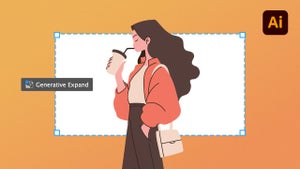 News
NewsThe infinite canvas: use of Generative Expand for print bleeds and concept exploration
Read more
 News
NewsJames Gunn clarifies the future of Harley Quinn after years of being a DC icon
Read more
 News
NewsSouth Korea has grown in streaming much more than expected. They have to thank themselves
Read more
 News
NewsOne of the most controversial (and brave) artists in history will have her own biopic
Read more
 News
NewsWe have been waiting 15 years for the end of one of the best mangas in history. And now, finally, it is going to arrive
Read more
 News
NewsThunderbolts is coming to Disney+ sooner than you thought: This will be the release date on the platform
Read more