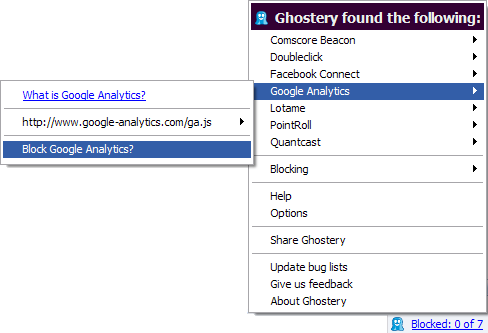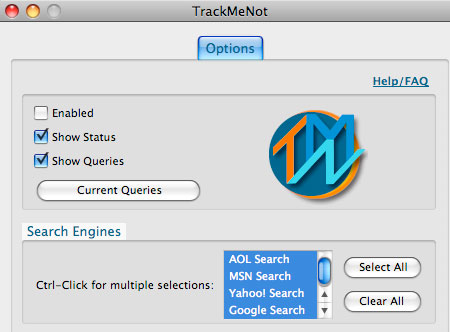If you don’t like targeted adverts, or the idea that some websites will use your browsing habits for marketing profiles, it is possible to stop them. Here are the best add-ons for Firefox that make sure websites can’t track your internet activities:
TACO (Targeted Advertising Cookie Opt-Out) prevents over 100 different online advertising networks – including Google, Yahoo and Microsoft – from displaying highly targeted advertisements using the detailed information on your web surfing habits. TACO works by placing ‘opt-out’ cookies into Firefox which prevent the services from targeting you with ads. Although its a pretty drastic tool – TACO will clear-out all of your existing cookies except the 100 it places in Firefox meaning you’ll lose a lot of your stored passwords, filled-in-forms etc – its very effective at stopping you becoming a victim of targeted advertising.
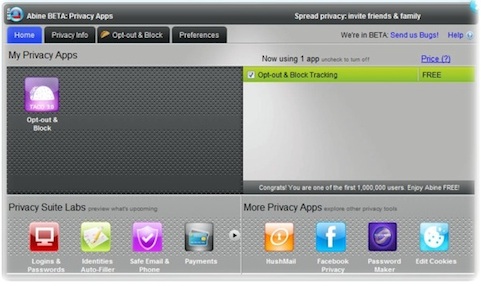
BetterPrivacy is a Firefox add-on that deletes a relatively new type of tracking cookie known as local shared objects (LSOs). This type of cookie, known as ‘super cookies’ are particularly harmful because they store a huge amount of information and, crucially, can’t be deleted like a normal cookie. BetterPrivacy finds the folder on your hard disk where the LSOs are stored and when you finish a session, deletes any it finds there. Again, it deleted everything in your LSO folder – including saved passwords etc that you’d rather keep – but you can preserve certain LSOs on a safelist.
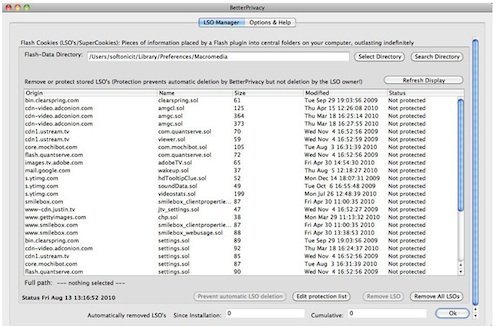
Ghostery is an excellent Firefox add-on designed to prevent sites from tracking your activity on the net. These include trackers, web bugs, pixels, and beacons placed on web pages by Facebook, Google Analytics, and over 400 other ad networks. Ghostery only blocks once it has alerted you to what sites sites are trying to do. This includes revealing the identity of trackers and even their script source. It can be managed and monitored in the Firefox taskbar by right-clicking the little ghost icon which gives you access to Help, Options and information on the trackers.
While all of the above use blocking tactics to prevent tracking, TrackMeNot uses a smokescreen strategy by confusing potential trackers with fake information. For example, if you search for ‘downloads’ on Google, TrackMeNot will confuse any potential trackers with ‘ghost’ queries which make it far more difficult – although not impossible – to make such data into something that could be used to track you. TrackMeNot also uses a dynamic query mechanism which basically means that it learns from your searches and adapts ghost queries appropriately. You can switch TrackMeNot on and off via the TMN icon in the bottom toolbar of Firefox. You’ll see various phrases appear next to it which are the fake searches that TrackMeNot is creating which you can opt to switch off in the options.