How To
How to turn off Windows 10 notifications
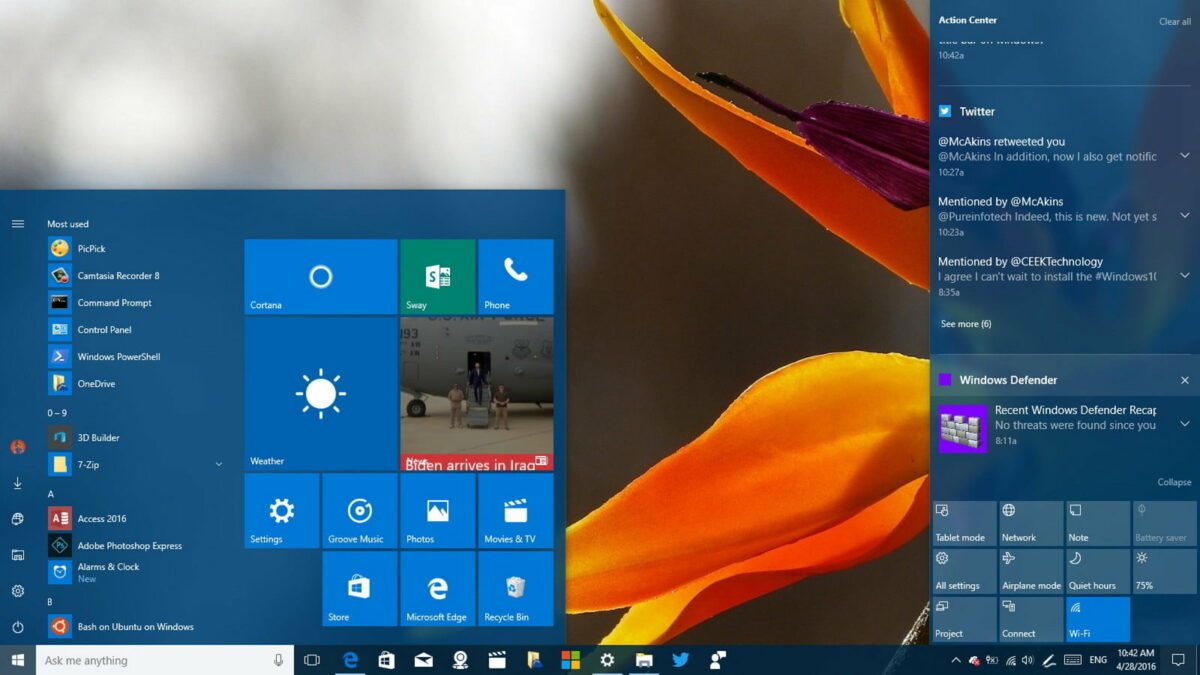
- June 6, 2018
- Updated: July 2, 2025 at 6:26 AM
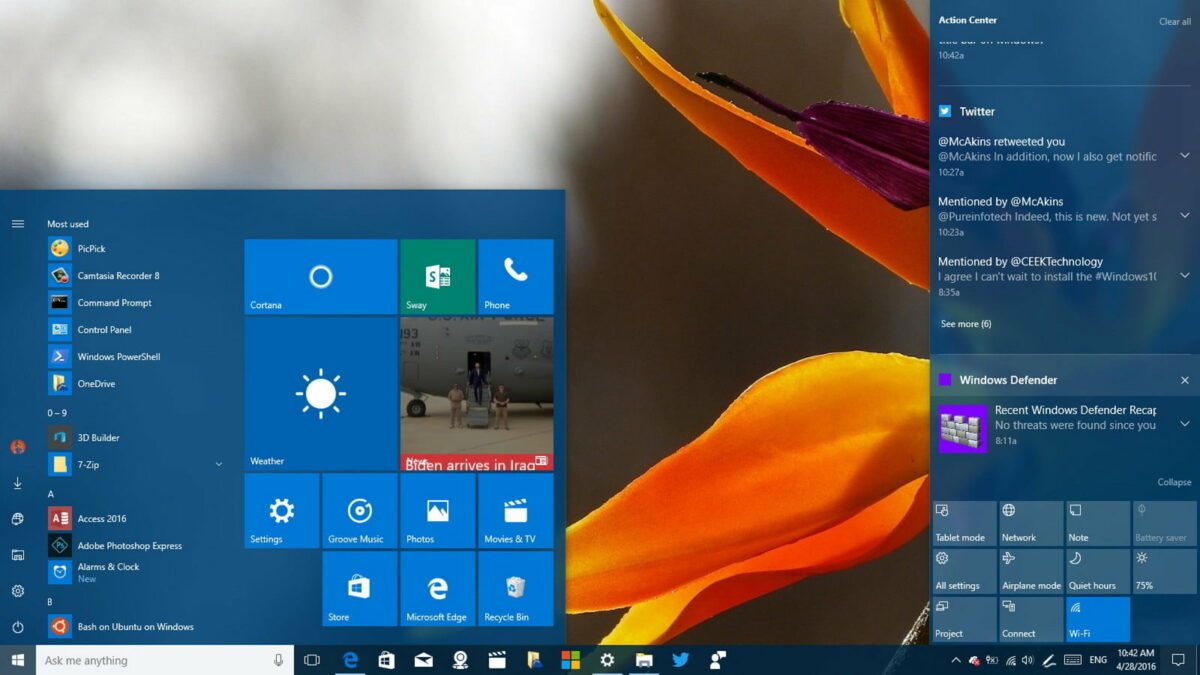
One of the best updates to Windows 10 is that it now has a powerful notification center. Like a cell phone, this operating system for PCs makes comprehensive analyses of everything on your computer. Thanks to this, you can configure basic processes every day using notifications. Now, if these messages annoy you – as in our case – we’re going to show you how to turn off Windows 10 notifications.
Simple as can be
The first thing to keep straight is that notifications are located on the lower right. If you click on the specific icon, you’ll see a menu open with a large number of available options. Using our experience as an example, we chose “Quiet hours” within the notifications. This way, we made sure there were no notifications at night. It’s like the “Night mode” that smartphones have, but for PCs.

This may be the easiest way to prevent notifications; though it doesn’t turn them off, of course. If you want to do this, you have to click on the Windows key or “Start,” then “Settings,” go to “System” and click on “Notifications and actions” (Start -> Settings -> System -> Notifications and actions).
Once you’re inside Notifications, turn off those settings that annoy you (though our advice is that if you really want to get rid of them, uncheck all of them). So, uncheck the buttons “Get notifications from apps and other senders,” “Show notifications on the lock screen” and “Show reminders and incoming VoIP calls on the lock screen.” Once you’ve done this, your PC will be free from any notifications for the rest of its existence.
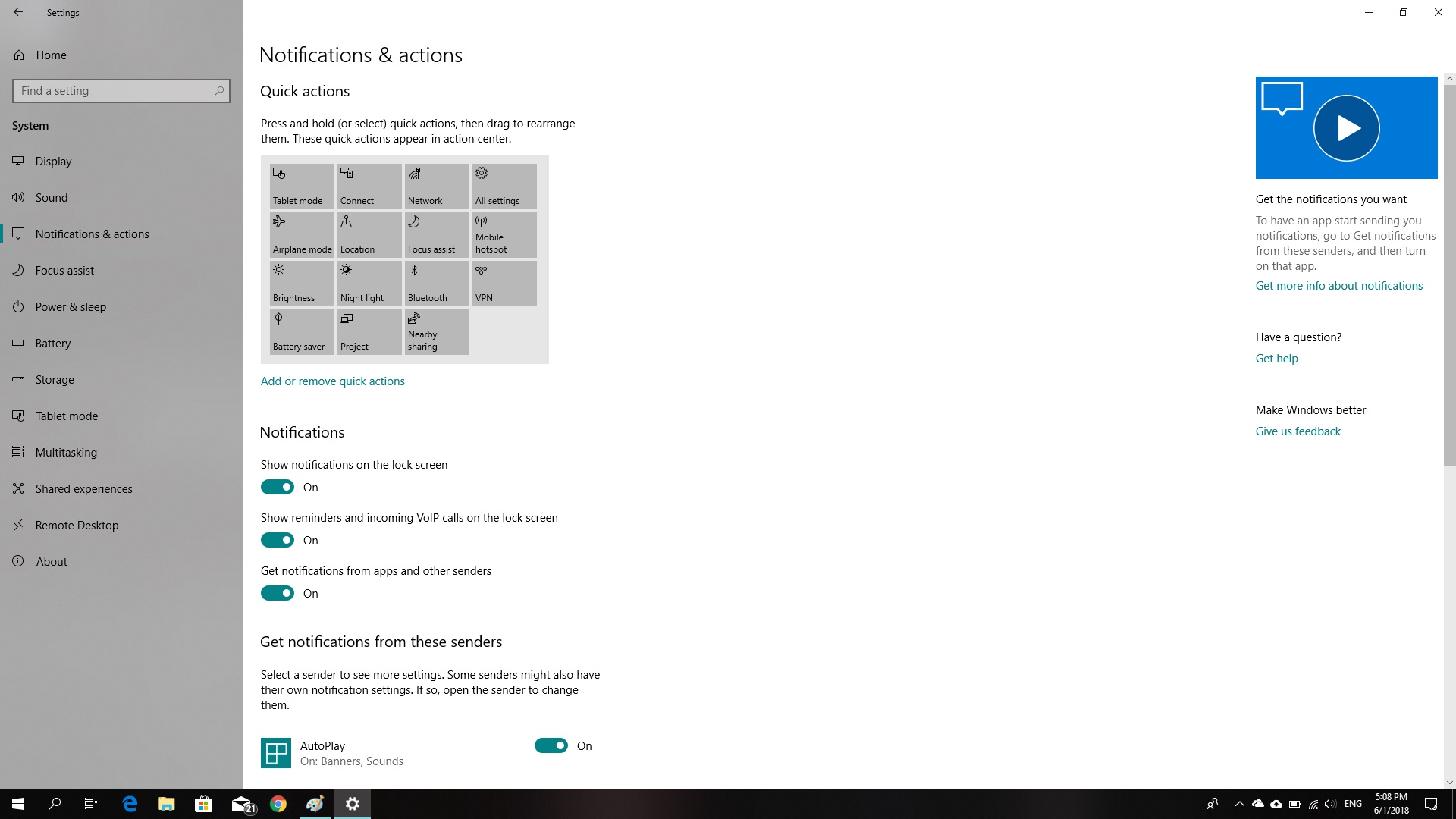
Remember that you decide what you want to see on your computer. Take advantage of this if you’re unsure about turning off all notifications for your PC.
Journalist specialized in videogames and technology. Almost two decades dedicated to it.
Latest from Nacho Requena Molina
You may also like
 News
News1 in 3 Android apps have serious API leakage issues, according to a recent study
Read more
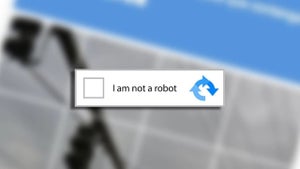 News
NewsThe rise of fake captchas: a new weapon for cybercriminals
Read more
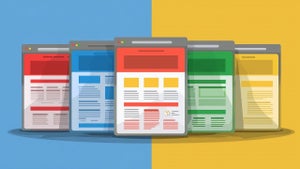 News
NewsGoogle disables the 100 results per page feature and leaves users stunned
Read more
 News
NewsThe second season hasn't even premiered yet, and Disney+ has already renewed this superhero series for a third one
Read more
 News
NewsIs Hollow Knight: Silksong too difficult? Its creators defend that it is not
Read more
 News
NewsMicrosoft teams up with ASUS to launch ROG Xbox Ally and compete with Steam Deck
Read more