How To
How to: Uninstall Internet Explorer 9
- October 1, 2010
- Updated: July 2, 2025 at 9:09 AM
You were the first one to download it, you tested all of its tools and functions, and you collected a bunch of webslices and accelerators… But now you just want to get rid of Internet Explorer 9. Don’t worry, we won’t judge you for it!
However you may need help to uninstall Microsoft’s latest browser, as the process is not as clear as you might think. Here’s a short guide on how to remove Internet Explorer 9 from your system and move on to another browser.
1. Click the Start button, go to the Control Panel and select Uninstall a program (if you have the settings sorted by Category) or Programs and Features if you have the Icon view.
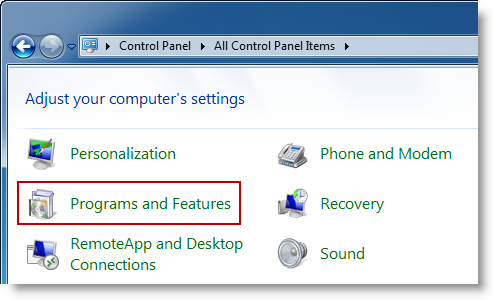
2. You’ll see Internet Explorer 9 is not included in the default list of installed software, because it’s considered to be an update. You’ll need to select the View installed updates option in order to make it appear on the list.
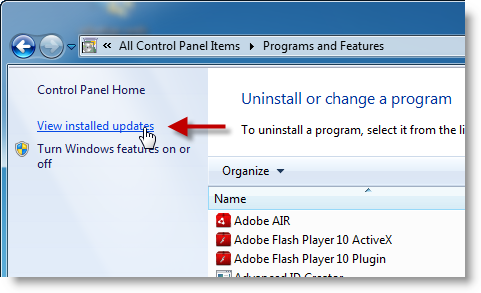
3. Wait until the program list has been populated, and scroll down until you find Internet Explorer 9. Select it and hit the Uninstall button.

4. Windows will uninstall Internet Explorer 9. The process can take a few minutes and requires a system restart afterwards. Note that this doesn’t mean you don’t have Internet Explorer on your system – Windows just downgrades it to version 8.

[Via: OnSoftware Spain]
You may also like
 News
NewsThe worst product in Microsoft's history: it sold 11 units and 8 were returned
Read more
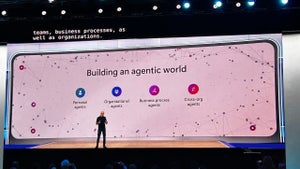 News
NewsMicrosoft wants to launch new AI agents that could change everything in your company
Read more
 News
NewsOscar Isaac is willing to return to Disney, but with a very clear condition
Read more
 News
NewsEverything you need to know about Sony's State of Play dedicated to Japanese and Asian games tonight
Read more
 News
NewsThis RPG promises that you can play it however you want, but its players are discovering that it's not so easy if you want to do it in a pacifist way
Read more
 News
NewsArc Raiders has captivated players for many reasons, but also for this curious movement technique
Read more