How To
How to Update Adobe Reader in 5 Fast Steps

- April 2, 2021
- Updated: July 2, 2025 at 4:09 AM

Adobe’s Acrobat Reader forms part of the range of software and web-based products brought out by Adobe to view, sign, manipulate and manage PDF (Portable Document Format) files. The program is available on a laptop, both Windows and Mac, Android devices, and iPhones.
However, as with most software, Acrobat Reader requires regular updates to remain secure and in good working order. Currently, Acrobat Reader DC is the latest version available.
There are two main ways that you can update your Reader. Let’s look at the steps you need to take to ensure your Reader is up to date. These steps are similar on Windows, Macintosh, Android, and iPhone.
How to Update Adobe Reader Automatically
You can automatically update Acrobat Reader straight from the program.
Step 1: Launch Acrobat Reader
Begin by launching the program on your device.
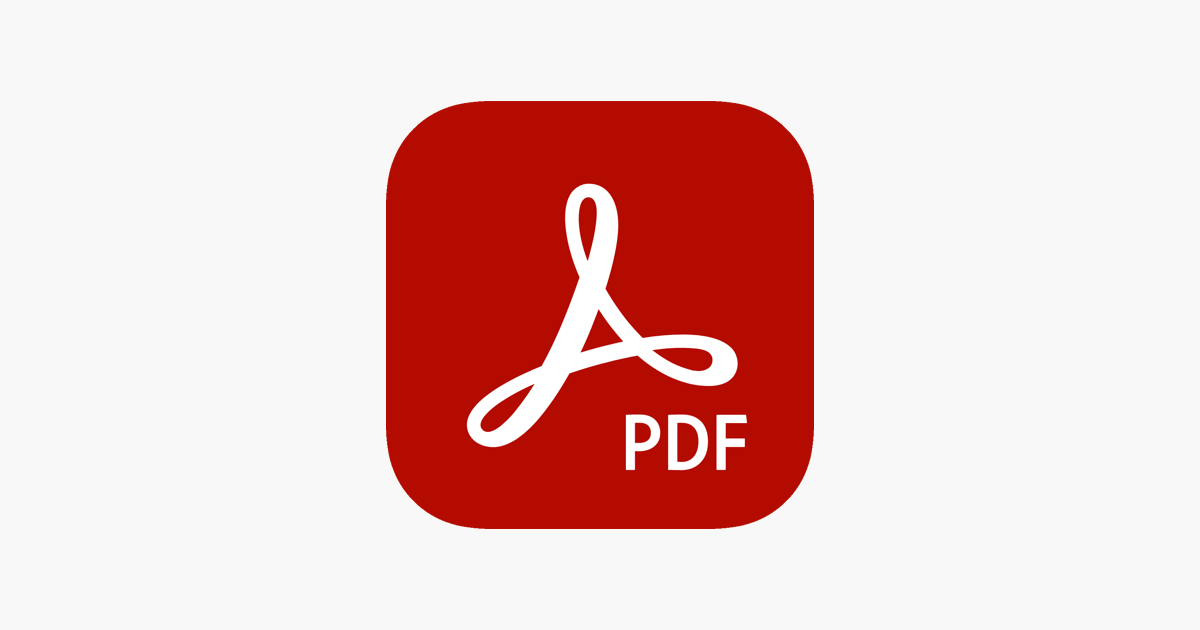
Step 2: Click on ‘Help’
Click on Help in the top menu of your screen.
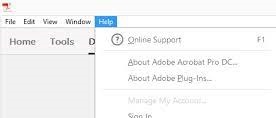
Step 3: Choose ‘Check for Updates’
Click on ‘Check for Updates’ in the list that opens.
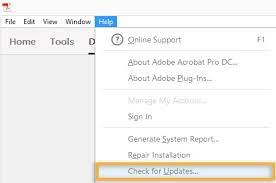
Step 4: Follow Instructions in the Updater Window
The Updater window will start to run and will look for any updates. Follow the instructions to install the updates. You’ll know that your Reader is up to date if no updates can be found.
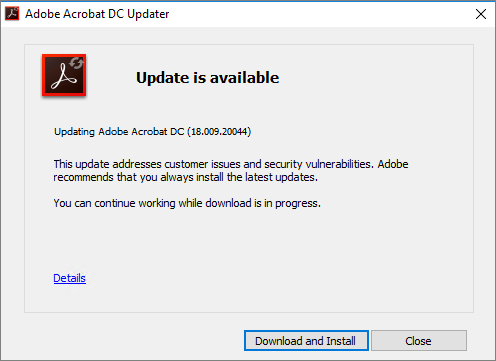
How to Update Adobe Reader from the Web
You can also update your version of Acrobat Reader online.
Step 1: Launch Acrobat Reader and Click on ‘Help’
Run the program and click on ‘Help in the top menu of your screen.
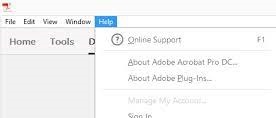
Step 2: Click on ‘About Adobe Reader’
This will display a window with the details and version of your Acrobat Reader. Make a note of your version.
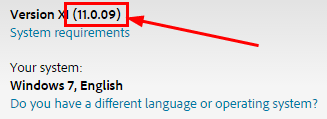
Step 3: Go to the Adobe Reader Downloads Page
Go to the Adobe Reader Downloads page on the Adobe Acrobat Website. The download page will automatically detect your operating system and adobe reader version.
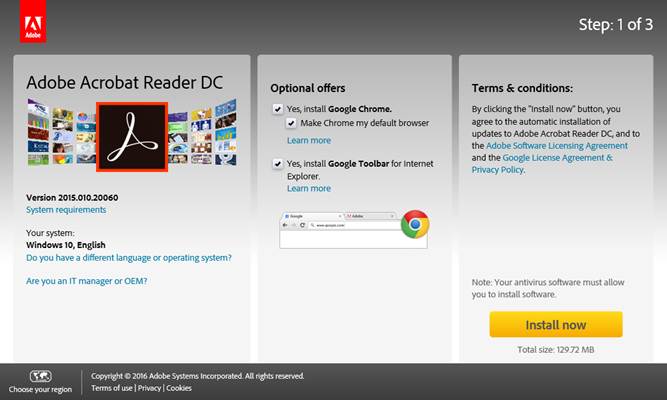
Step 4: Install Any Updates
If there is a newer version listed, you can download and install it by clicking on the file and following the installer instructions.
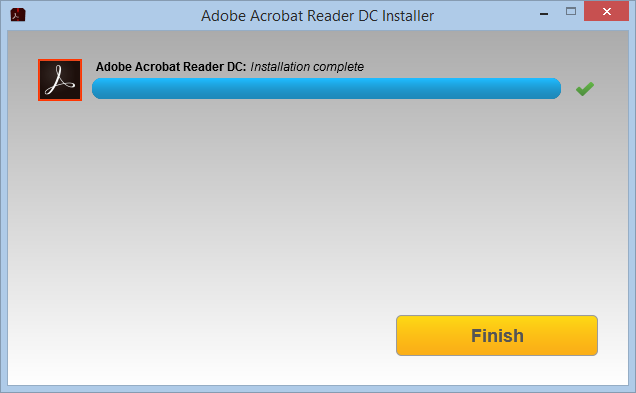
Continue Viewing, Manipulating, and Enjoying PDF’s
With the latest version of Acrobat Reader installed on your pc or device, you will be able to continue reading, editing, manipulating pdf documents.
Latest from Shaun M Jooste
You may also like
 News
NewsGood news! Generation Z is increasingly going to the movie theaters… unlike the rest of the world
Read more
 News
NewsThe new Tekken champion is Japanese and is 92 years old
Read more
 News
NewsOne of the most successful movies of the year premieres on HBO Max
Read more
 News
NewsNaughty Dog is back at it: they are already crunching for their next game
Read more
 News
NewsPedro Almodovar returns with a new movie that is very Christmas-like
Read more
 News
NewsLarian Studios will hold an AMA to clarify their stance on AI early in the year
Read more