How To
How to use the AdBlock Chrome extension in 5 steps
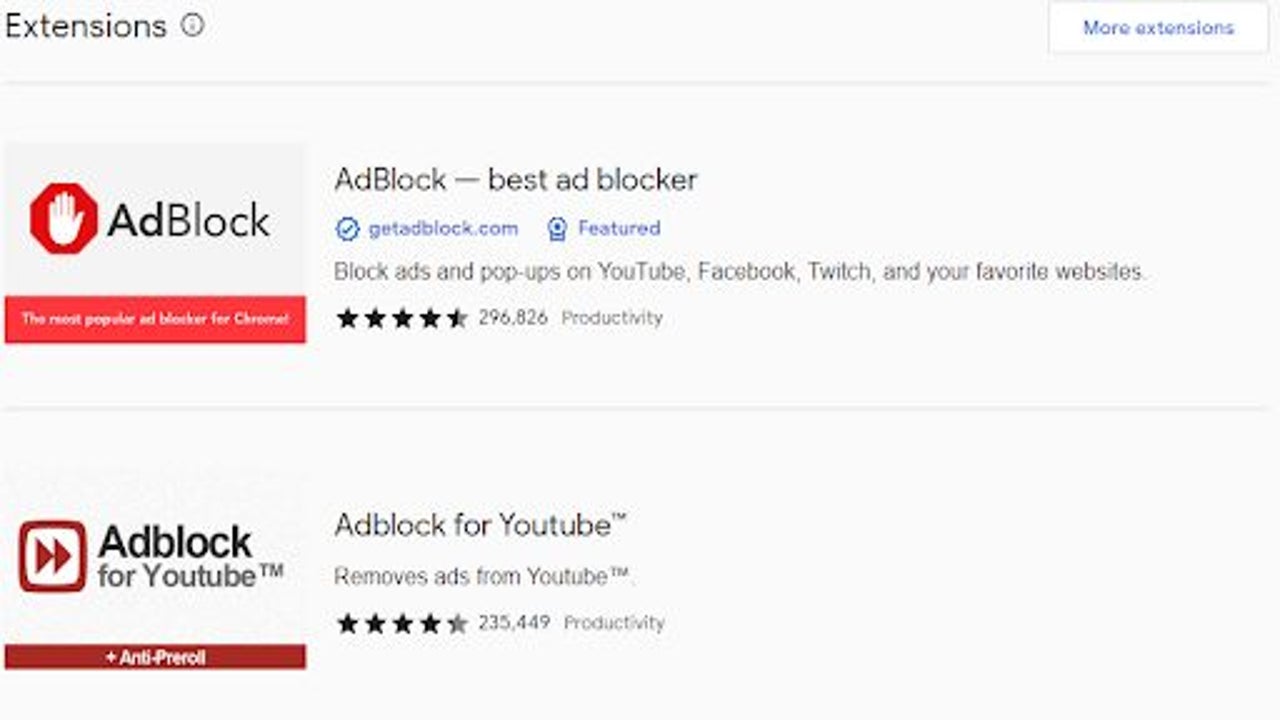
- June 7, 2022
- Updated: July 2, 2025 at 3:41 AM
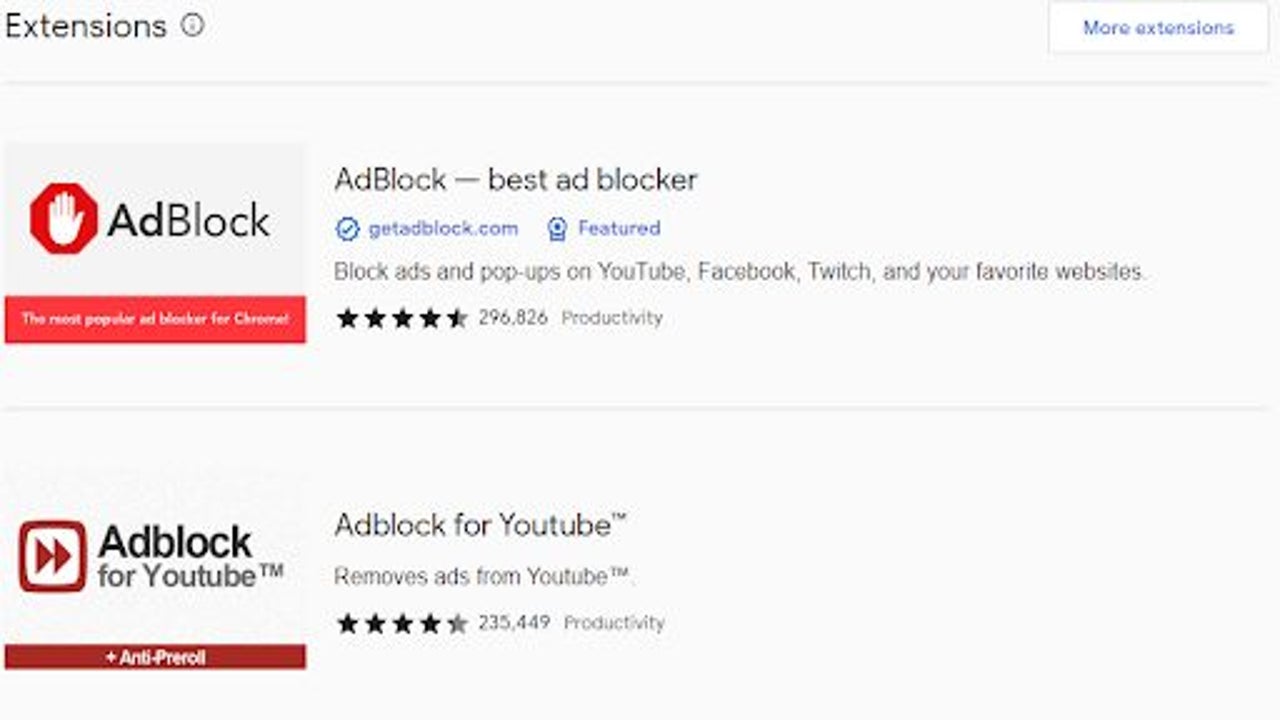
Are ads raining down on your computer every time you visit a website? Are you scared that you might accidentally download a malicious app because of these forced ads? Don’t stress. We will help you block these annoying ads by learning how to use the Adblock Chrome extension.
Access Chrome extensions
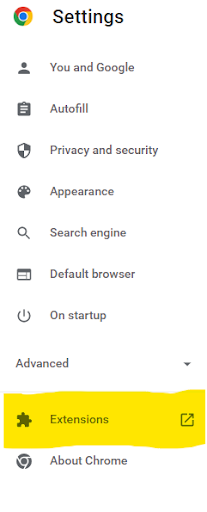
It is possible that you may already have an adblocker extension installed. In that case, all you need to do is activate it. You can do it by going to the settings and finding the advanced settings options. In the advanced settings option, you will find the window that says “Extensions.” Click it to begin the process.
See if you have an adblocker extension installed
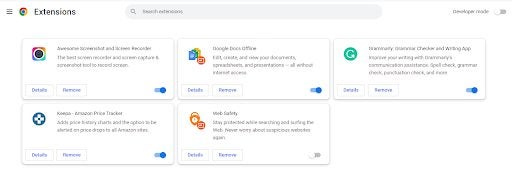
After clicking on the Extensions option, you will be taken to a new screen where you will be able to see all the downloaded, installed, active, and inactive extensions. For example, search for the ad blocker if you have one installed, you will be able to see one. Refer to the image below to know more. If you have one, simply click on it to activate it, and if you do not have an extension, refer to the next steps.
Access the Adblock extension
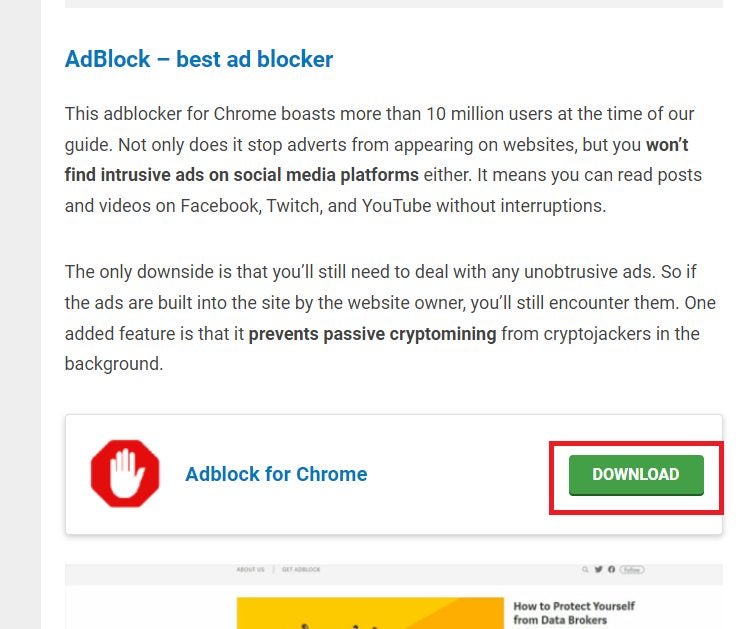
While you can visit the Chrome webstore for any extensions, we have a detailed list of adblocking add-ons for Chrome that provide downloads for any of the required items. It’s as easy as clicking on the download button by Adblock for Chrome to obtain the extension.
Install Adblock on Chrome

Once you find Adblock, you’ll need to install the extension. You can do it by simply clicking on the Add to Chrome button situated on the top right corner of your screen to begin the process.
How To Activate and Set Up The New AdBlocker
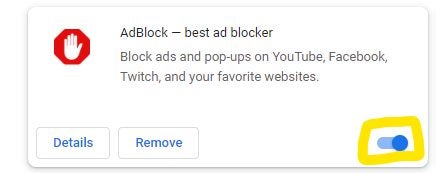
Once you install the new Adblock extension, go to your settings – advanced settings – extensions. There find your new extension and click on the blue switch to turn on the ad blocker. You can click on the extension settings to choose options like selective blocking, cookie blocking, block trackers, block all ads, and more.
Latest from Joy Sarcar
You may also like
 News
NewsChatGPT Wrapped: a year-end review of how we use AI
Read more
 News
NewsWhat if there were a solution for the sale of Warner that satisfied both Netflix and Paramount?
Read more
 News
NewsThe director of Fallout: New Vegas is not a fan of how Dungeons & Dragons is represented in Stranger Things
Read more
 News
NewsSigourney Weaver believes that this cult science fiction movie did not succeed because they tried to make it for all audiences
Read more
 News
NewsSteven Spielberg thought that John Williams was laughing at him when he heard the most iconic melody in the history of cinema for the first time
Read more
 News
NewsSony presents a patent to change video games in real time… and that is concerning
Read more