News
10 Steps to Master Adobe After Effects
Easily transform your video and motion graphics projects into masterpieces
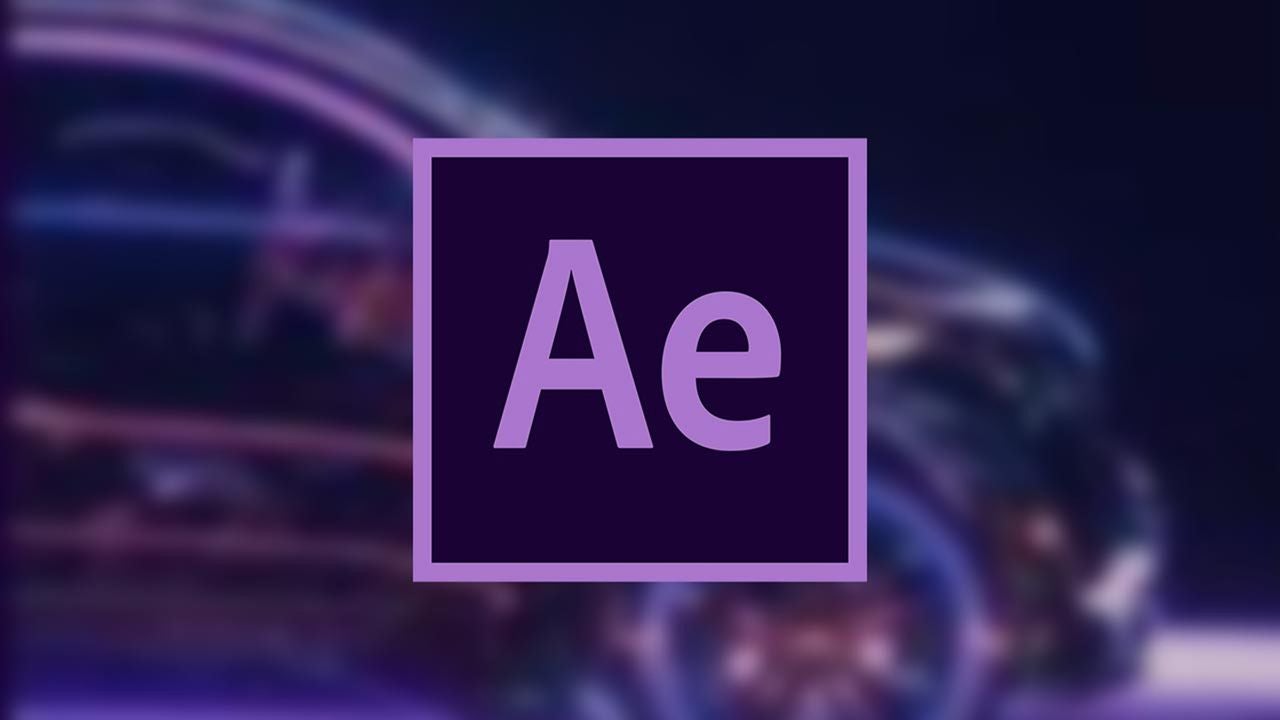
- June 29, 2024
- Updated: July 1, 2025 at 11:16 PM
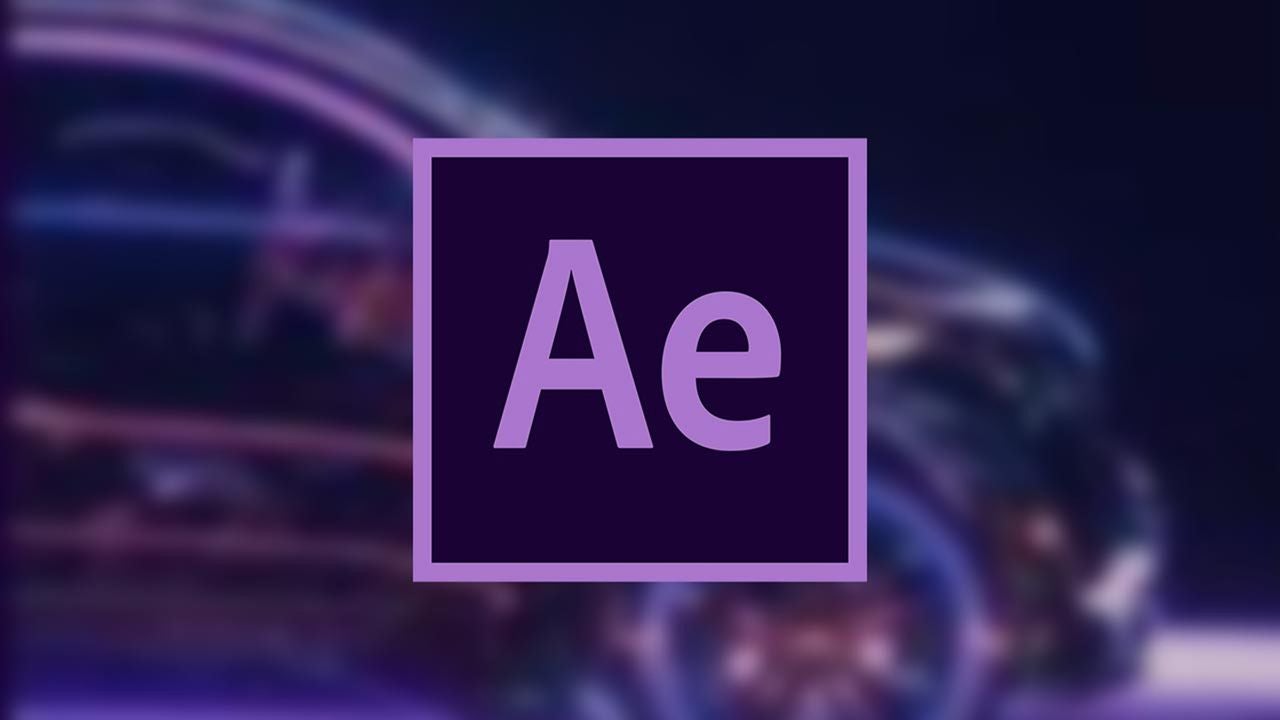
Adobe After Effects remains a cornerstone for video editors, motion graphic designers, and VFX artists. Although the software offers extensive capabilities, its complexity can be daunting for newcomers. This guide will walk you through ten essential steps to get you started with After Effects, ensuring you have a solid foundation to build upon.
1. Launch Adobe After Effects
Starting your journey with Adobe After Effects begins with launching the software. On a Mac, open the Applications folder and find the Adobe After Effects icon. On Windows, go to the Start menu, find Adobe After Effects under Programs, and launch it from there.
Tips:
- For quicker access, pin the After Effects icon to your dock (Mac) or taskbar (Windows).
- Ensure your software is updated to the latest version to avoid compatibility issues.
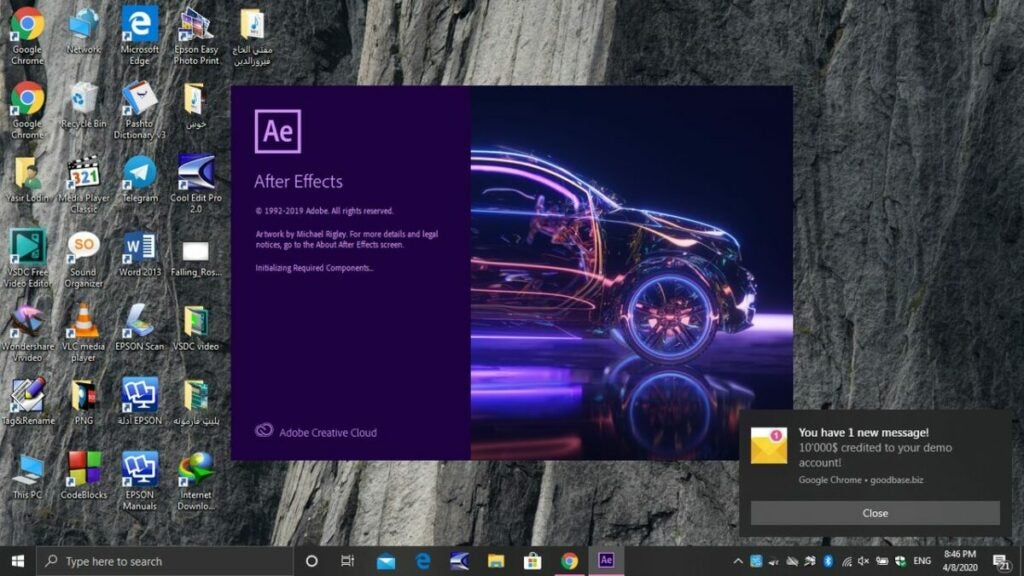
2. Select a Project Template
Upon launching After Effects, you’ll see a default project. You can choose from thousands of templates to match your project’s requirements. Templates come pre-configured with settings, compositions, effects, and animations, streamlining your workflow.
Benefits of Using Templates:
- Save time with pre-set compositions.
- Ensure professional-quality settings from the start.
- Easily integrate with third-party software like Adobe Premiere Pro and Final Cut Pro X.
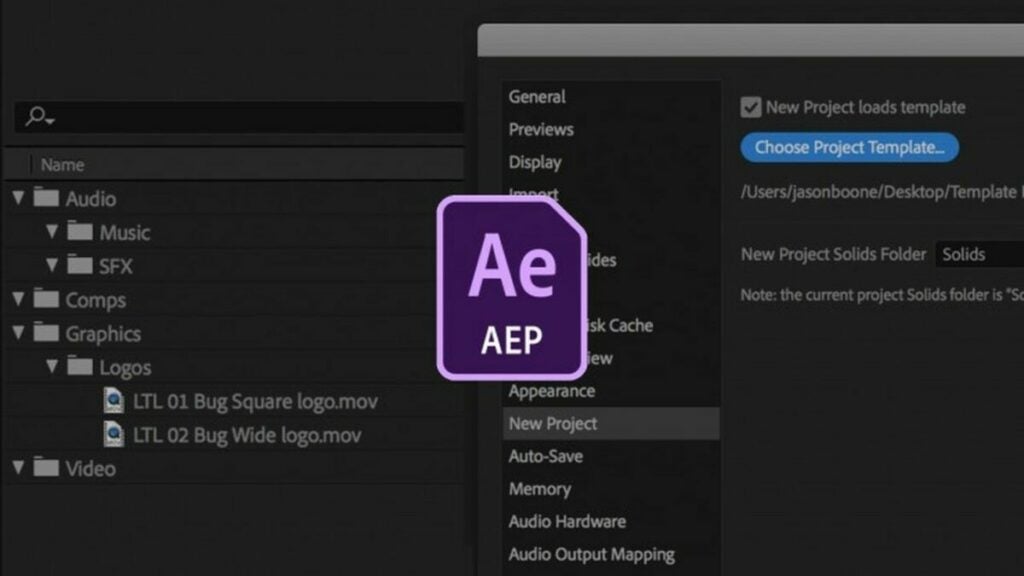
3. Import Video Footage and Graphics
Importing your assets is straightforward. Go to File > Import > File, and select your video footage and graphics. These files will appear in the Project Panel, ready to be dragged into the Timeline.
Pro Tips:
- Organize your assets into folders within the Project Panel for easier navigation.
- Use high-resolution graphics and footage for better output quality.
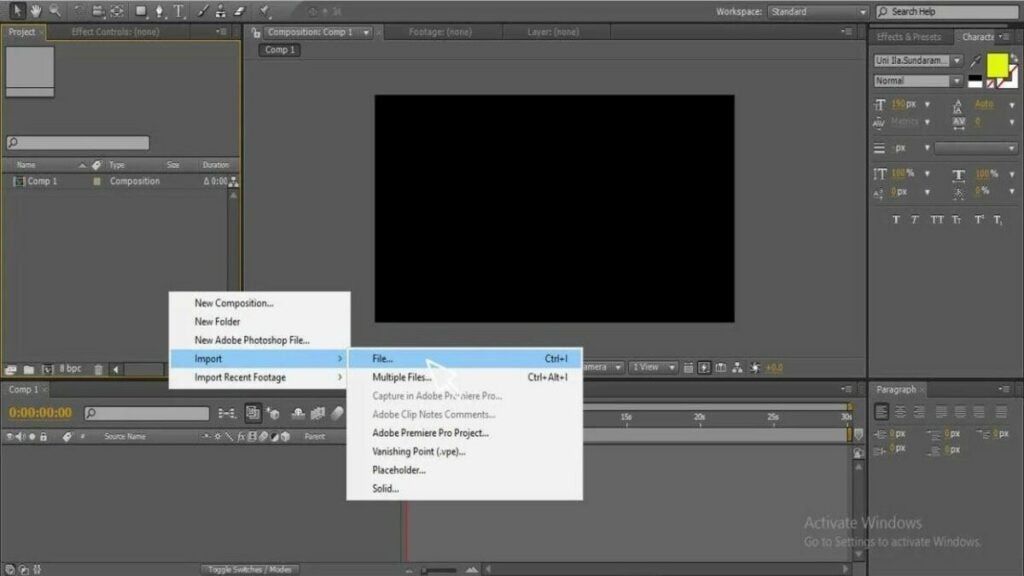
4. Create a Composition
A composition is the heart of your project, containing all the layers and assets. To create a new composition, right-click in the Project Panel and select New Composition (or use Ctrl+N / Cmd+N). Set your resolution, frame rate, and duration according to your project needs.
Important Settings:
- Resolution: Commonly 1920×1080 for HD projects.
- Frame Rate: 24fps for cinematic look, 30fps for standard video.
- Duration: Ensure it matches the length of your project.
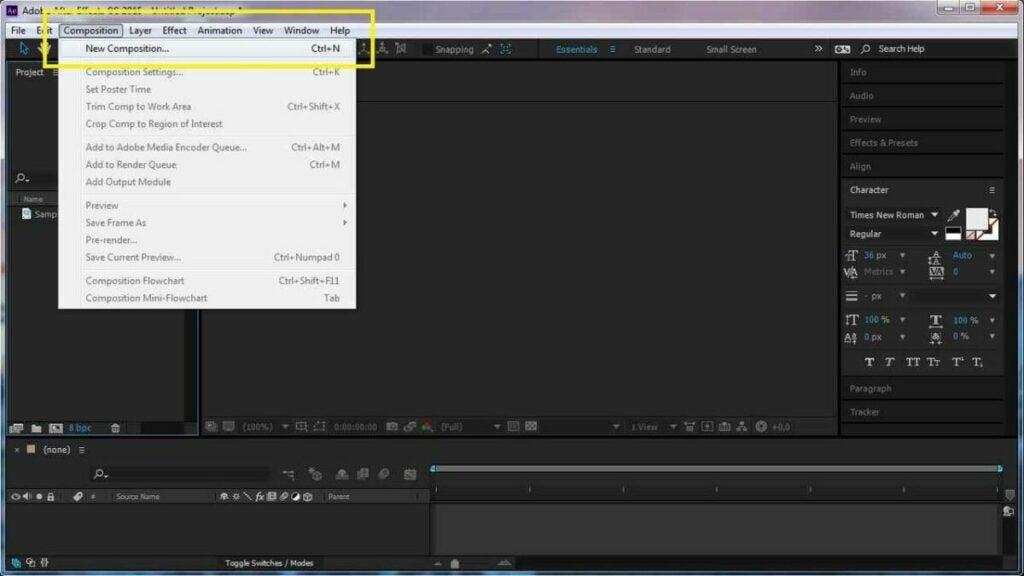
5. Add Animation and Effects
Now it’s time to bring your project to life with animations and effects. Use keyframes to control properties over time. For example, to make an object move across the screen, adjust its position keyframes on the Timeline.
- Select the layer you want to animate.
- Open the Effects & Presets Panel.
- Drag the desired effect onto the layer.
- Adjust keyframe values to create dynamic animations.
Popular Effects:
- Fade In/Out: Create smooth transitions.
- Motion Blur: Add realism to fast-moving objects.
- Color Correction: Enhance your footage’s visual appeal.
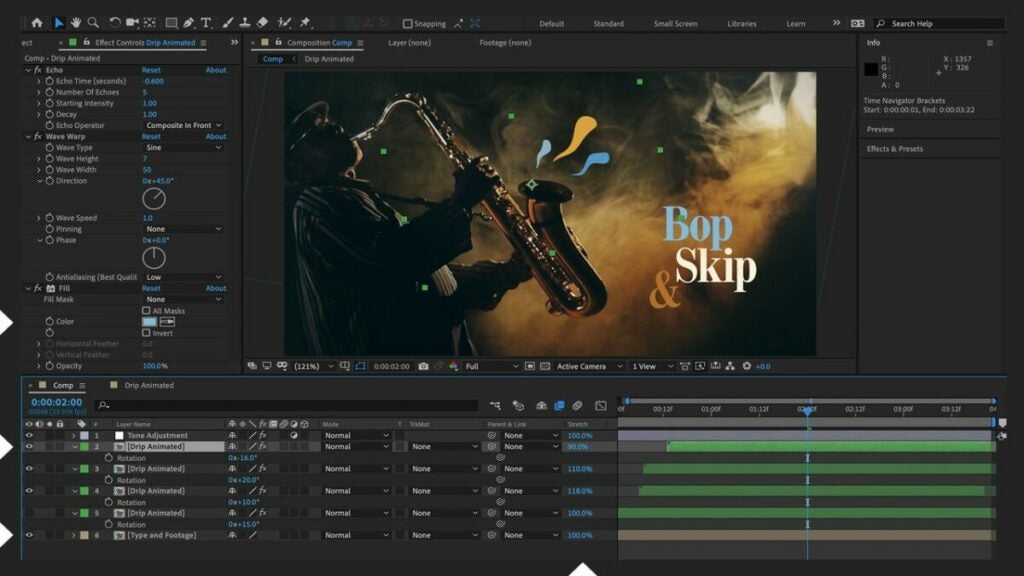
6. Render Your Project
Rendering converts your edited composition into a final video file. Go to Composition > Add to Render Queue. In the Render Queue window, adjust output settings like format and frame rate, then click Render.
Rendering Tips:
- Choose H.264 for high-quality, compressed output.
- Set frame rate to match your composition settings.
- Use the Adobe Media Encoder for more output options.
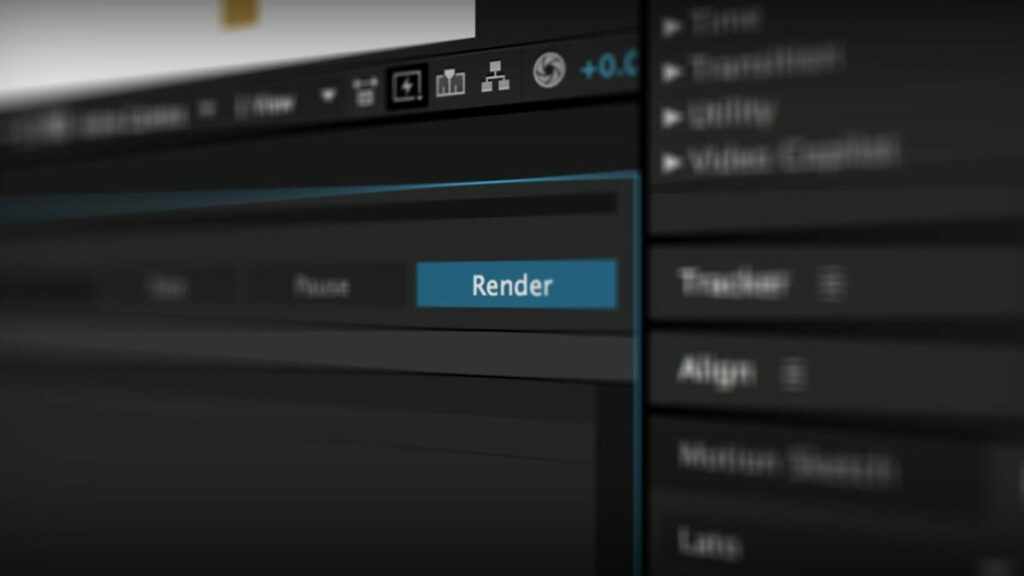
7. Export Your Project for Distribution
After rendering, export your project for sharing. Again, use the Render Queue to set your output preferences. Ensure the format is compatible with your intended distribution platforms, whether it’s YouTube, social media, or other channels.
Common Export Settings:
- Format: H.264 for most online platforms.
- Resolution: Match your composition’s resolution.
- Bitrate: Adjust according to your quality requirements and file size limitations.
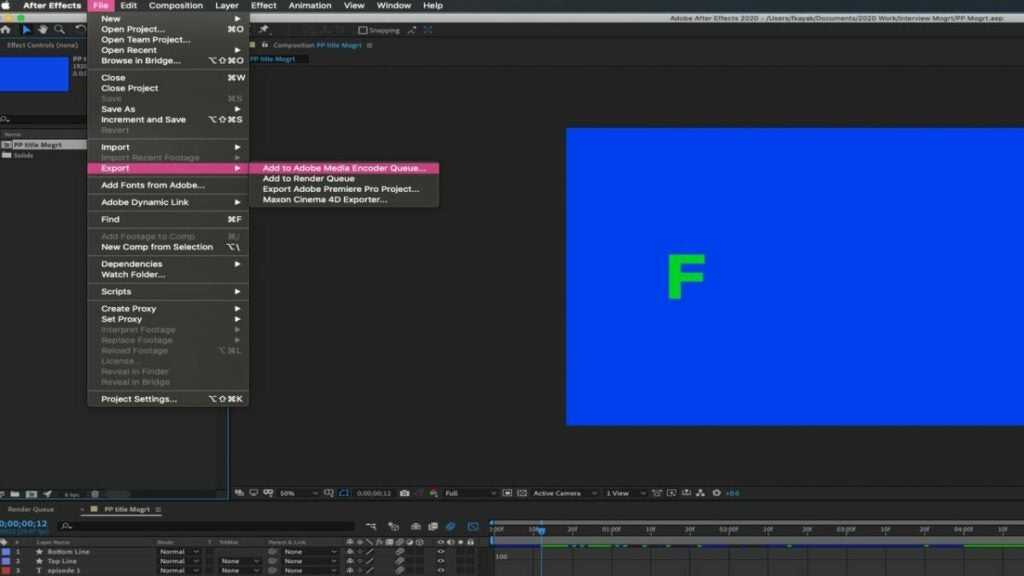
8. Explore Advanced Features
Adobe After Effects offers numerous advanced features. Delve into motion tracking, 3D layers, and expressions to enhance your projects. The Adobe website provides extensive tutorials to help you master these tools.
Advanced Features to Explore:
- Motion Tracking: Attach graphics to moving objects in your footage.
- 3D Layers: Add depth to your compositions.
- Expressions: Automate animations with custom scripts.
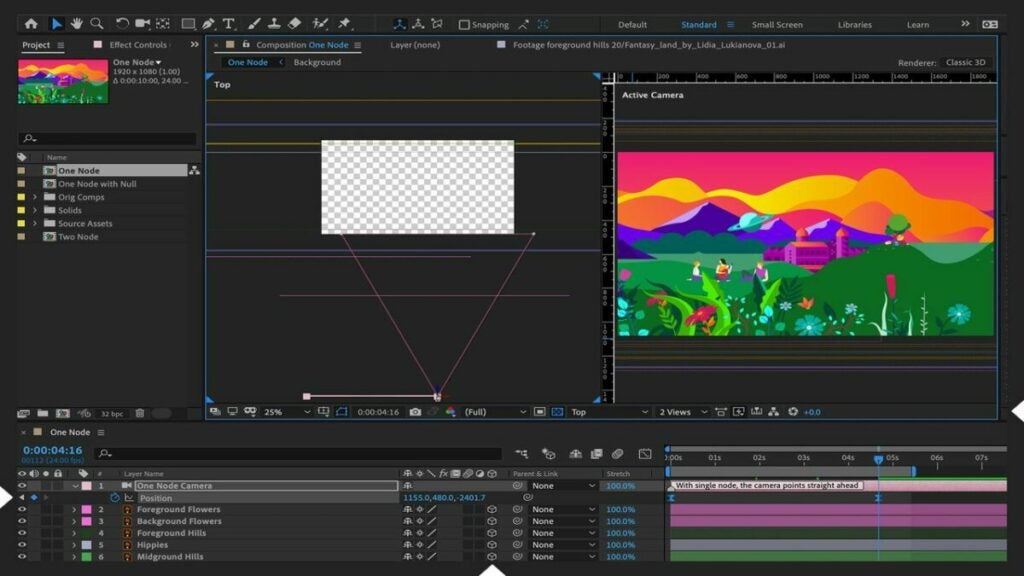
9. Experiment and Create New Projects
Experimentation is key to mastering After Effects. Create new projects, try different effects, and push the boundaries of your creativity. The more you practice, the more proficient you’ll become.
Project Ideas:
- Animated Logo: Enhance your brand’s identity.
- Short Clips: Practice transitions and effects.
- Visual Effects: Create stunning VFX sequences.
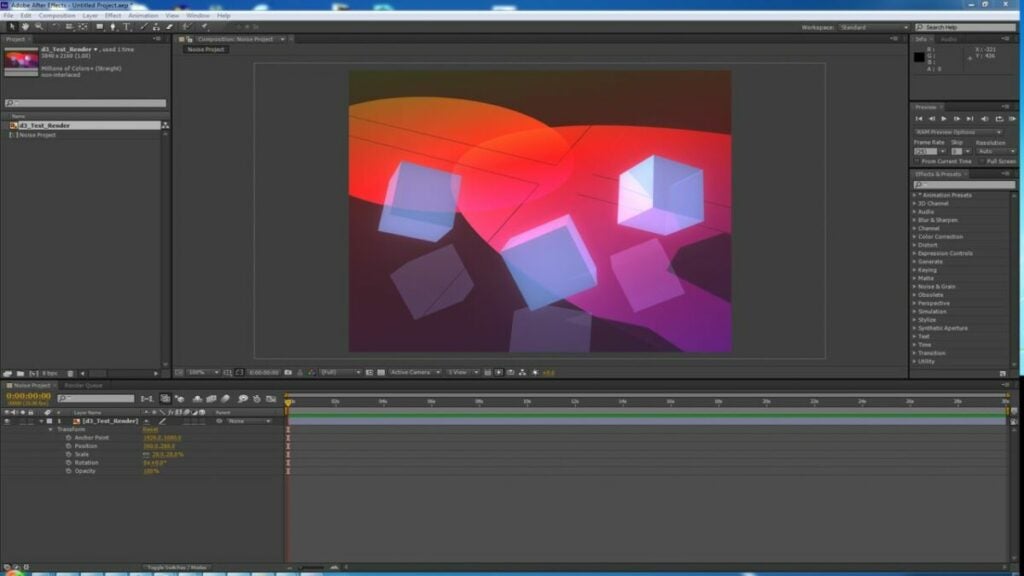
10. Join the Adobe After Effects Community
Engage with the global After Effects community for support and inspiration. Forums, social media groups, and the Adobe Support Community are excellent places to ask questions, share your work, and learn from others.
Resources:
- Adobe Support Community: Join the Community
- Online Forums: Participate in discussions on platforms like Reddit.
- Social Media Groups: Follow Adobe After Effects pages on Facebook, Instagram, and X for tips and tutorials.
Adobe After Effects is a powerful tool that, with practice, can elevate your video editing and motion graphics projects to new heights. By following these ten steps, you’ll gain a solid foundation to explore and master this versatile software.
Get Started with Adobe After Effects Today!
Adobe After Effects is a game-changer for video editors, motion graphic designers, and VFX artists. Why wait to elevate your creative projects? Start your journey with Adobe After Effects today by taking advantage of Adobe’s free trial offer.
Why Choose Adobe After Effects?
- Industry Standard: Trusted by professionals worldwide for its versatility and power.
- Comprehensive Toolset: Access an extensive range of tools and features for video editing, motion graphics, and visual effects.
- Creative Freedom: Bring your ideas to life with unparalleled precision and creativity.
How to Start Your Free Trial:
- Visit the Adobe After Effects Page: Head over to the Adobe After Effects page.
- Click on “Free Trial”: Find the “Free Trial” button prominently displayed on the page and click it.
- Download and Install: Follow the on-screen instructions to download and install After Effects on your computer.
- Explore and Create: Launch the software, explore its features, and start creating stunning visual content.
Benefits of the Free Trial:
- Full Access: Enjoy complete access to all features and tools, just like the paid version.
- Hands-On Learning: Experiment with various effects, animations, and compositions without any limitations.
- No Commitment: Experience the power of After Effects risk-free before deciding on a subscription.
Don’t miss this opportunity to enhance your video editing and motion graphics skills. Start your free trial of Adobe After Effects today and take the first step towards creating professional-quality projects that captivate and inspire.
Transform Your Creative Vision with Adobe After Effects
Adobe After Effects stands as a pivotal tool for anyone serious about video editing and motion graphics. Its vast array of features and capabilities can seem overwhelming at first, but with dedication and practice, you’ll unlock a world of creative possibilities. From stunning visual effects to seamless animations, After Effects empowers you to bring your most imaginative ideas to life, enhancing the quality and impact of your projects.
Ready to take your video production skills to the next level? There’s no better time to start than now. By leveraging the free trial, you can dive into the software and begin mastering its powerful tools without any initial investment. Embrace the opportunity to learn and grow with Adobe After Effects, and watch as your creative projects transform from basic edits to professional-quality masterpieces. Don’t just create—captivate. Start your journey with Adobe After Effects today.
Mireia Fernández is passionate about the world of video games and new technologies, a hobby that dates back to her childhood with the MSX HB 501p. Born and residing in Barcelona, Mireia has been working as an editor for over 10 years and specializes in writing reviews, tutorials, and software guides, as well as doing everything possible to publish news before anyone else. Her hobbies include spending hours playing on her console, walking her golden retriever, and keeping up with the latest SEO developments.
Latest from Mireia Fernández
- AI Auto-Cut Deep Dive: Transform Long Videos into Engaging Shorts with Premiere Pro
- From Chaos to Collaboration: How to Streamline Your Agency Workflow with Photoshop Projects
- Reimagine Your Design Workflow with Adobe Illustrator’s Generative Expand
- Pirated Premiere? AGS Can Now Lock You Out After 10 Days
You may also like
 News
News'Catwoman' not only killed DC in cinema for years. It also destroyed a legendary video game studio
Read more
 News
NewsDisney stopped this adaptation of one of its best animated films. Now it has restarted it
Read more
 News
NewsGame Pass announces the first batch of games for October, including two classic RPGs and the most anticipated action game of the year
Read more
 News
NewsDwayne Johnson and Emily Blunt have a special chemistry on screen, and this classic available on Disney+ proves it
Read more
 News
NewsEA alienates its community again with an overpriced cosmetic pack, this time in skate
Read more
 News
NewsSigourney Weaver was about to not appear in one of the Alien movies, but her director prevented it
Read more