How To
Find the best prices with Amazon Assistant for Chrome in 3 easy steps
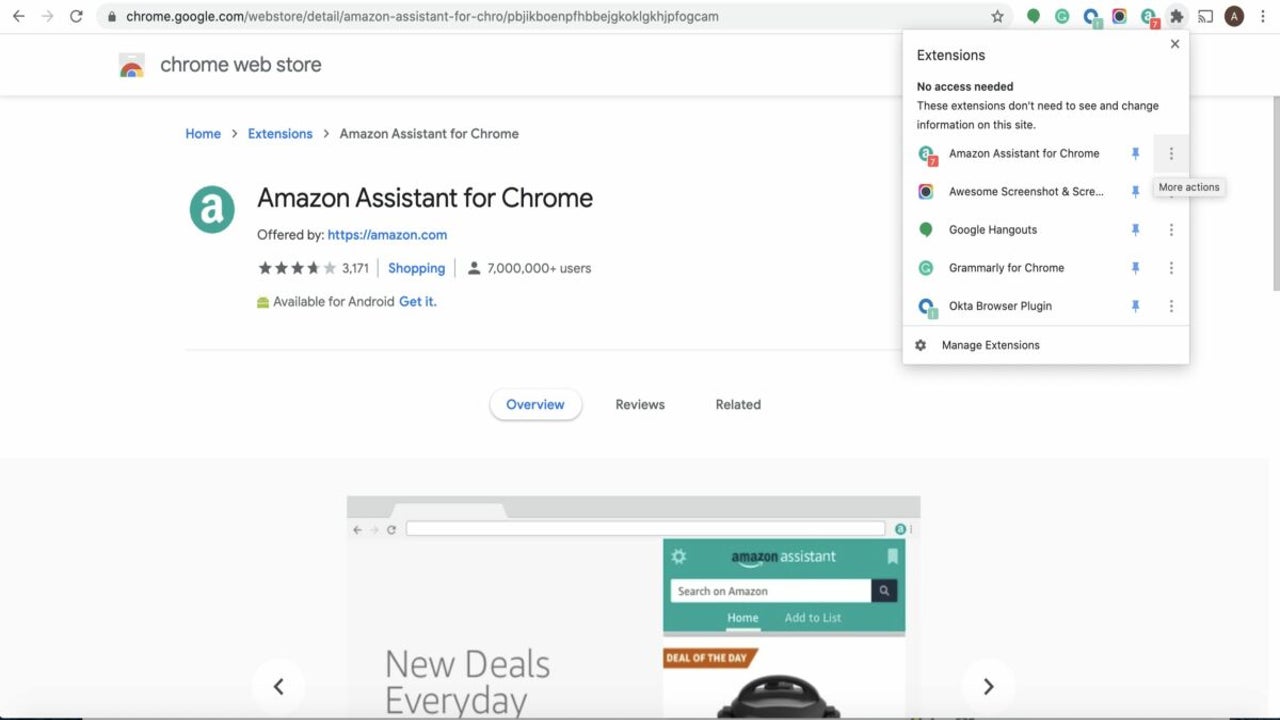
- June 15, 2022
- Updated: July 2, 2025 at 3:39 AM
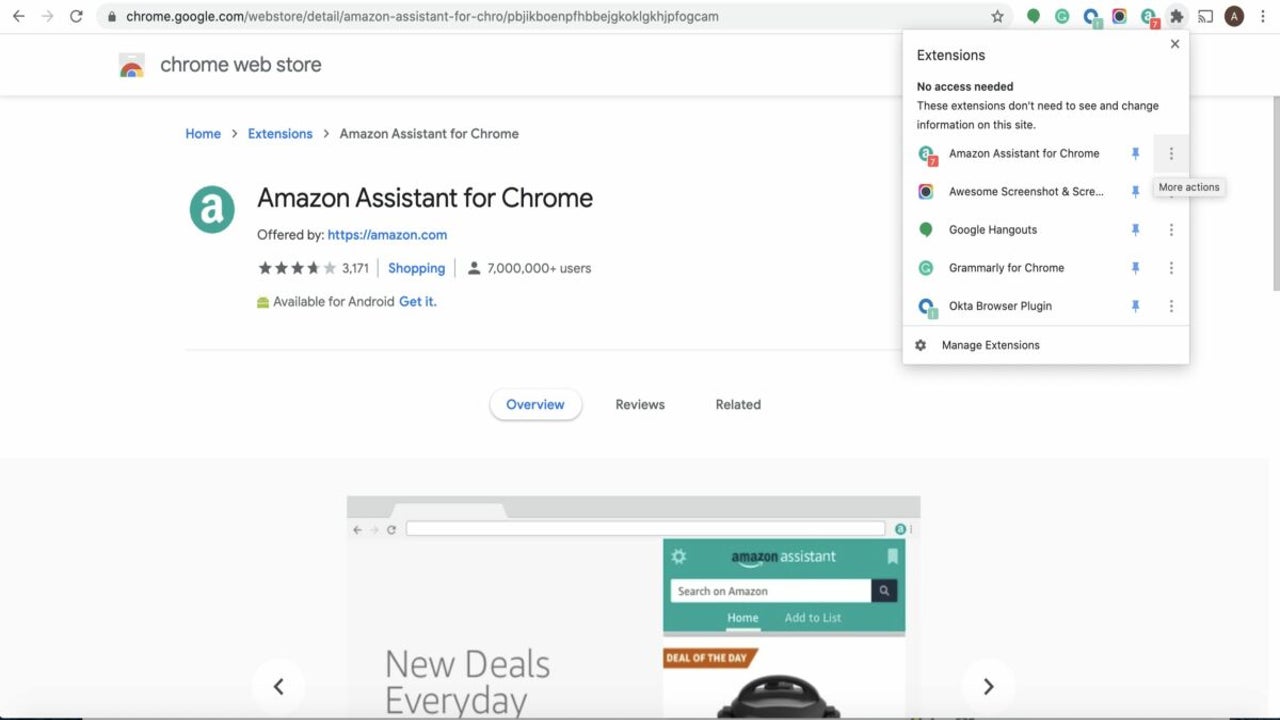
This is Amazon’s official browser extension! Amazon is one of the most popular and widely-used online shopping destinations, and now, with the Amazon Assistant for Chrome, it’s even easier to find everything you need at the best prices. Use this handy Chrome extension to add to your Amazon Wish List, keep track of orders and deliveries, and easily compare products across the web with that of Amazon.com.
Let’s show you how easy it is to install and use Amazon Assistant for Chrome.
Get Amazon Assistant
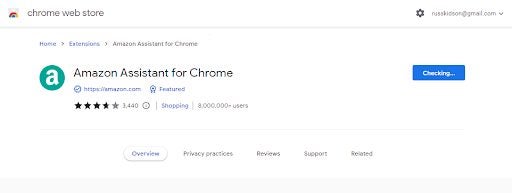
The first step to gaining access to the easiest way to shop with Amazon is to get the Amazon Assistant extension. You can also check out our guide to the best Chrome extensions for Amazon for more information. No fuss, just functionality.
All you need to do on the download page is click on Add to Chrome, and your browser will take care of the rest. It may take a minute for the extension to install, just enough time to make a fresh cup of coffee before settling into a good session of online shopping.
Open Amazon Assistant
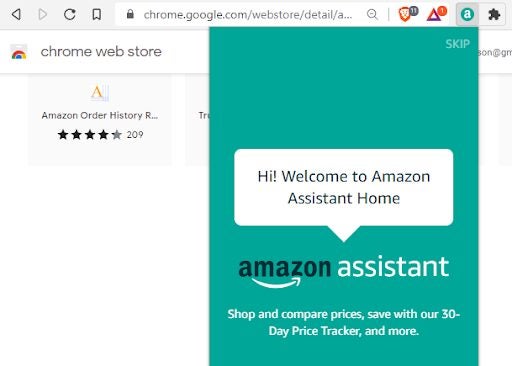
If you’ve used Chrome extensions before, you’ll know where to go from here. If not, all you need to do is look for the puzzle piece icon in your browser’s toolbar. Clicking on this icon will trigger a drop-down list of all the extensions you have installed. From here, you simply need to click on Amazon Assistant, and a new pop-up will appear. You’ll need to click the dark blue Get Started button at the bottom of the interface to continue with the setup.
Add to Wish List
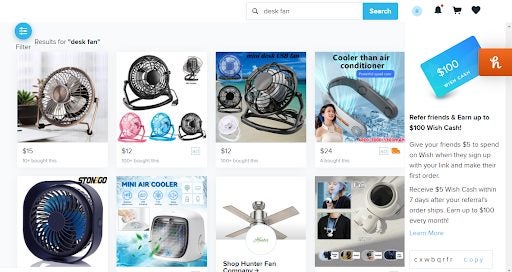
Amazon Assistant has the ability to find matches on Amazon from any other retail site. Therefore, it doesn’t make sense to check the functionality of the extension by only visiting the Amazon web store, so for the purpose of this tutorial, we’re going to venture into the weird world of Wish.com.
We’re getting into the warmer months now, so I’ve settled on adding a little fan for my desk to my Wish List on Amazon. All I need to do is click on the extension icon, as before, and open up the Amazon Assistant. From here, I merely need to click on Add to List, and Amazon Assistant will add my chosen fan to a list or registry of my choosing.
Latest from Russell Kidson
You may also like
 News
NewsEven the Louvre Failed at Cybersecurity — Here’s How You Can Do Better
Read more
 News
NewsAI has been responsible for 50,000 layoffs in 2025: what can we expect in 2026?
Read more
 News
NewsValve will stop producing one of its most popular models of Steam Deck
Read more
 News
NewsA Korean thriller that promises to take over this Christmas arrives on Netflix unexpectedly
Read more
 News
NewsThis Transformers game will disappear from Steam at the end of the year, but you can buy it at a ridiculous price before that happens
Read more
 News
NewsOne of the great directors in the history of cinema has passed away
Read more
