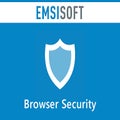How To
How to use Emsisoft’s Browser Security Chrome extension in 5 steps
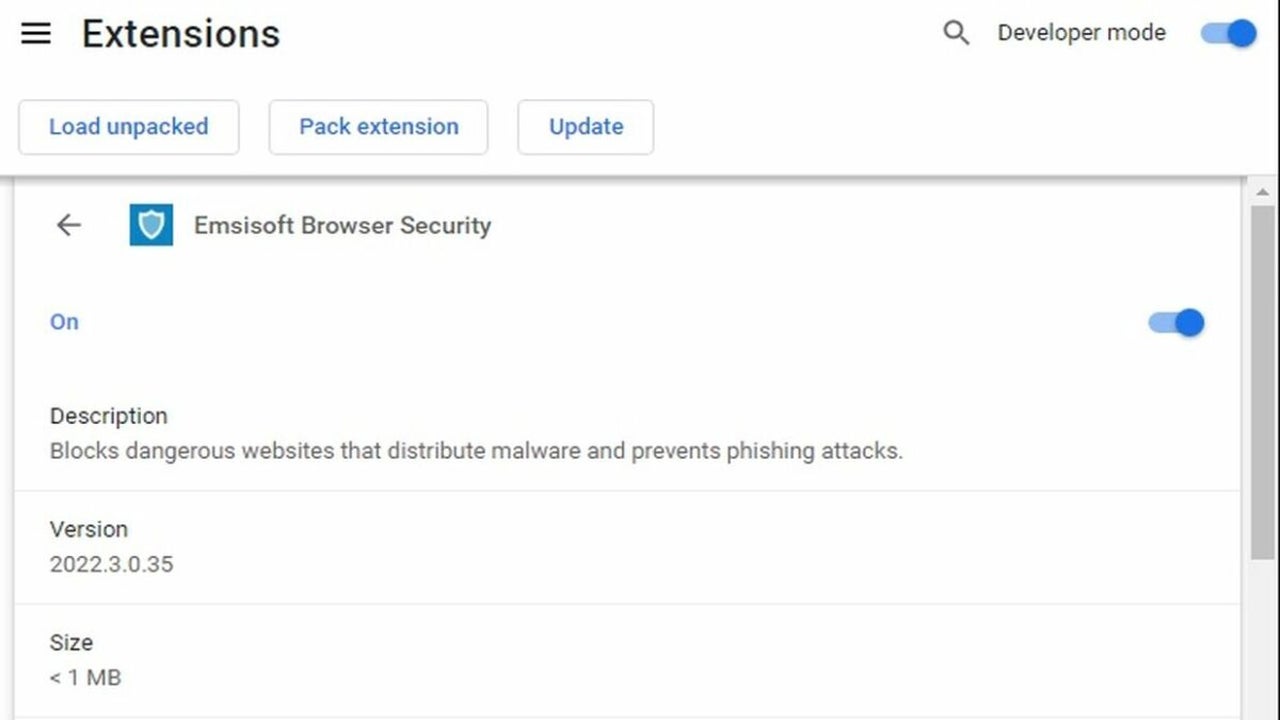
- June 10, 2022
- Updated: July 2, 2025 at 3:40 AM
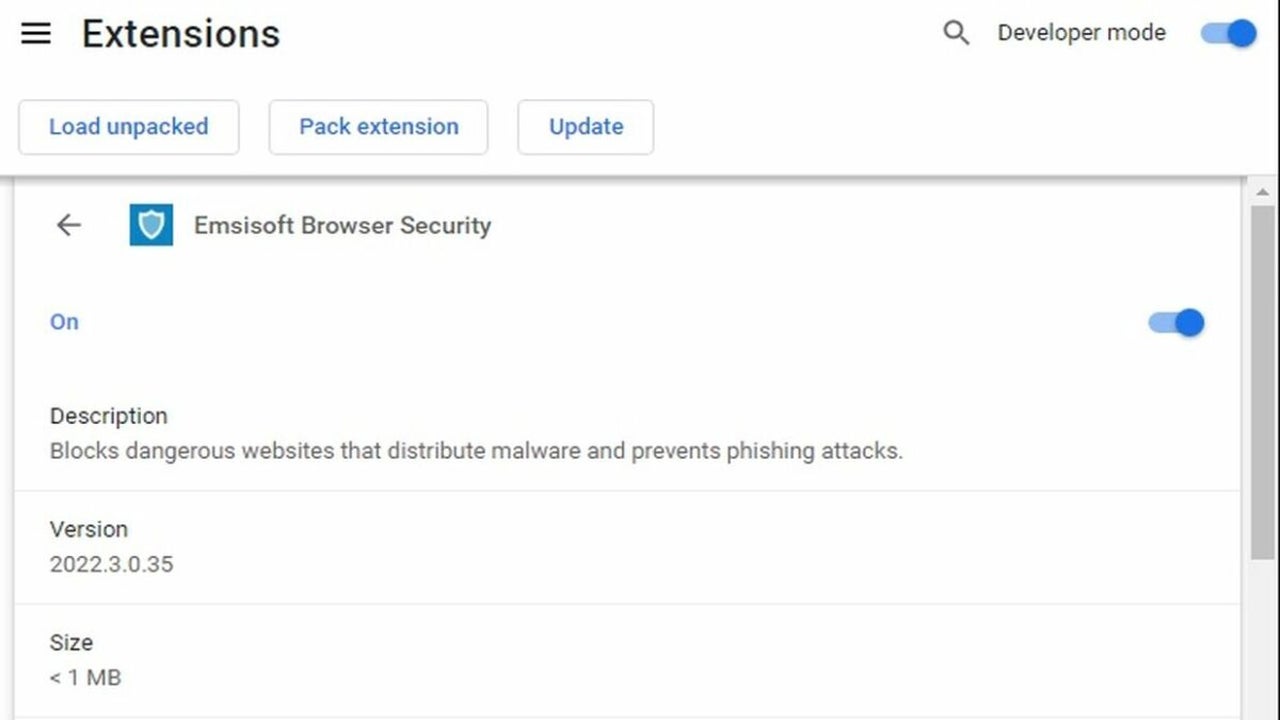
Security software provider Emsisoft’s free Browser Security Chrome extension is a lightweight addon that creates an additional security layer between your browser and harmful websites. It helps keep you safe from phishing attacks and online malware without giving up your privacy.
This guide will show you how to install and use the extension.
Install the Emsisoft Browser Security extension in your Chrome browser
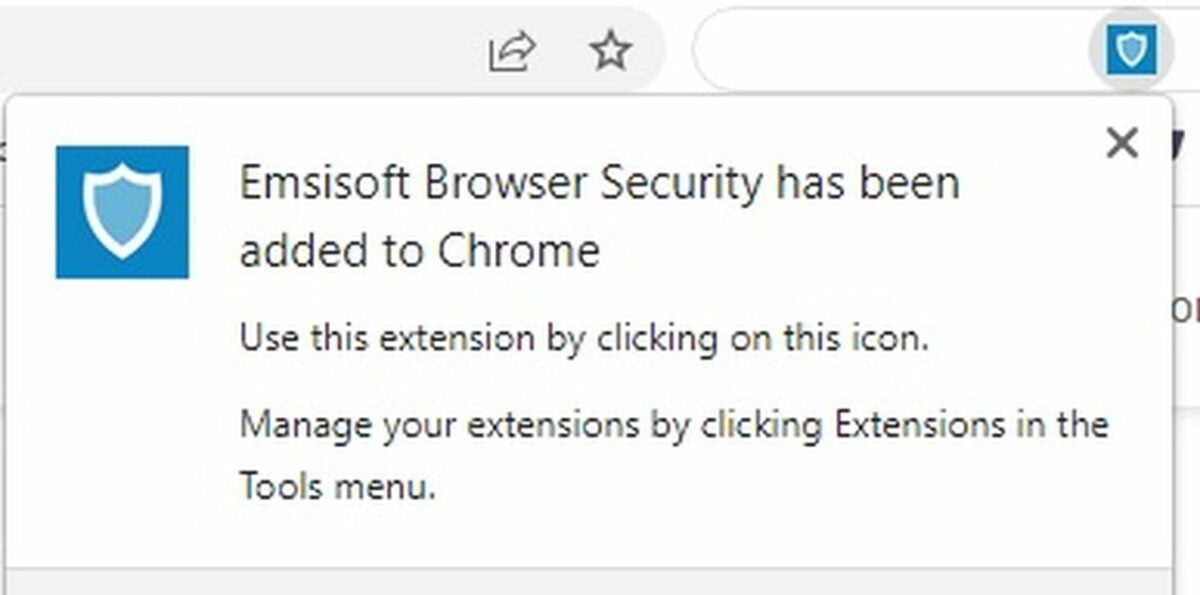
Download the Emsisoft Browser Security extension. Click on the blue Add to Chrome button on the right. When the prompt pops up asking for confirmation, click Add extension.
Once the extension has been successfully installed, it will run quietly as a subroutine while you browse.
Get to know the website blocked page
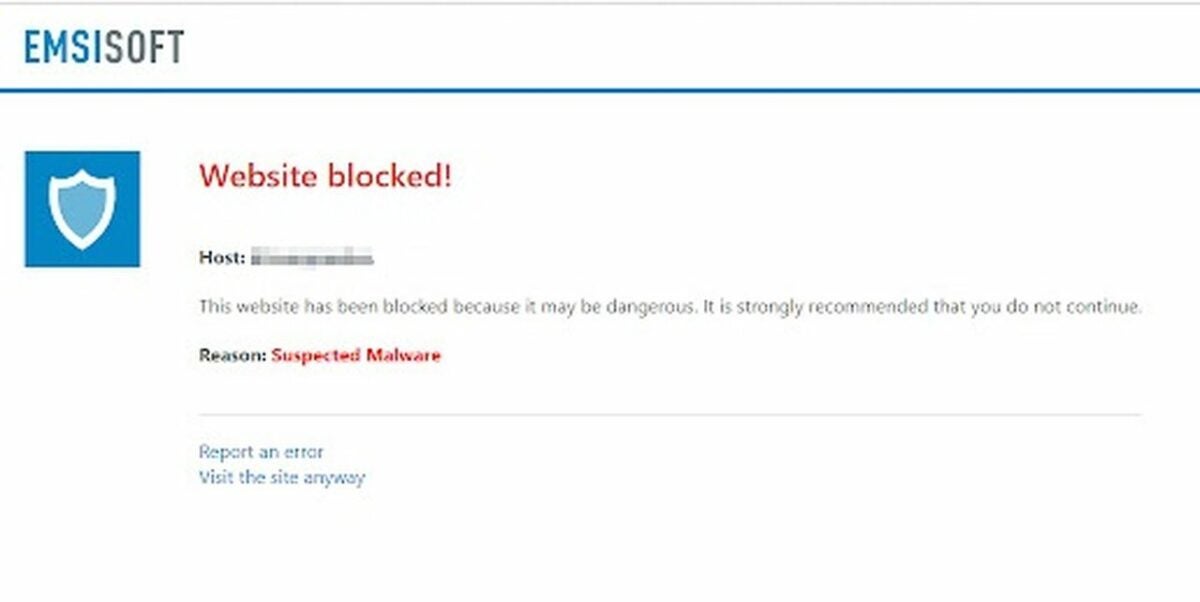
If you try to visit a site it detects as malicious, the extension will display its Website blocked page and prevent you from accessing the site. The Website blocked page shows you the malicious site’s URL along with the reason Emsisoft blocked it.
If you think they got it wrong, you can click on Report an error at the bottom of the page to add the site to your Exclusions list and send the URL to Emsisoft’s security team to double check it. You can also click Visit the site anyway to mark it as safe on your computer without sending a report.
Learn the extension’s basic features
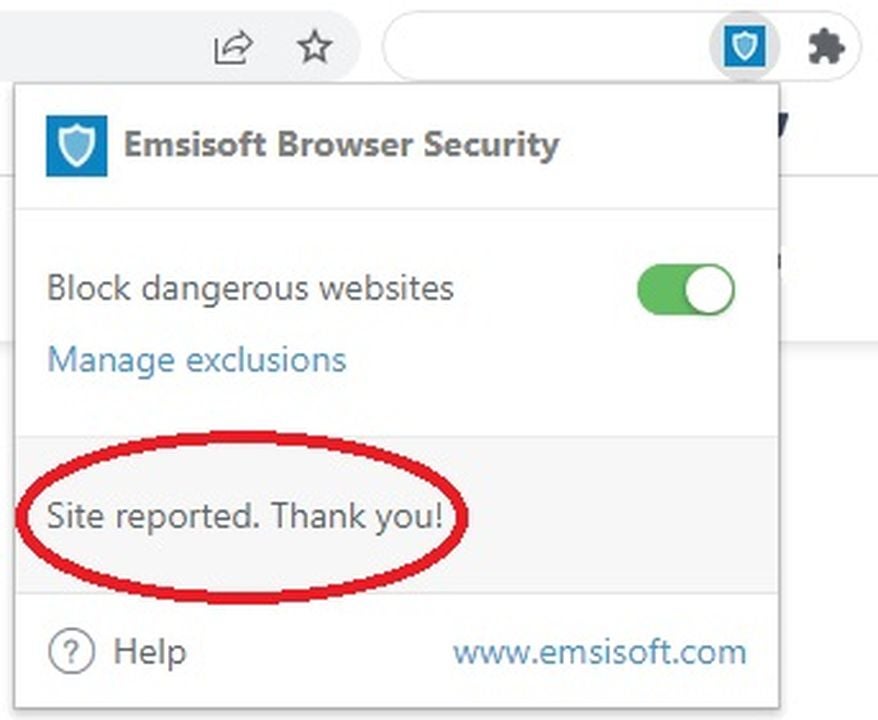
You can turn the Browser Security extension on and off or customize it by clicking on its icon in your Chrome extensions bar to the right of your address bar. The icon looks like a light blue shield on a dark blue background.
The extension is enabled by default. To turn it off, toggle the green switch labeled Block dangerous websites in the extension’s popup menu. The switch will turn red when the extension is disabled.
The popup menu also gives you two other options:
- Manage exclusions
- Report this site as dangerous
Customize your protection with your exclusions page
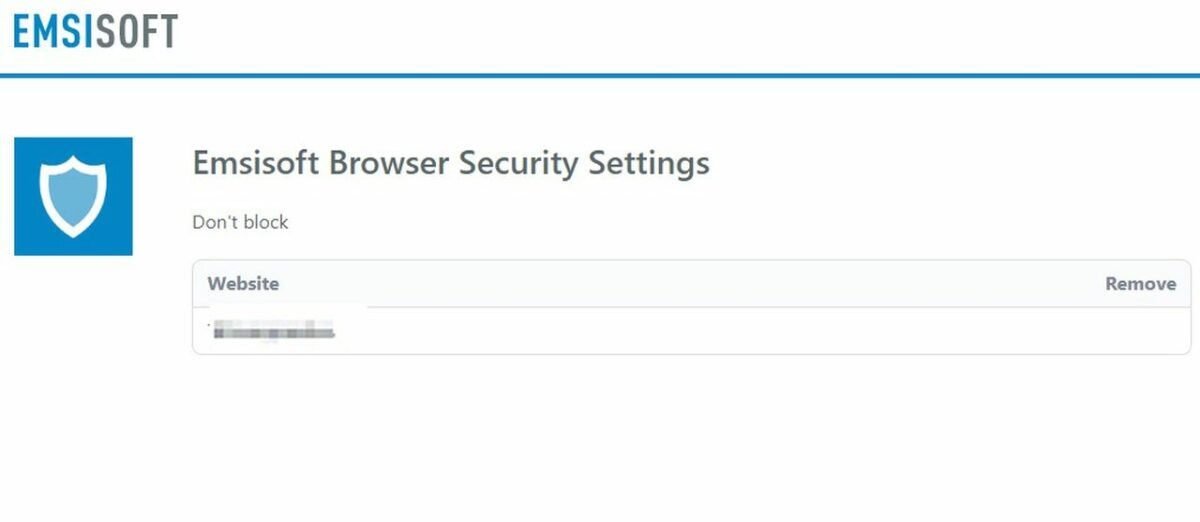
You can see the list of sites that Browser Security wants to block but that you’ve decided to visit anyway by clicking on Manage exclusions. This list will automatically synchronize across any device where you use your Chrome account.
If you decide you want to once again block a site from your exclusions list, select it, and click the Remove button on the right of the page.
Browse safely and privately
Where most safe browser extensions collect and share data about every web page you visit, Emsisoft’s Browser Security extension sends only a portion of the URL encrypted into an unreadable hash for their pattern-matching process. The extension also checks the address of any files you download and blocks any downloads that come from suspicious-looking sites.
Independent tests in Chrome give this extension an almost perfect success rate against sites distributing malware and about an 80% success rate against sites containing phishing scams.
Web security experts generally recommend layering together a few of the best browser security extensions to make sure nothing gets through the cracks. Here are our selections for the 12 best Chrome addons to keep you as secure as possible while you browse.
You may also like
 News
NewsThe best time travel movie you don't know arrives today on Netflix
Read more
 News
NewsAfter two decades of waiting for it, this medieval game that fans kept asking for is back
Read more
 News
NewsWe do not lose faith in the adaptation of 'One-Punch Man'. The project is still going strong, although we will have to wait
Read more
 News
NewsKeke Palmer will star in the adaptation of this 1980s movie
Read more
 News
NewsIf you're a fan of Yellowstone, you can't miss this period series that just premiered on Netflix
Read more
 News
NewsThe surreal stories of Chuck Palahniuk will return to the big screen with this adaptation
Read more