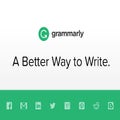How To
Discover how Grammarly for Chrome can enhance your professional life
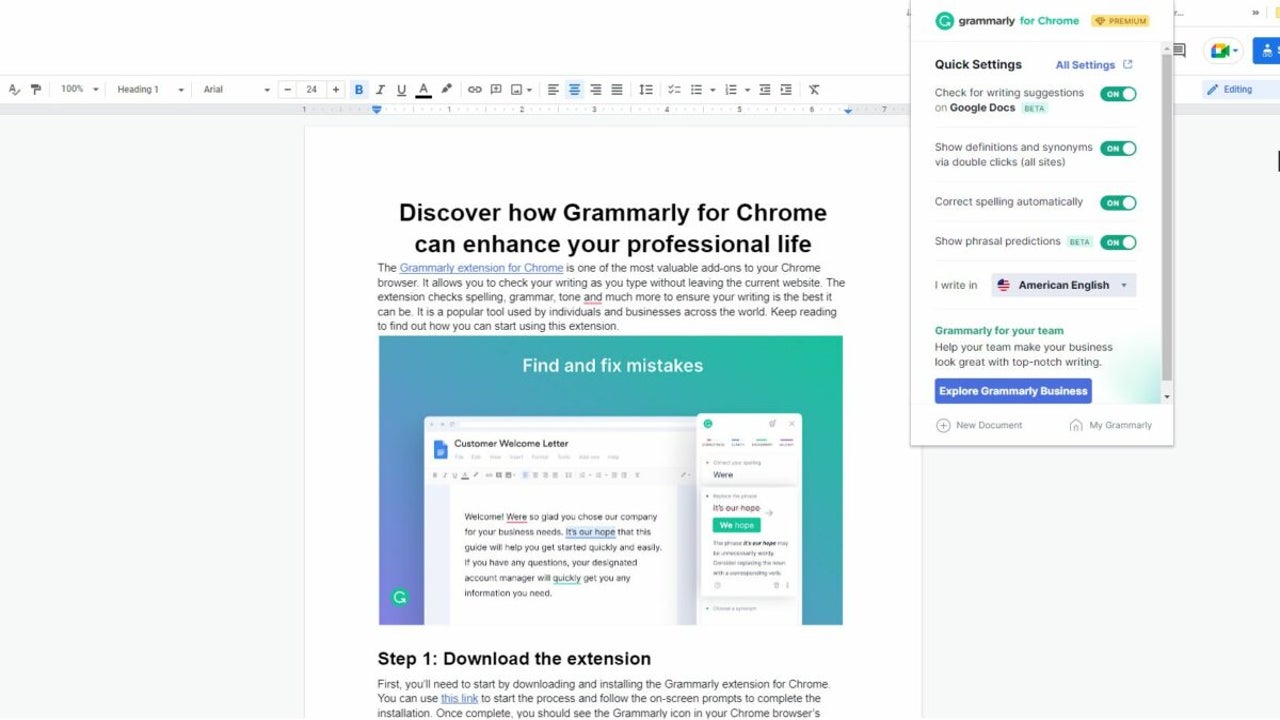
- June 8, 2022
- Updated: July 2, 2025 at 3:40 AM
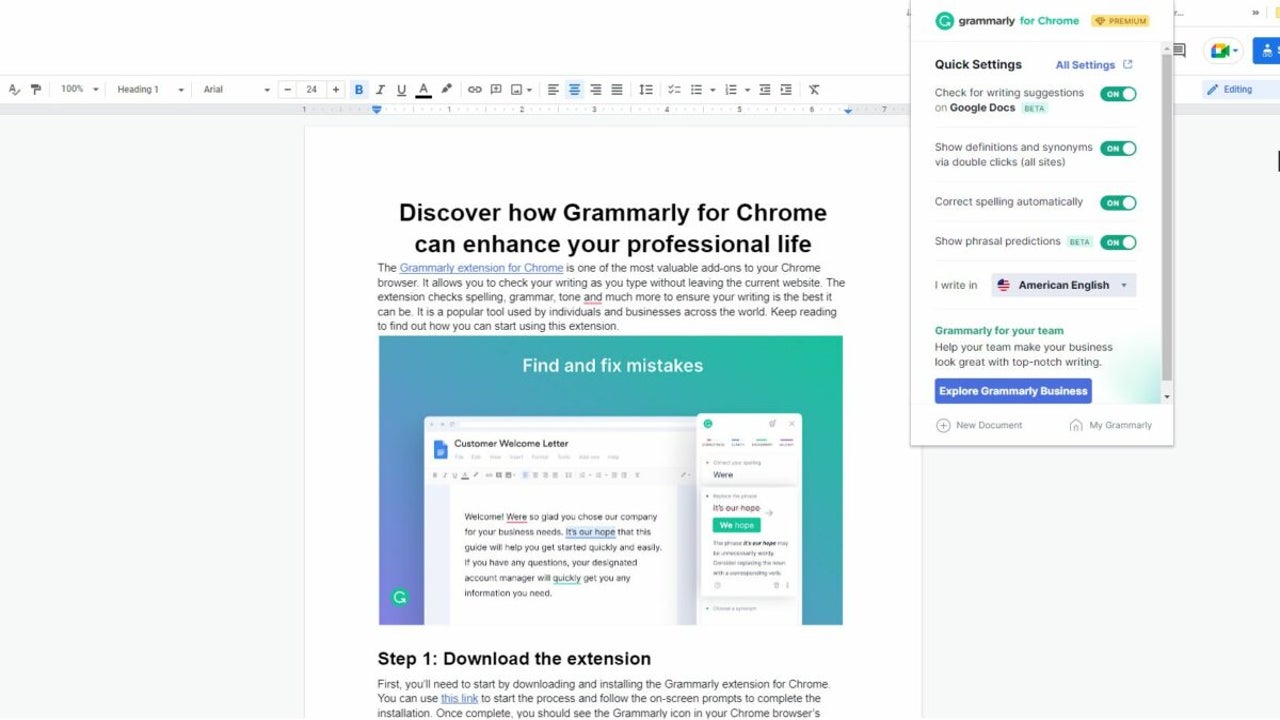
The Grammarly extension for Chrome is one of the most valuable add-ons to your Chrome browser. It allows you to check your writing as you type without leaving the current website. The extension checks spelling, grammar, tone, and much more to ensure your writing is the best it can be. Keep reading to find out how you can start using this extension.
Install Grammarly for Chrome
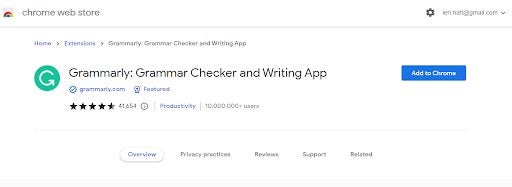
First, you’ll need to start by downloading and installing the Grammarly extension for Chrome. Once downloaded, follow the on-screen prompts to complete the installation. You should see the Grammarly icon in your Chrome browser’s taskbar. You’ll also get a pop-up notification telling you that you’ve installed an extension.
Click on the Grammarly icon and log in
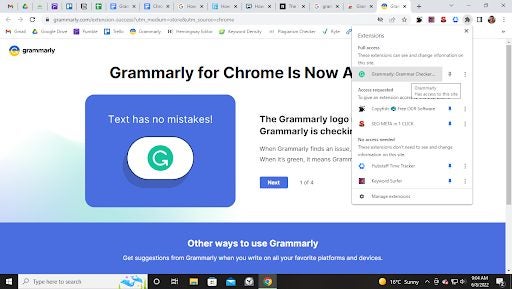
Next, click on the Grammarly icon in the browser’s toolbar. If you don’t see it, click on the puzzle icon to see all of your installed extensions and click on Grammarly from here. By clicking on Grammarly the first time, it will ask you to sign in to your Grammarly account. Log in using the credentials for your account. Also, if you want the extension to be visible on the toolbar, click on the thumbtack to pin Grammarly to your toolbar.
Open any website and start typing
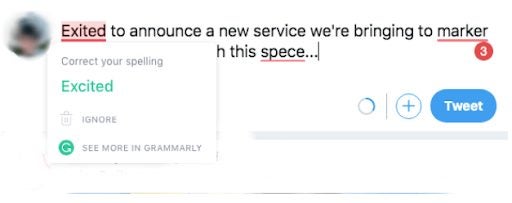
To start seeing typing suggestions, you can navigate to a website or platform where you need to type. This can be Google Docs, Email or social media platforms like Facebook, Instagram, or Twitter. As you start typing, you’ll see suggestions from the Grammarly extension appear with a line underneath.
Follow Grammarly suggestions to improve your writing
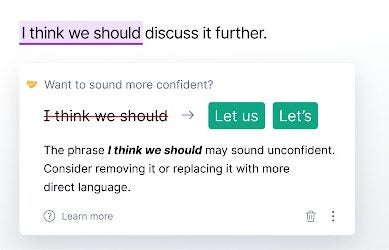
By clicking on the word or section that Grammarly highlights, you’ll see a box window appear with Grammarly’s suggestions. These suggestions also come with an explanation, such as correcting a spelling mistake, correcting grammar, frequently repeated words, using passive voice and more. By looking at the suggestion, you can click it to apply directly, or if you disagree with the suggestions, you can ignore it.
Latest from Leri Koen
You may also like
 News
NewsThe game from the former Rockstar boss has not only been a commercial failure, but it was also a management disaster
Read more
 News
NewsThe director of Arc Raiders confirms where their success comes from: they have done the exact opposite of Marathon
Read more
 News
NewsLana Del Rey could be involved in the upcoming James Bond video game
Read more
 News
NewsThe new game from the creators of Shovel Knight has a parry, but they were not inspired by Sekiro
Read more
 News
NewsThe sequel to the acclaimed horror film by Stephen King's son is a box office hit worldwide
Read more
 News
NewsDirector Kelly Reichardt presents her new film, which promises to redefine heist movies
Read more