How To
How to Use Microsoft Powerpoint in 5 Steps
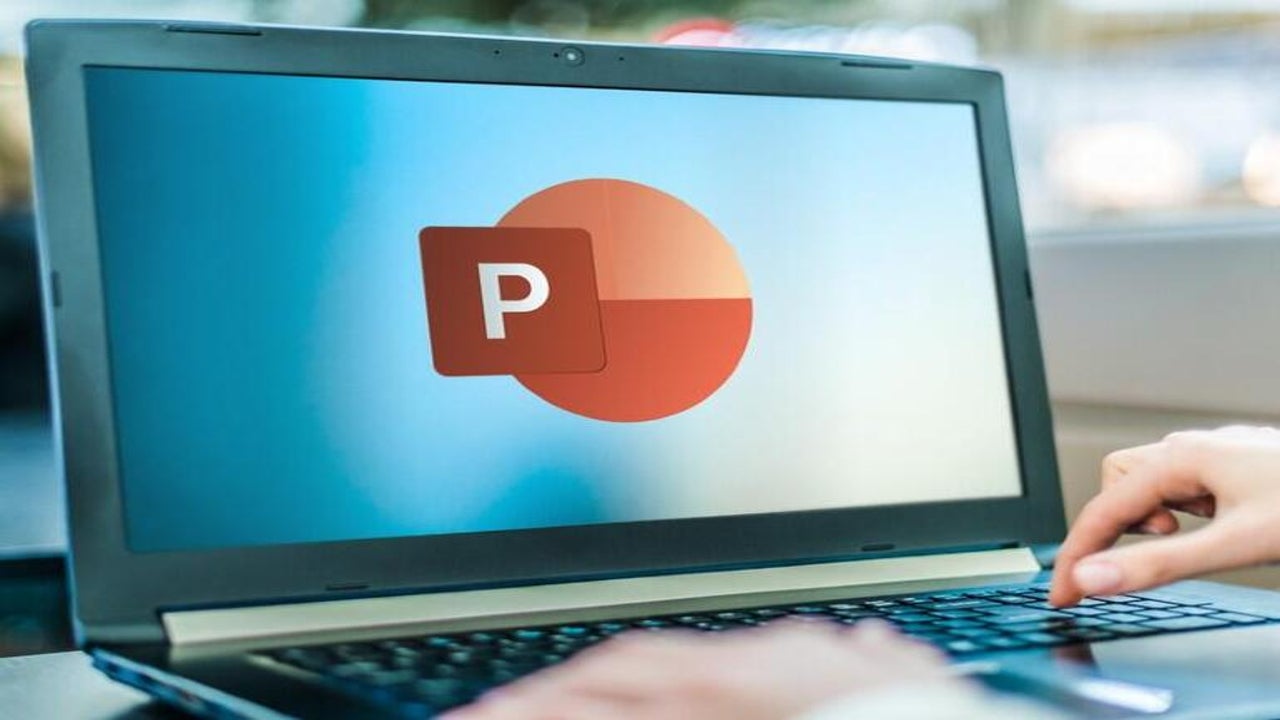
- June 3, 2021
- Updated: July 2, 2025 at 4:05 AM
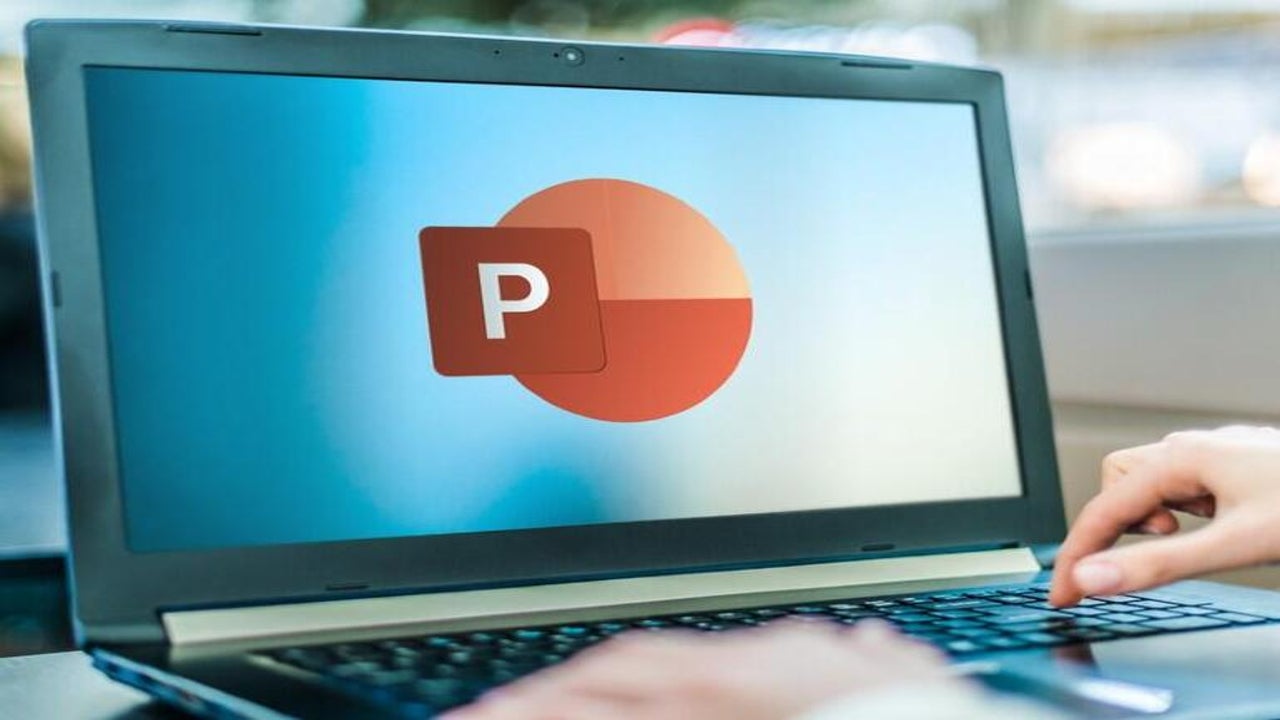
Microsoft Powerpoint contains many valuable features that make creating striking presentations a breeze on your Windows, Mac, iPhone, or Android device. These features include useful templates, themes, transitions, and effects.
You can also add presenter notes which don’t show on the presentation but show on the presenter’s device to help you stay on track during your presentation. Let’s take a look at how to use Microsoft Powerpoint.
Choose a Template or Blank Project and Add a Theme
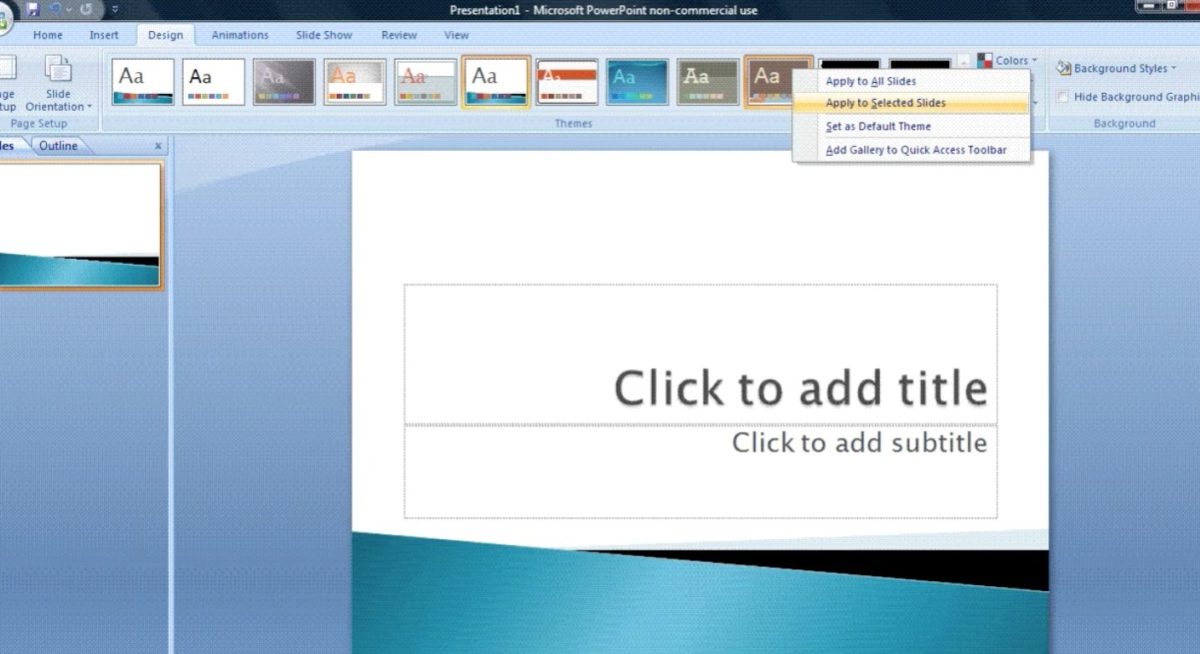
Open Powerpoint and start a new project.
– Choose one of the already designed templates, or you can choose a blank design.
- If you select a blank project, click on ‘Design’ in the top ribbon of Microsoft Powerpoint and scroll through the options and choose one.
Make the Title Page
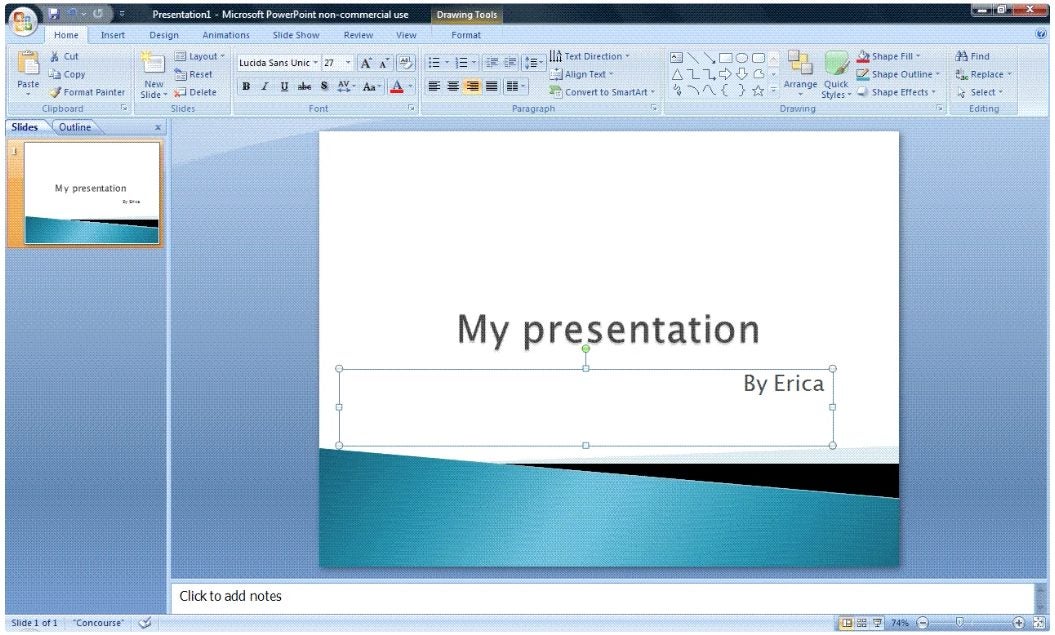
The first slide that you see will already be set up as a potential title page.
– Click on the textbox’ Click to Add Title’ and type the title of your presentation.
– Click on the textbox’ Click to Add Subtitle’ and type the subtitle of your presentation and your name if relevant.
- Now you can change the font, size, and color of the text by changing the options in the top ribbon. You can also move the text boxes or resize them.
Add More Slides
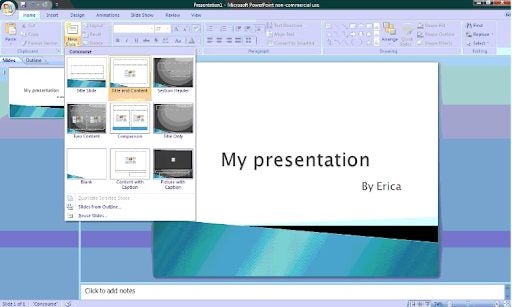
You will need to add more slides to your presentation.
– One way to add a new slide is to click the area to the left of your screen underneath the title slide and choose ‘Add New Slide.’
– Another way to add a slide is by clicking ‘Add New Slide’ in the top ribbon of the program.
- The theme and design you chose in step two will automatically carry over to any new slides.
Insert Media
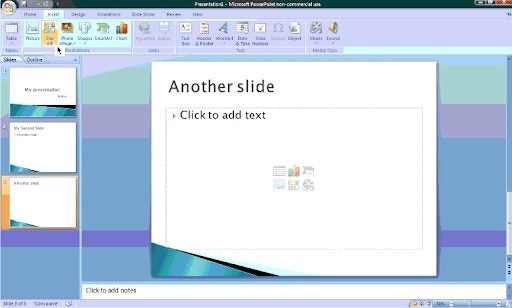
Click on ‘Insert’ from the top ribbon and insert media such as images, graphs, charts, and even videos to your presentation.
Add Transitions
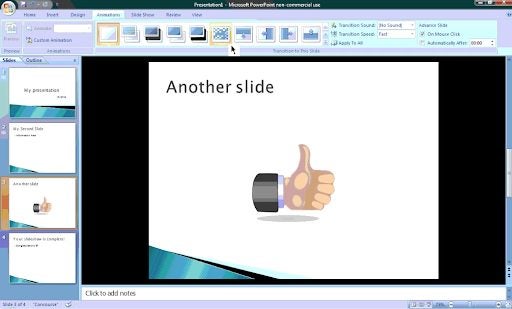
By clicking on the ‘Animations’ tab from the ribbon, you can insert different transitions between your slides.
Create Impressive Presentations Easily
By using Microsoft Powerpoint, you can create memorable presentations in just a few simple steps.
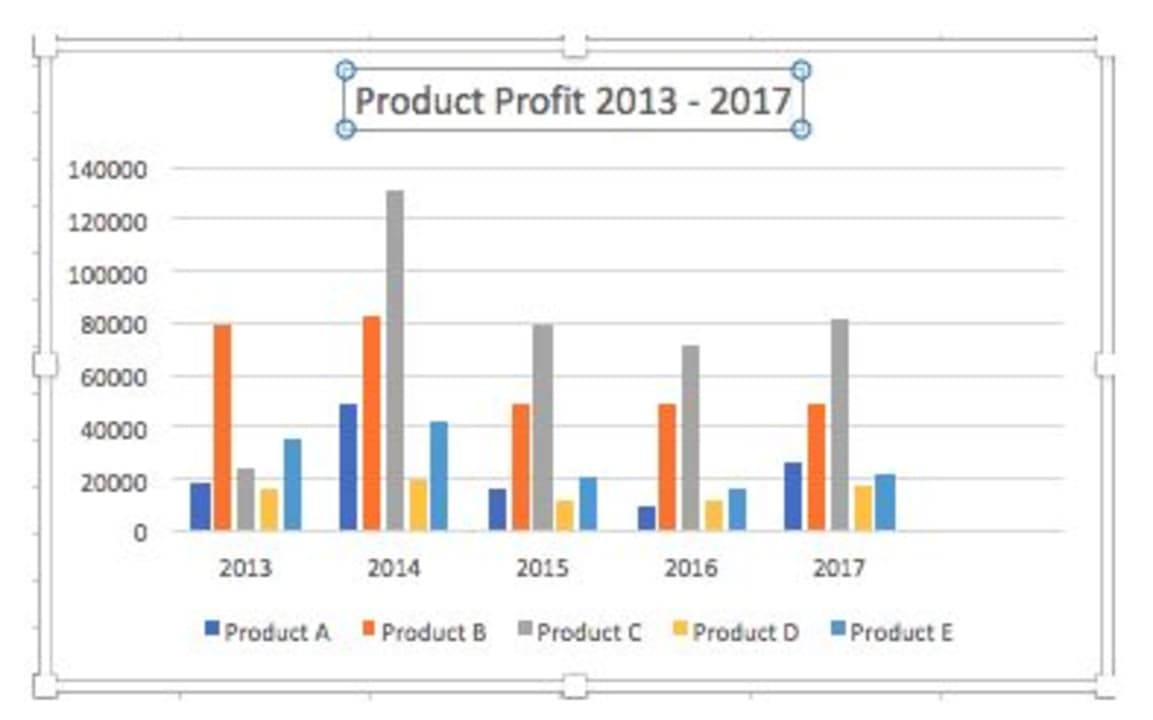
How to Make a Graph on Microsoft Excel
MORE TIPSLatest from Shaun M Jooste
You may also like
 News
NewsOne of the most successful movies of the year premieres on HBO Max
Read more
 News
NewsNaughty Dog is back at it: they are already crunching for their next game
Read more
 News
NewsThe new Tekken champion is Japanese and is 92 years old
Read more
 News
NewsPedro Almodovar returns with a new movie that is very Christmas-like
Read more
 News
NewsLarian Studios will hold an AMA to clarify their stance on AI early in the year
Read more
 News
NewsSteam is giving away the most unimaginable Christmas game until December 21
Read more