How To
Improve sound with Volume Control for Chrome extension in 4 steps
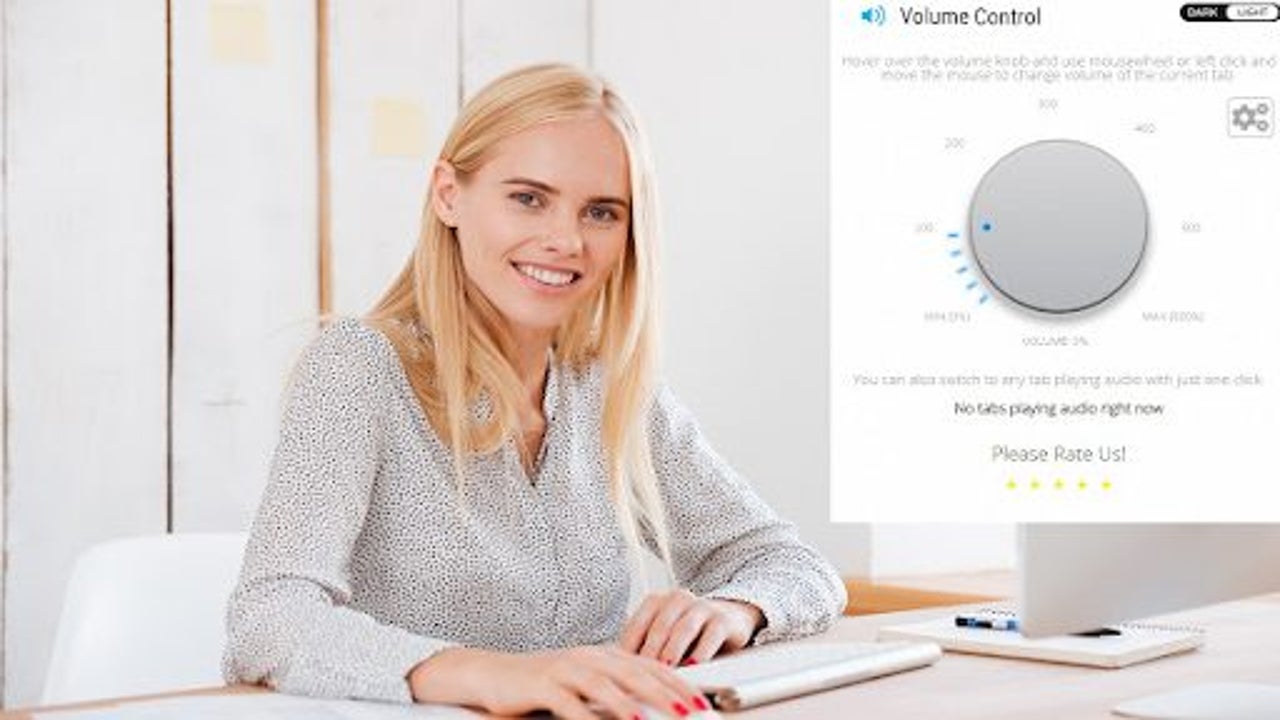
- June 28, 2022
- Updated: July 2, 2025 at 3:37 AM
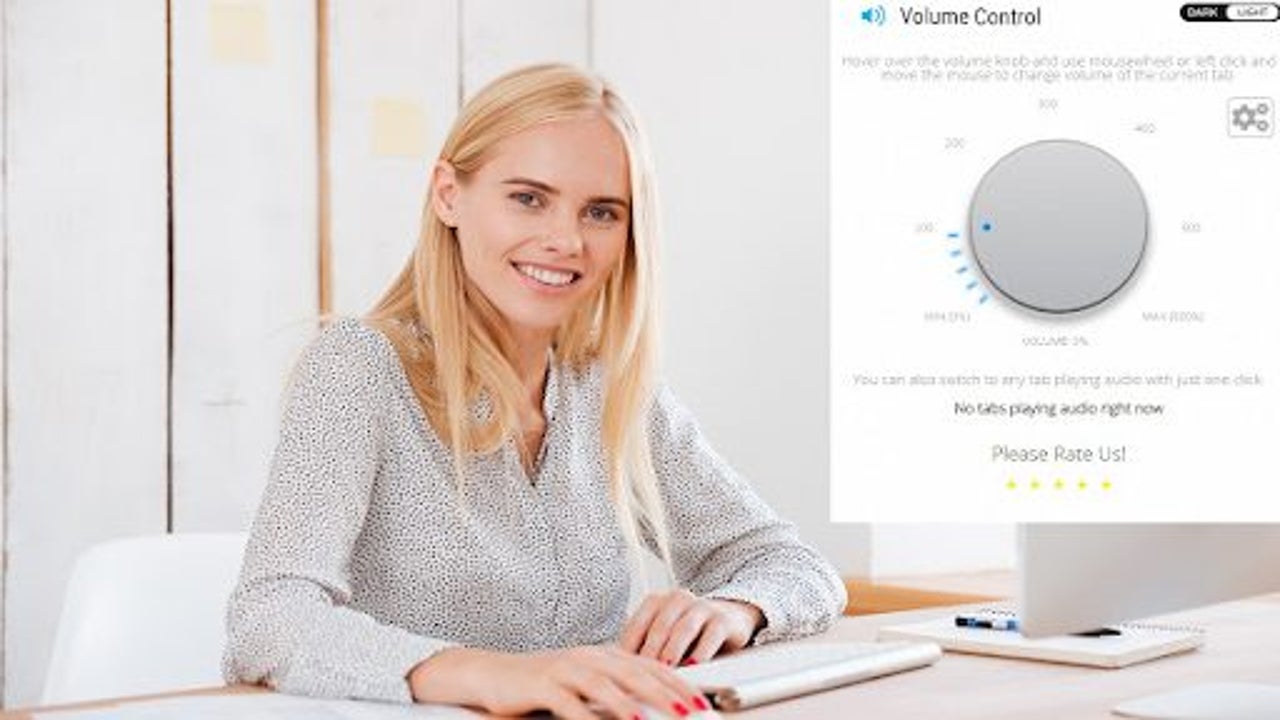
Are you struggling with the volume of various tabs on your PC? Maybe you’re trying to watch a YouTube video, but the sound quality is too low, making it difficult to hear. There is a way to give you more control over the volume on your browser – a free Volume Control for Chrome extension. So how does it work?
This article will look at how to use the Volume Control for Google Chrome extension. You shouldn’t have any more sound issues after installing this add-on.
Fluctuating volume – why does it happen?
There are a few reasons why the volume in your Chrome browser, or even specific videos or audio files, fluctuates. While the central issue of fluctuating sound is usually improper sound settings, other factors could influence the sound from videos and audio played on Chrome. Another reason the volume may fluctuate is how the creator recorded and uploaded the audio or music.
Have you ever been on YouTube, and in one video, the volume is perfect, but the next one is much too soft or loud? This can be an example of how the creator’s process can affect the volume when users listen to it. While many platforms like YouTube try to give creators an indication of the ideal volume of their video, this is not a requirement to post a video – meaning that some with very low or high volume can sneak in.
Steps to use the Volume Control for Chrome extension
Download and install Volume Control for Google Chrome
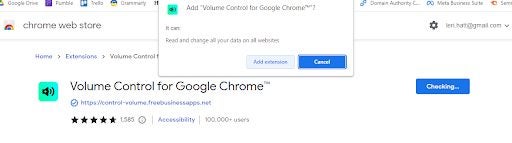
First, you’ll need to download and install the extension on your Chrome browser. You can use the link in our article for the best volume boosters for Chrome. To install, simply press “Add to Chrome”
Pin the extension to the toolbar
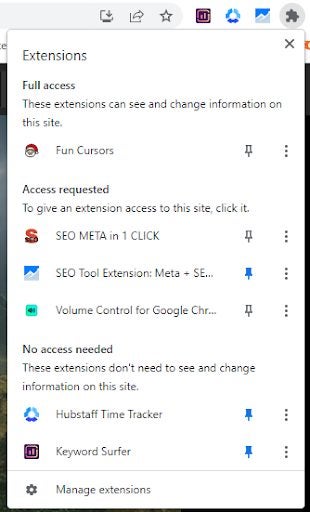
Next, you’ll want to pin the extension to your toolbar so that you can access it easily. To do this, click on the puzzle piece icon in the top right of the screen. This will open a list of all your extensions. Click on the pin icon next to Volume Control for Google Chrome to add it to your toolbar.
Click on the extension to adjust the volume for the current screen
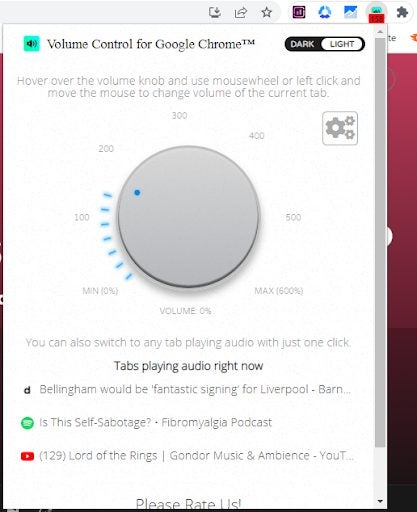
To adjust the volume of your current tab, click on the extension icon in your toolbar. When the window opens, turn the dial to the appropriate volume. You can adjust the volume independently for different tabs, i.e. having Skype’s volume louder with YouTube music softly in the background.
Adjust between dark and light mode
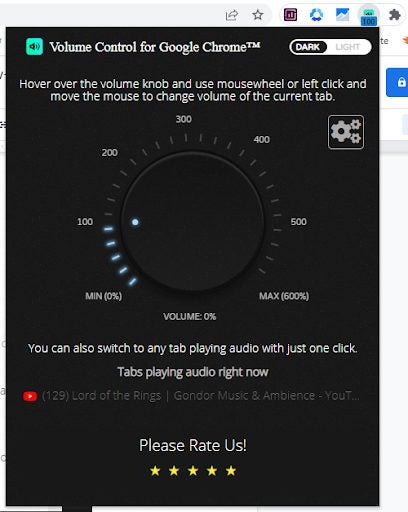
This extension features a dark and light mode. This makes it convenient to adjust the light during the day and night, so you don’t strain your eye. Click on the extension, and in the window’s top corner, you can toggle between these two settings.
Latest from Leri Koen
You may also like
 News
NewsApple has one of the year’s biggest leaks: here’s everything we’ve found out
Read more
 News
NewsThis Diablo IV class is overpowered and players have flooded the internet with reviews
Read more
 News
NewsJames Cameron is getting demanding with theaters and sending them instructions on how to watch Avatar 3
Read more
 News
NewsThis incredible RPG introduces an upgrade that leaves fans speechless
Read more
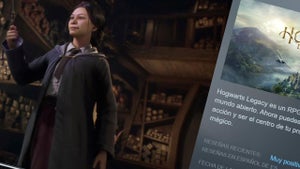 News
NewsSteam has added an option that will save you a lot of euros
Read more
 News
NewsAsahi is more than just beer, and it has now announced that it will create a unit against cybercrime
Read more
